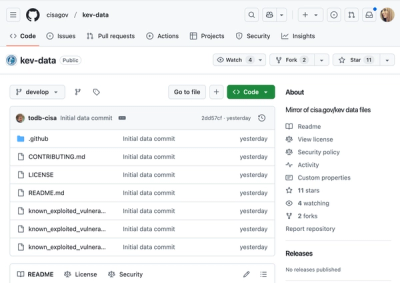CGI for Caddy


Package cgi implements the common gateway interface
(CGI) for
Caddy, a modern, full-featured, easy-to-use
web server.
This plugin lets you generate dynamic content on your website by means
of command line scripts. To collect information about the inbound HTTP
request, your script examines certain environment variables such as
PATH_INFO and QUERY_STRING. Then, to return a dynamically generated
web page to the client, your script simply writes content to standard
output. In the case of POST requests, your script reads additional
inbound content from standard input.
The advantage of CGI is that you do not need to fuss with server startup
and persistence, long term memory management, sockets, and crash
recovery. Your script is called when a request matches one of the
patterns that you specify in your Caddyfile. As soon as your script
completes its response, it terminates. This simplicity makes CGI a
perfect complement to the straightforward operation and configuration of
Caddy. The benefits of Caddy, including HTTPS by default, basic access
authentication, and lots of middleware options extend easily to your CGI
scripts.
CGI has some disadvantages. For one, Caddy needs to start a new process
for each request. This can adversely impact performance and, if
resources are shared between CGI applications, may require the use of
some interprocess synchronization mechanism such as a file lock. Your
server’s responsiveness could in some circumstances be affected, such as
when your web server is hit with very high demand, when your script’s
dependencies require a long startup, or when concurrently running
scripts take a long time to respond. However, in many cases, such as
using a pre-compiled CGI application like fossil or a Lua script, the
impact will generally be insignificant. Another restriction of CGI is
that scripts will be run with the same permissions as Caddy itself. This
can sometimes be less than ideal, for example when your script needs to
read or write files associated with a different owner.
Security Considerations
Serving dynamic content exposes your server to more potential threats
than serving static pages. There are a number of considerations of which
you should be aware when using CGI applications.
CGI scripts should be located outside of Caddy’s document root.
Otherwise, an inadvertent misconfiguration could result in Caddy
delivering the script as an ordinary static resource. At best, this
could merely confuse the site visitor. At worst, it could expose
sensitive internal information that should not leave the server.
Mistrust the contents of PATH_INFO, QUERY_STRING and standard
input. Most of the environment variables available to your CGI program
are inherently safe because they originate with Caddy and cannot be
modified by external users. This is not the case with PATH_INFO,
QUERY_STRING and, in the case of POST actions, the contents of
standard input. Be sure to validate and sanitize all inbound content. If
you use a CGI library or framework to process your scripts, make sure
you understand its limitations.
Errors
An error in a CGI application is generally handled within the
application itself and reported in the headers it returns. Additionally,
if the Caddy errors directive is enabled, any content the application
writes to its standard error stream will be written to the error log.
This can be useful to diagnose problems with the execution of the CGI
application.
Application Modes
Your CGI application can be executed directly or indirectly. In the
direct case, the application can be a compiled native executable or it
can be a shell script that contains as its first line a shebang that
identifies the interpreter to which the file’s name should be passed.
Caddy must have permission to execute the application. On Posix systems
this will mean making sure the application’s ownership and permission
bits are set appropriately; on Windows, this may involve properly
setting up the filename extension association.
In the indirect case, the name of the CGI script is passed to an
interpreter such as lua, perl or python.
Basic Syntax
The basic cgi directive lets you associate a single pattern with a
particular script. The directive can be repeated any reasonable number
of times. Here is the basic syntax:
cgi match exec [args...]
For example:
cgi /report /usr/local/cgi-bin/report
When a request such as https://example.com/report or
https://example.com/report/weekly arrives, the cgi middleware will
detect the match and invoke the script named /usr/local/cgi-bin/report.
The current working directory will be the same as Caddy itself. Here, it
is assumed that the script is self-contained, for example a pre-compiled
CGI application or a shell script. Here is an example of a standalone
script, similar to one used in the cgi plugin’s test suite:
#!/bin/bash
printf "Content-type: text/plain\n\n"
printf "PATH_INFO [%s]\n" $PATH_INFO
printf "QUERY_STRING [%s]\n" $QUERY_STRING
exit 0
The environment variables PATH_INFO and QUERY_STRING are populated
and passed to the script automatically. There are a number of other
standard CGI variables included that are described below. If you need to
pass any special environment variables or allow any environment
variables that are part of Caddy’s process to pass to your script, you
will need to use the advanced directive syntax described below.
The values used for the script name and its arguments are subject to
placeholder replacement. In addition to the standard Caddy placeholders
such as {method} and {host}, the following placeholder substitutions
are made:
- {.} is replaced with Caddy’s current
working directory
- {match} is replaced with the portion of the
request that satisfies the match directive
- {root} is replaced with Caddy’s specified
root directory
You can include glob wildcards in your matches. Basically, an asterisk
represents a sequence of zero or more non-slash characters and a
question mark represents a single non-slash character. These wildcards
can be used multiple times in a match expression. See the documentation
for path/Match in the Go standard
library for more details about glob matching. Here is an example
directive:
cgi /report/*.lua /usr/bin/lua /usr/local/cgi-bin/{match}
In this case, the cgi middleware will match requests such as
https://example.com/report/weekly.lua and
https://example.com/report/report.lua/weekly but not
https://example.com/report.lua. The use of the asterisk expands to any
character sequence within a directory. For example, if the request
https://report/weekly.lua/summary
is made, the following command is executed:
/usr/bin/lua /usr/local/cgi-bin/report/weeky.lua
Note that the portion of the request that follows the match is not
included. That information is conveyed to the script by means of
environment variables. In this example, the Lua interpreter is invoked
directly from Caddy, so the Lua script does not need the shebang that
would be needed in a standalone script. This method facilitates the use
of CGI on the Windows platform.
Advanced Syntax
In order to specify custom environment variables, pass along one or more
environment variables known to Caddy, or specify more than one match
pattern for a given rule, you will need to use the advanced directive
syntax. That looks like this:
cgi {
match match [match2...]
except match [match2...]
exec script [args...]
dir directory
env key1=val1 [key2=val2...]
pass_env key1 [key2...]
empty_env key1 [key2...]
pass_all_env
inspect
}
For example,
cgi {
match /sample/*.php /sample/app/*.php
except /sample/init.php
exec /usr/local/cgi-bin/phpwrap /usr/local/cgi-bin{match}
env DB=/usr/local/share/app/app.db SECRET=/usr/local/share/app/secret
pass_env HOME UID
empty_env CGI_LOCAL
}
With the advanced syntax, the exec subdirective must appear exactly
once. The match subdirective must appear at least once. The env,
pass_env, empty_env, and except subdirectives can appear any
reasonable number of times. pass_all_env, dir may appear once.
The dir subdirective specifies the CGI executable’s working directory.
If it is not specified, Caddy’s current working directory is used.
The except subdirective uses the same pattern matching logic that is
used with the match subdirective except that the request must match a
rule fully; no request path prefix matching is performed. Any request
that matches a match pattern is then checked with the patterns in
except, if any. If any matches are made with the except pattern, the
request is rejected and passed along to subsequent handlers. This is a
convenient way to have static file resources served properly rather than
being confused as CGI applications.
The empty_env subdirective is used to pass one or more empty
environment variables. Some CGI scripts may expect the server to pass
certain empty variables rather than leaving them unset. This
subdirective allows you to deal with those situations.
The values associated with environment variable keys are all subject to
placeholder substitution, just as with the script name and arguments.
If your CGI application runs properly at the command line but fails to
run from Caddy it is possible that certain environment variables may be
missing. For example, the ruby gem loader evidently requires the HOME
environment variable to be set; you can do this with the subdirective
pass_env HOME. Another class of problematic applications require the
COMPUTERNAME variable.
The pass_all_env subdirective instructs Caddy to pass each environment
variable it knows about to the CGI excutable. This addresses a common
frustration that is caused when an executable requires an environment
variable and fails without a descriptive error message when the variable
cannot be found. These applications often run fine from the command
prompt but fail when invoked with CGI. The risk with this subdirective
is that a lot of server information is shared with the CGI executable.
Use this subdirective only with CGI applications that you trust not to
leak this information.
JSON web tokens
If you protect your CGI application with the Caddy
JWT middleware, your program will
have access to the token’s payload claims by means of environment
variables. For example, the following token claims
{
"sub": "1234567890",
"user": "quixote",
"admin": true,
}
will be available with the following environment variables
HTTP_TOKEN_CLAIM_SUB=1234567890
HTTP_TOKEN_CLAIM_USER=quixote
HTTP_TOKEN_CLAIM_ADMIN=true
All values are conveyed as strings, so some conversion may be necessary
in your program. No placeholder substitutions are made on these values.
Troubleshooting
If you run into unexpected results with the CGI plugin, you are able to
examine the environment in which your CGI application runs. To enter
inspection mode, add the subdirective inspect to your CGI
configuration block. This is a development option that should not be
used in production. When in inspection mode, the plugin will respond to
matching requests with a page that displays variables of interest. In
particular, it will show the replacement value of {match} and the
environment variables to which your CGI application has access.
For example, consider this example CGI block:
cgi {
match /wapp/*
exec /usr/local/bin/wapptclsh /home/quixote/projects{match}.tcl
pass_env HOME LANG
env DB=/usr/local/share/app/app.db SECRET=/usr/local/share/app/secret
inspect
}
When you request a matching URL, for example,
https://example.com/wapp/hello.tcl
the Caddy server will deliver a text page similar to the following. The
CGI application (in this case, wapptclsh) will not be called.
CGI for Caddy inspection page
Executable .................... /usr/local/bin/wapptclsh
Arg 1 ....................... /home/quixote/projects/wapp/hello.tcl
Root .......................... /
Dir ........................... /home/quixote/www
Environment
DB .......................... /usr/local/share/app/app.db
PATH_INFO ...................
REMOTE_USER .................
SCRIPT_EXEC ................. /usr/local/bin/wapptclsh /home/quixote/projects/wapp/hello.tcl
SCRIPT_FILENAME ............. /usr/local/bin/wapptclsh
SCRIPT_NAME ................. /wapp/hello
SECRET ...................... /usr/local/share/app/secret
Inherited environment
HOME ........................ /home/quixote
LANG ........................ en_US.UTF-8
Placeholders
{.} ......................... /home/quixote/go/src/github.com/caddyserver/caddy/caddy
{host} ...................... example.com
{match} ..................... /wapp/hello
{method} .................... GET
{root} ...................... /home/quixote/www
{when} ...................... 23/May/2018:14:49:55 -0400
This information can be used to diagnose problems with how a CGI
application is called.
To return to operation mode, remove or comment out the inspect
subdirective.
Environment Variable Example
In this example, the Caddyfile looks like this:
192.168.1.2:8080
root /usr/local/www
cgi /show /usr/local/cgi-bin/report/gen
Note that a request for /show gets mapped to a script named
/usr/local/cgi-bin/report/gen. There is no need for any element of the
script name to match any element of the match pattern.
The contents of /usr/local/cgi-bin/report/gen are:
#!/bin/bash
printf "Content-type: text/plain\n\n"
printf "example error message\n" > /dev/stderr
if [ "POST" = "$REQUEST_METHOD" -a -n "$CONTENT_LENGTH" ]; then
read -n "$CONTENT_LENGTH" POST_DATA
fi
printf "AUTH_TYPE [%s]\n" $AUTH_TYPE
printf "CONTENT_LENGTH [%s]\n" $CONTENT_LENGTH
printf "CONTENT_TYPE [%s]\n" $CONTENT_TYPE
printf "GATEWAY_INTERFACE [%s]\n" $GATEWAY_INTERFACE
printf "PATH_INFO [%s]\n" $PATH_INFO
printf "PATH_TRANSLATED [%s]\n" $PATH_TRANSLATED
printf "POST_DATA [%s]\n" $POST_DATA
printf "QUERY_STRING [%s]\n" $QUERY_STRING
printf "REMOTE_ADDR [%s]\n" $REMOTE_ADDR
printf "REMOTE_HOST [%s]\n" $REMOTE_HOST
printf "REMOTE_IDENT [%s]\n" $REMOTE_IDENT
printf "REMOTE_USER [%s]\n" $REMOTE_USER
printf "REQUEST_METHOD [%s]\n" $REQUEST_METHOD
printf "SCRIPT_EXEC [%s]\n" $SCRIPT_EXEC
printf "SCRIPT_NAME [%s]\n" $SCRIPT_NAME
printf "SERVER_NAME [%s]\n" $SERVER_NAME
printf "SERVER_PORT [%s]\n" $SERVER_PORT
printf "SERVER_PROTOCOL [%s]\n" $SERVER_PROTOCOL
printf "SERVER_SOFTWARE [%s]\n" $SERVER_SOFTWARE
exit 0
The purpose of this script is to show how request information gets
communicated to a CGI script. Note that POST data must be read from
standard input. In this particular case, posted data gets stored in the
variable POST_DATA. Your script may use a different method to read
POST content. Secondly, the SCRIPT_EXEC variable is not a CGI
standard. It is provided by this middleware and contains the entire
command line, including all arguments, with which the CGI script was
executed.
When a browser requests
http://192.168.1.2:8080/show/weekly?mode=summary
the response looks like
AUTH_TYPE []
CONTENT_LENGTH []
CONTENT_TYPE []
GATEWAY_INTERFACE [CGI/1.1]
PATH_INFO [/weekly]
PATH_TRANSLATED []
POST_DATA []
QUERY_STRING [mode=summary]
REMOTE_ADDR [192.168.1.35]
REMOTE_HOST [192.168.1.35]
REMOTE_IDENT []
REMOTE_USER []
REQUEST_METHOD [GET]
SCRIPT_EXEC [/usr/local/cgi-bin/report/gen]
SCRIPT_NAME [/show]
SERVER_NAME [192.168.1.2:8080]
SERVER_PORT [8080]
SERVER_PROTOCOL [HTTP/1.1]
SERVER_SOFTWARE [go]
When a client makes a POST request, such as with the following command
wget -O - -q --post-data="city=San%20Francisco" http://192.168.1.2:8080/show/weekly?mode=summary
the response looks the same except for the following lines:
CONTENT_LENGTH [20]
CONTENT_TYPE [application/x-www-form-urlencoded]
POST_DATA [city=San%20Francisco]
REQUEST_METHOD [POST]
Fossil Example
The fossil distributed software
management tool is a native executable that supports interaction as a
CGI application. In this example, /usr/bin/fossil is the executable and
/home/quixote/projects.fossil is the fossil repository. To configure
Caddy to serve it, use a cgi directive something like this in your
Caddyfile:
cgi /projects /usr/bin/fossil /usr/local/cgi-bin/projects
In your /usr/local/cgi-bin directory, make a file named projects with
the following single line:
repository: /home/quixote/projects.fossil
The fossil documentation calls this a command file. When fossil is
invoked after a request to /projects, it examines the relevant
environment variables and responds as a CGI application. If you protect
/projects with basic HTTP
authentication, you may wish to
enable the Allow REMOTE_USER authentication option when setting up
fossil. This lets fossil dispense with its own authentication, assuming
it has an account for the user.
Agedu Example
The agedu utility
can be used to identify unused files that are taking up space on your
storage media. Like fossil, it can be used in different modes including
CGI. First, use it from the command line to generate an index of a
directory, for example
agedu --file /home/quixote/agedu.dat --scan /home/quixote
In your Caddyfile, include a directive that references the generated
index:
cgi /agedu /usr/local/bin/agedu --cgi --file /home/quixote/agedu.dat
You will want to protect the /agedu resource with some sort of access
control, for example HTTP Basic
Authentication.
Go Source Example
This small example demonstrates how to write a CGI program in Go. The
use of a bytes.Buffer makes it easy to report the content length in the
CGI header.
package main
import (
"bytes"
"fmt"
"os"
"time"
)
func main() {
var buf bytes.Buffer
fmt.Fprintf(&buf, "Server time at %s is %s\n",
os.Getenv("SERVER_NAME"), time.Now().Format(time.RFC1123))
fmt.Println("Content-type: text/plain")
fmt.Printf("Content-Length: %d\n\n", buf.Len())
buf.WriteTo(os.Stdout)
}
When this program is compiled and installed as
/usr/local/bin/servertime, the following directive in your Caddy file
will make it available:
cgi /servertime /usr/local/bin/servertime
Cgit Example
The cgit application provides an
attractive and useful web interface to git repositories. Here is how to
run it with Caddy. After compiling cgit, you can place the executable
somewhere out of Caddy’s document root. In this example, it is located
in /usr/local/cgi-bin.
A sample configuration file is included in the project’s cgitrc.5.txt
file. You can use it as a starting point for your configuration. The
default location for this file is /etc/cgitrc but in this example the
location /home/quixote/caddy/cgitrc. Note that changing the location of
this file from its default will necessitate the inclusion of the
environment variable CGIT_CONFIG in the Caddyfile cgi directive.
When you edit the repository stanzas in this file, be sure each
repo.path item refers to the .git directory within a working checkout.
Here is an example stanza:
repo.url=caddy-cgi
repo.path=/home/quixote/go/src/github.com/jung-kurt/caddy-cgi/.git
repo.desc=CGI for Caddy
repo.owner=jung-kurt
repo.readme=/home/quixote/go/src/github.com/jung-kurt/caddy-cgi/README.md
Also, you will likely want to change cgit’s cache directory from its
default in /var/cache (generally accessible only to root) to a location
writeable by Caddy. In this example, cgitrc contains the line
cache-root=/home/quixote/.cache/cgit
You may need to create the cgit subdirectory.
There are some static cgit resources (namely, cgit.css, favicon.ico, and
cgit.png) that will be accessed from Caddy’s document tree. For this
example, these files are placed in a directory named cgit-resource. The
following lines are part of the cgitrc file:
css=/cgit-resource/cgit.css
favicon=/cgit-resource/favicon.ico
logo=/cgit-resource/cgit.png
Additionally, you will likely need to tweak the various file viewer
filters such source-filter and about-filter based on your system.
The following Caddyfile directive will allow you to access the cgit
application at /cgit:
cgi {
match /cgit
exec /usr/local/cgi-bin/cgit
env CGIT_CONFIG=/home/quixote/caddy/cgitrc
}
PHP Example
Feeling reckless? You can run PHP in CGI mode. In
general, FastCGI is the
preferred method to run PHP if your application has many pages or a fair
amount of database activity. But for small PHP programs that are seldom
used, CGI can work fine. You’ll need the php-cgi interpreter for your
platform. This may involve downloading the executable or downloading and
then compiling the source code. For this example, assume the interpreter
is installed as /usr/local/bin/php-cgi. Additionally, because of the way
PHP operates in CGI mode, you will need an intermediate script. This one
works in Posix environments:
#!/bin/bash
REDIRECT_STATUS=1 SCRIPT_FILENAME="${1}" /usr/local/bin/php-cgi -c /home/quixote/.config/php/php-cgi.ini
This script can be reused for multiple cgi directives. In this example,
it is installed as /usr/local/cgi-bin/phpwrap. The argument following -c
is your initialization file for PHP. In this example, it is named
/home/quixote/.config/php/php-cgi.ini.
Two PHP files will be used for this example. The first,
/usr/local/cgi-bin/sample/min.php, looks like this:
<!DOCTYPE html>
<html>
<head>
<title>PHP Sample</title>
<style>
form span {
font: 15px sans-serif;
display: inline-block;
width: 8em;
text-align: right;
}
</style>
</head>
<body>
<form action="action.php" method="post">
<p><span>Name</span> <input type="text" name="name" /></p>
<p><span>Number</span> <input type="text" name="number" /></p>
<p><span>Day</span> <input type="text" name="day"
value="<?php echo(date("l", time())); ?>" /></p>
<p><span> </span> <input type="submit" /></p>
</form>
</body>
</html>
The second, /usr/local/cgi-bin/sample/action.php, follows:
<!DOCTYPE html>
<html>
<head>
<title>PHP Sample</title>
</head>
<body>
<p>Name is <strong><?php echo htmlspecialchars($_POST['name']); ?></strong>.</p>
<p>Number is <strong><?php echo (int)$_POST['number']; ?></strong>.</p>
<p>Day is <strong><?php echo htmlspecialchars($_POST['day']); ?></strong>.</p>
</body>
</html>
The following directive in your Caddyfile will make the application
available at sample/min.php:
cgi /sample/*.php /usr/local/cgi-bin/phpwrap /usr/local/cgi-bin{match}