
Security News
The Unpaid Backbone of Open Source: Solo Maintainers Face Increasing Security Demands
Solo open source maintainers face burnout and security challenges, with 60% unpaid and 60% considering quitting.
@api.stream/studio-kit
Advanced tools
Empower users to create personalized live broadcasts.
A browser-based JavaScript client for api.stream.
npm install @golightstream/studio-sdk
https://cloud.golightstream.com/studiosdk/v2/example/latest/
https://github.com/golightstream/studio-sdk/tree/main/examples/sdk-example
import * as SDK from '@golightstream/studio-sdk'
const studio = await SDK.init()
/**
* Create a temporary access token that can be used by a front-end
* client for demonstration purposes.
*
* In a production system, this token must be granted as part of the user
* login flow (wherein a partner front-end logs into a partner backend,
* which in turn connects to the api.stream backend to obtain an appropriate
* access token, which is then returned by the partner backend to the partner
* front-end for SDK use).
*/
const accessToken = await studio.createDemoToken({
// Replace with an arbitrary identifier for your service
serviceName: 'demo-service',
// Replace with a unique, opaque identifier for a given user of your service
userId: 'demo-id',
// Replace with a friendly name for this user
userName: 'demo-user',
})
// Authenticate the user and fetch their projects
const { projects } = await studio.load(accessToken)
Note: createDemoToken should not be used in a production environment. For an example of how to obtain access tokens in production, see the Access Token Example section below.
// Listen for events to update state and re-render the UI
// Note: There are many ways to do this! (e.g. reducer pattern)
studio.subscribe((event, payload) => {
handleEvent(event, payload) // Update some state
render(state) // Render some UI (e.g. projects list)
})
const handleEvent = (event, payload) => {
switch (event) {
case 'ProjectAdded': {
return state.projects = [...state.projects, payload.project]
}
case 'ActiveProjectChanged': {
return state.activeProject = payload.project
}
}
}
A project represents a single broadcast setup.
// ScenelessProject includes utilities to assist with stream setup
const { ScenelessProject } = SDK.Helpers
// Create a project with participant and overlay compatibility
const project = await ScenelessProject.create()
// Activate our desired project, initializing event listeners
await studio.Command.setActiveProject({ projectId: project.id })
// Join the WebRTC room to begin sending and receiving video with guests
const room = await activeProject.joinRoom({ displayName })
// Wrap the project in an interface to manage layout, participant video feeds, and overlays
const projectCommands = ScenelessProject.commands(project)
// ...(Use `projectCommands` to configure the elements on the stream canvas)
Now that we have a WebRTC room, let's invite some guests to join our broadcast. The first step is to create a link for each guest to join with.
const baseUrl = 'https://yourwebsite.com/guest'
const guestLink = await studio.createGuestLink(
baseUrl, {
projectId: project.id,
},
)
Note: We can also use the Studio.createGuestToken method
On the guest page, we can have the guest join the WebRTC room. Let's demonstrate how to accomplish this in the context of a React component.
import { init, Helpers, SDK } from '@golightstream/studio-sdk'
const { useStudio, StudioProvider, useDevices } = Helpers.React
// In order to make use of the helpful useStudio hook, our component must be a child of StudioProvider
const GuestApp = ({ children }) => (
<StudioProvider>
{children}
</StudioProvider>
)
const GuestCompoent = () => {
const { studio, project, room, setStudio, setProject, setRoom, webcamId, microphoneId, setWebcamId, setMicrophoneId } = useStudio()
// Initialize studio
// Pass an empty array as deps to ensure that this effect runs only once.
// There are other, better ways to accomplish this, but for brevity in this example, we choose this way.
useEffect(() => {
init()
.then(setStudio)
}, [])
// Initialize project
useEffect(() => {
if (!studio) return
if (studio.initialProject) {
// If the SDK detects a token in the URL, it will return the project
// associated with it (e.g. guest view)
setProject(studio.initialProject)
} else {
setError('Invalid token')
}
}, [studio])
// Initialize room
useEffect(() => {
if (!project) return
project
.joinRoom({
displayName,
})
.then((room) => {
setJoining(false)
setRoom(room)
})
.catch((e) => {
setError(e.message)
})
}, [project])
// Gets all webcams and microphones for the guest, listens for changes to available devices
const devices = useDevices(()
// As soon as we have our devices, the first available webcam and microphone will be shared across the WebRTC Room.
useEffect(() => {
if (!webcamId) setWebcamId(devices.webcams[0]?.deviceId)
}, [webcamId, devices])
useEffect(() => {
if (!microphoneId) setMicrophoneId(devices.microphones[0]?.deviceId)
}, [microphoneId, devices])
return (
<div>
{/* some react component here*/}
</div>
)
}
Now that the Guest has joined the {@link Room}, let's return to the Host's page, and add the guest to our broadcast.
const Participants = () => {
const { room, projectCommands } = useStudio()
const [participants, setParticipants] = useState<SDK.Participant[]>([])
// Listen for room participants
useEffect(() => {
return room.useParticipants((participants) => {
setParticipants(participants)
// Prune non-existent guests from the project
// Only the host can do this
projectCommands.pruneParticipants()
})
}, [])
return (
<div>
{participants.map((p) => (
<div>
{/* Include some other components to, say, display the participant's camera feed */}
<WebcamToggle participant={p} />
</div>
))}
</div>
)
}
const WebcamToggle = ({ participant }) => {
const { id } = participant
const { projectCommands } = useStudio()
// Get the initial props in case the participant is on stream
const projectParticipant = useMemo(
() => projectCommands.getParticipantState(id, 'camera'),
[],
)
const [onStream, setOnStream] = useState(Boolean(projectParticipant))
const [isMuted, setIsMuted] = useState(projectParticipant?.isMuted ?? false)
const [volume, setVolume] = useState(projectParticipant?.volume ?? 1)
const [isShowcase, setIsShowcase] = useState(false)
// Monitor whether the participant has been removed from the stream
// from some other means (e.g. dragged off canvas by host)
useEffect(() => {
return projectCommands.useParticipantState(
id,
(x) => {
setOnStream(Boolean(x))
},
'camera',
)
}, [])
// Monitor the project's showcase to determine whether this
// participant/camera is active
useEffect(
() =>
projectCommands.useShowcase((showcase) => {
setIsShowcase(showcase.participantId === id && showcase.type === 'camera')
}),
[],
)
return (
<div>
<label>
<input
type="checkbox"
checked={onStream}
onChange={(e) => {
const checked = e.target.checked
if (checked) {
// Adds the participant's webcam and microphone to the broadcast
projectCommands.addParticipant(id, { isMuted, volume }, 'camera')
} else {
projectCommands.removeParticipant(id, 'camera')
}
setOnStream(checked)
}}
/>
On stream
</label>
<label style={{ opacity: onStream ? 1 : 0.7 }}>
<input
type="checkbox"
disabled={!onStream}
checked={isShowcase}
onChange={() => {
if (isShowcase) {
projectCommands.setShowcase(null)
} else {
projectCommands.setShowcase(id, 'camera')
}
}}
/>
Showcase
</label>
</div>
)
}
Once we have a project, we are ready to start configuring a broadcast.
// Render the stream preview to the page
const containerEl = document.querySelector('#some-container')
studio.render({
projectId: project.id, // The project to render
containerEl, // The element to render the preview into
dragAndDrop: true, // Include drag 'n' drop functionality
})
// Configure a destination for the active project
studio.Command.setDestination({
projectId: project.id,
rtmpUrl: 'rtmp://some-rtmp-url.com/',
rtmpKey: 'some_stream_key_123',
})
Once a destination has been set, the project is ready to go live
studio.Command.startBroadcast({
projectId: project.id,
})
API.stream relies heavily on modern JWT-based authentication flows. The backend authentication service issues JWTs which clients assert on subsequent API calls. Those JWTs include grants allowing clients to safely share projects with collaborators and guests.
API.stream, by design, does not provide an authentication system for end users of a partner's system. It is assumed our partners will implement an authentication service appropriate for their particular application and users. While the API.stream services can and must uniquely distinguish users from one another (for document ownership and authorization purposes), they do not acquire, store, or have access to any personal information about the users of a partner's system. The user identifier associated with documents in the API.stream backend is an opaque string provided by a partner system; our only requirement is that it be unique for each user on a partner's system.
In a production workflow, users of a partner's system first connect to the partner's own backend for authentication. This flow may be inclusive of other third-party services (e.g., Google Firebase) on which the partner relies.
Once a partner's backend has authenticated a user of their system, the partner's backend system makes an API call to the backend authentication service to obtain a JWT access token on behalf of the user. That singular API call, used to obtain a JWT, is the only api.stream API secured with a shared secret key. As such, that API call must only be called from a backend system where the shared secret key can be kept secret.
The newly minted JWT is returned by the API.stream backend to the partner's backend, which in turn relays it to the partner's end-user client to complete the authentication flow. The client then initializes the API SDK library with the JWT, or asserts it directly if using the APIs without an accompanying library.
Note: this example uses Node.js. For more information on how to create an access token for the host of your stream, please see our API docs.
const HTTP = require('request-promise')
const url = 'https://cloud.golightstream.com/vapi/v2/authentication/token/owner'
const userId = YOUR_INTERNAL_USER_ID
const getToken = async () => {
const { accessToken } = await HTTP.post(url, {
json: true,
headers: {
Accept: 'application/json',
'Content-Type': 'application/json; charset=utf-8',
'Access-Control-Allow-Credentials': true,
'X-Requested-With': 'XMLHttpRequest',
'X-Api-Key': YOUR_API_KEY,
},
body: {
serviceUserId: userId,
},
})
return accessToken
}
Once have an access token for our host, we send it to the client, where we can initialize Studio and load the User the with the {@link Studio.load} method.
import { init } from '@golightstream/studio-sdk'
const studio = await init()
const user = await studio.load(accessToken)
FAQs
Client SDK for building studio experiences with API.stream
The npm package @api.stream/studio-kit receives a total of 490 weekly downloads. As such, @api.stream/studio-kit popularity was classified as not popular.
We found that @api.stream/studio-kit demonstrated a healthy version release cadence and project activity because the last version was released less than a year ago. It has 0 open source maintainers collaborating on the project.
Did you know?

Socket for GitHub automatically highlights issues in each pull request and monitors the health of all your open source dependencies. Discover the contents of your packages and block harmful activity before you install or update your dependencies.

Security News
Solo open source maintainers face burnout and security challenges, with 60% unpaid and 60% considering quitting.
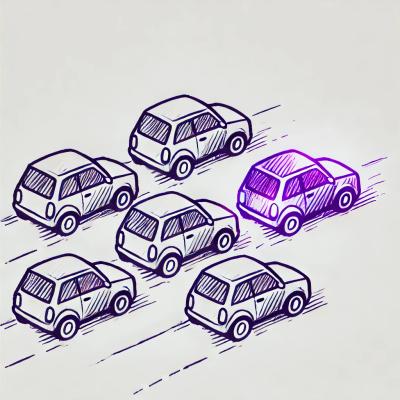
Security News
License exceptions modify the terms of open source licenses, impacting how software can be used, modified, and distributed. Developers should be aware of the legal implications of these exceptions.

Security News
A developer is accusing Tencent of violating the GPL by modifying a Python utility and changing its license to BSD, highlighting the importance of copyleft compliance.