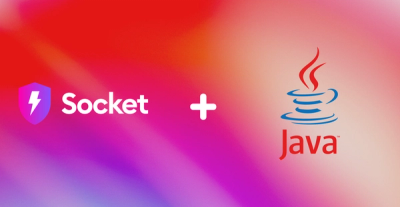
Product
Introducing Java Support in Socket
We're excited to announce that Socket now supports the Java programming language.
@cloudant/cloudant
Advanced tools
This is the official Cloudant library for Node.js.
The best way to use the Cloudant client is to begin with your own Node.js project, and define this work as your dependency. In other words, put me in your package.json dependencies. The npm tool can do this for you, from the command line:
$ npm install --save @cloudant/cloudant
Notice that your package.json will now reflect this package. Everything is working if you can run this command with no errors:
$ node -e 'require("@cloudant/cloudant"); console.log("Cloudant works");'
Cloudant works
Now it's time to begin doing real work with Cloudant and Node.js.
Initialize your Cloudant connection by supplying your account and password, and supplying a callback function to run when everything is ready.
// Load the Cloudant library.
var Cloudant = require('@cloudant/cloudant');
var me = 'nodejs'; // Set this to your own account
var password = process.env.cloudant_password;
// Initialize the library with my account.
var cloudant = Cloudant({account:me, password:password});
cloudant.db.list(function(err, allDbs) {
console.log('All my databases: %s', allDbs.join(', '))
});
Possible output (depending on your databases, of course):
All my databases: example_db, jasons_stuff, scores
Upper-case Cloudant is this package you load using require(), while lower-case cloudant represents an authenticated, confirmed connection to your Cloudant service.
If you omit the "password" field, you will get an "anonymous" connection: a client that sends no authentication information (no passwords, no cookies, etc.)
To use the example code as-is, you must first install the dotenv package from npm, then create a .env file with your Cloudant credentials. For example:
npm install dotenv # Install ./node_modules/dotenv
echo "/.env" >> .gitignore # Do not track .env in the revision history
echo "cloudant_username=myaccount" > .env # Replace myaccount with your account name
echo "cloudant_password='secret'" >> .env # Replace secret with your password
Here is simple but complete example of working with data:
require('dotenv').load();
// Load the Cloudant library.
var Cloudant = require('@cloudant/cloudant');
// Initialize Cloudant with settings from .env
var username = process.env.cloudant_username || "nodejs";
var password = process.env.cloudant_password;
var cloudant = Cloudant({account:username, password:password});
// Remove any existing database called "alice".
cloudant.db.destroy('alice', function(err) {
// Create a new "alice" database.
cloudant.db.create('alice', function() {
// Specify the database we are going to use (alice)...
var alice = cloudant.db.use('alice')
// ...and insert a document in it.
alice.insert({ crazy: true }, 'panda', function(err, body, headers) {
if (err) {
return console.log('[alice.insert] ', err.message);
}
console.log('You have inserted the panda.');
console.log(body);
});
});
});
If you run this example, you will see:
You have inserted the panda.
{ ok: true,
id: 'panda',
rev: '1-6e4cb465d49c0368ac3946506d26335d' }
You can find a further CRUD example in the example directory of this project.
To use Cloudant, add require('@cloudant/cloudant') in your code. In general, the common style is that Cloudant (upper-case) is the package you load; whereas cloudant (lower-case) is your connection to your database (i.e. the result of calling Cloudant()).
You can initialize your client in one of the following ways:
You can initialize Cloudant with a URL:
var Cloudant = require('@cloudant/cloudant')
var cloudant = Cloudant("http://MYUSERNAME:MYPASSWORD@localhost:5984");
Note: If you pass in a username, password, and url that contains credentials, the username and password will supercede the credentials within the url. For example, myusername and mypassword will be used in the code below during authentication:
var Cloudant = require('@cloudant/cloudant')
var cloudant = Cloudant({username:'myusername', password:'mypassword', url:'http://user:pass@localhost:5984'});
You can just pass your account name and password (see the security note about placing your password into your source code).
var Cloudant = require('@cloudant/cloudant');
var cloudant = Cloudant({account:me, password:password});
By default, when you connect to your cloudant account (i.e. "me.cloudant.com"), you authenticate as the account owner (i.e. "me"). However, you can use Cloudant with any username and password. Just provide an additional "username" option when you initialize Cloudant. This will connect to your account, but using the username as the authenticated user. (And of course, use the appropriate password.)
var Cloudant = require('@cloudant/cloudant');
var me = "nodejs"; // Substitute with your Cloudant user account.
var otherUsername = "jhs"; // Substitute with some other Cloudant user account.
var otherPassword = process.env.other_cloudant_password;
Cloudant({account:me, username:otherUsername, password:otherPassword}, function(er, cloudant, reply) {
if (er) {
throw er;
}
console.log('Connected with username: %s', reply.userCtx.name);
});
If you use Cloudant Local, everything works exactly the same, except you provide a url parameter to indicate which server to use:
Cloudant({url:"companycloudant.local", username:"somebody", password:"somebody's secret"}, function(er, cloudant, reply) {
if (er)
throw er
console.log('Connected with username: %s', reply.userCtx.name)
})
VCAP_SERVICES environment variable:You can initialize Cloudant directly from the VCAP_SERVICES environment variable. Just pass vcapServices and your vcapInstanceName (or alias instanceName) in the client configuration:
var Cloudant = require('@cloudant/cloudant');
var cloudant = Cloudant({ vcapInstanceName: 'foo', vcapServices: JSON.parse(process.env.VCAP_SERVICES) });
You can also specify a vcapServiceName if your service name isn't the default, namely 'cloudantNoSQLDB'.
Note, if you only have a single Cloudant service then specifying the vcapInstanceName isn't required.
You can optionally provide a callback to the Cloudant initialization function. This will make the library automatically "ping" Cloudant to confirm the connection and that your credentials work.
Here is a simple example of initializing asynchronously, using its optional callback parameter:
var Cloudant = require('@cloudant/cloudant');
var me = 'nodejs'; // Replace with your account.
var password = process.env.cloudant_password;
Cloudant({account:me, password:password}, function(err, cloudant) {
if (err) {
return console.log('Failed to initialize Cloudant: ' + err.message);
}
var db = cloudant.db.use("animals");
db.get("dog", function(err, data) {
// The rest of your code goes here. For example:
console.log("Found dog:", data);
});
});
Callback functions receive three arguments:
function(err, body, headers) {}
err - The error (if any). For example, fetching a document that doesn't exist:var mydb = cloudant.db.use('mydb');
mydb.get('non-existent-doc', function(err, data) {
console.log(err);
});
{ Error: deleted
at Object.clientCallback (/usr/src/app/node_modules/nano/lib/nano.js:248:15)
at Request._callback (/usr/src/app/node_modules/@cloudant/cloudant/lib/clientutils.js:154:11)
...
name: 'Error',
error: 'not_found',
reason: 'deleted',
scope: 'couch',
statusCode: 404,
request:
{ method: 'GET',
headers:
{ 'content-type': 'application/json',
accept: 'application/json' },
uri: 'http://localhost:5984/_users/895c3440-42e7-11e8-b9b2-358fa5dee4a0' },
headers:
{ 'x-couchdb-body-time': '0',
'x-couch-request-id': '1c16b2b81f',
'transfer-encoding': 'chunked',
etag: '"7Q4MT2X8W1RO3JQOLSA4KGMV7"',
date: 'Fri, 27 Apr 2018 08:49:26 GMT',
'content-type': 'application/json',
'cache-control': 'must-revalidate',
statusCode: 404,
uri: 'http://localhost:5984/_users/895c3440-42e7-11e8-b9b2-358fa5dee4a0' },
errid: 'non_200',
description: 'couch returned 404' }
As shown above, the corresponding database request, headers and statusCode are also returned in the error.
body - The HTTP response body (if no error). For example:cloudant.db.list(function(err, body, headers) {
console.log(body);
});
[ '_replicator', '_users' ]
headers - The HTTP response headers (if no error). For example:cloudant.db.list(function(err, body, headers) {
console.log(headers);
});
{ 'x-couchdb-body-time': '0',
'x-couch-request-id': '591be401f1',
'transfer-encoding': 'chunked',
etag: '"7Q4MT2X8W1RO3JQOLSA4KGMV7"',
date: 'Fri, 27 Apr 2018 08:49:49 GMT',
'content-type': 'application/json',
'cache-control': 'must-revalidate',
statusCode: 200,
uri: 'http://localhost:5984/_all_dbs' }
Note that the statusCode and uri and also included amongst the response headers.
The library is easily extendable via the use of plugins. They provide the ability to intercept a request:
error event.Plugins can be used to modify an outgoing request, edit an incoming response or even retry a request entirely.
The maxAttempt is a global configuration that applies to all plugins. It's the maximum number of times the request will be attempted (default: 3).
All other configuration is plugin specific. It must be passed within an object to the plugins parameter in the client constructor. For example:
var cloudant = new Cloudant({ url: myurl, maxAttempt: 5, plugins: [ 'iamauth', { retry: { retryDelayMultiplier: 4 } } ]);
maxAttempt can not be overridden by plugin specific configuration.
cookieauth
This plugin will automatically exchange your Cloudant credentials for a cookie. It will handle the authentication and ensure that the cookie is refreshed as required.
For example:
var cloudant = new Cloudant({ url: 'https://user:pass@examples.cloudant.com', plugins: 'cookieauth' });
var mydb = cloudant.db.use('mydb');
mydb.get('mydoc', function(err, data) {
console.log(`Document contents: ${data.toString('utf8')}`);
});
The plugin will transparently call POST /_session to exchange your credentials for a cookie before proceeding with the document fetch.
Note that all subsequent requests made using this client will also use cookie authentication. The library will automatically refresh the cookie on any 401 or 403 response.
If you don't specify a username and password during the client construction then cookie authentication is disabled.
iamauth
IBM Cloud Identity & Access Management enables you to securely authenticate users and control access to all cloud resources consistently in the IBM Bluemix Cloud Platform.
This plugin will automatically exchange your IAM API key for a token. It will handle the authentication and ensure that the token is refreshed as required.
The production IAM token service at https://iam.bluemix.net/identity/token is used by default. You can set iamTokenUrl in your plugin configuration to override this.
For example:
var cloudant = new Cloudant({ url: 'https://examples.cloudant.com', plugins: { iamauth: { iamApiKey: 'xxxxxxxxxx' } } });
var mydb = cloudant.db.use('mydb');
mydb.get('mydoc', function(err, data) {
console.log(`Document contents: ${data.toString('utf8')}`);
});
See IBM Cloud Identity and Access Management for more information.
promises
If you'd prefer to write code in the Promises style then the promises plugin turns each request into a Promise.
For example:
var cloudant = new Cloudant({ url: myurl, plugins: 'promises' });
var mydb = cloudant.db.use('mydb');
Then the library will return a Promise for every asynchronous call:
mydb.list().then(function(data) {
console.log(data);
}).catch(function(err) {
console.log('something went wrong', err);
});
retry
This plugin will retry requests on error (e.g. connection reset errors) or on a predetermined HTTP status code response using an exponential back-off.
For example, Cloudant may reply with an HTTP 429 response because you've exceed the number of API requests in a given amount of time. You can ensure these requests are suitably retried:
var cloudant = new Cloudant({ url: myurl, maxAttempt: 5, plugins: { retry: { retryErrors: false, retryStatusCodes: [ 429 ] } } });
The plugin has the following configuration options:
retryDelayMultiplier
The multiplication factor used for increasing the timeout after each subsequent attempt (default: 2).
retryErrors
Automatically retry a request on error (e.g. connection reset errors) (default: true).
retryInitialDelayMsecs
The initial retry delay in milliseconds (default: 500).
retryStatusCodes
A list of HTTP status codes that should be retried (default: 429, 500, 501, 502, 503, 504).
You can pass the plugins as an array, for example:
var cloudant = new Cloudant({ url: myurl, plugins: [ 'cookieauth', 'promises', { retry: { retryDelayMultiplier: 4 } } ] });
var mydb = cloudant.db.use('mydb');
mydb.get('mydoc', function(err, data) {
console.log(`Document contents: ${data.toString('utf8')}`);
});
The plugins are always executed in the order they are specified. Remember that all plugins are respected. If one requests a retry then it cannot be overruled by another. If two plugins request different delay times before the next retry attempt then the largest delay time is honoured.
Be aware that if you don't specify any plugins then the cookieauth plugin will automatically be added. To disable all plugins you can pass an empty array as the plugin list, i.e. Cloudant({ url: myurl, plugins: [] }).
Cloudant is a wrapper around the Nano library and as such, Nano's documentation should be consulted for:
This library adds documentation for the following:
This feature interfaces with the Cloudant authorization API.
Use the authorization feature to generate new API keys to access your data. An API key is basically a username/password pair for granting others access to your data, without giving them the keys to the castle.
var Cloudant = require('@cloudant/cloudant');
var me = 'nodejs'; // Replace with your account.
var password = process.env.cloudant_password;
var cloudant = Cloudant({account:me, password:password});
cloudant.generate_api_key(function(er, api) {
if (er) {
throw er; // You probably want wiser behavior than this.
}
console.log('API key: %s', api.key);
console.log('Password for this key: %s', api.password);
console.log('');
// Set the security for three users: nobody, nodejs, and the above API key.
// (The "nodejs" user is an example account that belongs to IBM Cloudant.)
var db = "animals";
var security = {
nobody: [],
nodejs : [ '_reader', '_writer', '_admin', '_replicator' ]
};
security[api.key] = [ '_reader', '_writer' ];
var my_database = cloudant.db.use(db);
my_database.set_security(security, function(er, result) {
if (er) {
throw er;
}
console.log('Set security for ' + db);
console.log(result);
console.log('');
// Or you can read the security settings from a database.
my_database.get_security(function(er, result) {
if (er) {
throw er;
}
console.log('Got security for ' + db);
console.log(result);
});
});
});
Output:
API key: thandoodstrenterprourete
Password for this key: Eivln4jPiLS8BoTxjXjVukDT
Set security for animals
{ ok: true }
Got security for animals
{ cloudant:
{ nobody: [],
thandoodstrenterprourete: [ '_reader', '_writer' ],
nodejs: [ '_reader', '_writer', '_admin', '_replicator' ] } }
See the Authorization documentation for further details.
To use an API key, initialize a new Cloudant connection, and provide an additional "key" option when you initialize Cloudant. This will connect to your account, but using the "key" as the authenticated user. (And of course, use the appropriate password associated with the API key.)
var Cloudant = require('@cloudant/cloudant');
var cloudant = Cloudant({account:"me", key:api.key, password:api.password});
If you need to access your Cloudant database from a web application that is served from a domain other than your Cloudant account, you will need to enable CORS (Cross-origin resource sharing).
e.g. enable CORS from any domain:
cloudant.set_cors({ enable_cors: true, allow_credentials: true, origins: ["*"]}, function(err, data) {
console.log(err, data);
});
or enable access from a list of specified domains:
cloudant.set_cors({ enable_cors: true, allow_credentials: true, origins: [ "https://mydomain.com","https://mysubdomain.mydomain.com"]}, function(err, data) {
console.log(err, data);
});
or disable CORS access
cloudant.set_cors({ enable_cors: false, origins: [] }, function(err, data) {
console.log(err, data);
});
or to fetch the current CORS configuration
cloudant.get_cors(function(err, data) {
console.log(data);
});
Output:
{ enable_cors: true, allow_credentials: true, origins: [ '*' ] }
See CORS for further details.
If you wish to access your Cloudant domain name (myaccount.cloudant.com) using a CNAME'd domain name (mysubdomain.mydomain.com) then you can instruct Cloudant to do so.
e.g. add a virtual host
cloudant.add_virtual_host({ host: "mysubdomain.mydomain.com", path: "/mypath"}, function(err, data) {
console.log(err, data);
});
e.g. view virtual host configuration
cloudant.get_virtual_hosts(function(err, data) {
console.log(err, data);
});
or delete a virtual host
cloudant.delete_virtual_host({ host: "mysubdomain.mydomain.com", path: "/mypath"}, function(err, data) {
console.log(err, data);
});
This feature interfaces with Cloudant's query functionality. See the Cloudant Query documentation for details.
As with Nano, when working with a database (as opposed to the root server), run the .db.use() method.
var db = cloudant.db.use('my_db')
To see all the indexes in a database, call the database .index() method with a callback function.
db.index(function(er, result) {
if (er) {
throw er;
}
console.log('The database has %d indexes', result.indexes.length);
for (var i = 0; i < result.indexes.length; i++) {
console.log(' %s (%s): %j', result.indexes[i].name, result.indexes[i].type, result.indexes[i].def);
}
result.should.have.a.property('indexes').which.is.an.Array;
done();
});
Example output:
The database has 3 indexes
_all_docs (special): {"fields":[{"_id":"asc"}]}
first-name (json): {"fields":[{"name":"asc"}]}
last-name (json): {"fields":[{"name":"asc"}]}
To create an index, use the same .index() method but with an extra initial argument: the index definition. For example, to make an index on middle names in the data set:
var first_name = {name:'first-name', type:'json', index:{fields:['name']}}
db.index(first_name, function(er, response) {
if (er) {
throw er;
}
console.log('Index creation result: %s', response.result);
});
Output:
Index creation result: created
To query using the index, use the .find() method.
db.find({selector:{name:'Alice'}}, function(er, result) {
if (er) {
throw er;
}
console.log('Found %d documents with name Alice', result.docs.length);
for (var i = 0; i < result.docs.length; i++) {
console.log(' Doc id: %s', result.docs[i]._id);
}
});
This feature interfaces with Cloudant's search functionality. See the Cloudant Search documentation for details.
First, when working with a database (as opposed to the root server), run the .use() method.
var db = cloudant.db.use('my_db')
In this example, we will begin with some data to search: a collection of books.
var books = [
{author:"Charles Dickens", title:"David Copperfield"},
{author:"David Copperfield", title:"Tales of the Impossible"},
{author:"Charles Dickens", title:"Great Expectation"}
]
db.bulk({docs:books}, function(er) {
if (er) {
throw er;
}
console.log('Inserted all documents');
});
To create a Cloudant Search index, create a design document the normal way you would with Nano, the database .insert() method.
To see all the indexes in a database, call the database .index() method with a callback function.
// Note, you can make a normal JavaScript function. It is not necessary
// for you to convert it to a string as with other languages and tools.
var book_indexer = function(doc) {
if (doc.author && doc.title) {
// This looks like a book.
index('title', doc.title);
index('author', doc.author);
}
}
var ddoc = {
_id: '_design/library',
indexes: {
books: {
analyzer: {name: 'standard'},
index : book_indexer
}
}
};
db.insert(ddoc, function (er, result) {
if (er) {
throw er;
}
console.log('Created design document with books index');
});
To query this index, use the database .search() method. The first argument is the design document name, followed by the index name, and finally an object with your search parameters.
db.search('library', 'books', {q:'author:dickens'}, function(er, result) {
if (er) {
throw er;
}
console.log('Showing %d out of a total %d books by Dickens', result.rows.length, result.total_rows);
for (var i = 0; i < result.rows.length; i++) {
console.log('Document id: %s', result.rows[i].id);
}
});
This feature interfaces with Cloudant's geospatial features. See the Cloudant Geospatial documentation for details.
Begin with a database, and insert documents in GeoJSON format. Documents should have "type" set to "Feature" and also "geometry" with a valid GeoJSON value. For example:
var db = cloudant.db.use('my_db')
var cities = [
{ "_id":"Boston",
"type":"Feature",
"geometry": {
"type":"Point","coordinates": [-71.063611, 42.358056]
}
},
{ "_id":"Houston",
"type":"Feature",
"geometry": {
"type":"Point","coordinates": [-95.383056, 29.762778]
}
},
{ "_id":"Ruston",
"type":"Feature",
"geometry": {
"type":"Point","coordinates": [-92.640556, 32.529722]
}
}
];
db.bulk({docs:cities}, function(er) {
if (er) {
throw er;
}
console.log('Inserted all cities');
});
To make a spatial index of these documents, create a design document with "st_indexes" populated with a JavaScript indexing function.
// Note, you can make a normal JavaScript function. It is not necessary
// for you to convert it to a string as with other languages and tools.
var city_indexer = function(doc) {
if (doc.geometry && doc.geometry.coordinates) {
st_index(doc.geometry);
}
};
var ddoc = {
_id: '_design/city',
st_indexes: {
city_points: {
index: city_indexer
}
}
};
db.insert(ddoc, function (er, result) {
if (er) {
throw er;
}
console.log('Created design document with city index');
});
To query this index, use the database .geo() method. The first argument is the design document name, followed by the index name, and finally an object with your search parameters.
// Find the city within 25km (15 miles) of Lexington, MA.
var query = {
lat:42.447222, lon:-71.225,
radius:25000,
include_docs:true
};
db.geo('city', 'city_points', query, function(er, result) {
if (er) {
throw er;
}
console.log('Cities found: %d', result.rows.length); // "Cities found: 1"
console.log(result.rows[0].doc._id); // "Boston"
});
TypeScript is a superset of JavaScript which primarily provides optional static typing, classes and interfaces. One of the big benefits is to enable IDEs to provide a richer environment for spotting common errors as you type the code.
The nodejs-cloudant package includes TypeScript declaration files. It also
pulls in declaration files for its core dependencies (namely nano and
request).
TypeScript compiles to clean, simple JavaScript code which runs on any browser, in Node.js, or in any JavaScript engine that supports ECMAScript 3 (or newer).
Note: The TypeScript declaration files do not support Promise return
types. To silence compiler warnings you must cast your return type to the Any
type. For example:
import * as Cloudant from '@cloudant/cloudant';
var client = Cloudant({ account: 'me', password: 'password', plugins: [ 'promises' ] });
(client.db.list() as any).then((d) => { console.log(d); });
See here for further details.
Enable debugging output by setting the following environment variable:
export DEBUG=cloudant*
# then run your Node.js application
There are several debuggers used within the library. You can capture output from a specific debugger. Here are some examples:
DEBUG="cloudant:client"
Only show events from the underlying request client.DEBUG="cloudant:plugins*"
Only show events from plugins.DEBUG="cloudant:plugins:cookieauth"
Only show events from the cookie authentication plugin (if enabled).DEBUG="cloudant:plugins:iamauth"
Only show events from the IAM authentication plugin (if enabled).You can also get debugging output from nodejs-cloudant dependencies too:
export DEBUG=cloudant*,nano
export NODE_DEBUG=request
# then run your Node.js application
This will show all HTTP requests and responses made by the library. Be aware that credentials are also logged.
Besides the account and password options, you can add an optional requestDefaults value, which will initialize Request (the underlying HTTP library) as you need it.
// Use an HTTP proxy to connect to Cloudant.
var options =
{ "account" : "my_account"
, "password" : "secret"
, "requestDefaults": { "proxy": "http://localhost:8080" }
}
var cloudant = require('@cloudant/cloudant')(opts);
// Now using the HTTP proxy...
Please check Request for more information on the defaults. They support features like cookie jar, proxies, ssl, etc.
If your server enforces the use of TLS 1.2 then the nodejs-cloudant client will continue to work as expected (assuming you're running a version of Node/OpenSSL that supports TLS 1.2).
A very important configuration parameter if you have a high traffic website and are using Cloudant is setting up the pool size. By default, the nodejs-cloudant agent is configured to use a maximum of 6 sockets.
You can change the maximum number of sockets by passing a custom agent to requestDefaults.
Here is an example where the agent is configured with a maximum of 50 sockets and a keep-alive time of 30s:
var protocol = require('https');
var myagent = new protocol.Agent({
keepAlive: true,
keepAliveMsecs: 30000,
maxSockets: 50
});
var cloudant = require('@cloudant/cloudant')({account:"me", password:"secret", requestDefaults:{agent:myagent}});
// Using Cloudant with myagent...
For more details, refer to the Request documentation and examples.
Cloudant is minimalistic but you can add your own features with cloudant.request(opts, callback)
For example, to create a function to retrieve a specific revision of the panda document:
function getpandarev(rev, callback) {
cloudant.request({ db: 'alice',
doc: 'panda',
method: 'get',
params: { rev: rev }
}, callback)
}
getpandarev('4-2e6cdc4c7e26b745c2881a24e0eeece2', function(err, body) {
if (!err)
console.log(body)
})
You can pipe in Cloudant like in any other stream. for example if our panda document has an attachment with name picture.png (with a picture of our white panda, of course!) you can pipe it to a writable stream
See the Attachment Functions section for examples of piping to and from attachments.
This is an open-source library, published under the Apache 2.0 license. We very much welcome contributions to the project so if you would like to contribute (even if it's fixing a typo in the README!) simply
If you're not confident about being able to fix a problem yourself, or want to simply report an issue then please.
To join the effort developing this project, start from our GitHub page: https://github.com/cloudant/nodejs-cloudant
First clone this project from GitHub, and then install its dependencies using npm.
$ git clone https://github.com/cloudant/nodejs-cloudant
$ npm install
We use npm to handle running the test suite. To run the comprehensive test suite, just run npm test.
or after adding a new test you can run it individually (with verbose output) using:
npm test-verbose
This runs against a local "mock" web server, called Nock. However the test suite can also run against a live Cloudant service. I have registered "nodejs.cloudant.com" for this purpose.
$ npm test-live
Get the password from Jason somehow, and set it a file called .env at the root of this project:
cloudant_password=thisisthepassword
If you work on this project plus another one, your best bet is to clone from GitHub and then link this project to your other one. With linking, your other project depends on this one; but instead of a proper install, npm basically symlinks this project into the right place.
Go to this project and "link" it into the global namespace (sort of an "export").
$ cd cloudant
$ npm link
/Users/jhs/.nvm/v0.10.25/lib/node_modules/cloudant -> /Users/jhs/src/cloudant/nodejs-cloudant
Go to your project and "link" it into there (sort of an "import").
$ cd ../my-project
$ npm link cloudant
/Users/jhs/src/my-project/node_modules/cloudant -> /Users/jhs/.nvm/v0.10.25/lib/node_modules/cloudant -> /Users/jhs/src/cloudant/nodejs-cloudant
Now your project has the dependency in place, however you can work on both of them in tandem.
DO NOT hard-code your password and commit it to Git. Storing your password directly in your source code (even in old commits) is a serious security risk to your data. Whoever gains access to your software will now also have read, write, and delete access to your data. Think about GitHub security bugs, or contractors, or disgruntled employees, or lost laptops at a conference. If you check in your password, all of these situations become major liabilities. (Also, note that if you follow these instructions, the export command with your password will likely be in your .bash_history now, which is kind of bad. However, if you input a space before typing the command, it will not be stored in your history.)
Here is simple but complete example of working with data:
var Cloudant = require('@cloudant/cloudant')
var me = 'nodejs' // Set this to your own account
var password = process.env.cloudant_password
Cloudant({account:me, password:password}, function(er, cloudant) {
if (er)
return console.log('Error connecting to Cloudant account %s: %s', me, er.message)
// Clean up the database we created previously.
cloudant.db.destroy('alice', function() {
// Create a new database.
cloudant.db.create('alice', function() {
// specify the database we are going to use
var alice = cloudant.db.use('alice')
// and insert a document in it
alice.insert({ crazy: true }, 'panda', function(err, body, headers) {
if (err)
return console.log('[alice.insert] ', err.message)
console.log('you have inserted the panda.')
console.log(body)
})
})
})
})
If you run this example, you will see:
you have inserted the panda.
{ ok: true,
id: 'panda',
rev: '1-6e4cb465d49c0368ac3946506d26335d' }
Copyright (c) 2016 IBM Cloudant, Inc. All rights reserved.
Licensed under the Apache License, Version 2.0 (the "License"); you may not use this file except in compliance with the License. You may obtain a copy of the License at
http://www.apache.org/licenses/LICENSE-2.0
Unless required by applicable law or agreed to in writing, software distributed under the License is distributed on an "AS IS" BASIS, WITHOUT WARRANTIES OR CONDITIONS OF ANY KIND, either express or implied. See the License for the specific language governing permissions and limitations under the License.
2.4.1 (2018-11-12)
plugins array when instantiating a new client using VCAP.FAQs
Cloudant Node.js client
The npm package @cloudant/cloudant receives a total of 7,089 weekly downloads. As such, @cloudant/cloudant popularity was classified as popular.
We found that @cloudant/cloudant demonstrated a not healthy version release cadence and project activity because the last version was released a year ago. It has 6 open source maintainers collaborating on the project.
Did you know?

Socket for GitHub automatically highlights issues in each pull request and monitors the health of all your open source dependencies. Discover the contents of your packages and block harmful activity before you install or update your dependencies.
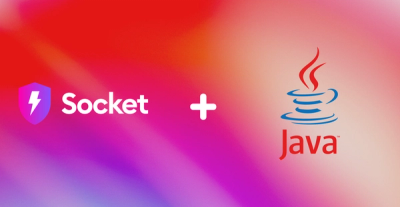
Product
We're excited to announce that Socket now supports the Java programming language.

Security News
Socket detected a malicious Python package impersonating a popular browser cookie library to steal passwords, screenshots, webcam images, and Discord tokens.
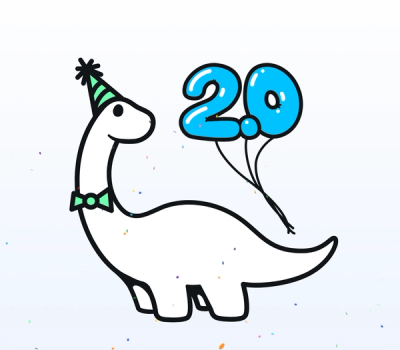
Security News
Deno 2.0 is now available with enhanced package management, full Node.js and npm compatibility, improved performance, and support for major JavaScript frameworks.