
Security News
The Unpaid Backbone of Open Source: Solo Maintainers Face Increasing Security Demands
Solo open source maintainers face burnout and security challenges, with 60% unpaid and 60% considering quitting.
@contentful/f36-icon
Advanced tools
import { Props } from '@contentful/f36-docs-utils';
Icons are used to indicate actions, statuses and navigation. The icon components can be used in Button, TextLink, Note and other components.
Forma 36 provides a list of built-in icons that can be used as regular React components:
import { ArrowDown } from '@contentful/f36-icons';
<ArrowDown />;
The icon components can be configured in different ways using variations in color and size:
<React.Fragment>
<div>
<Calendar variant="primary" /> Primary
</div>
<div>
<Calendar variant="positive" /> Positive
</div>
<div>
<Calendar variant="negative" /> Negative
</div>
<div>
<Calendar variant="warning" /> Warning
</div>
<div>
<Calendar variant="secondary" /> Secondary
</div>
<div style={{ backgroundColor: '#8091a5' }}>
<Calendar variant="white" /> White
</div>
</React.Fragment>
<React.Fragment>
<div>
<Calendar size="tiny" /> Tiny
</div>
<div>
<Calendar size="small" /> Small
</div>
<div>
<Calendar size="medium" /> Medium
</div>
<div>
<Calendar size="large" /> Large
</div>
</React.Fragment>
<Grid columns={'repeat(3, 1fr)'}>
{Object.entries({
ArrowDown,
ArrowDownTrimmed,
ArrowUp,
ArrowUpTrimmed,
Asset,
AssetTrimmed,
Calendar,
ChatBubble,
ChatBubbleTrimmed,
CheckCircle,
CheckCircleTrimmed,
ChevronDown,
ChevronDownTrimmed,
ChevronLeft,
ChevronLeftTrimmed,
ChevronRight,
ChevronRightTrimmed,
ChevronUp,
ChevronUpTrimmed,
Clock,
ClockTrimmed,
Close,
CloseTrimmed,
Code,
CodeTrimmed,
Copy,
CopyTrimmed,
Cycle,
CycleTrimmed,
Delete,
DeleteTrimmed,
Done,
DoubleArrow,
Download,
DownloadTrimmed,
Drag,
DragTrimmed,
Edit,
EditTrimmed,
EmbeddedEntryBlock,
EmbeddedEntryBlockTrimmed,
EmbeddedEntryInline,
EmbeddedEntryInlineTrimmed,
Entry,
EntryTrimmed,
Environment,
EnvironmentAlias,
ErrorCircle,
ErrorCircleOutline,
ErrorCircleTrimmed,
ExternalLink,
ExternalLinkTrimmed,
FaceHappy,
FaceHappyTrimmed,
Filter,
FilterTrimmed,
Folder,
FolderCreate,
FolderCreateTrimmed,
FolderOpen,
FolderOpenTrimmed,
FolderTrimmed,
FormatBold,
FormatBoldTrimmed,
FormatItalic,
FormatItalicTrimmed,
FormatUnderlined,
FormatUnderlinedTrimmed,
Gift,
HeadingIcon,
HeadingOne,
HeadingOneTrimmed,
HeadingTrimmed,
HeadingTwo,
HeadingTwoTrimmed,
HelpCircle,
HelpCircleInverted,
HelpCircleTrimmed,
HorizontalRule,
HorizontalRuleTrimmed,
InfoCircle,
InfoCircleTrimmed,
Language,
Link,
LinkAlternate,
LinkTrimmed,
ListBulleted,
ListBulletedTrimmed,
ListNumbered,
ListNumberedTrimmed,
Lock,
LockTrimmed,
Logout,
LooksOne,
LooksOneTrimmed,
LooksTwo,
LooksTwoTrimmed,
Menu,
MenuTrimmed,
Minus,
MoreHorizontal,
MoreHorizontalTrimmed,
MoreVertical,
MoreVerticalTrimmed,
Person,
Plus,
PlusCircle,
PlusCircleTrimmed,
PlusTrimmed,
Preview,
Quote,
QuoteTrimmed,
Receipt,
ReceiptTrimmed,
References,
Release,
ReleaseTrimmed,
Search,
SearchTrimmed,
Settings,
SettingsTrimmed,
ShoppingCart,
ShoppingCartTrimmed,
Star,
StarTrimmed,
Subscript,
SubscriptTrimmed,
Superscript,
SuperscriptTrimmed,
Tags,
Text,
TextTrimmed,
ThumbDown,
ThumbDownTrimmed,
ThumbUp,
ThumbUpTrimmed,
Users,
UsersTrimmed,
Warning,
WarningTrimmed,
Workflows,
}).map(([name, icon]) => {
const Component = icon;
// `Heading` is exposed as `HeadingIcon` to avoid a clash with the
// typography component of the same name
if (name === 'HeadingIcon') {
name = 'Heading';
}
return (
<Flex
key={name}
padding="spacingS"
marginRight="spacingM"
alignItems="center"
justifyContent="flex-start"
flexGrow={0}
>
<Flex marginRight="spacingS">
<Component key={name} size="large" />
</Flex>
{name}
</Flex>
);
})}
</Grid>
Missing
Custom icons can be rendered with Forma 36 to take advantage of the same props and styling as the built-in icons. This means you can use a prop like variant="primary" or size="large" on your own icons and they will match the built-in icons from Forma 36.
Custom icons can be used in two ways:
as propPassing a React component with an SVG icon to the as prop on Icon makes it render that SVG. This works both with your own icons and with icons from third-party icon libraries such as react-icons:
import { Icon } from '@contentful/f36-icons';
import { MdAccessAlarm } from 'react-icons/md';
const AccessAlarm = (props) => {
return <Icon {...props} as={MdAccessAlarm} variant="secondary" />;
};
Using a loader like SVGR makes it easier to use your own SVG files with the as prop as it helps import them as React components.
Another way to render custom icons is to wrapping SVG paths in the Icon component directly:
import { Icon } from '@contentful/f36-icon';
const CustomIcon = (props) => {
return (
<Icon {...props} variant="secondary">
<path d="M7 10l5 5 5-5z" />,
<path d="M0 0h24v24H0z" fill="none" />
</Icon>
);
};
FAQs
Forma 36: Icon component
The npm package @contentful/f36-icon receives a total of 23,427 weekly downloads. As such, @contentful/f36-icon popularity was classified as popular.
We found that @contentful/f36-icon demonstrated a healthy version release cadence and project activity because the last version was released less than a year ago. It has 4 open source maintainers collaborating on the project.
Did you know?

Socket for GitHub automatically highlights issues in each pull request and monitors the health of all your open source dependencies. Discover the contents of your packages and block harmful activity before you install or update your dependencies.

Security News
Solo open source maintainers face burnout and security challenges, with 60% unpaid and 60% considering quitting.
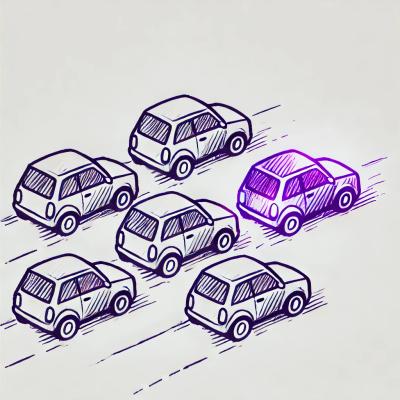
Security News
License exceptions modify the terms of open source licenses, impacting how software can be used, modified, and distributed. Developers should be aware of the legal implications of these exceptions.

Security News
A developer is accusing Tencent of violating the GPL by modifying a Python utility and changing its license to BSD, highlighting the importance of copyleft compliance.