
Security News
Deno 2.2 Improves Dependency Management and Expands Node.js Compatibility
Deno 2.2 enhances Node.js compatibility, improves dependency management, adds OpenTelemetry support, and expands linting and task automation for developers.
@erboladaiorg/dolorum-repellendus-ducimus
Advanced tools
[](https://www.npmjs.com/package/@rivascva/react-native-code-editor) [: JSX.Element => {
return (
<CodeEditor
style={{
fontSize: 20,
inputLineHeight: 26,
highlighterLineHeight: 26,
}}
language="javascript"
syntaxStyle={CodeEditorSyntaxStyles.atomOneDark}
showLineNumbers
/>
);
};
export default Example;

Use the marginBottom style to accommodate the keyboard.
Note: See
useKeyboardanduseSafeAreaInsetsfor details on the hooks.
import { SafeAreaView, useSafeAreaInsets } from 'react-native-safe-area-context';
import { useKeyboard } from '@react-native-community/hooks';
import CodeEditor, { CodeEditorSyntaxStyles } from '@rivascva/react-native-code-editor';
const Example = (): JSX.Element => {
const keyboard = useKeyboard();
const insets = useSafeAreaInsets();
return (
<SafeAreaView>
<CodeEditor
style={{
...{
fontSize: 20,
inputLineHeight: 26,
highlighterLineHeight: 26,
},
...(keyboard.keyboardShown
? { marginBottom: keyboard.keyboardHeight - insets.bottom }
: {}),
}}
language="javascript"
syntaxStyle={CodeEditorSyntaxStyles.github}
showLineNumbers
/>
</SafeAreaView>
);
};
export default Example;
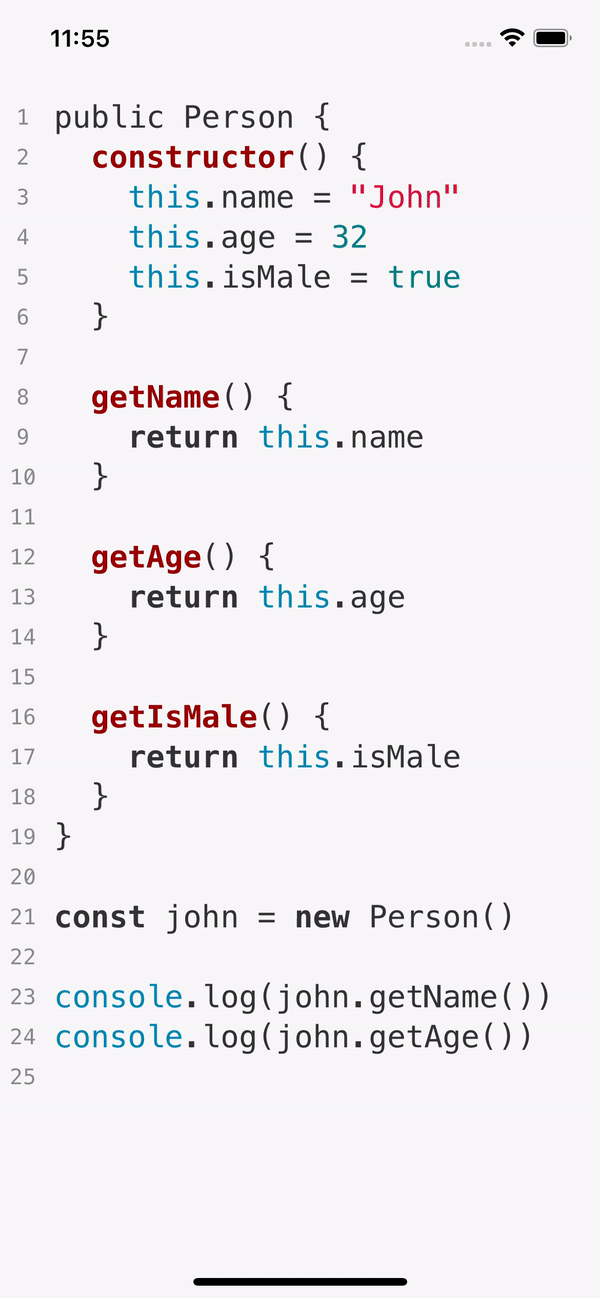
Checkout useBottomTabBarHeight for details on how to get the height of the bottom tab bar.
| Prop | Description |
|---|---|
style? | Editor styles. More details below. |
language | Programming language to support. View all here. |
syntaxStyle? | Syntax highlighting style. View all here. |
initialValue? | Initial value on render. |
onChange? | On value change. |
onKeyPress? | On key press. |
showLineNumbers? | Whether to show line numbers next to each line. |
readOnly? | Make the editor read only. |
autoFocus? | Focus the code editor on component mount. |
Note: You must import
CodeEditorSyntaxStylesto set asyntaxStyle.
The style? prop has many custom styles to make the code editor as customizable as possible.
| Style | Description |
|---|---|
height? | Editor height. |
width? | Editor width. |
marginTop? | Editor top margin. |
marginBottom? | Editor bottom margin. |
fontFamily? | Default is Menlo-Regular (iOS) and Monospace (Android). |
fontSize? | Default is 16. |
backgroundColor? | Override the syntax style background. |
padding? | Default is 16. |
lineNumbersColor? | Text color of the line numbers. |
lineNumbersBackgroundColor? | Background color of the line numbers. |
inputLineHeight? | Use this property to align the text input with the syntax highlighter text. |
inputColor? | Use this property to help you align the text input with the syntax highlighter text. Do not use in production. |
highlighterLineHeight? | Use this property to align the syntax highlighter text with the text input. |
highlighterColor? | Use this property to help you align the syntax highlighter text with the text input. Do not use in production. |
Note: You can import
CodeEditorStyleTypeto type-check the styles.
There is a small ongoing issue involving the cursor misaligning from the text. It is very likely you will encounter this issue, but it is fixable. Please view issue #1 for the current fix.
FAQs
[](https://www.npmjs.com/package/@rivascva/react-native-code-editor) [
Socket for GitHub automatically highlights issues in each pull request and monitors the health of all your open source dependencies. Discover the contents of your packages and block harmful activity before you install or update your dependencies.

Security News
Deno 2.2 enhances Node.js compatibility, improves dependency management, adds OpenTelemetry support, and expands linting and task automation for developers.

Security News
React's CRA deprecation announcement sparked community criticism over framework recommendations, leading to quick updates acknowledging build tools like Vite as valid alternatives.

Security News
Ransomware payment rates hit an all-time low in 2024 as law enforcement crackdowns, stronger defenses, and shifting policies make attacks riskier and less profitable.