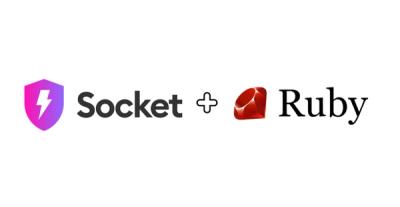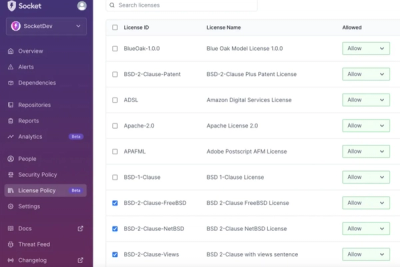o-icons 
SVG icon set with helper mixins and classes
Quick start
<link rel="stylesheet" href="//origami-build.ft.com/v2/bundles/css?modules=o-icons@^2.0.0" />
<i class="o-icons-icon o-icons-icon--arrow-down"></i>
Complete list of available icons
Advanced usage
There are multiple ways to use the icons:
- Using the CSS helper classes
- Including the predefined Sass mixins into your own CSS classes
- Manually using the Responsive Image Service
1. Using the CSS helper classes
$o-icons-is-silent: false;
@import "o-icons/main";
<i class="o-icons-icon o-icons-icon--plus"></i>
When using CSS classes, it isn't possible to set a colour for the icon or to specify a size for the PNG fallback. The defaults are 'black' for the icon colour and '128px' for the width and height.
2. Including the predefined Sass mixins
This option has the added flexibility of supporting coloured icons and PNG fallbacks of any size.
@import "o-icons/main";
@import "o-colors/main";
.icon-plus {
@include oIconsGetIcon('plus', oColorsGetPaletteColor('cold-1'), 32);
}
<i class="icon-plus"></i>
The Responsive Image Service helps serving resolution-independent SVG icons with a resized PNG fallback. Using the mixin from above, you'll get the following output:
.icon-plus {
background-image: url('https://www.ft.com/__origami/service/image/v2/images/raw/fticon:plus?width=32&format=png&source=o-icons');
background-image: url('https://www.ft.com/__origami/service/image/v2/images/raw/fticon:plus?format=svg&source=o-icons'), none;
display: inline-block;
width: 32px;
height: 32px;
background-repeat: no-repeat;
background-size: contain;
background-position: 50%;
background-color: transparent;
vertical-align: middle;
}
The 'base' of the service url can be set with the $o-icons-service-base-url variable. e.g. setting
$o-icons-service-base-url: "https://my.image.service/foo";
will output an image service url in the format https://my.image.service/foo/v2/images/raw/....
The 'version' of the service url can be set with the $o-icons-service-version variable. e.g. setting
$o-icons-service-version: "v1";
will output an image service url in the format https://my.image.service/foo/v1/images/raw/....
There's also a separate mixin to output just the base styles for an icon:
.icon {
@include oIconsBaseStyles;
}
Which outputs:
.icon {
display: inline-block;
width: 128px;
height: 128px;
background-repeat: no-repeat;
background-size: contain;
background-position: 50%;
background-color: transparent;
vertical-align: middle;
}
3. Manually using the Responsive Image Service
If you can't use the mixins, and you need to see a custom size or colour, you can also use the Responsive Image Service to fetch the icons in a very similar way as to how the mixin works:
element {
display: inline-block;
width: 100px;
height: 100px;
background-image: url('https://www.ft.com/__origami/service/image/v2/images/raw/fticon:tick?width=100&format=png&source=my-product');
background-image: url('https://www.ft.com/__origami/service/image/v2/images/raw/fticon:tick?format=svg&source=my-product'), none;
background-size: cover;
}
How to add or edit icons
Please see our contributing.md for guidelines on how to add an icon to o-icons.
Deprecation process
Icon sets can't be versioned so, when removing an icon, make sure that it isn't used anywhere. To find out if an icon is being used search on Splunk. An example search:
(host="ftweb61759-law1b-eu-p" OR host="ftweb61758-law1a-eu-p") source="/var/log/httpd/access_log" fticon:section-world| top limit=120 referer
Where you can change section-world to the icon you're looking for.
The list of icons that are deprecated and will be removed in the next major release can be found here.
How to upgrade from v3.x.x to v4.x.x?
Important changes
o-ft-icons has been renamed to o-icons- Icon font has been removed, now it's SVGs all the way. This changes the behaviour for silent mode turned off users which includes Build Service users
- Some icons have been removed, and as mentioned above, others have been deprecated. The list of deleted icons is:
- brand-always-learning
- brand-fast-ft
- brand-fast
- brand-myft
- brand-pearson
- eye
- font-size
- gift
- section-columnists
- section-house-and-home
- section-leader-and-letters
- section-lex
- section-markets-data
- section-money
- section-uk
Markup changes
CSS now doesn't add any pseudoclasses, so all the styling is applied directly on the element
CSS Changes
-
Class prefixes need to be renamed from o-ft-icons to o-icons
e.g.
o-ft-icons-icon to o-icons-icon
o-ft-icons-icon--arrow-down to o-icons-icon--arrow-down
-
As it's an SVG instead of a font, size is now set using the CSS properties width and height
Sass Changes
- All icon font related mixins have been removed
oFtIconsBaseIconStyles has been renamed to oIconsBaseStylesoFtIconsGetSvg has been renamed to oIconsGetIcon
Silent mode off Changes
When using the Build Service, you're using this module with silent mode turned off. Due to the removal of the icon font, there are a couple things to keep in mind in the new implementation:
- There is a PNG fallback, and when using the default CSS classes, the size of the image served is 128px so it can be resized down, but not up
- The colour of the icon served is black. This cannot be changed. If you need a custom colour (or even a custom size), option 3 of the suggested ways of using this module is the way to go
Licence
This software is published by the Financial Times under the MIT licence.