
Security News
Deno 2.2 Improves Dependency Management and Expands Node.js Compatibility
Deno 2.2 enhances Node.js compatibility, improves dependency management, adds OpenTelemetry support, and expands linting and task automation for developers.
@fireact.dev/core
Advanced tools
A comprehensive React component library and utility collection for building Firebase-powered applications. Features authentication components, Firebase integration utilities, and TailwindCSS-styled UI elements.
The @fireact.dev/core package provides a comprehensive set of React components and utilities for building modern web applications with Firebase. Built on top of Firebase's powerful backend services, this package enables rapid development of secure, scalable applications with built-in authentication, user management, and internationalization support.
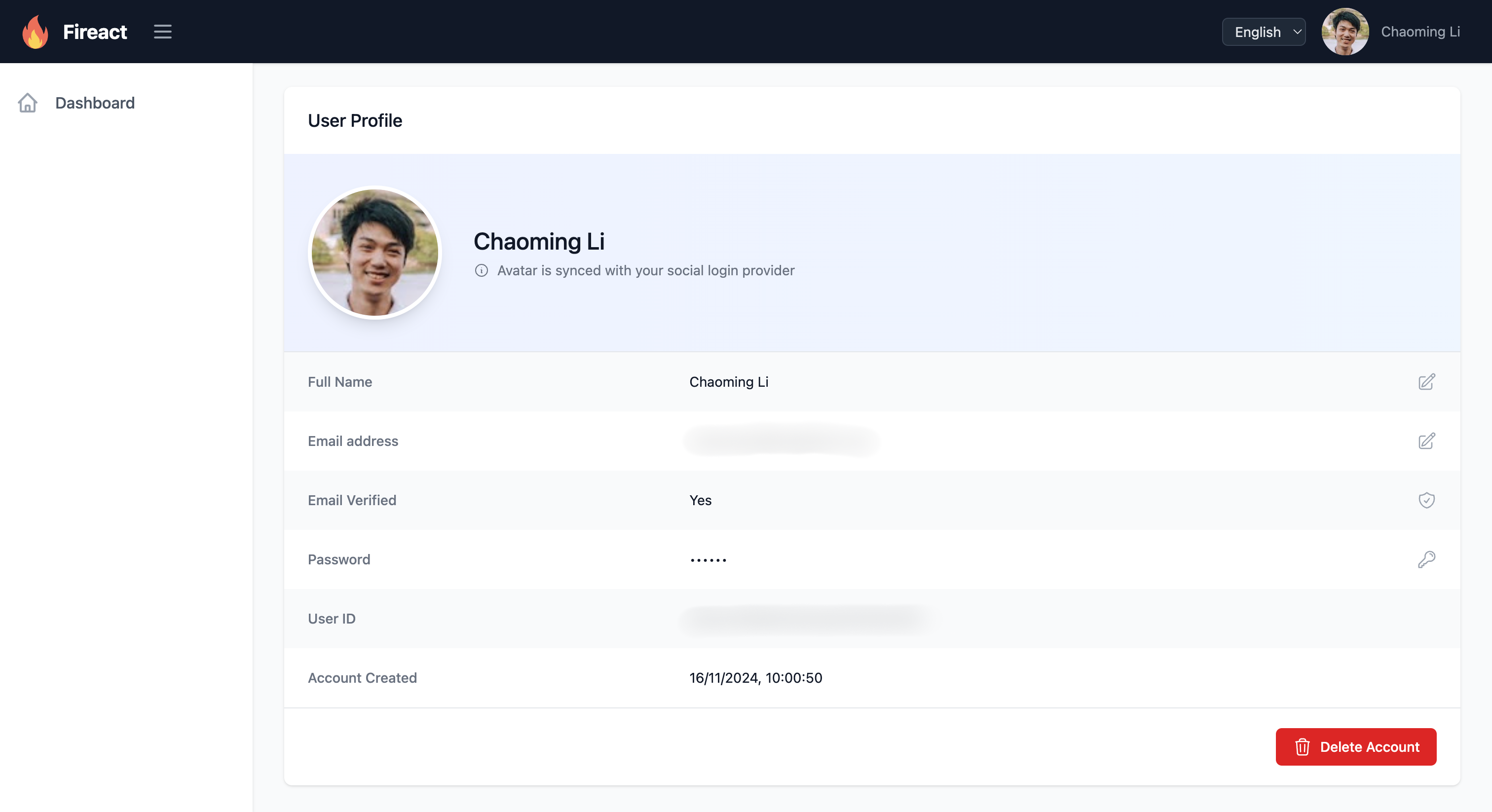
Install the package using npm:
npm install @fireact.dev/core firebase react-router-dom i18next react-i18next @headlessui/react @heroicons/react tailwindcss i18next-browser-languagedetector
For detailed setup instructions, visit the official documentation: https://docs.fireact.dev/core/getting-started/
The core package leverages Firebase's robust backend services to provide:
The package follows a modular architecture with clear separation of concerns:
After successfully setting up your core application, you can extend it to a fully functional SaaS platform by installing the @fireact.dev/saas package. This package adds:
For SaaS setup instructions, visit: https://docs.fireact.dev/saas/getting-started/
MIT
FAQs
A comprehensive React component library and utility collection for building Firebase-powered applications. Features authentication components, Firebase integration utilities, and TailwindCSS-styled UI elements.
The npm package @fireact.dev/core receives a total of 1 weekly downloads. As such, @fireact.dev/core popularity was classified as not popular.
We found that @fireact.dev/core demonstrated a healthy version release cadence and project activity because the last version was released less than a year ago. It has 0 open source maintainers collaborating on the project.
Did you know?

Socket for GitHub automatically highlights issues in each pull request and monitors the health of all your open source dependencies. Discover the contents of your packages and block harmful activity before you install or update your dependencies.

Security News
Deno 2.2 enhances Node.js compatibility, improves dependency management, adds OpenTelemetry support, and expands linting and task automation for developers.

Security News
React's CRA deprecation announcement sparked community criticism over framework recommendations, leading to quick updates acknowledging build tools like Vite as valid alternatives.

Security News
Ransomware payment rates hit an all-time low in 2024 as law enforcement crackdowns, stronger defenses, and shifting policies make attacks riskier and less profitable.