
Security News
The Push to Ban Ransom Payments Is Gaining Momentum
Ransomware costs victims an estimated $30 billion per year and has gotten so out of control that global support for banning payments is gaining momentum.
@gemeente-denhaag/icons
Advanced tools
Readme
📕 View this component in Storybook
Numerous icons are exported in this component. See the Storybook for all available the icons. An icon can be imported like so:
import { ArrowLeftIcon } from "@gemeente-denhaag/icons";
<ArrowLeftIcon />;
Adding your own icons is very easy.
This component exposes SvgIcon which is a wrapper element for svg or children of svg elements.
A path element can be wrapped like so:
import SvgIcon from "@gemeente-denhaag/icons";
const HomeIcon = (props) => (
<SvgIcon {...props}>
<path d="M10 20v-6h4v6h5v-8h3L12 3 2 12h3v8z" />
</SvgIcon>
);
The SvgIcon can also take a svg element as property:
import StarIconSvg from "./star.svg";
const StarIcon = (props) => <SvgIcon component={StarIconSvg} viewBox="0 0 600 476.6" {...props} />;
Do note that you will need a sufficient bundler that can handle the direct svg import.
For example, svgr is a loader for webpack that can import svg elements and make them usable in react.
You need a complete svg file.
This file can be exported from Figma for example.
Make sure that the viewport is "0 0 24 24".
Place this file in one of the directories in src/svg.
If the file is exported from the Denhaag Figma, it should already be in the correct directory.
Then just merge both directories.
Update index.tsx by adding:
import YourIconSvg from "./svg/DIR/YOURICON.svg";
export const YourIcon: F = (props: SvgIconProps) => buildIcon(YourIconSvg, props);
View the Storybook to see if it renders correctly.
If the colors are incorrect, try changing the fill and stroke of the svg elements and its children.
Usually these properties should have the "none" or "currentColor" value.
Check the other icons for more details.
You don't need to update the Storybook story. The icon should be added automagically.
Done! ✨
FAQs
The icon set of the Municipality of The Hague
We found that @gemeente-denhaag/icons demonstrated a healthy version release cadence and project activity because the last version was released less than a year ago. It has 2 open source maintainers collaborating on the project.
Did you know?

Socket for GitHub automatically highlights issues in each pull request and monitors the health of all your open source dependencies. Discover the contents of your packages and block harmful activity before you install or update your dependencies.

Security News
Ransomware costs victims an estimated $30 billion per year and has gotten so out of control that global support for banning payments is gaining momentum.
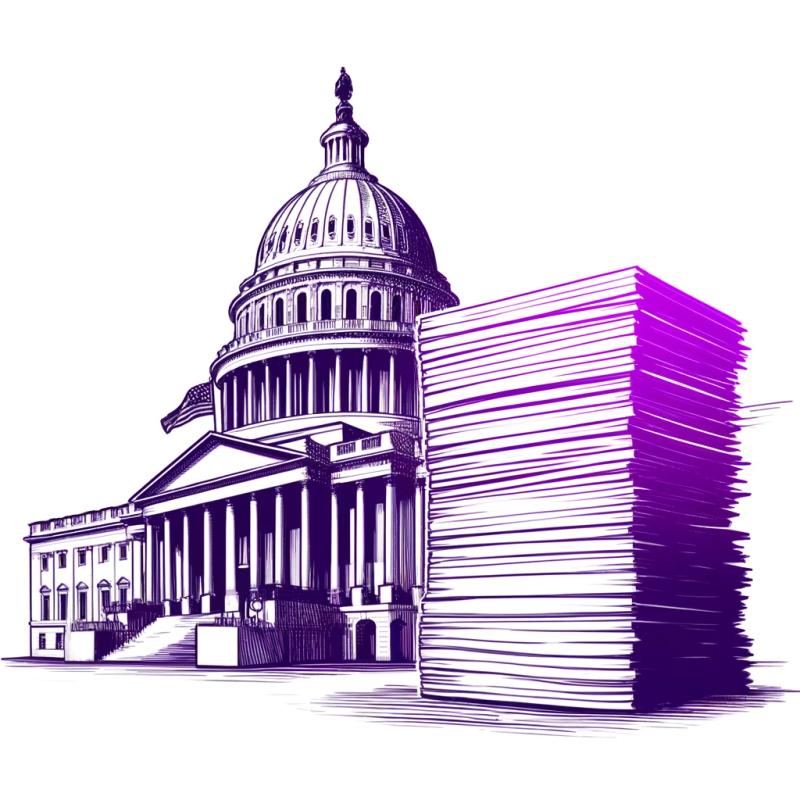
Application Security
New SEC disclosure rules aim to enforce timely cyber incident reporting, but fear of job loss and inadequate resources lead to significant underreporting.
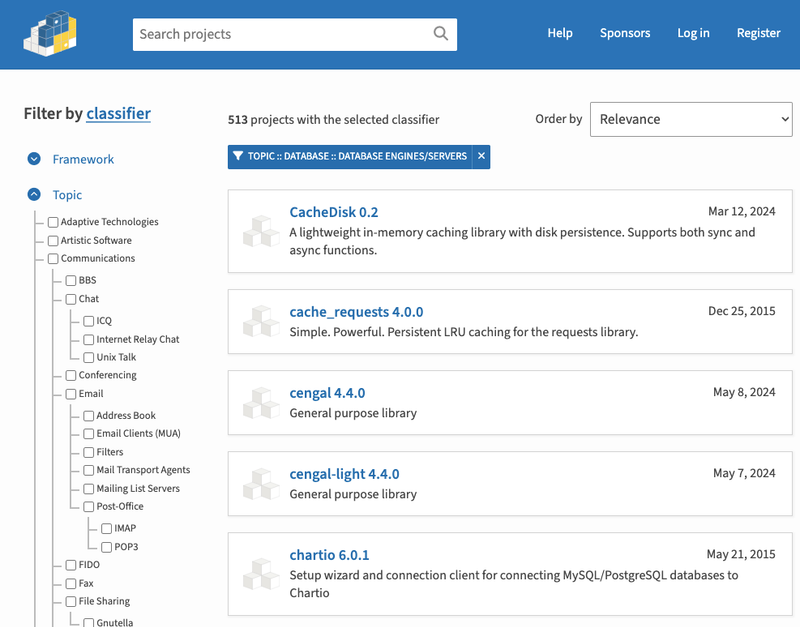
Security News
The Python Software Foundation has secured a 5-year sponsorship from Fastly that supports PSF's activities and events, most notably the security and reliability of the Python Package Index (PyPI).