
Security News
Input Validation Vulnerabilities Dominate MITRE's 2024 CWE Top 25 List
MITRE's 2024 CWE Top 25 highlights critical software vulnerabilities like XSS, SQL Injection, and CSRF, reflecting shifts due to a refined ranking methodology.
@hassoncs/storycap
Advanced tools
A Storybook addon, Save the screenshot image of your stories! via puppeteer.
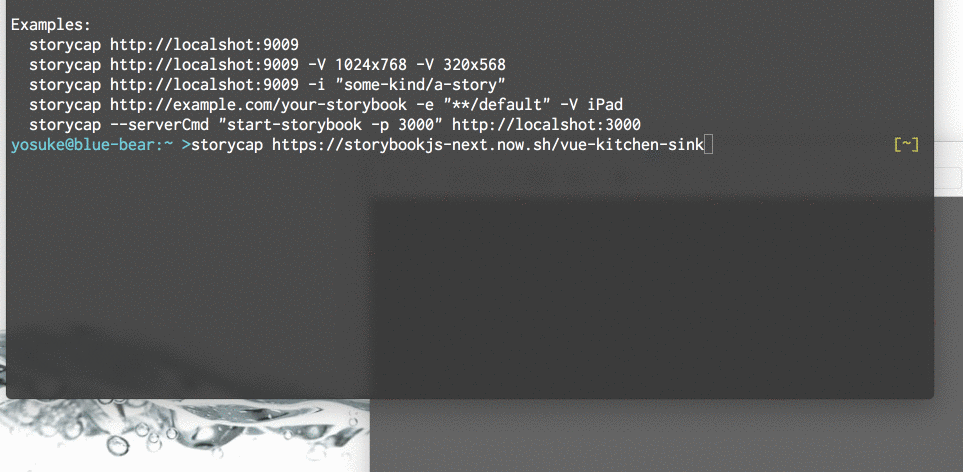
A Storybook Addon, Save the screenshot image of your stories :camera: via Puppeteer.
Storycap crawls your Storybook and takes screenshot images. It is primarily responsible for image generation necessary for Visual Testing such as reg-suit.
$ npm install storycap
Or
$ npm install storycap puppeteer
Installing puppeteer is optional. See Chromium version to get more detail.
Storycap runs with 2 modes. One is "simple" and another is "managed".
With the simple mode, you don't need to configure your Storybook. All you need is give Storybook's URL, such as:
$ npx storycap http://localhost:9001
You can launch your server via --serverCmd option.
$ storycap --serverCmd "start-storybook -p 9001" http://localhost:9001
Of course, you can use pre-built Storybook:
$ build-storybook -o dist-storybook
$ storycap --serverCmd "npx http-server dist-storybook -p 9001" http://localhost:9001
Also, Storycap can crawls built and hosted Storybook pages:
$ storycap https://next--storybookjs.netlify.app/vue-kitchen-sink/
If you want to control how stories are captured (timing or size or etc...), use managed mode.
First, add storycap to your Storybook config file:
/* .storybook/main.js */
module.exports = {
stories: ['../src/**/*.stories.@(js|mdx)'],
addons: [
'@storybook/addon-actions',
'@storybook/addon-links',
'storycap', // <-- Add storycap
],
};
Next, use withScreenshot decorator to tell how Storycap captures your stories.
/* .storybook/preview.js */
import { withScreenshot } from 'storycap';
export const decorators = [
withScreenshot, // Registration the decorator is required
];
export const parameters = {
// Global parameter is optional.
screenshot: {
// Put global screenshot parameters(e.g. viewport)
},
};
Note: You can set configuration of screenshot with addParameters and screenshot key.
Note: Storycap also supports notation of legacy Storybook decorator such as addDecorator(withScreenshot({/* some options */}). But using decorator as function is deprecated and not recommended. See Storybook's migration guide if you want more details.
And you can overwrite the global screenshot options in specific stories file via parameters.
import React from 'react';
import MyComponent from './MyComponent';
export default {
title: 'MyComponent',
parameters: {
screenshot: {
delay: 200,
},
},
};
export const normal = () => <MyComponent />;
export const small = () => <MyComponent text="small" />;
small.story = {
parameters: {
screenshot: {
viewport: 'iPhone 5',
},
},
};
Of course Storycap works well with CSF 3.0 notation.
import React from 'react';
import MyComponent from './MyComponent';
export default {
title: 'MyComponent',
component: MyComponent,
parameters: {
screenshot: {
delay: 200,
},
},
};
export const Normal = {};
export const Small = {
args: {
text: 'small',
},
parameters: {
screenshot: {
viewport: 'iPhone 5',
},
},
};
storycap Command$ npx start-storybook -p 9009
$ npx storycap http://localhost:9009
Or you can exec with one-liner via --serverCmd option:
$ npx storycap http://localhost:9009 --serverCmd "start-storybook -p 9009"
withScreenshotwithScreenshot(opt?: ScreenshotOptions): Function;
A Storybook decorator to notify Storycap to captures stories.
Note: Using withScreenshot as function is deprecated. Use addParameters if you give screenshot options.
ScreenshotOptionsScreenshotOptions object is available as the value of the key screenshot of addParameters argument or withScreenshot argument.
interface ScreenshotOptions {
delay?: number; // default 0 msec
waitAssets?: boolean; // default true
waitFor?: string | () => Promise<void>; // default ""
fullPage?: boolean; // default true
hover?: string; // default ""
focus?: string; // default ""
click?: string; // default ""
skip?: boolean; // default false
viewport?: Viewport;
viewports?: string[] | { [variantName]: Viewport };
variants?: Variants;
waitImages?: boolean; // default true
omitBackground?: boolean; // default false
captureBeyondViewport?: boolean; // default true
}
delay: Waiting time [msec] before capturing.waitAssets: If set true, Storycap waits until all resources requested by the story, such as <img> or CSS background images, are finished.waitFor : If you set a function to return Promise, Storycap waits the promise is resolved. You can also set a name of global function that returns Promise.fullPage: If set true, Storycap captures the entire page of stories.focus: If set a valid CSS selector string, Storycap captures after focusing the element matched by the selector.hover: If set a valid CSS selector string, Storycap captures after hovering the element matched by the selector.click: If set a valid CSS selector string, Storycap captures after clicking the element matched by the selector.skip: If set true, Storycap cancels capturing corresponding stories.viewport, viewports: See type Viewport section below.variants: See type Variants section below.waitImages: Deprecated. Use waitAssets. If set true, Storycap waits until <img> in the story are loaded.omitBackground: If set true, Storycap omits the background of the page allowing for transparent screenshots. Note the storybook theme will need to be transparent as well.captureBeyondViewport: If set true, Storycap captures screenshot beyond the viewport. See also Puppeteer API docs.VariantsVariants is used to generate multiple PNGs from 1 story.
type Variants = {
[variantName: string]: {
extends?: string | string[]; // default: ""
delay?: number;
waitAssets?: boolean;
waitFor?: string | () => Promise<void>;
fullPage?: boolean;
hover?: string;
focus?: string;
click?: string;
skip?: boolean;
viewport?: Viewport;
waitImages?: boolean;
omitBackground?: boolean;
captureBeyondViewport?: boolean;
};
};
extends: If set other variant's name(or an array of names of them), this variant extends the other variant options. And this variant generates a PNG file with suffix such as _${parentVariantName}_${thisVariantName}.ViewportViewport is compatible for Puppeteer viewport interface.
type Viewport =
| string
| {
width: number; // default: 800
height: number; // default: 600
deviceScaleFactor: ?number; // default: 1,
isMobile?: boolean; // default: false,
hasTouch?: boolean; // default: false,
isLandscape?: boolean; // default: false,
};
Note: You should choose a valid device name if set string.
Viewport values are available in viewports field such as:
addParameters({
screenshot: {
viewports: {
large: {
width: 1024,
height: 768,
},
small: {
width: 375,
height: 668,
},
xsmall: {
width: 320,
height: 568,
},
},
},
});
isScreenshotfunction isScreenshot(): boolean;
Returns whether current process runs in Storycap browser. It's useful to change your stories' behavior only in Storycap (e.g. disable JavaScript animation).
usage: storycap [options] storybook_url
Options:
--help Show help [boolean]
--version Show version number [boolean]
-o, --outDir Output directory. [string] [default: "__screenshots__"]
-p, --parallel Number of browsers to screenshot. [number] [default: 4]
-f, --flat Flatten output filename. [boolean] [default: false]
-i, --include Including stories name rule. [array] [default: []]
-e, --exclude Excluding stories name rule. [array] [default: []]
--delay Waiting time [msec] before screenshot for each story. [number] [default: 0]
-V, --viewport Viewport. [array] [default: ["800x600"]]
--disableCssAnimation Disable CSS animation and transition. [boolean] [default: true]
--disableWaitAssets Disable waiting for requested assets [boolean] [default: false]
--silent [boolean] [default: false]
--verbose [boolean] [default: false]
--serverCmd Command line to launch Storybook server. [string] [default: ""]
--serverTimeout Timeout [msec] for starting Storybook server. [number] [default: 20000]
--captureTimeout Timeout [msec] for capture a story. [number] [default: 5000]
--captureMaxRetryCount Number of count to retry to capture. [number] [default: 3]
--metricsWatchRetryCount Number of count to retry until browser metrics stable. [number] [default: 1000]
--viewportDelay Delay time [msec] between changing viewport and capturing. [number] [default: 300]
--reloadAfterChangeViewport Whether to reload after viewport changed. [boolean] [default: false]
--stateChangeDelay Delay time [msec] after changing element's state. [number] [default: 0]
--listDevices List available device descriptors. [boolean] [default: false]
-C, --chromiumChannel Channel to search local Chromium. One of "puppeteer", "canary", "stable", "*"
[string] [default: "*"]
--chromiumPath Executable Chromium path. [string] [default: ""]
--puppeteerLaunchConfig JSON string of launch config for Puppeteer.
[string] [default: "{ "args": ["--no-sandbox", "--disable-setuid-sandbox", "--disable-dev-shm-usage"] }"]
Examples:
storycap http://localshot:9009
storycap http://localshot:9009 -V 1024x768 -V 320x568
storycap http://localshot:9009 -i "some-kind/a-story"
storycap http://example.com/your-storybook -e "**/default" -V iPad
storycap --serverCmd "start-storybook -p 3000" http://localshot:3000
By default, storycap generates 1 screenshot image from 1 story. Use variants if you want multiple PNGs(e.g. viewports, element's states variation, etc...) for 1 story.
For example:
import React from 'react';
import MyComponent from './MyButton';
export default {
title: 'MyButton',
};
export const normal = () => <MyButton />;
normal.story = {
parameters: {
screenshot: {
variants: {
hovered: {
hover: 'button.my-button',
},
},
},
},
};
The above configuration generates 2 PNGs:
MyButton/normal.pngMyButton/normal_hovered.pngThe variant key, hovered in the above example, is used as suffix of the generated PNG file name. And the almost all ScreenshotOptions fields are available as fields of variant value.
Note: variants itself and viewports are prohibited as variant's field.
You can composite multiple variants via extends field.
normal.story = {
parameters: {
screenshot: {
variants: {
small: {
viewport: 'iPhone 5',
},
hovered: {
extends: 'small',
hover: 'button.my-button',
},
},
},
},
};
The above example generates the following:
MyButton/normal.png (defaultMyButton/normal_small.png (derived from the small variantMyButton/normal_hovered.png (derived from the hovered variantMyButton/normal_small_hovered.png (derived from the hovered and small variantNote: You can extend some viewports with keys of viewports option because the viewports field is expanded to variants internally.
Use regviz/node-xcb.
Or create your Docker base image such as:
FROM node:12
RUN apt-get update -y
RUN apt-get install -yq gconf-service libasound2 libatk1.0-0 libc6 libcairo2 libcups2 libdbus-1-3 \
libexpat1 libfontconfig1 libgcc1 libgconf-2-4 libgdk-pixbuf2.0-0 libglib2.0-0 libgtk-3-0 libnspr4 \
libpango-1.0-0 libpangocairo-1.0-0 libstdc++6 libx11-6 libx11-xcb1 libxcb1 libxcomposite1 \
libxcursor1 libxdamage1 libxext6 libxfixes3 libxi6 libxrandr2 libxrender1 libxss1 libxtst6 \
ca-certificates fonts-liberation libappindicator1 libnss3 lsb-release xdg-utils wget
Sometimes you may want to full-manage the timing of performing screenshot.
Use the waitFor option if you think so. This string parameter should points a global function to return Promise.
For example, the following setting tells storycap to wait for resolving of fontLoading:
<!-- ./storybook/preview-head.html -->
<link rel="preload" href="/some-heavy-asset.woff" as="font" onload="this.setAttribute('loaded', 'loaded')" />
<script>
function fontLoading() {
const loaded = () => !!document.querySelector('link[rel="preload"][loaded="loaded"]');
if (loaded()) return Promise.resolve();
return new Promise((resolve, reject) => {
const id = setInterval(() => {
if (!loaded()) return;
clearInterval(id);
resolve();
}, 50);
});
}
</script>
/* .storybook/config.js */
import { addParameters, addDecorator } from '@storybook/react';
import { withScreenshot } from 'storycap';
addDecorator(withScreenshot);
addParameters({
screenshot: {
waitFor: 'fontLoading',
},
});
Since v3.0.0, Storycap does not use Puppeteer directly. Instead, Storycap searches Chromium binary in the following order:
You can change search channel with --chromiumChannel option or set executable Chromium file path with --chromiumPath option.
Storycap is tested with the followings versions:
See also packages in examples directory.
Storycap (with both simple and managed mode) is agnostic for specific UI frameworks(e.g. React, Angular, Vue.js, etc...). So you can use it with Storybook with your own favorite framework :smile: .
See migration guide if you already use storybook-chrome-screenshot or zisui.
Storycap accesses the launched page using Puppeteer.
The following tasks remain. Contributes are welcome :smiley:
See CONTRIBUTING.md.
FAQs
A Storybook addon, Save the screenshot image of your stories! via puppeteer.
The npm package @hassoncs/storycap receives a total of 2 weekly downloads. As such, @hassoncs/storycap popularity was classified as not popular.
We found that @hassoncs/storycap demonstrated a not healthy version release cadence and project activity because the last version was released a year ago. It has 1 open source maintainer collaborating on the project.
Did you know?

Socket for GitHub automatically highlights issues in each pull request and monitors the health of all your open source dependencies. Discover the contents of your packages and block harmful activity before you install or update your dependencies.

Security News
MITRE's 2024 CWE Top 25 highlights critical software vulnerabilities like XSS, SQL Injection, and CSRF, reflecting shifts due to a refined ranking methodology.

Security News
In this segment of the Risky Business podcast, Feross Aboukhadijeh and Patrick Gray discuss the challenges of tracking malware discovered in open source softare.

Research
Security News
A threat actor's playbook for exploiting the npm ecosystem was exposed on the dark web, detailing how to build a blockchain-powered botnet.