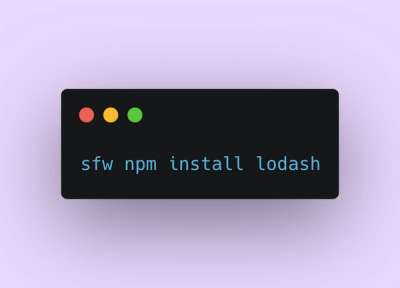
Product
Introducing Socket Firewall: Free, Proactive Protection for Your Software Supply Chain
Socket Firewall is a free tool that blocks malicious packages at install time, giving developers proactive protection against rising supply chain attacks.
@highlight-ui/button
Advanced tools
Versatile and customizable Button and IconButton components designed to handle user click interactions seamlessly. Enables actions to be triggered with a built-in loading feature, providing asynchronous feedback for improved user experience.
default, emphasized, and plaindefault, critical, and successdefault, emphasized and plainUsing npm:
npm install @highlight-ui/button
Using yarn:
yarn add @highlight-ui/button
Using pnpm:
pnpm install @highlight-ui/button
In your (S)CSS file:
@import url('@highlight-ui/button');
Once the package is installed, you can import the components from the library:
Button
import { Button } from '@highlight-ui/button';
Icon Button
import { IconButton } from '@highlight-ui/button';
import React from 'react';
import { Button, IconButton } from '@highlight-ui/button';
export default function ButtonExample() {
return (
<>
<Button icon="plus" variant="emphasized" tone="critical" onClick={() => console.log('Button clicked')}>
Click me!
</Button>
<IconButton icon="plus" variant="emphasized" onClick={() => console.log('Button clicked')}/>
</>
);
}
All
HTMLButtonElement,React.PropsWithChildrenand PropsWithMetadata props are accepted with this component. In addition to these, this component has the following props
Button Props
| Prop | Type | Required | Default | Description |
|---|---|---|---|---|
variant | 'default' , 'emphasized' , 'plain' | No | 'default' | Determines the button's appearance (label color, background color) |
tone | 'default' , 'critical' , 'success' (Success is only available for the emphasized variant) | No | 'default' | Determines the button's tone, which is used to convey the importance or context of the action (e.g., color for success, error, etc.) |
onClick | (event: React.MouseEvent) => void | Yes | Function called when the button is clicked | |
children | React.ReactNode | Yes | The content of the button, usually a text label | |
ref | React.Ref<HTMLButtonElement> | No | Ref for the button element | |
block | boolean | No | Makes the component behave as a block element (take up the whole available space) | |
buttonState | 'default' , 'loading' , 'disabled' | No | Determines the state of the button | |
icon | string | No | The icon to be placed beside the label |
IconButton Props
| Prop | Type | Required | Default | Description |
|---|---|---|---|---|
icon | string | Yes | The icon to be placed beside the label | |
variant | 'default' , 'emphasized', 'plain' | No | 'default' | Determines the button's appearance (label color, background color) |
onClick | (event: React.MouseEvent) => void | Yes | Function called when the button is clicked | |
ref | React.Ref<HTMLButtonElement> | No | Ref for the button element | |
block | boolean | No | Makes the component behave as a block element (take up the whole available space) | |
buttonState | 'default' , 'loading' , 'disabled' | No | Determines the state of the button |
The button component follows best practices for accessibility:
<button> element to ensure proper keyboard navigation and focus handlingaria-hidden for loading and disabled states or passing the optional aria-label prop to the IconButtonEnter and SpaceThe test below shows how the button and icon button can be tested when used within another component.
Button Test
import React, { useState } from 'react';
import { render, fireEvent } from '@testing-library/react';
import userEvent from '@testing-library/user-event';
import { Button } from '@highlight-ui/button';
function ButtonWrapper({children}) {
const handleClick = () => console.log('button clicked);
return (
<Button
onClick={handleClick}
>{children}</Button>
);
}
describe('ButtonWrapperTest', () => {
const renderButtonWrapper = () => {
return render(<ButtonWrapper />);
};
it('renders the ButtonWrapper and handles the button click', () => {
const { getByText } = renderButtonWrapper({ children: 'Click me' });
const buttonElement = getByText('Click me');
expect(buttonElement).toBeInTheDocument();
userEvent.click(buttonElement);
// Add any other expects or assertions based on your wrapper component's behavior
});
});
IconButton Test
import React, { useState } from 'react';
import { render, fireEvent } from '@testing-library/react';
import userEvent from '@testing-library/user-event';
import { IconButton, IconButtonProps } from '@highlight-ui/button';
type IconButtonWrapperProps = Omit<IconButtonProps, 'onClick'>;
function IconButtonWrapper(props: IconButtonWrapperProps) {
const handleClick = () => console.log('button clicked');
return <IconButton onClick={handleClick} {...props} />;
}
describe('IconButtonWrapperTest', () => {
const renderIconButtonWrapper = (props) => {
return render(<IconButtonWrapper {...props} />);
};
it('renders the IconButtonWrapper and calls the onClick handler', () => {
const icon = 'plus';
const { getByRole } = renderIconButtonWrapper({ icon });
const buttonElement = getByRole('button');
expect(buttonElement).toBeInTheDocument();
userEvent.click(buttonElement);
// Add any other expects or assertions based on your wrapper component's behavior
});
});
The button component is a foundational element of the design system and can be used across various services and contexts. It provides a consistent look and feel for user interactions and actions.
Some examples of when to use the button component:
Please visit the design system documentation for usage guidelines and visual examples.
To contribute to the development of the button component, please follow the contribution guidelines. Your input and expertise are welcome and appreciated!
FAQs
Did you know?

Socket for GitHub automatically highlights issues in each pull request and monitors the health of all your open source dependencies. Discover the contents of your packages and block harmful activity before you install or update your dependencies.
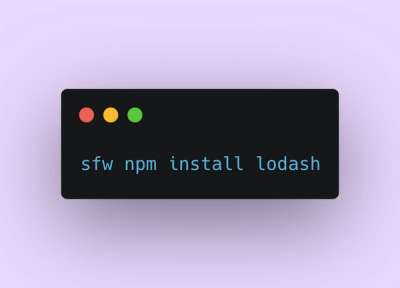
Product
Socket Firewall is a free tool that blocks malicious packages at install time, giving developers proactive protection against rising supply chain attacks.

Research
Socket uncovers malicious Rust crates impersonating fast_log to steal Solana and Ethereum wallet keys from source code.

Research
A malicious package uses a QR code as steganography in an innovative technique.