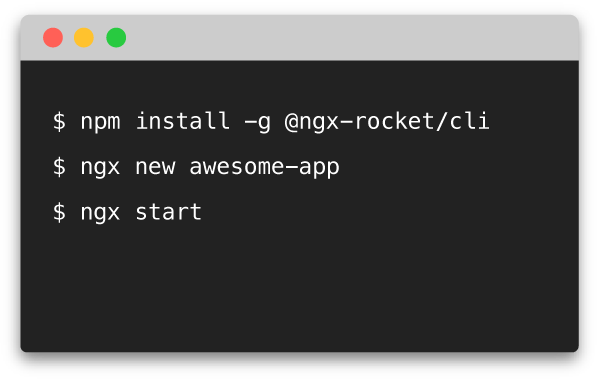DEPRECATED: The CLI has now been integrated as part of
ngX-Rocket generator, this repository will not be updated
anymore.
:rocket: ngx-rocket/cli






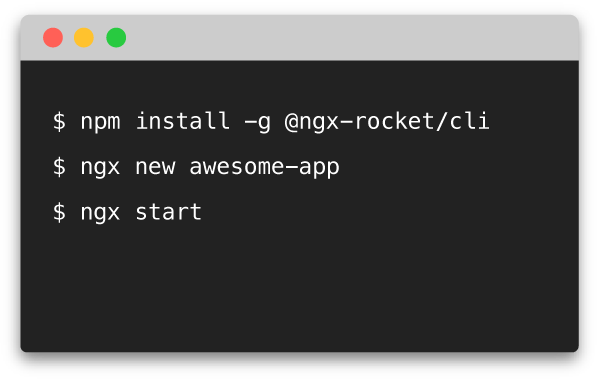
CLI for creating Angular apps with ngX-Rocket generators.
Leverage ngX-Rocket generator with community
add-ons and improve your developer experience.
From scaffolding to deployment, use this CLI to accelerate your workflow.
You can also
make your very own add-on directly
from the CLI, to make your next project even faster!
Installation
npm install -g @ngx-rocket/cli
Usage
ngx --help
__ __
_ _ __ _\ \./ / ____ ____ ____ _ _ ____ ___
| ' \/ _` |> < |--< [__] |___ |-:_ |=== |
|_||_\__, /_/°\_\ ENTERPRISE APP STARTER -~*=>
|___/
Usage: ngx [new|update|config|list|<script>] [options]
n, new [name]
Creates a new app.
-a, --addon Creates an add-on instead.
--packageManager <yarn|npm> Uses specified package manager.
--automate <json_file> Automate prompt answers using JSON file.
u, update
Updates an existing app or add-on.
c, config
Configures add-ons to use for new apps.
All available add-ons are used by default.
l, list
Lists available add-ons.
-n, --npm Show installable add-ons on NPM
<script>
Runs specified script from your package.json.
Works just like npm run <script>
Generating and serving a project via a development server
ngx new
npm start
Navigate to http://localhost:4200/.
The app will automatically reload if you change any of the source files.
To get more information about generated project, see
ngX-Rocket generator.
Note: any ngX-Rocket generator option can be
used with ngx new or ngx update.
Updating an existing project
Make you have no uncommitted changes in your project folder, then:
ngx update
The simplest and safest way is then to overwrite everything in case of conflict, then use your SCM to revert/merge
changes one file at once.
Managing add-ons
ngX-Rocket add-ons are additional generators running on top of
ngX-Rocket generator that complement or modify the project
template.
Listing available add-ons
Use ngx list to show currently installed add-ons on the system.
To show add-ons available for installation, use npm list --npm.
Disabling specific add-ons
By default all installed add-ons are used for new projects.
However, you selectively enable or disable add-ons using ngx config.
Creating a new add-on
You can use the command ngx new --addon to create a new ngX-Rocket add-on.
See ngx-rocket/core for the complete documentation about add-on creation.
Running scripts from package.json
In a generated project folder, you can use the command ngx <script> to run any package.json script.
This is only a convenience shortcut, it works exactly like npm run <script>, except that you do need to add -- to
pass arguments to the underlying command.
For example in a ngX-Rocket project you can use these commands:
ngx start --env=prod
ngx generate component myComponent --module myModule
ngx build --build-optimizer
Instead of typing the full script name, you can also type only the first letters:
ngx s --env=prod
ngx g component myComponent --module myModule
ngx b --build-optimizer
If there is more than one script matching, the first one will be used.
You can then use any number of additional letters to discriminate the script you want to run.
License
MIT