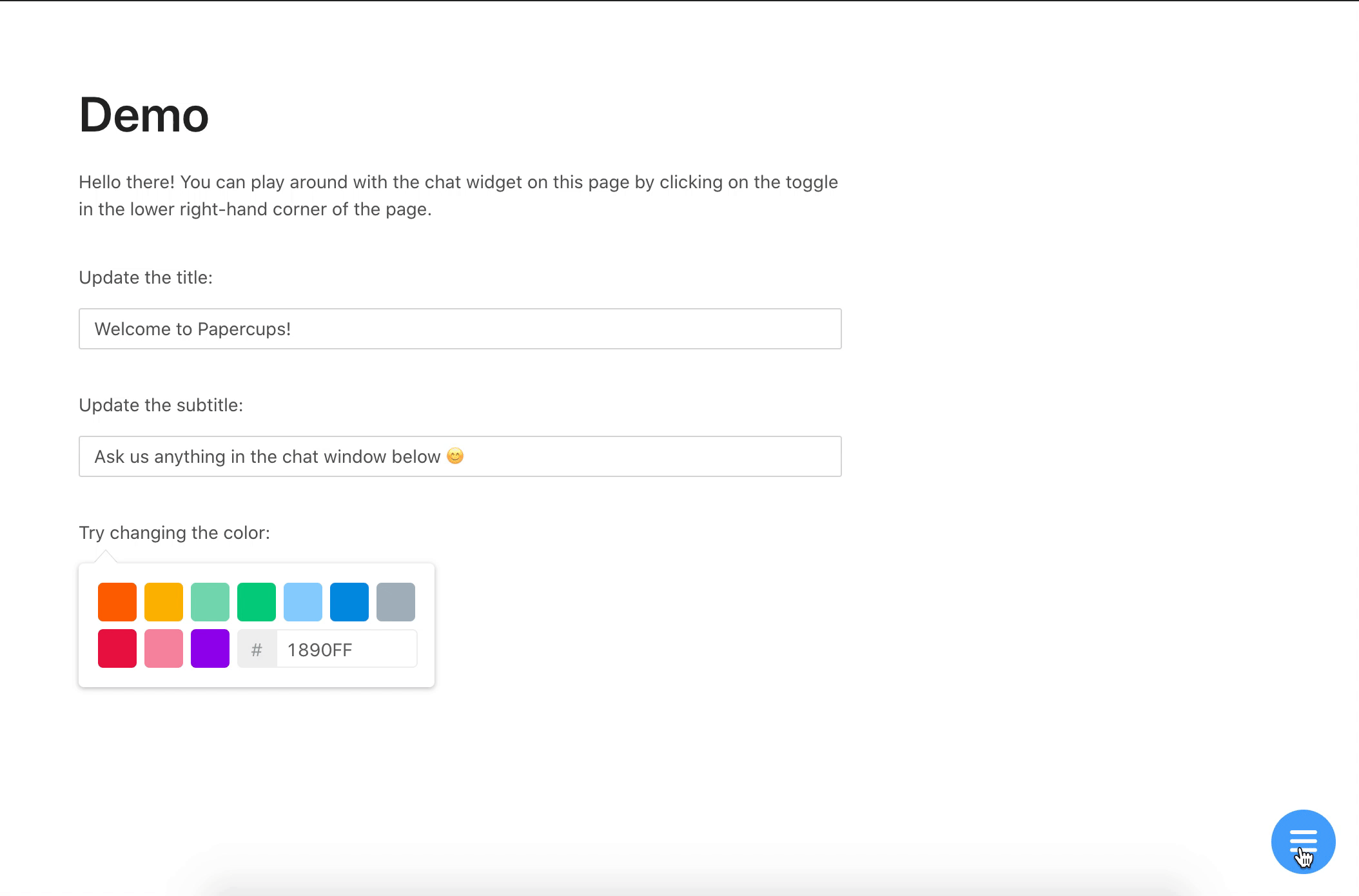@papercups-io/chat-widget
Papercups chat widget


Demo
Available at https://app.papercups.io/demo
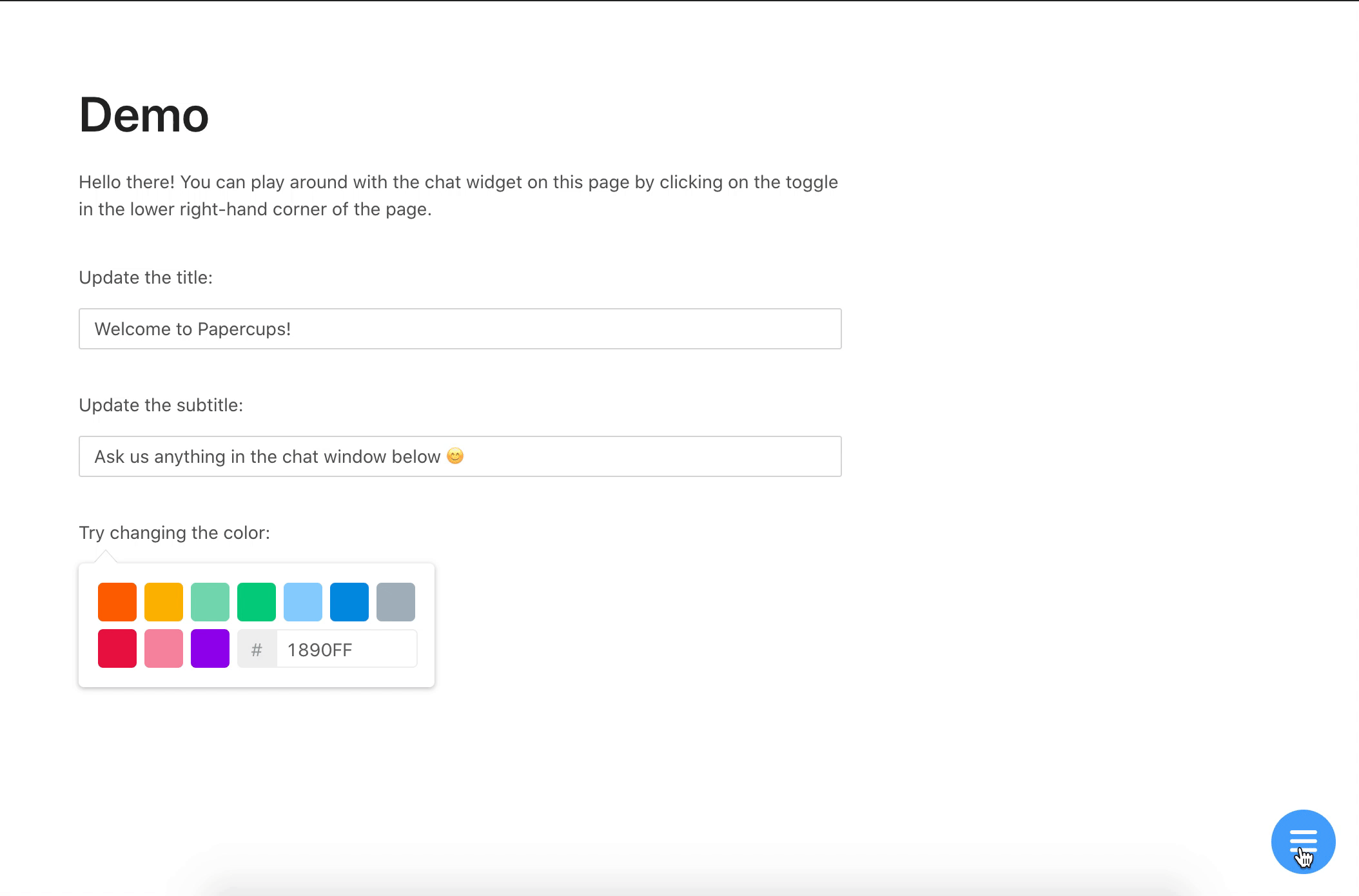
Install
npm install --save @papercups-io/chat-widget
Usage
First, sign up at https://app.papercups.io/register to get your account token. Your account token is what you will use to pass in as the accountId prop below.
Using in HTML
Paste the code below between your <head> and </head> tags:
<script>
window.Papercups = {
config: {
accountId: 'xxxxxxxx-xxxx-xxxx-xxxx-xxxxxxxxxxx',
title: 'Welcome to Papercups!',
subtitle: 'Ask us anything in the chat window below 😊',
newMessagePlaceholder: 'Start typing...',
primaryColor: '#13c2c2',
greeting: 'Hi there! How can I help you?',
customer: {
name: 'Test User',
email: 'test@test.com',
external_id: '123',
},
baseUrl: 'https://app.papercups.io',
requireEmailUpfront: true,
},
};
</script>
<script
type="text/javascript"
async
defer
src="https://app.papercups.io/widget.js"
></script>
Using in React
Place the code below in any pages on which you would like to render the widget. If you'd like to render it in all pages by default, place it in the root component of your app.
import React from 'react';
import ChatWidget from '@papercups-io/chat-widget';
const ExamplePage = () => {
return (
<>
{/*
Put <ChatWidget /> at the bottom of whatever pages you would
like to render the widget on, or in your root/router component
if you would like it to render on every page
*/}
<ChatWidget
accountId='xxxxxxxx-xxxx-xxxx-xxxx-xxxxxxxxxxx'
title='Welcome to Papercups!'
subtitle='Ask us anything in the chat window below 😊'
newMessagePlaceholder='Start typing...'
primaryColor='#13c2c2'
// Optionally pass in a default greeting
greeting='Hi there! How can I help you?'
// Optionally pass in metadata to identify the customer
customer={{
name: 'Test User',
email: 'test@test.com',
external_id: '123',
}}
// Optionally specify the base URL
baseUrl='https://app.papercups.io'
// Add this if you want to require the customer to enter
// their email before being able to send you a message
requireEmailUpfront
/>
</>
);
};
Development
To build the project, run npm start in the root directory. (If you're running it for the first time, you'll have to run npm install first.)
To test it out, use the /example directory:
cd example
npm install
npm start
This will start a development server on localhost:3000 by default, and open up the example app in your browser.
When creating a pull request, be sure to include a screenshot! 🎨
License
MIT © Papercups