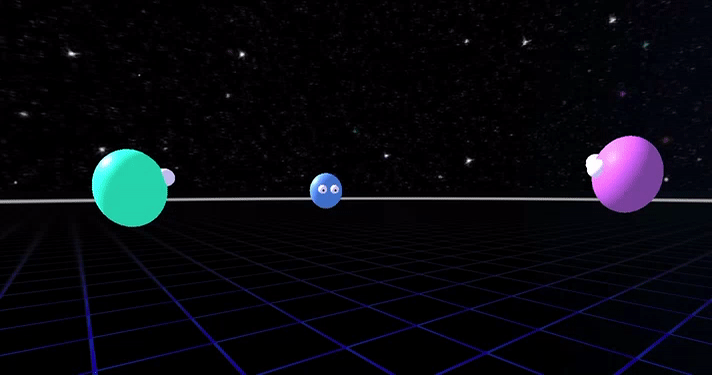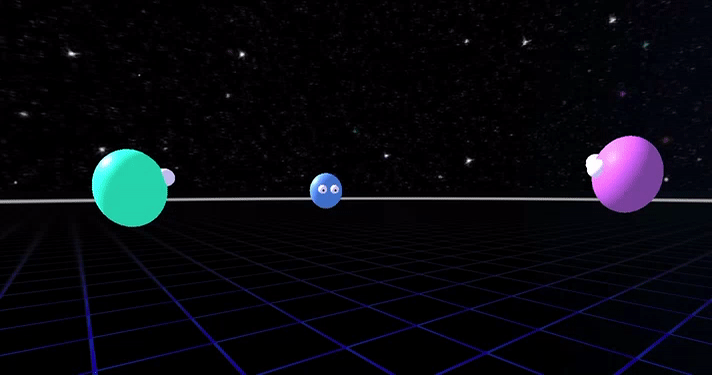
Networked-Aframe



Multi-user VR on the Web
A framework for writing multi-user VR apps in HTML and JS.
Built on top of A-Frame.
Features
- Support for WebRTC and/or WebSocket connections.
- Voice chat. Audio streaming to let your users talk in-app (WebRTC only).
- Bandwidth sensitive. Only send network updates when things change.
- Cross-platform. Works on all modern Desktop and Mobile browsers. Oculus Rift, Oculus Quest, HTC Vive and Google Cardboard.
- Extendable. Sync any A-Frame component, including your own, without changing the component code at all.
Getting Started

Follow the NAF Getting Started tutorial to build your own example from scratch, including setting up a local server.
To run the examples on your own PC:
git clone https://github.com/networked-aframe/networked-aframe.git
cd networked-aframe
npm install
npm run dev
With the server running, browse the examples at http://localhost:8080. Open another browser tab and point it to the same URL to see the other client.
For info on how to host your experience on the internet, see the NAF Hosting Guide.
Basic Example
<html>
<head>
<title>My Networked-Aframe Scene</title>
<script src="https://aframe.io/releases/1.0.3/aframe.min.js"></script>
<script src="https://cdnjs.cloudflare.com/ajax/libs/socket.io/2.3.0/socket.io.slim.js"></script>
<script src="https://unpkg.com/networked-aframe/dist/networked-aframe.min.js"></script>
</head>
<body>
<a-scene networked-scene>
<a-assets>
<template id="avatar-template">
<a-sphere></a-sphere>
</template>
</a-assets>
<a-entity id="player" networked="template:#avatar-template;attachTemplateToLocal:false;" camera wasd-controls look-controls>
</a-entity>
</a-scene>
</body>
</html>
More Examples
Open in two tabs if nobody else is online.
Made something awesome with Networked-Aframe? Let us know and we'll include it here.
Documentation
Overview
Networked-Aframe works by syncing entities and their components to connected users. To connect to a room you need to add the networked-scene component to the a-scene element. For an entity to be synced, add the networked component to it. By default the position and rotation components are synced, but if you want to sync other components or child components you need to define a schema. For more advanced control over the network messages see the sections on Broadcasting Custom Messages and Options.
Scene component
Required on the A-Frame <a-scene> component.
<a-scene networked-scene="
serverURL: /;
app: <appId>;
room: <roomName>;
connectOnLoad: true;
onConnect: onConnect;
adapter: socketio;
audio: false;
debug: false;
">
...
</a-scene>
| Property | Description | Default Value |
|---|
| serverURL | Choose where the WebSocket / signalling server is located. | / |
| app | Unique app name. Spaces are not allowed. | default |
| room | Unique room name. Can be multiple per app. Spaces are not allowed. There can be multiple rooms per app and clients can only connect to clients in the same app & room. | default |
| connectOnLoad | Connect to the server as soon as the webpage loads. | true |
| onConnect | Function to be called when client has successfully connected to the server. | onConnect |
| adapter | The network service that you wish to use, see adapters. | socketio |
| audio | Turn on / off microphone audio streaming for your app. Only works if the chosen adapter supports it. | false |
| debug | Turn on / off Networked-Aframe debug logs. | false |
Connecting
By default, networked-scene will connect to your server automatically. To prevent this and instead have control over when to connect, set connectOnLoad to false in networked-scene. When you are ready to connect emit the connect event on the a-scene element.
AFRAME.scenes[0].emit('connect');
Disconnecting
To disconnect simply remove the networked-scene component from the a-scene element.
AFRAME.scenes[0].removeAttribute('networked-scene');
Completely removing a-scene from your page will also handle cleanly disconnecting.
Creating Networked Entities
<a-assets>
<template id="my-template">
<a-entity>
<a-sphere color="#f00"></a-sphere>
</a-entity>
</template>
<a-assets>
<a-entity networked="template: #my-template">
</a-entity>
<a-entity networked="template:#my-template;attachTemplateToLocal:false">
</a-entity>
Create an instance of a template to be synced across clients. The position and rotation will be synced by default. The aframe-lerp-component is added to allow for less network updates while keeping smooth motion.
Templates must only have one root element. When attachTemplateToLocal is set to true, the attributes on this element will be copied to the local entity and the children will be appended to the local entity. Remotely instantiated entities will be a copy of the root element of the template with the networked component added to it.
Example attachTemplateToLocal=true
<a-entity wasd-controls networked="template:#my-template">
</a-entity>
<a-entity wasd-controls networked="template:#my-template">
<a-sphere color="#f00"></a-sphere>
</a-entity>
<a-entity networked="template:#my-template;networkId:123;">
<a-sphere color="#f00"></a-sphere>
</a-entity>
Example attachTemplateToLocal=false
<a-entity wasd-controls networked="template:#my-template;attachTemplateToLocal:false;">
</a-entity>
<a-entity networked="template:#my-template;networkId:123;">
<a-sphere color="#f00"></a-sphere>
</a-entity>
| Parameter | Description | Default |
|---|
| template | A css selector to a template tag stored in <a-assets> | '' |
| attachTemplateToLocal | Does not attach the template for the local user when set to false. This is useful when there is different behavior locally and remotely. | true |
| persistent | On remote owner disconnect, attempts to take ownership of persistent entities rather than delete them | false |
Deleting Networked Entities
Currently only the creator of a network entity can delete it. To delete, simply delete the element from the HTML using regular DOM APIs and Networked-Aframe will handle the syncing automatically.
Syncing Custom Components
By default, the position and rotation components on the root entity are synced.
To sync other components and components of child entities you need to define a schema per template. Here's how to define and add a schema:
NAF.schemas.add({
template: '#avatar-template',
components: [
'position',
'rotation',
'scale',
{
selector: '.hairs',
component: 'show-child'
},
{
selector: '.head',
component: 'material',
property: 'color'
},
]
});
Components of the root entity can be defined with the name of the component. Components of child entities can be defined with an object with both the selector field, which uses a standard CSS selector to be used by document.querySelector, and the component field which specifies the name of the component. To only sync one property of a multi-property component, add the property field with the name of the property.
Once you've defined the schema then add it to the list of schemas by calling NAF.schemas.add(YOUR_SCHEMA).
Component data is retrieved by the A-Frame Component data property. During the network tick each component's data is checked against its previous synced value; if the data object has changed at all it will be synced across the network.
Syncing nested templates - eg. hands
To sync nested templates setup your HTML nodes like so:
<a-entity id="player" networked="template:#player-template;attachTemplateToLocal:false;" wasd-controls>
<a-entity camera look-controls networked="template:#head-template;attachTemplateToLocal:false;"></a-entity>
<a-entity hand-controls="left" networked="template:#left-hand-template"></a-entity>
<a-entity hand-controls="right" networked="template:#right-hand-template"></a-entity>
</a-entity>
In this example the head/camera, left and right hands will spawn their own templates which will be networked independently of the root player. Note: this parent-child relationship only works between one level, ie. a child entity's direct parent must have the networked component.
Sending Custom Messages
NAF.connection.subscribeToDataChannel(dataType, callback)
NAF.connection.unsubscribeToDataChannel(dataType)
NAF.connection.broadcastData(dataType, data)
NAF.connection.broadcastDataGuaranteed(dataType, data)
NAF.connection.sendData(clientId, dataType, data)
NAF.connection.sendDataGuaranteed(clientId, dataType, data)
Subscribe and unsubscribe callbacks to network messages specified by dataType. Broadcast data to all clients in your room with the broadcastData functions. To send only to a specific client, use the sendData functions instead.
| Parameter | Description |
|---|
| clientId | ClientId to send this data to |
| dataType | String to identify a network message. u is a reserved data type, don't use it pls |
| callback | Function to be called when message of type dataType is received. Parameters: function(senderId, dataType, data, targetId) |
| data | Object to be sent to all other clients |
Transfer Entity Ownership
The owner of an entity is responsible for syncing its component data. When a user wants to modify another user's entity they must first take ownership of that entity. The ownership transfer example and the toggle-ownership component show how to take ownership of an entity and update it.
NAF.utils.takeOwnership(entityEl)
Take ownership of an entity.
NAF.utils.isMine(entityEl)
Check if you own the specified entity.
Events
Events are fired when certain things happen in NAF. To subscribe to these events follow this pattern:
document.body.addEventListener('clientConnected', function (evt) {
console.error('clientConnected event. clientId =', evt.detail.clientId);
});
Events need to be subscribed after the document.body element has been created. This could be achieved by waiting for the document.body onLoad method, or by using NAF's onConnect function. Use the NAF Events Demo as an example.
List of events:
| Event | Description | Values |
|---|
| clientConnected | Fired when another client connects to you | evt.detail.clientId - ClientId of connecting client |
| clientDisconnected | Fired when another client disconnects from you | evt.detail.clientId - ClientId of disconnecting client |
| entityCreated | Fired when a networked entity is created | evt.detail.el - new entity |
| entityRemoved | Fired when a networked entity is deleted | evt.detail.networkId - networkId of deleted entity |
The following events are fired on the networked component. See the toggle-ownership component for examples.
List of ownership transfer events:
| Event | Description | Values |
|---|
| ownership-gained | Fired when a networked entity's ownership is taken | evt.detail.el - the entity whose ownership was gained |
| | evt.detail.oldOwner - the clientId of the previous owner |
| ownership-lost | Fired when a networked entity's ownership is lost | evt.detail.el - the entity whose ownership was lost |
| | evt.detail.newOwner - the clientId of the new owner |
| ownership-changed | Fired when a networked entity's ownership is changed | evt.detail.el - the entity whose ownership was lost |
| | evt.detail.oldOwner - the clientId of the previous owner |
| | evt.detail.newOwner - the clientId of the new owner |
Adapters
NAF can be used with multiple network libraries and services. An adapter is a class which adds support for a library to NAF. If you're just hacking on a small project or proof of concept you'll probably be fine with the default configuration and you can skip this section. Considerations you should make when evaluating different adapters are:
- How many concurrent users do you need to support in one room?
- Do you want to host your own server? Or would a "serverless" solution like Firebase do the job?
- Do you need audio (microphone) streaming?
- Do you need custom server-side logic?
- Do you want a WebSocket (client-server) network architecture or WebRTC (peer-to-peer)?
I'll write up a post on the answers to these questions soon (please bug me about it if you're interested).
By default the socketio adapter is used, which does not support audio and uses a TCP connection. This is not ideal for production deployments however due to inherent connection issues with WebRTC we've set it as the default. To use WebRTC instead of WebSockets, change the adapter to webrtc, which supports audio and uses a UDP.
If you're interested in contributing to NAF a great opportunity is to add support for more adapters and send a pull request.
List of the supported adapters:
Audio
After adding audio: true to the networked-scene component (and using an adapter that supports it) you will not hear any audio by default. Though the audio will be streaming, it will not be audible until an entity with a networked-audio-source is created. The audio from the owner of this entity will be emitted in 3D space from that entities position. The networked-audio-source component must be added to an entity (or a child of an entity) with the networked component.
To quickly get started, try the Glitch NAF Audio Example.
Misc
NAF.connection.isConnected()
Returns true if a connection has been established to the signalling server.
NAF.connection.getConnectedClients()
Returns the list of currently connected clients.
Options
NAF.options.updateRate
Frequency the network component sync function is called, per second. 10-20 is normal for most Social VR applications. Default is 15.
NAF.options.useLerp
By default when an entity is created the aframe-lerp-component is attached to smooth out position and rotation network updates. Set this to false if you don't want the lerp component to be attached on creation.
Stay in Touch
- Join the A-Frame Slack and add the #networked-aframe channel
- Follow changes on GitHub
- Let us know if you've made something with Networked-Aframe. We'd love to see it!
Help and More Information
Folder Structure
/ (root)
- Licenses and package information
/dist/
- Packaged source code for deployment
/server/
/examples/
/src/
/tests/
Roadmap
Interested in contributing? Open an issue or send a pull request.
License
This program is free software and is distributed under an MIT License.