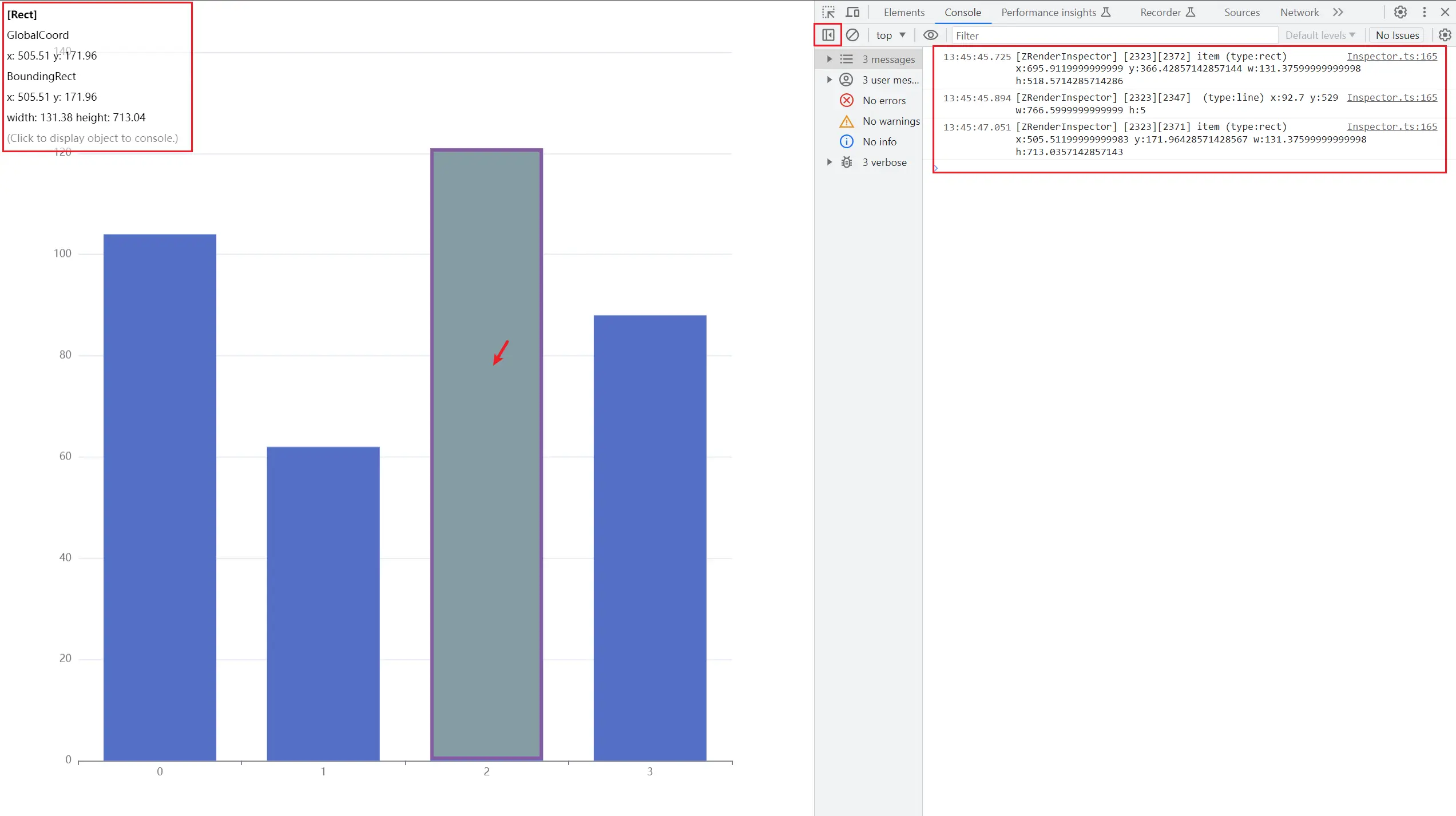zrender-inspector








English | 简体中文
🔧 ZRender element inspector, which can be used to assist the development of debugging.
This tool provides a way similar to the DOM structure of the Element tag debugging page in ChromeDevtools to inspect ZRender elements, and also provides some similar document.querySelectorAll() APIs to query and select ZRender elements globally.
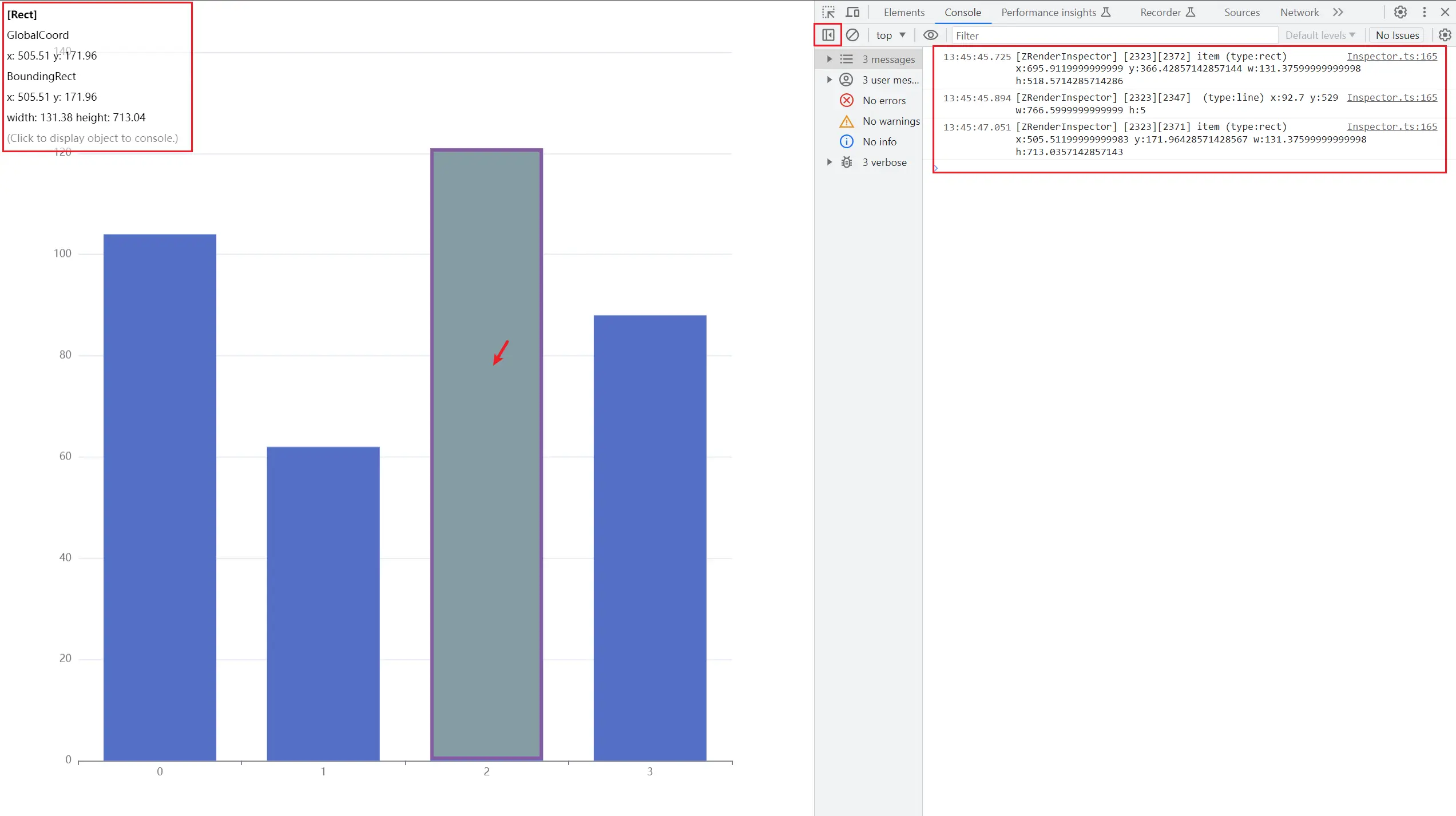
Online example
Usage
npm
npm install -D @wang1212/zrender-inspector
Refer to the usage of esm format below.
cdn
<script src="path/to/bundle.umd.min.js"></script>;
const inspectorIns = zrenderInspector.Inspector.inspect(zrIns, config?);
const inspectorIns = new zrenderInspector.Inspector(zrIns, config?);
import { Inspector } from 'path/to/bundle.esm.min.js';
const inspectorIns = Inspector.inspect(zrIns, config?);
const inspectorIns = new Inspector(zrIns, config?);
new Inspector()
For example, to debug the echarts chart library:
const chartIns = echarts.init(dom);
chartIns.setOption(option);
const inspectorIns = new Inspector(chartIns.getZr(), {
highlightCSS: 'background-color: yellow; opacity: 0.25;'
});
inspectorIns.hoverHighlightEnable = true;
inspect element
By default, when the mouse hovers over an element that can respond to an event, some information about the element will be printed in Console of ChromeDevtools via console.debug(), but the element will not be highlighted.
hoverHighlightEnable
- type
boolean - default
false
Whether to enable the mouse hover highlight element. When set to true, when the mouse hovers over an element that can respond to an event, it will be highlighted, and some element information will be displayed in the upper left corner of the screen. Click on the highlighted element to print the element instance in ChromeDevtools Console (via console.dir()).
inspectorIns.hoverHighlightEnable = true;
debugLogger
- type
(el: Element) => string
Set the log content printed by console.debug().
By default it is:
[zrIns.id][el.id] el.name (type:el.type) X: Y: W: H: x: y: w: h:
disableAllElementSilent()
disableAllElementSilent()
When the element is set with the silent: true attribute, it will not respond to mouse events. For debugging convenience, you can force the silent attribute of all elements to be set to false.
inspectorIns.disableAllElementSilent();
query element
querySelectorAll()
Query the collection of all matched elements according to the element attributes.
Among them, selector can specify the attribute key-value pair of the query target element, and supports multiple attributes:
const elements = inspectorIns.querySelectorAll('type=rect');
const elements = inspectorIns.querySelectorAll('type=rect,style.fill=#f00');
querySelector()
Query the first matched element according to the element attribute.
getElementById()
Query the first matching element based on the element's id attribute.
getElementsByName()
Query the set of all matching elements according to the name attribute of the element.
Development
See the scripts field in package.json for more commands.
Bundle
Run npm run build, the following bundles will eventually be generated.
types/
build/
├── bundle.esm.js
├── bundle.esm.min.js
├── bundle.umd.js
└── bundle.umd.min.js
Will also generate the corresponding sourcemap file.
Development Guidelines
Git Commit Message Format
Adopt community commit format best practices:
git commit
npm run commit
This constraint relies on tools commitizen and commitlint provided by the community.
npm publish
The version management of this module adopts the specifications recommended by the community Semantic Versioning. Follow version changes and maintain a CHANGELOG.md(Learn why).
npm run release
npm run release -- --dry-run
npm publish
These jobs are done with the help of release-it tool provided by the community.
License
MIT.