
Security News
Deno 2.2 Improves Dependency Management and Expands Node.js Compatibility
Deno 2.2 enhances Node.js compatibility, improves dependency management, adds OpenTelemetry support, and expands linting and task automation for developers.
ai.natml.videokit
Advanced tools
VideoKit is the only full feature user-generated content solution for Unity Engine. VideoKit allows:
Video Recording. Record MP4 videos, animated GIF images, audio files, and more in as little as zero lines of code. Simply drop a component in your scene, and setup buttons to start and stop recording.
Interactive Video Effects. Build TikTok and Snapchat-style video effects which leverage hardware machine learning, including color grading, human segmentation, face filters, and much more.
Seamless Video Editing. Create video editing user flows with support for slicing videos, combining videos, extracting thumbnails, and more.
Extensive Camera Control. Build full-featured camera apps with focus controls, flash, manual exposure, white balance, and more.
Audio Captioning. Add audio-based user experiences in your application with audio captioning (speech-to-text).
Text Commands. Convert any natural language prompt to a struct for building text and voice command functionality.
Social Sharing. Power your app's virality engine by enabling your users to share their user-generated content in your app.
Gallery Picking. Pick images and videos from the camera roll to build highly personalized content flows.
Add the following items to your Unity project's Packages/manifest.json:
{
"scopedRegistries": [
{
"name": "NatML",
"url": "https://registry.npmjs.com",
"scopes": ["ai.natml", "ai.fxn"]
}
],
"dependencies": {
"ai.natml.videokit": "0.0.19",
}
}
VideoKit is still in alpha. As such, behaviours are expected to change more drastically between releases.
To use VideoKit, you will need to generate an access key. First, head over to hub.natml.ai to create an account by logging in. Once you do, generate an access key:
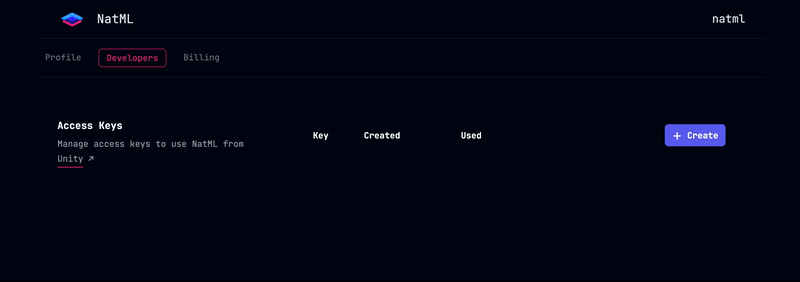
Then add the key to your Unity project in Project Settings > VideoKit:
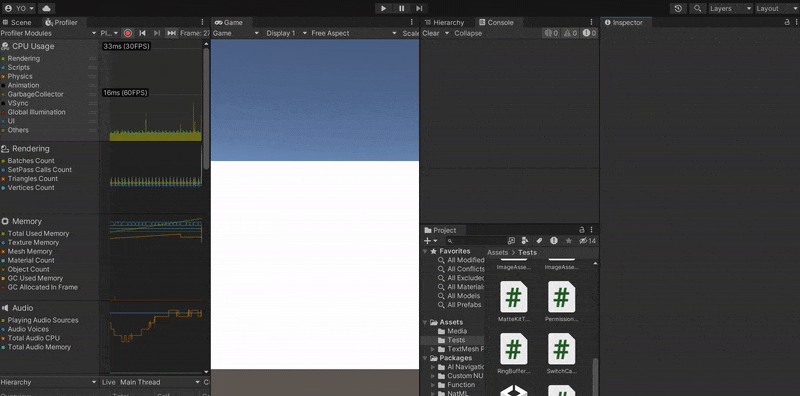
Here are a few things you can do with VideoKit:
Share images, audio, and video files with the native share sheet with the MediaAsset.Share method:
Texture2D image = ...
ImageAsset asset = await MediaAsset.FromTexture(image);
string receiverAppId = await asset.Share();
Save images and videos to the camera roll with the MediaAsset.SaveToCameraRoll method:
Texture2D image = ...
ImageAsset asset = await MediaAsset.FromTexture(image);
bool saved = await asset.SaveToCameraRoll();
Pick images and videos from the camera roll with the MediaAsset.FromCameraRoll<T> method:
// This will present the native gallery UI
var asset = await MediaAsset.FromCameraRoll<ImageAsset>() as ImageAsset;
Texture2D image = await asset.ToTexture();
// Do stuff with `image`...
Stream the camera preview with the VideoKitCameraManager component:
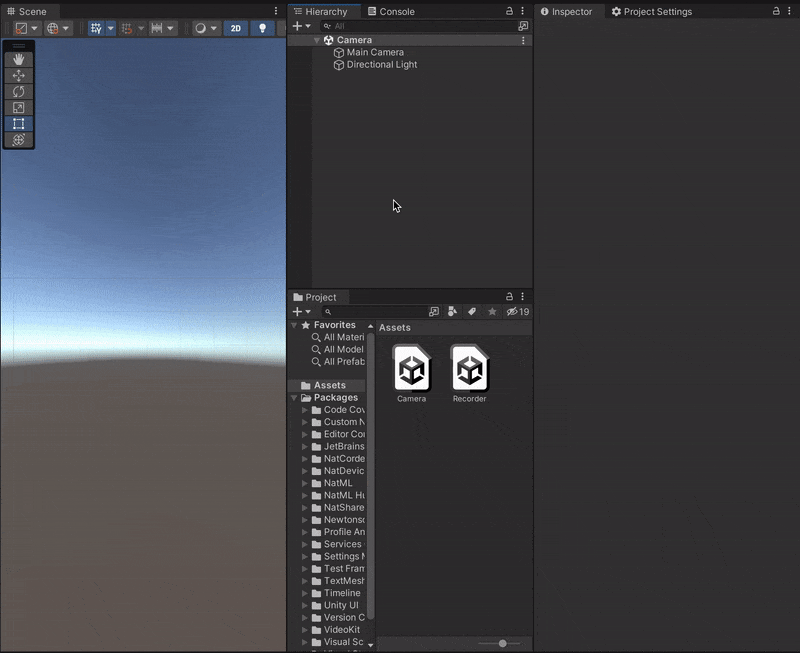
Record MP4, HEVC, WEBM videos; animated GIF images; JPEG image sequences; and WAV audio files with the VideoKitRecorder component:
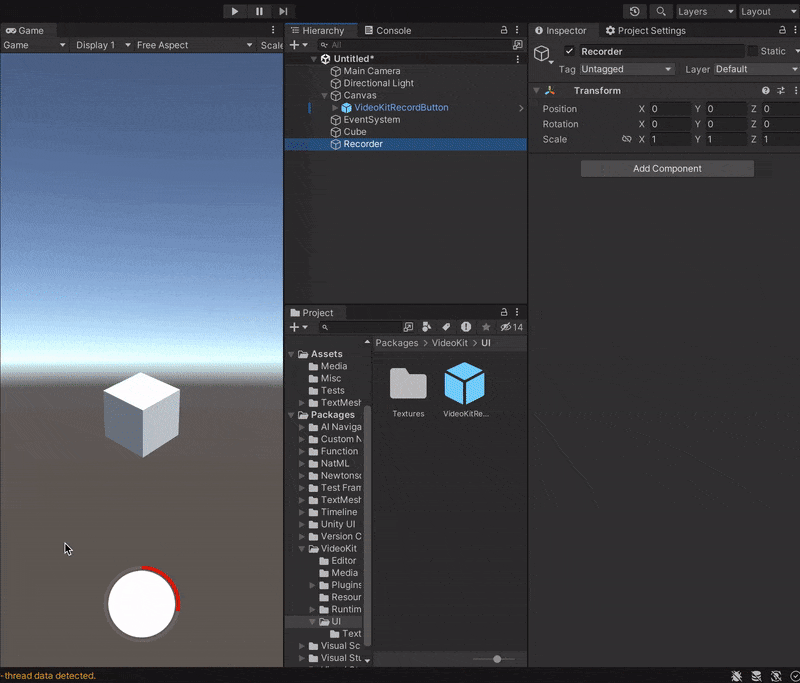
Video recording requires an active VideoKit subscription. But you can record
MP4videos that are downsized and watermarked without a subscription.
Remove the background from the camera preview with the VideoKitCameraManager component:
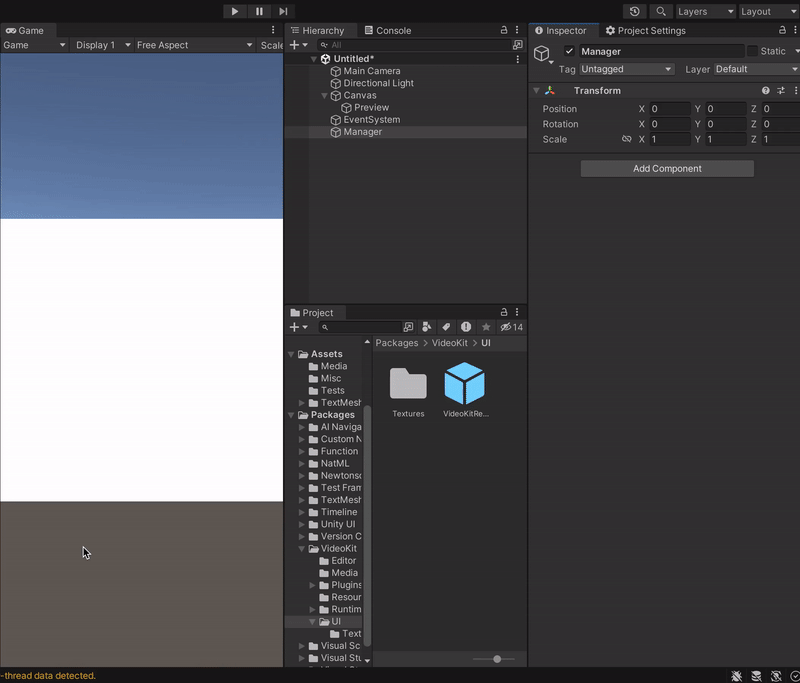
Human texture requires an active VideoKit AI subscription.
Caption audio with the AudioAsset.Caption method:
AudioClip clip = ...;
var asset = await MediaAsset.FromAudioClip(clip);
var caption = await asset.Caption();
Debug.Log(caption);
Audio captioning requires an active VideoKit AI subscription.
Convert a natural language prompt into a struct with the TextAsset.To<T> method. This enables features like text commands, and can be combined with audio captioning for voice control:
using System.ComponentModel; // for `DescriptionAttribute`
using VideoKit.Assets;
struct Command { // Define this however you want
[Description(@"The user's name")]
public string name;
[Description(@"The user's age")]
public int age;
}
async void ParseCommand () {
var prompt = "My name is Jake and I'm thirteen years old.";
var asset = await MediaAsset.FromText(prompt);
var command = await asset.To<Command>();
// command = { "name": "Jake", "age": 13 }
}
Text commands can be used without a subscription, but will require an active VideoKit AI subscription in a later VideoKit release.
Thank you very much!
FAQs
The cross-platform media solution for Unity Engine.
The npm package ai.natml.videokit receives a total of 205 weekly downloads. As such, ai.natml.videokit popularity was classified as not popular.
We found that ai.natml.videokit demonstrated a healthy version release cadence and project activity because the last version was released less than a year ago. It has 0 open source maintainers collaborating on the project.
Did you know?

Socket for GitHub automatically highlights issues in each pull request and monitors the health of all your open source dependencies. Discover the contents of your packages and block harmful activity before you install or update your dependencies.

Security News
Deno 2.2 enhances Node.js compatibility, improves dependency management, adds OpenTelemetry support, and expands linting and task automation for developers.

Security News
React's CRA deprecation announcement sparked community criticism over framework recommendations, leading to quick updates acknowledging build tools like Vite as valid alternatives.

Security News
Ransomware payment rates hit an all-time low in 2024 as law enforcement crackdowns, stronger defenses, and shifting policies make attacks riskier and less profitable.