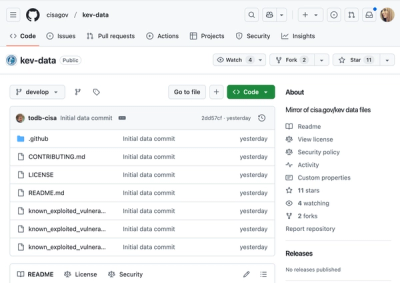
Security News
CISA Brings KEV Data to GitHub
CISA's KEV data is now on GitHub, offering easier access, API integration, commit history tracking, and automated updates for security teams and researchers.
Utility for packaging, manipulating and delivering JS and CSS source to the browser
AirDrop is a tool for packaging assets in one of two ways:
air-drop shell command
gives you the same features on the command line as part of your build process.Install with npm:
npm install air-drop
If you are using AirDrop on the command line, you will want to install it globally so that the command is available everywhere:
npm install -g air-drop
You can run the specs with npm as well:
cd node_modules/air-drop
npm test
All the following examples assume you have some kind of a Connect-compatible server:
var server = require("connect").createServer();
AirDrop objects are instantiated with a package url.
To simply include JS files, use the include method. Files will
be added to the package in the order you include them.
var package = AirDrop("/my-package.js")
.include("public/js/jquery.js")
.include("public/js/file1.js")
.include("public/js/file2.js");
server.use(package);
In your client-side code, you can load your JS package with a script tag; by default, your package will be available at the given URL:
<script type="text/javascript" src="/my-package.js"></script>
Rather than including paths one by one, you can use glob wildcards:
var package = AirDrop("/my-package.js")
.include("public/js/jquery.js")
.include("public/js/**/*.js")
This will first add jquery.js, then any other JS files nested inside public/js.
NOTE: Because jquery.js has already been included, it will not be included a
second time by the glob include.
Sharing JS source files between Node and the browser is difficult because the browser
does not natively implement Node's file loading system using require and exports.
This is easy with AirDrop, though; it will wrap your modules in an AMD define blocks for use in the browser.
To explicitly add a file to your package that can be accessed using
require, you can use the require method:
// in lib/my-module.js
exports.helloWorld = function() { return "Hello World!"; };
// in index.html
<script src="/my-package.js" type="text/javascript"></script>
<script type="text/javascript">
var MyModule = require("lib/my-module");
console.log(MyModule.helloWorld());
</script>
// in your Node script
var package = AirDrop("/my-package.js").require("lib/my-module.js")
server.use(package);
When any file is included or required by AirDrop, the code is analyzed
for dependencies. AirDrop will automatically read any uses of
require in the file and load the dependent code. This also works
for modules located in your node_modules directory. For example:
// in public/main.js
var _ = require("underscore"),
a = require("./a.js");
a.sayHello();
// in public/a.js
var b = require("./b.js");
exports.sayHello = function() {
b.sayHello();
console.log("Hello from A");
};
// in public/b.js
exports.sayHello = function() {
console.log("Hello from B");
};
// in server.js
var package = AirDrop("/my-package.js")
.include("./public/main.js");
server.use(package);
Whenever a file is required with AirDrop (explicitly with require
or implicitly as a dependency), AirDrop will automatically include
the browser-require library that makes all these require statements work
in the browser. If you have multiple packages being loaded onto a page, you
will only need browser-require included in one of them, so you will want
to prevent its inclusion in the others with useBrowserRequire(false):
var package1 = AirDrop("/package1.js")
.require("lib/mod1");
var package2 = AirDrop("/package2.js")
.require("lib/mod2")
.useBrowserRequire(false);
Using useBrowserRequire(true) includes browser-require into
the package even if its require method was never used.
By default, AirDrop does not package your code, as this makes debugging difficult
in development. Rather, /air-drop/my-package.js will dynamically add a script tag
for each of your included scripts so that they will be loaded individually.
When you are ready for your code to be packaged, use the package method:
var package = AirDrop("/my-package.js")
.require("lib/my-module.js")
.include("public/js/demo.js")
.package();
The package method accepts an optional boolean so that you can package conditionally.
For example, you may only want to package your code if the NODE_ENV environment
variable is set to production:
var package = AirDrop("/my-package.js")
.require("lib/my-module.js")
.include("public/js/demo.js")
.package(process.env.NODE_ENV === "production");
Minimizing your client code is a good way to reducing file size as well as obfuscating
it from prying eyes. Like the package method, the minimize method can be called
without an argument, or with a boolean:
var package = AirDrop("/my-package.js")
.require("lib/my-module.js")
.include("public/js/demo.js")
.package(process.env.NODE_ENV === "production")
.minimize(process.env.NODE_ENV === "production");
// or just .minimize()
By default, the minimize function will use uglify to minimize your code. If you
want to customize how your code is minimized, you can pass minimize a function instead:
function customMinimizer(data, cb) {
try {
// do minimization work to data
cb(null, data);
} catch(e) {
cb(e);
}
}
var package = AirDrop("/my-package.js")
.require("lib/my-module.js")
.include("public/js/demo.js")
.package()
.minimize(customMinimizer);
Since building these packages can be an expensive operation, you will probably want to cache
the built packages in memory so they are only built once while your process is running.
You can do this using the cache method, which takes an optional boolean like package
and minimize:
var package = AirDrop("/my-package.js")
.require("lib/my-module.js")
.include("public/js/demo.js")
.package(process.env.NODE_ENV === "production")
.minimize(process.env.NODE_ENV === "production")
.cache(process.env.NODE_ENV === "production");
// or just .cache()
By default, the cache method will use a simple in-memory cache. If you want to use
a different caching method you can pass your own custom cacher to cache:
function customCacher(key, orig, cb) {
var cachedData = SomeCache.get(key);
if(cachedData) {
cb(null, cachedData);
} else {
orig(function(err, data) {
if(err) { return cb(err); }
SomeCache.set(key, data);
cb(null, data);
});
}
}
var package = AirDrop("/my-package.js")
.require("lib/my-module.js")
.include("public/js/demo.js")
.package()
.cache(customCacher);
Using CoffeeScript? No problem, any CoffeeScripts will be automatically compiled for you!
If you have some other kind of source that needs to be compiled, you can add your own custom compiler. For example, if you need to compile "CrazyScript":
var CrazyScriptCompiler = function(data, cb) {
try {
// do work on data
cb(null, data);
}
catch(e) {
cb(e);
}
};
// pathObj is an AirDrop.Path object, and the test returns true/false for whether our
// CrazyScriptCompiler should be used for this path object.
var CrazyScriptTest = function(pathObj) {
return /crazyscript$/.test(pathObj.path);
};
AirDrop.Compilers.add(CrazyScriptCompiler, CrazyScriptTest);
var package = AirDrop("/my-package.js").require("lib/my-module.crazyscript")
You can also explicitly use a custom compiler on a specific include/require:
var package = AirDrop("/my-package.js")
.require("lib/my-module.js", {
compiler: CrazyScriptCompiler
});
When sharing your code libraries between the server and the client, you may find
places in your code where you have server-only code mixed in with shared code.
While the best solution to this problem is properly modularizing your code and
decoupling, it may be convenient or necessary to strip certain function calls out
of your code before delivering it to your client. This can be accomplished using
the stripFunction method:
// In your shared code
onServer(function() {
console.log("Shared code run at", new Date());
});
// Somewhere in your server-side code
global.onServer = function(func) {
// On the server, just run the code passed to onServer.
return func();
};
var package = AirDrop("/my-package.js")
.require("lib/shared-code.js")
.stripFunction("onServer")
.package();
This will actually strip all uses of onServer out of the source and never
deliver its contents to the client. It goes without saying that this feature
should be used sparingly and with care. If possible, prefer proper code
modularization over source code manipulation.
AirDrop supports similar features for packaging CSS files. If the
URL passed to the AirDrop function ends in .css, the package
will be treated as CSS.
Use include to include CSS files into the package, and globs work
too:
var package = AirDrop("/my-package.css")
.include("public/css/vendored/*.css")
.include("public/css/main.css")
.package();
Similar to JS packages, using the package function will concatenate
all the source files into a single file. Without it, the package
file will simply use the CSS @import directive to load the
individual files.
The @import CSS directive is convenient but not performant,
so AirDrop will replace all @imports with the inline contents of
the imported file. For example:
/* in public/main.css */
@import url("partials/a.css");
@import url("partials/b.css");
.c { color: red; }
/* in public/partials/a.css */
.a { color: blue; }
/* in public/partials/b.css */
.b { color: green; }
When packaged, the resulting CSS is:
.a { color: blue; }
.b { color: green; }
.c { color: red; }
AirDrop ships with compilers for both
Stylus and
Less out of the box. All .styl and .less
files that are included into a package will be compiled automatically.
NOTE: Because Stylus and Less have their own mechanisms for
importing source files using @import, AirDrop does not inline the
dependencies like it does with straight CSS files.
air-drop CommandFor projects that aren't using Node.js, the air-drop command line
tool gives you the same features to build packages, which you can
then make available on your own server.
The air-drop command has options that map directly to AirDrop
methods, so this command:
air-drop --include lib/vendor/**/*.js --require lib/shared-code.js --strip-function onServer --minimize > my-package.js
is equivalent to the code generated by this JS:
AirDrop("/my-package.js")
.include("lib/vendor/**/*.js")
.require("lib/shared-code.js")
.stripFunction("onServer")
.minimize()
.package();
For CSS packaging, you have to use the --css flag to tell AirDrop
that it should handle the files as CSS files. This command:
air-drop --css --include public/css/vendor/*.css --include public/stylus/main.styl > my-package.css
is equivalent to:
AirDrop("/my-package.css")
.include("public/css/vendor/*.css")
.include("public/stylus/main.styl")
.package();
For syntax help, use air-drop --help.
A few notes about the air-drop command:
package()
method is used.cache() method.$NODE_PATH, not just node_modulesFAQs
Utility for packaging, manipulating and delivering JS and CSS source to the browser
We found that air-drop demonstrated a not healthy version release cadence and project activity because the last version was released a year ago. It has 1 open source maintainer collaborating on the project.
Did you know?

Socket for GitHub automatically highlights issues in each pull request and monitors the health of all your open source dependencies. Discover the contents of your packages and block harmful activity before you install or update your dependencies.
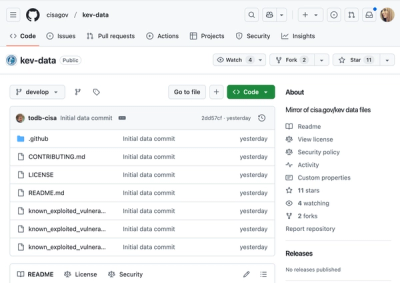
Security News
CISA's KEV data is now on GitHub, offering easier access, API integration, commit history tracking, and automated updates for security teams and researchers.

Security News
Opengrep forks Semgrep to preserve open source SAST in response to controversial licensing changes.

Security News
Critics call the Node.js EOL CVE a misuse of the system, sparking debate over CVE standards and the growing noise in vulnerability databases.