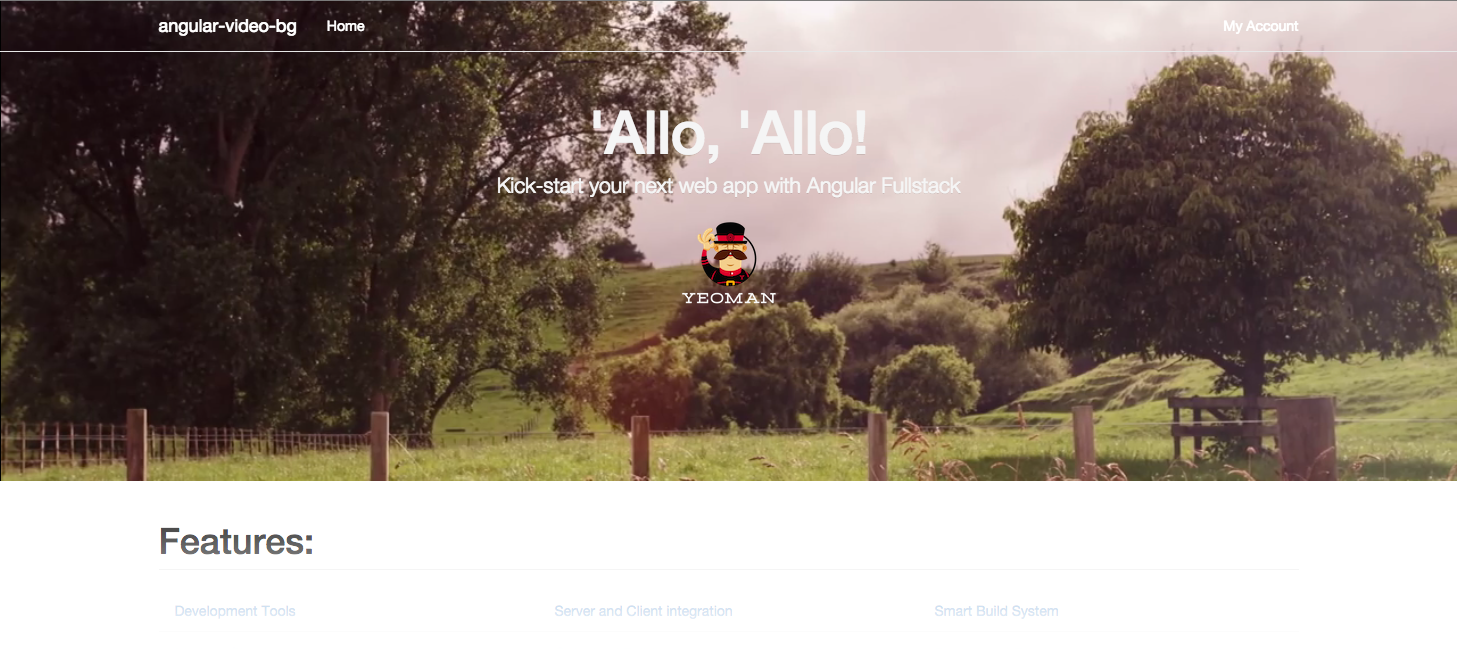angularjs-video-background
angularjs-video-background is an Angular.js YouTube video background player directive. It stresses simplicity and performance.
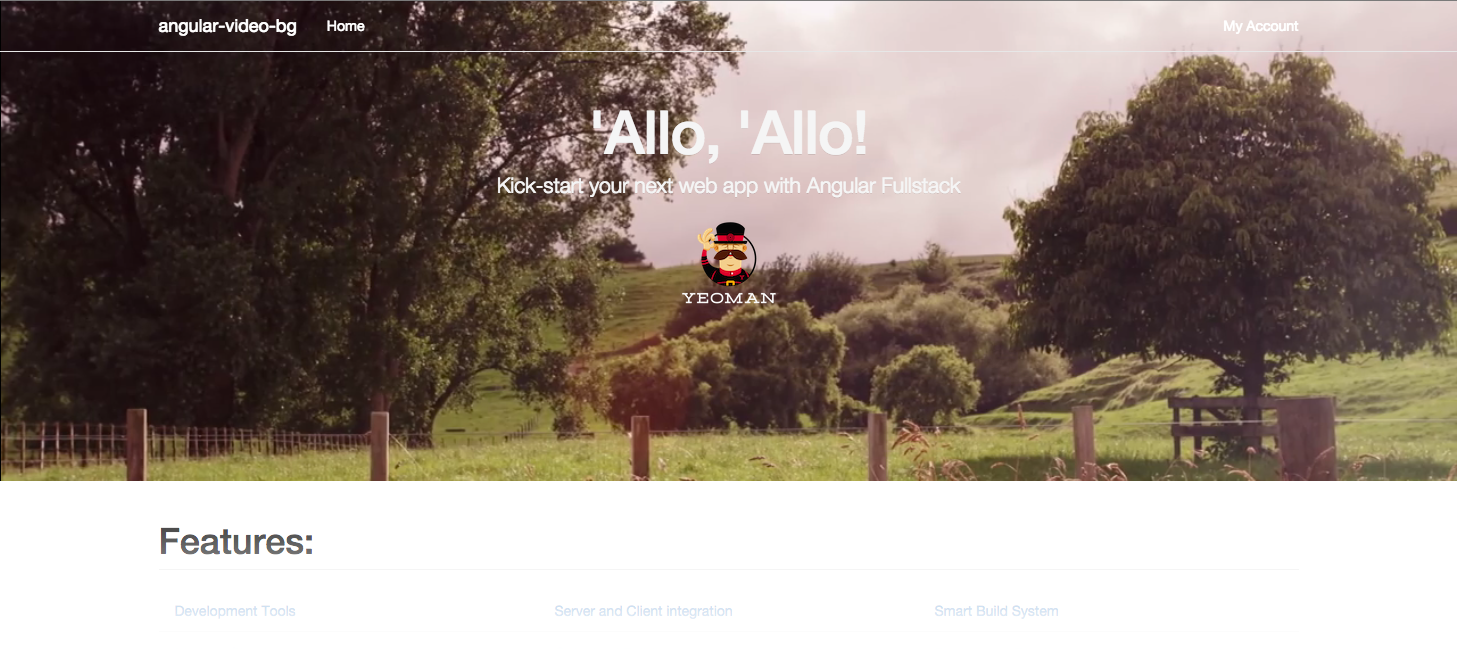
Demo
Play with the Plunker example
You can also see a demo of the directive here: Angular YouTube Video Background
Download
You can also install the package using Bower.
yarn add angularjs-video-background
Or add it to your package.json file:
dependencies: {
"angularjs-video-background": "~1.8"
}
No dependencies (besides Angular) are required!
The Basics
To use the library, include the JS file on your index page, then include the module in your app:
app = angular.module('myApp', ['angularjsVideoBackground'])
The directive itself is simply called video-bg. The only required attribute is either videoId (which should be a YouTube
video ID) or playlist (which should be an array of video objects, see example in advanced usage section below).
<video-bg video-id="video.id"></video-bg>
Inline Options
There are a number of options that be configured inline with attributes:
| ratio | 16/9 | Aspect ratio for the supplied videoId. |
| loop | true | If set to false, video will not automatically replay when it reaches the end. |
| mute | true | If set to false, the video's sound will play. |
| mobile-image | YT video thumb | Background image to display if user is on phone or tablet (videos cannot autoplay on mobile devices), default is YouTube video thumbnail. |
| start | null | Video start time in seconds. If set, video will play from that point instead of beginning. |
| end | null | Video end time in seconds. If set, video will play until that point and stop (or loop). |
| content-z-index | 99 | If set, will replace the z-index of content within the directive. |
| allow-click-events | false | If set to true, users will be able to click video to pause/play it. |
| player-callback | null | If provided, player callback method will be called with the YouTube player object as the first and only argument. |
Example:
<video-bg video-id="video.id" ratio="4/3" loop="false" mute="false" mobile-image="'/img/background-img.png'" start="30" end="120" content-z-index="500" allow-click-events="true"></video-bg>
Advanced Usage
The documentation above is sufficient for most use-cases; however, there are other options below for those that need more
advanced integration.
Playlist Capability
If instead of playing a single video, you need to play several videos in a playlist, you should use the playlist attribute
instead of the videoId attribute. The playlist attribute accepts an array of video objects. Each video object must have a
'videoId' property at minimum. Other valid properties that it can have are 'start', 'end', 'mute', and 'mobileImage'. These
all do the same thing as the corresponding options on the directive, however, instead of applying to every video they only
apply to the current video. Example below of using the playlist attribute:
angular.module('myApp').controller('VideoCtrl', function($scope) {
$scope.videos = [{
videoId: 'some_video',
mute: false
},{
videoId: 'some_other_video',
start: 10,
end: 50
}];
});
<video-bg playlist="videos"></video-bg>
If you dynamically change this videos array (e.g. add a new video to the list), the new playlist will be loaded and
played accordingly.
YouTube Player API
If you need more control over the video (for example, if you need to play/pause the video on a button click), provide a
method with "player" as the only argument to the player-callback attribute.
<video-bg video-id="video.id" player-callback="callback(player)"></video-bg>
angular.module('myApp').controller(['$scope', function($scope) {
$scope.callback = function(player) {
$scope.pauseVideo = function() {
player.pauseVideo();
};
$scope.playVideo = function() {
player.playVideo();
};
};
});
The player object gives you complete access to all of the methods and properties on the player in the
YouTube IFrame API.
Browser Support
Tested and working in Chrome, Firefox, Safari, Opera and IE 9+.
To get the project running, you'll need NPM and Yarn. Run npm install or yarn install to install all dependencies. Then run grunt serve in the project directory to watch and compile changes.
If you create new unit test, you can run grunt test to execute all of the unit tests. Try to write tests if you contribute.
Potential Features down the road
- Add support for HTML5, Vimeo videos instead of just YouTube videos.