
Security News
PyPI Now Supports iOS and Android Wheels for Mobile Python Development
PyPI now supports iOS and Android wheels, making it easier for Python developers to distribute mobile packages.
body-scroll-lock-upgrade
Advanced tools
Enables body scroll locking (for iOS Mobile and Tablet, Android, desktop Safari/Chrome/Firefox) without breaking scrolling of a target element (eg. modal/lightbox/flyouts/nav-menus)
body-scroll-lock upgrade version, repair body-scroll-lock v4.0.0-beta.0 bug。
They stopped maintenance. I had to work it out myself, using the same approach, with a new version of typeScript. And fix the original problem, available for everyone to use.
Refer to the releases page.
If you think it works for you, please give me a star ⭐️ to encourage me
go to github ⭐️⭐️⭐️⭐️⭐️
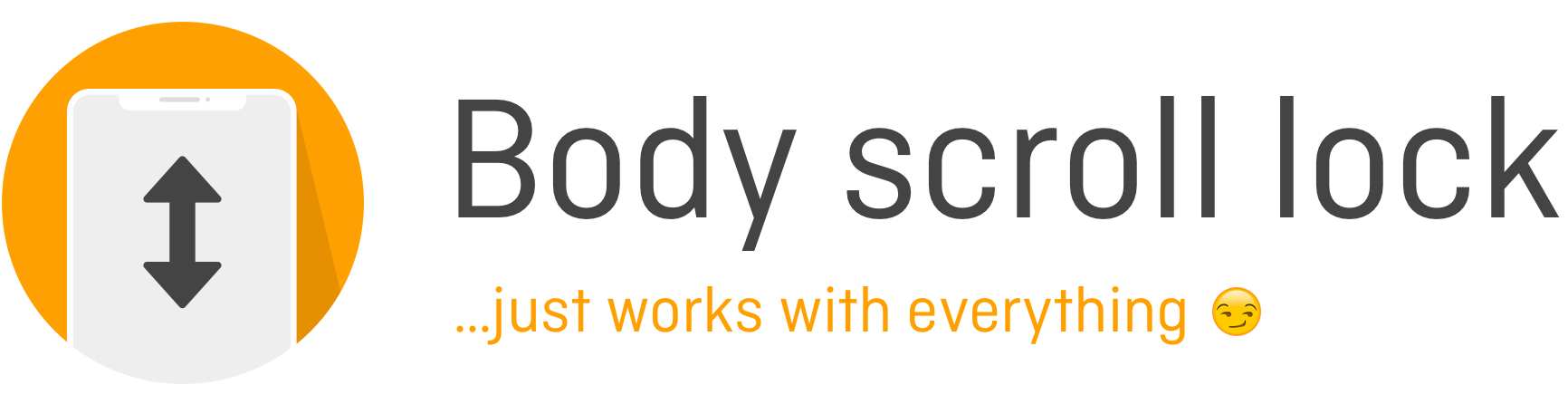
Enables body scroll locking (for iOS Mobile and Tablet, Android, desktop Safari/Chrome/Firefox) without breaking scrolling of a target element (eg. modal/lightbox/flyouts/nav-menus).
Features:
-webkit-overflow-scrolling: touch still worksAren't the alternative approaches sufficient?
document.body.ontouchmove = (e) => { e.preventDefault(); return false; }; locks the
body scroll, but ALSO locks the scroll of a target element (eg. modal).overflow: hidden on the body or html elements doesn't work for all browsersposition: fixed approach causes the body scroll to reset$ yarn add body-scroll-lock-upgrade
or
$ npm install body-scroll-lock-upgrade
You can also load via a <script src="lib/bodyScrollLock.js"></script> tag (refer to the lib folder).
// 1. Import the functions
const bodyScrollLock = require('body-scroll-lock-upgrade');
const disableBodyScroll = bodyScrollLock.disableBodyScroll;
const enableBodyScroll = bodyScrollLock.enableBodyScroll;
// 2. Get a target element that you want to persist scrolling for (such as a modal/lightbox/flyout/nav).
// Specifically, the target element is the one we would like to allow scroll on (NOT a parent of that element).
// This is also the element to apply the CSS '-webkit-overflow-scrolling: touch;' if desired.
const targetElement = document.querySelector('#someElementId');
// 3. ...in some event handler after showing the target element...disable body scroll
disableBodyScroll(targetElement);
// 4. ...in some event handler after hiding the target element...
enableBodyScroll(targetElement);
// 1. Import the functions
import {
disableBodyScroll,
enableBodyScroll,
clearAllBodyScrollLocks,
} from 'body-scroll-lock-upgrade';
class SomeComponent extends React.Component {
targetElement = null;
componentDidMount() {
// 2. Get a target element that you want to persist scrolling for (such as a modal/lightbox/flyout/nav).
// Specifically, the target element is the one we would like to allow scroll on (NOT a parent of that element).
// This is also the element to apply the CSS '-webkit-overflow-scrolling: touch;' if desired.
this.targetElement = document.querySelector('#targetElementId');
}
showTargetElement = () => {
// ... some logic to show target element
// 3. Disable body scroll
disableBodyScroll(this.targetElement);
};
hideTargetElement = () => {
// ... some logic to hide target element
// 4. Re-enable body scroll
enableBodyScroll(this.targetElement);
};
componentWillUnmount() {
// 5. Useful if we have called disableBodyScroll for multiple target elements,
// and we just want a kill-switch to undo all that.
// OR useful for if the `hideTargetElement()` function got circumvented eg. visitor
// clicks a link which takes him/her to a different page within the app.
clearAllBodyScrollLocks();
}
render() {
return <div>some JSX to go here</div>;
}
}
// 1. Import the functions
import {
disableBodyScroll,
enableBodyScroll,
clearAllBodyScrollLocks,
} from 'body-scroll-lock-upgrade';
class SomeComponent extends React.Component {
// 2. Initialise your ref and targetElement here
targetRef = React.createRef();
targetElement = null;
componentDidMount() {
// 3. Get a target element that you want to persist scrolling for (such as a modal/lightbox/flyout/nav).
// Specifically, the target element is the one we would like to allow scroll on (NOT a parent of that element).
// This is also the element to apply the CSS '-webkit-overflow-scrolling: touch;' if desired.
this.targetElement = this.targetRef.current;
}
showTargetElement = () => {
// ... some logic to show target element
// 4. Disable body scroll
disableBodyScroll(this.targetElement);
};
hideTargetElement = () => {
// ... some logic to hide target element
// 5. Re-enable body scroll
enableBodyScroll(this.targetElement);
};
componentWillUnmount() {
// 5. Useful if we have called disableBodyScroll for multiple target elements,
// and we just want a kill-switch to undo all that.
// OR useful for if the `hideTargetElement()` function got circumvented eg. visitor
// clicks a link which takes him/her to a different page within the app.
clearAllBodyScrollLocks();
}
render() {
return (
// 6. Pass your ref with the reference to the targetElement to SomeOtherComponent
<SomeOtherComponent ref={this.targetRef}>
some JSX to go here
</SomeOtherComponent>
);
}
}
// 7. SomeOtherComponent needs to be a Class component to receive the ref (unless Hooks - https://reactjs.org/docs/hooks-faq.html#can-i-make-a-ref-to-a-function-component - are used).
class SomeOtherComponent extends React.Component {
componentDidMount() {
// Your logic on mount goes here
}
// 8. BSL will be applied to div below in SomeOtherComponent and persist scrolling for the container
render() {
return <div>some JSX to go here</div>;
}
}
import { Component, ElementRef, OnDestroy, ViewChild } from '@angular/core';
// 1. Import the functions
import {
disableBodyScroll,
enableBodyScroll,
clearAllBodyScrollLocks,
} from 'body-scroll-lock-upgrade';
@Component({
selector: 'app-scroll-block',
templateUrl: './scroll-block.component.html',
styleUrls: ['./scroll-block.component.css'],
})
export class SomeComponent implements OnDestroy {
// 2. Get a target element that you want to persist scrolling for (such as a modal/lightbox/flyout/nav).
// Specifically, the target element is the one we would like to allow scroll on (NOT a parent of that element).
// This is also the element to apply the CSS '-webkit-overflow-scrolling: touch;' if desired.
@ViewChild('scrollTarget') scrollTarget: ElementRef;
showTargetElement() {
// ... some logic to show target element
// 3. Disable body scroll
disableBodyScroll(this.scrollTarget.nativeElement);
}
hideTargetElement() {
// ... some logic to hide target element
// 4. Re-enable body scroll
enableBodyScroll(this.scrollTarget.nativeElement);
}
ngOnDestroy() {
// 5. Useful if we have called disableBodyScroll for multiple target elements,
// and we just want a kill-switch to undo all that.
// OR useful for if the `hideTargetElement()` function got circumvented eg. visitor
// clicks a link which takes him/her to a different page within the app.
clearAllBodyScrollLocks();
}
}
Then in the javascript:
<script type="module">
import {
clearAllBodyScrollLocks,
disableBodyScroll,
enableBodyScroll,
} from "https://cdn.jsdelivr.net/gh/rick-liruixin/body-scroll-lock-upgrade@v1.1.0/lib/index.esm.js";
// 1. Get a target element that you want to persist scrolling for (such as a modal/lightbox/flyout/nav).
// Specifically, the target element is the one we would like to allow scroll on (NOT a parent of that element).
// This is also the element to apply the CSS '-webkit-overflow-scrolling: touch;' if desired.
const targetElement = document.querySelector("#someElementId");
// 2. ...in some event handler after showing the target element...disable body scroll
disableBodyScroll(targetElement);
// 3. ...in some event handler after hiding the target element...
enableBodyScroll(targetElement);
// 4. Useful if we have called disableBodyScroll for multiple target elements,
// and we just want a kill-switch to undo all that.
clearAllBodyScrollLocks();
</script>
// UMD
<script src="https://cdn.jsdelivr.net/gh/rick-liruixin/body-scroll-lock-upgrade@v1.1.0/lib/index.umd.js"></script>
<script>
const open = () => {
document.querySelector(".dialog").style.display = "block";
document.querySelector(".mask").style.display = "block";
const targetElement = document.querySelector(".dialog");
bodyScrollLockUpgrade.disableBodyScroll(targetElement);
};
const close = () => {
document.querySelector(".dialog").style.display = "none";
document.querySelector(".mask").style.display = "none";
const targetElement = document.querySelector(".dialog");
bodyScrollLockUpgrade.enableBodyScroll(targetElement);
};
document.getElementById("open").addEventListener("click", open);
document.getElementById("close").addEventListener("click", close);
</script>
Check out the demo, powered by Vercel.
| Function | Arguments | Return | Description |
|---|---|---|---|
disableBodyScroll | targetElement: HTMLElement options: BodyScrollOptions | void | Disables body scroll while enabling scroll on target element |
enableBodyScroll | targetElement: HTMLElement | void | Enables body scroll and removing listeners on target element |
clearAllBodyScrollLocks | null | void | Clears all scroll locks |
optional, default: false
If the overflow property of the body is set to hidden, the body widens by the width of the scrollbar. This produces an
unpleasant flickering effect, especially on websites with centered content. If the reserveScrollBarGap option is set,
this gap is filled by a padding-right on the body element. If disableBodyScroll is called for the last target element,
or clearAllBodyScrollLocks is called, the padding-right is automatically reset to the previous value.
import { disableBodyScroll } from 'body-scroll-lock-upgrade';
import type { BodyScrollOptions } from 'body-scroll-lock-upgrade';
const options: BodyScrollOptions = {
reserveScrollBarGap: true,
};
disableBodyScroll(targetElement, options);
optional, default: undefined
To disable scrolling on iOS, disableBodyScroll prevents touchmove events.
However, there are cases where you have called disableBodyScroll on an
element, but its children still require touchmove events to function.
See below for 2 use cases:
disableBodyScroll(container, {
allowTouchMove: (el) => el.tagName === 'TEXTAREA',
});
Javascript:
disableBodyScroll(container, {
allowTouchMove: (el) => {
while (el && el !== document.body) {
if (el.getAttribute('body-scroll-lock-ignore') !== null) {
return true;
}
el = el.parentElement;
}
},
});
Html:
<div id="container">
<div id="scrolling-map" body-scroll-lock-ignore>...</div>
</div>
https://medium.com/jsdownunder/locking-body-scroll-for-all-devices-22def9615177 https://stackoverflow.com/questions/41594997/ios-10-safari-prevent-scrolling-behind-a-fixed-overlay-and-maintain-scroll-posi
1.1.0
FAQs
Enables body scroll locking (for iOS Mobile and Tablet, Android, desktop Safari/Chrome/Firefox) without breaking scrolling of a target element (eg. modal/lightbox/flyouts/nav-menus)
The npm package body-scroll-lock-upgrade receives a total of 0 weekly downloads. As such, body-scroll-lock-upgrade popularity was classified as not popular.
We found that body-scroll-lock-upgrade demonstrated a not healthy version release cadence and project activity because the last version was released a year ago. It has 1 open source maintainer collaborating on the project.
Did you know?

Socket for GitHub automatically highlights issues in each pull request and monitors the health of all your open source dependencies. Discover the contents of your packages and block harmful activity before you install or update your dependencies.

Security News
PyPI now supports iOS and Android wheels, making it easier for Python developers to distribute mobile packages.

Security News
Create React App is officially deprecated due to React 19 issues and lack of maintenance—developers should switch to Vite or other modern alternatives.

Security News
Oracle seeks to dismiss fraud claims in the JavaScript trademark dispute, delaying the case and avoiding questions about its right to the name.