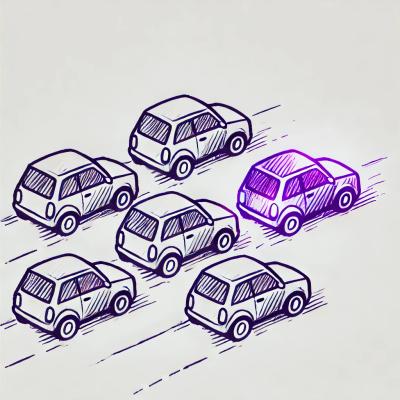BrowserStack Cypress CLI

The browserstack-cypress-cli is BrowserStack's command-line interface (CLI) which
allows you to run your Cypress tests on BrowserStack.
Quick Start
First, install the CLI:
$ npm install -g browserstack-cypress-cli
Note that we run tests that are written using Cypress 4.0 and above. Update to
a newer version if you are using an older version of Cypress and update your
tests if required.
Next, set up your BrowserStack credentials and configure the browsers that you
want to run your tests on. Use the init command to generate a sample
browserstack.json file, or alternatively create one from scratch.
$ browserstack-cypress init
Fill in the auth, browsers, run_settings values to be able to run your
tests. Refer to the configuration options to learn
more about all the options you can use in browserstack.json and the possible
values.
Then, run your tests on BrowserStack:
$ browserstack-cypress run
You can access the test results on the BrowserStack Automate dashboard.
Configuration Options
The init command will create a sample browserstack.json file. This file can
be used to configure your test runs on BrowserStack. Below is the sample file
that is generated for your reference.
You can also specify --path <path-to-folder-where-you-need-init-to-run> flag
along with the init command to generate browserstack.json file in the
specified folder.
{
"auth": {
"username": "<your-browserstack-username>",
"access_key": "<your-browserstack-access-key>"
},
"browsers": [
{
"browser": "chrome",
"os": "OS X Catalina",
"versions": ["69","66"]
}
],
"run_settings": {
"cypress_proj_dir": "/path/to/directory-that-contains-<cypress.json>-file",
"project_name": "my first project",
"build_name": "build 1"
},
"connection_settings": {
"local": false,
"local_identifier": null
},
"disable_usage_reporting": "false"
}
Here are all the options that you can provide in the browserstack.json:
Authentication
You can use the auth option to specify your username and access keys. You
can find them in your Automate dashboard
| Option | Description | Possible values |
|---|
username | Your BrowserStack username. | - |
access_key | Your BrowserStack access key. | - |
Example:
{
"auth": {
"username": "<your-browserstack-username>",
"access_key": "<your-browserstack-access-key>"
}
}
Specify Browsers
You can use the browsers option to specify the list of OS, browser and browser
versions. Each browser combination should contain the following details:
| Option | Description | Possible values |
|---|
os | Operating system you want to run the tests on. | Windows 10, OS X Mojave and OS X Catalina |
browser | Browser you want to run the tests on. | chrome, firefox and edge |
versions | A list of supported browser versions. | Chrome: 66 to 80
Firefox: 60 to 72
Edge: 80 |
Example:
{
"browsers": [{
"os": "Windows 10",
"browser": "chrome",
"versions": ["69", "66"]
},
{
"os": "OS X Mojave",
"browser": "firefox",
"versions": ["69", "66"]
}
]
}
Configure Test Runs
You can use run_settings option to specify the settings to run your tests on
BrowserStack.
| Option | Description | Possible values |
|---|
cypress_proj_dir | Path to the folder which contains cypress.json file. | - |
project_name | Name of your project. You'll be able to search & filter your tests on the dashboard using this. | - |
build_name | Name of your build / CI run. You'll be able to search & filter your tests on the dashboard using this. username. | - |
Example:
{
"run_settings": {
"cypress_proj_dir": "/path/to/directory-that-contains-<cypress.json>-file",
"project_name": "my first project",
"build_name": "build 1"
}
}
Configure Connection Settings
You can use the connection_settings option to specify the Local connection
settings. This helps you in testing websites that cannot be accessed on the
public network. You can download the Local Testing binary and establish a local
connection first before you run the tests (you can learn how to do so
here)
| Option | Description | Possible values |
|---|
local | Helps in testing private web applications. | - |
local_identifier | The BrowserStack Local tunnel that should be used to resolve requests. | - |
Note that the local_identifier is applicable only when you start a Local
binary with a local identifier. Your tests might fail if you use an invalid
local identifier. This option will be ignored if local option is set to
false.
Example:
{
"connection_settings": {
"local": false,
"local_identifier": null
}
}
Disable Usage Reporting
The CLI collects anonymized usage data including the command-line arguments
used, system details and errors that you get so that we can improve the way
you run your Cypress tests on BrowserStack. Usage reporting is enabled by
default - you can disable usage reporting by using the disable_usage_reporting
option as follows:
Example:
{
"disable_usage_reporting": "false"
}
Deprecated Options
The following options are deprecated in favour of the new improved options to
make your testing better, flexible and have a consistent way of specifying
options.
| Deprecated option | New favoured option | Remarks |
|---|
specs | cypress_proj_dir | Used in run_settings |
project | project_name | Used in run_settings |
customBuildName | build_name | Used in run_settings |
localIdentifier | local_identifier | Used in connection_settings |
CLI Arguments & Flags
Run the Tests
You can start running your test build using the following command.
$ browserstack-cypress run
By default, the CLI uses the browserstack.json in the directory where the
run command is issued. If you need to use a different config file, or are
running from a different directory, you can use the --cf or the --config-file
option while using run. For example,
$ browserstack-cypress --cf <path-to-browserstack.json> run
$ browserstack-cypress --config-file <path-to-browserstack.json> run
Sample output :
[2/20/2020, 2:58:31 PM] Reading browserstack.json from /browserstack.json
[2/20/2020, 2:58:31 PM] browserstack.json file is validated
[2/20/2020, 2:58:31 PM] Adding tests/*.js to zip
[2/20/2020, 2:58:34 PM] Zip uploaded with url: bs://15f90b540b8cbc47929782f35bb7db20fe1c4709
[2/20/2020, 2:58:34 PM] File deleted successfully
[2/20/2020, 2:58:34 PM] Browser list: OS X Catalina-chrome69,OS X Catalina-chrome66
[2/20/2020, 2:58:34 PM] Test suite: bs://15f90b540b8cbc47929782f35bb7db20fe1c4709
[2/20/2020, 2:58:34 PM] Local is set to: false
[2/20/2020, 2:58:34 PM] Build name is: cypress build
[2/20/2020, 2:58:34 PM] Success
[2/20/2020, 2:58:36 PM] Build created with build id: 06f28ce423d10314b32e98bb6f68e10b0d02a49a
[2/20/2020, 2:58:36 PM] File deleted successfully.
Get the Build Information
In case you want to get information on the build you can use the following
command
$ browserstack-cypress build-info <buildId>
By default, the CLI uses the browserstack.json in the directory where the
build-info command is issued. If you need to use a different config file, or
are running the command from a different directory, you can use the --cf or
the --config-file option while using build-info. For example,
$ browserstack-cypress --cf <path-to-browserstack.json> build-info <buildId>
$ browserstack-cypress --config-file <path-to-browserstack.json> build-info <buildId>
Example
$ browserstack-cypress build-info 06f28ce423d10314b32e98bb6f68e10b0d02a49a
Sample output:
[2/20/2020, 3:01:52 PM] Getting information for buildId 06f28ce423d10314b32e98bb6f68e10b0d02a49a
[2/20/2020, 3:01:52 PM] Reading browserstack.json from /browserstack.json
[2/20/2020, 3:01:54 PM] Build info for build id:
{
"build_id": "06f28ce423d10314b32e98bb6f68e10b0d02a49a",
"framework": "cypress",
"status": "done",
"input_capabilities": {
"devices": [
"OS X Catalina-chrome69",
"OS X Catalina-chrome66"
],
"testSuite": "15f90b540b8cbc47929782f35bb7db20fe1c4709",
"customBuildName": "cypress build",
"local": false,
"localIdentifier": null,
"callbackURL": null,
"projectNotifyURL": null,
"project": "test"
},
"start_time": "2020-02-20 09:28:35 UTC",
"device_statuses": {
"success": {
"OS X Catalina-chrome69": "Success",
"OS X Catalina-chrome66": "Success"
},
"error": {}
},
"test_suite_details": {
"url": "bs://15f90b540b8cbc47929782f35bb7db20fe1c4709",
"name": "tests.zip",
"size": 354
},
"duration": "33 seconds",
"devices": {
"OS X Catalina-chrome69": {
"session_id": "3b4038cbbc55d34c1b33c930f3417c7c534c25dd",
"status": "done",
"test_status": {
"failed": 0,
"success": 3,
"queued": 0,
"ignored": 0
}
},
"OS X Catalina-chrome66": {
"session_id": "fbda8eb5a9eeb7823a9ef7be1a42213c568197e8",
"status": "done",
"test_status": {
"failed": 0,
"success": 3,
"queued": 0,
"ignored": 0
}
}
}
}
Note: Each browser version represents a session. It is advised to validate
your account's parallel limit before running multiple versions.
Stop a Running Build
In case you want to stop a running build, you can use the following command
$ browserstack-cypress build-stop <buildId>
By default, the CLI uses the browserstack.json in the directory where the
build-stop command is issued. If you need to use a different config file, or
are running the command from a different directory, you can use the --cf or
the --config-file option while using build-stop. For example,
$ browserstack-cypress --cf <path-to-browserstack.json> build-stop <buildId>
$ browserstack-cypress --config-file <path-to-browserstack.json> build-stop <buildId>
Example
$ browserstack-cypress build-stop 06f28ce423d10314b32e98bb6f68e10b0d02a49a
Sample output:
[3/24/2020, 2:31:11 PM] Stopping build with given buildId 06f28ce423d10314b32e98bb6f68e10b0d02a49a
[3/24/2020, 2:31:12 PM] Reading config from /browserstack.json
[3/24/2020, 2:31:14 PM] {
"message": "stopped 1 sessions",
"stopped_session_count": 1
}
Disable CLI Usage Reporting
The CLI collects anonymized usage data including the command-line arguments
used, system details and errors that you get so that we can improve the way
you run your Cypress tests on BrowserStack. Usage reporting is enabled by
default - you can disable usage reporting by using the
--disable-usage-reporting flag. You can also do this by setting the
disable_usage_reporting option to "true" in browserstack.json.
$ browserstack-cypress --disable-usage-reporting <your-commands>
Limitations
exec and task are not allowed.- While using local, please make sure to create
/etc/hosts entry pointing to
some URL, and use that URL in the tests. The localhost URI doesn't work at
the moment. You can use http://bs-local.com instead, to replace localhost - Installing npm packages that your tests might require to run the tests are
not supported at this moment.
License
This project is released under MIT License. Please refer the
LICENSE.md for more details.