
Research
Security News
Malicious npm Packages Inject SSH Backdoors via Typosquatted Libraries
Socket’s threat research team has detected six malicious npm packages typosquatting popular libraries to insert SSH backdoors.
The 'colors' npm package is used to add color and style to text in the Node.js console. It allows developers to easily format their console output by adding colors, background colors, and styles such as bold or underline to their text.
Text colors
This feature allows you to change the color of the text. You can use predefined color names to set the text color.
console.log('hello'.green); // Outputs green textBackground colors
Similar to text colors, this feature allows you to set the background color of the text using predefined color names.
console.log('hello'.bgGreen); // Outputs text with a green backgroundText styles
This feature allows you to apply different styles to your text, such as making it bold, underlined, or dim.
console.log('hello'.bold); // Outputs bold textChaining multiple styles
You can chain multiple styles together to apply several formats to your text at once.
console.log('hello'.green.underline.bold); // Outputs green, underlined, bold textCustom themes
You can define custom themes to create a combination of styles that can be reused throughout your application.
colors.setTheme({ custom: ['red', 'underline'] }); console.log('hello'.custom); // Outputs red underlined textChalk is a popular npm package similar to colors. It provides a chainable API and has a cleaner syntax. Chalk is also known for being more performant and not extending String.prototype, which is considered a good practice.
cli-color is another package that offers similar functionality to colors. It provides a rich set of features for coloring and formatting terminal text. Unlike colors, cli-color does not modify the String prototype and is more modular.
ansi-colors is a lightweight alternative to colors that focuses on speed and avoiding the use of prototypes. It offers a simple API for styling terminal text using ANSI escape codes.
Please check out the roadmap for upcoming features and releases. Please open Issues to provide feedback, and check the develop branch for the latest bleeding-edge updates.
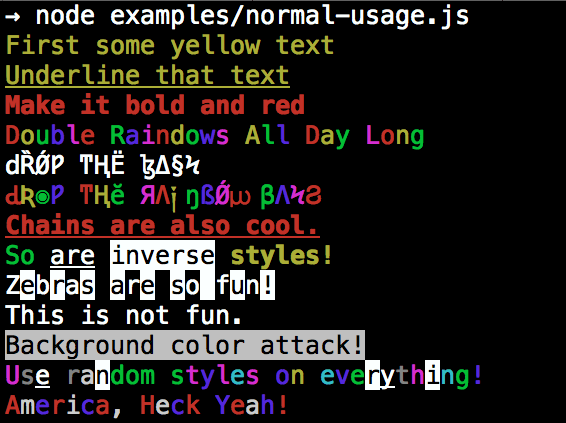
npm install colors
By popular demand, colors now ships with two types of usages!
The super nifty way
var colors = require('colors');
console.log('hello'.green); // outputs green text
console.log('i like cake and pies'.underline.red); // outputs red underlined text
console.log('inverse the color'.inverse); // inverses the color
console.log('OMG Rainbows!'.rainbow); // rainbow
console.log('Run the trap'.trap); // Drops the bass
or a slightly less nifty way which doesn't extend String.prototype
var colors = require('colors/safe');
console.log(colors.green('hello')); // outputs green text
console.log(colors.red.underline('i like cake and pies')); // outputs red underlined text
console.log(colors.inverse('inverse the color')); // inverses the color
console.log(colors.rainbow('OMG Rainbows!')); // rainbow
console.log(colors.trap('Run the trap')); // Drops the bass
I prefer the first way. Some people seem to be afraid of extending String.prototype and prefer the second way.
If you are writing good code you will never have an issue with the first approach. If you really don't want to touch String.prototype, the second usage will not touch String native object.
The package will auto-detect whether your terminal can use colors and enable/disable accordingly. When colors are disabled, the color functions do nothing. You can override this with a command-line flag:
node myapp.js --no-color
node myapp.js --color=false
node myapp.js --color
node myapp.js --color=true
node myapp.js --color=always
FORCE_COLOR=1 node myapp.js
Or in code:
var colors = require('colors');
colors.enable();
colors.disable();
var name = 'Marak';
console.log(colors.green('Hello %s'), name);
// outputs -> 'Hello Marak'
var colors = require('colors');
colors.setTheme({
silly: 'rainbow',
input: 'grey',
verbose: 'cyan',
prompt: 'grey',
info: 'green',
data: 'grey',
help: 'cyan',
warn: 'yellow',
debug: 'blue',
error: 'red'
});
// outputs red text
console.log("this is an error".error);
// outputs yellow text
console.log("this is a warning".warn);
var colors = require('colors/safe');
// set single property
var error = colors.red;
error('this is red');
// set theme
colors.setTheme({
silly: 'rainbow',
input: 'grey',
verbose: 'cyan',
prompt: 'grey',
info: 'green',
data: 'grey',
help: 'cyan',
warn: 'yellow',
debug: 'blue',
error: 'red'
});
// outputs red text
console.log(colors.error("this is an error"));
// outputs yellow text
console.log(colors.warn("this is a warning"));
var colors = require('colors');
colors.setTheme({
custom: ['red', 'underline']
});
console.log('test'.custom);
Protip: There is a secret undocumented style in colors. If you find the style you can summon him.
FAQs
get colors in your node.js console
The npm package colors receives a total of 16,096,746 weekly downloads. As such, colors popularity was classified as popular.
We found that colors demonstrated a not healthy version release cadence and project activity because the last version was released a year ago. It has 2 open source maintainers collaborating on the project.
Did you know?

Socket for GitHub automatically highlights issues in each pull request and monitors the health of all your open source dependencies. Discover the contents of your packages and block harmful activity before you install or update your dependencies.

Research
Security News
Socket’s threat research team has detected six malicious npm packages typosquatting popular libraries to insert SSH backdoors.

Security News
MITRE's 2024 CWE Top 25 highlights critical software vulnerabilities like XSS, SQL Injection, and CSRF, reflecting shifts due to a refined ranking methodology.

Security News
In this segment of the Risky Business podcast, Feross Aboukhadijeh and Patrick Gray discuss the challenges of tracking malware discovered in open source softare.