
Security News
Oracle Drags Its Feet in the JavaScript Trademark Dispute
Oracle seeks to dismiss fraud claims in the JavaScript trademark dispute, delaying the case and avoiding questions about its right to the name.
configcat-js-chromium-extension
Advanced tools
ConfigCat is a configuration as a service that lets you manage your features and configurations without actually deploying new code.
ConfigCat SDK for Chromium Extensions provides easy integration with ConfigCat feature flags.
ConfigCat is a feature flag and configuration management service that lets you separate releases from deployments. You can turn your features ON/OFF using ConfigCat Dashboard even after they are deployed. ConfigCat lets you target specific groups of users based on region, email or any other custom user attribute.
ConfigCat is a hosted feature flag service. Manage feature toggles across frontend, backend, mobile, desktop apps. Alternative to LaunchDarkly. Management app + feature flag SDKs.
via NPM package:
npm i configcat-js-chromium-extension
import * as configcat from "configcat-js-chromium-extension";
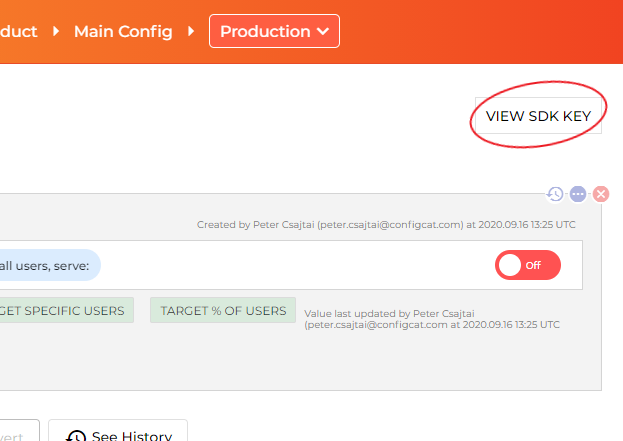
var configCatClient = configcat.createClient("#YOUR-SDK-KEY#");
You can acquire singleton client instances for your SDK keys using the
getClient("<sdkKey>")factory function. (However, please keep in mind that subsequent calls togetClient()with the same SDK Key return a shared client instance, which was set up by the first call.)
The Promise (async/await) way:
configCatClient.getValueAsync("isMyAwesomeFeatureEnabled", false)
.then((value) => {
if(value) {
do_the_new_thing();
} else {
do_the_old_thing();
}
});
or the Callback way:
configCatClient.getValue("isMyAwesomeFeatureEnabled", false, (value) => {
if(value) {
do_the_new_thing();
} else {
do_the_old_thing();
}
});
The SDK uses the Storage API to store cached content. To let it use the API declare the storage permission in your manifest.json.
"permissions": [
"storage"
],
Using this feature, you will be able to get different setting values for different users in your application by passing a User Object to getValue() or getValueAsync().
Read more about Targeting here.
const userObject = { identifier : "#USER-IDENTIFIER#" };
configCatClient.getValueAsync("isMyAwesomeFeatureEnabled", false, userObject)
.then((value) => {
if(value) {
do_the_new_thing();
} else {
do_the_old_thing();
}
});
The ConfigCat SDK supports 3 different polling mechanisms to acquire the setting values from ConfigCat. After latest setting values are downloaded, they are stored in the internal cache then all requests are served from there. Read more about Polling Modes and how to use them at ConfigCat Docs.
The frontend/mobile SDKs are running in your users' browsers/devices. The SDK is downloading a config.json file from ConfigCat's CDN servers. The URL path for this config.json file contains your SDK key, so the SDK key and the content of your config.json file (feature flag keys, feature flag values, targeting rules, % rules) can be visible to your users.
This SDK key is read-only, it only allows downloading your config.json file, but nobody can make any changes with it in your ConfigCat account.
Suppose you don't want your SDK key or the content of your config.json file visible to your users. In that case, we recommend you use the SDK only in your backend applications and call a backend endpoint in your frontend/mobile application to evaluate the feature flags for a specific application customer.
Also, we recommend using sensitive targeting comparators in the targeting rules of those feature flags that are used in the frontend/mobile SDKs.
This SDK should be compatible with all modern browsers.
The SDK is tested against the following browsers:
These tests are running on each pull request, before each deploy, and on a daily basis. You can view a sample run here.
Contributions are welcome.
You might run into errors caused by the wrong version of Node.js. To make sure you are using the recommended Node.js version follow these steps.
nvm install. This will install the compatible version of Node.js.nvm use. This will use the compatible version of Node.js.FAQs
ConfigCat is a configuration as a service that lets you manage your features and configurations without actually deploying new code.
We found that configcat-js-chromium-extension demonstrated a healthy version release cadence and project activity because the last version was released less than a year ago. It has 0 open source maintainers collaborating on the project.
Did you know?

Socket for GitHub automatically highlights issues in each pull request and monitors the health of all your open source dependencies. Discover the contents of your packages and block harmful activity before you install or update your dependencies.

Security News
Oracle seeks to dismiss fraud claims in the JavaScript trademark dispute, delaying the case and avoiding questions about its right to the name.

Security News
The Linux Foundation is warning open source developers that compliance with global sanctions is mandatory, highlighting legal risks and restrictions on contributions.

Security News
Maven Central now validates Sigstore signatures, making it easier for developers to verify the provenance of Java packages.