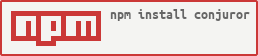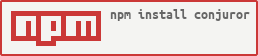
Conjuror
Conjuror is magical wizard who knows how to do cool things with CSV data and dons an epic beard- kind of like Santa Claus, sans the whole naughty or nice bit. Conjuror is based on Data Packages, which are a nifty way to wrap simple CSV data in JSON, and was created by the OKFN.
Getting Started
- First install Conjuror
npm install -g conjuror - Then set it up by running setup script
conjuror setup - To use Conjuror to you will need to make copies of the following two data files:
data/_template.csvdata/_template.json
Rename these files something like clients.csv or receipts.csv or whatever suits your needs add modify the values of the JSON schema & CSV columns as you see it. Once the schema & CSV matches, you can start adding data items to the CSV such as:
date, time, description, client, location, rate
2015-02-07, 2, improved importing of files, conjuror, cafe, 0.00
2015-02-08, 2, updated commands & documentation, mailpile, home, 0.00
You can manually add items to the CSV, or you can use the rough implemenation of the time tracker tool by running a separate script called ctrack read more about this below.
Conjuror Commands
conjuror - shows a help screen with following commandsconjuror setup - setups up Conjuror on a new machineconjuror view - renders filtered data to CLI for quick checksconjuror track - add a new entry to an existing projectconjuror output - output a filtered report as PDF, HTML, and CSV
Flags (BROKEN AT THE MOMENT)
Normally the conjuror command should accept flags to be run as a normal shell command, but I broke that recently!
| Flag | Short Flag | Behavior |
|---|
| --help | -h | shows list of commands |
| --input | -i | selects data.json schema file to open up |
| --formats | -f | allows you to choose different output formats (cli, csv, html, pdf) |
| --output | -o | specify Name of File to be output |
| --date | -d | filters by numerous date styles 'February, Feb, 02 read below |
| --search | -s | searches for a string like magic contained within a longer string I love doing magic tricks |
| --trim | -t | filters by an item like 'client' (currently hardcoded value) |
| --price | -p | Override the calculated price with a fixed price |
| --currency | -c | what currency the thing is in |
| --extra | -e | Text that appears in extra field of template (overrides field in config). |
| --details | -l | Affects visibility of the data_details field in a template (show, hide) |
| --message | -m | Shows up as a data_message in a template |
| --generated | -g | Allows specifying custom invoice date |
Run either of the follow two examples from terminal command line
Example (trim)
node conjuror.js --input data/clients.json --trim client-name
This command should have printed data to your command line that matches your trim parameter.
Example (output & date)
node conjuror.js -i data/clients.json -o "Feb Invoice" -t client-name --date=Feb
The following examples are formats of dates values you can pass using the --date flag
- Month -
February or Feb or 02 which picks month of current year - Exact -
2015-09-04 gets all values since date - Range -
2015-09-04:to:2015-11-15 selects between two exact values
The above example should have outputted an HTML rendering of your the entries
parsed from your data. The output will be located in output/Feb Invoice.html
Note: regarding PDF export
To generate PDF outputs, you need to install
wkhtmltopdf for your operating system
on Debian that is done with sudo apt-get install wkhtmltopdf
Why The Magical Name & Terminology?
Well, there is that quote by Asimov about technology... there is also the
Cyber Wizard Institute which you
should check out... and I really wanted to use this icon of a magical bearded
wizard.