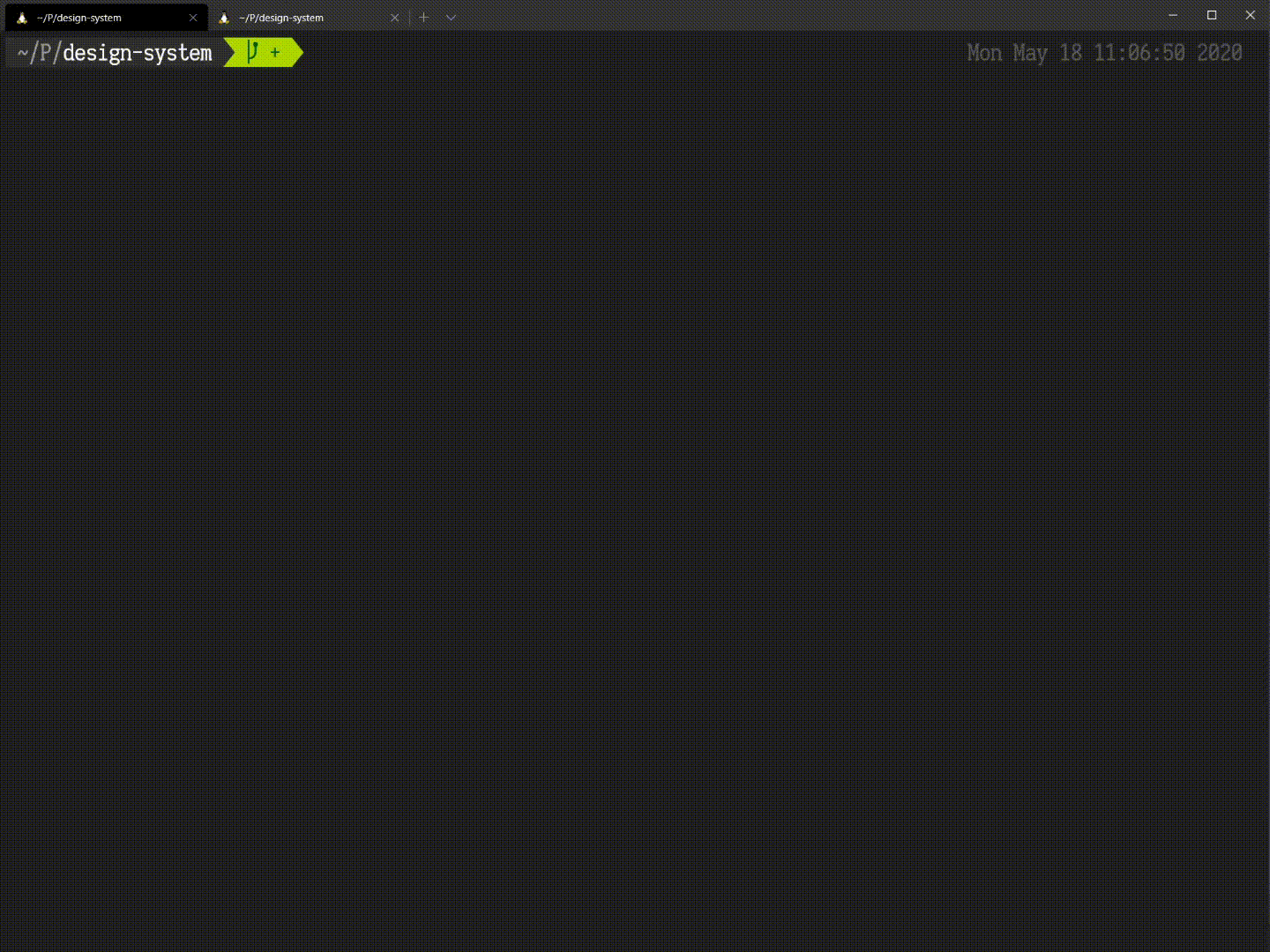Cross-browser screenshot testing tool for Storybook with fancy UI Runner.

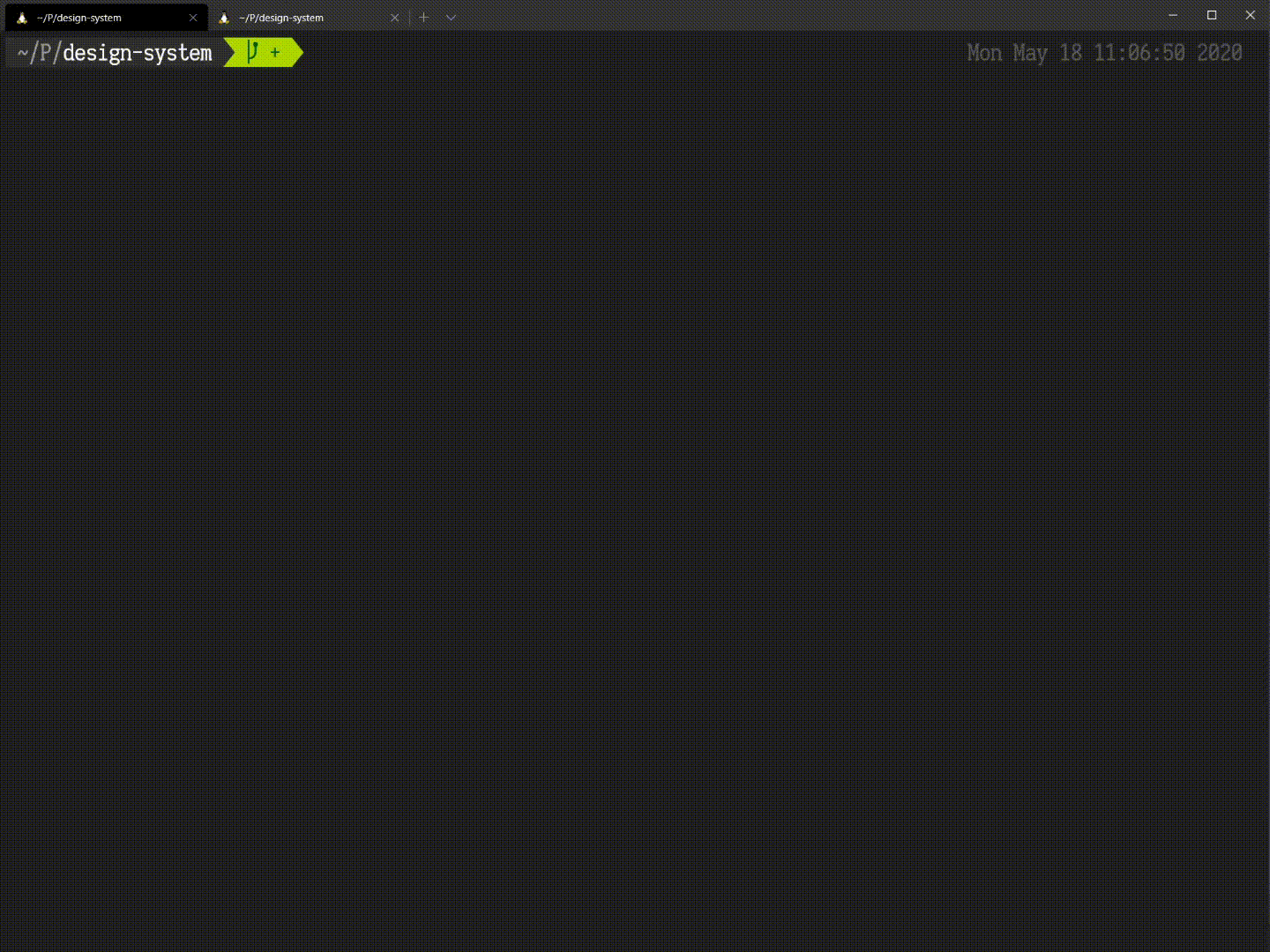
Core features
- 📚 Integrates with Storybook
- 📜 Uses stories as tests
- ✏️ Allows write interaction tests
- ✨ Has fancy UI Runner
- 🐳 Supports Docker
- ⚔️ Cross-browsers testing
- 🔥 Tests hot-reloading
- ⚙️ CI Ready
It named after Colin Creevey character from the Harry Potter universe.
Contents
Pre-requisites
- Make sure you have installed Docker. But if you going to use your own separate Selenium Grid, you don't need
Docker.
How to start
yarn add -D creevey
- Add addon
creevey into your storybook config
module.exports = {
stories: [
],
addons: [
'creevey',
],
};
- Start storybook and Creevey UI Runner. (To start tests from CLI, run Creevey without
--ui flag)
yarn start-storybook -p 6006
yarn creevey --ui
And that's it. In first run you may noticed, that all you tests are failing, it because you don't have source screenshot images yet. If you think, that all images are acceptable, you may approve them all in one command yarn creevey --update.
Comparison with other tools
| Features\Tools | Creevey | Storyshots | Hermione | Loki | BackstopJS | Percy/Happo | Chromatic |
|---|
| Easy-to-Setup | :heavy_check_mark: | :warning: | :no_entry: | :heavy_check_mark: | :no_entry: | :heavy_check_mark: | :heavy_check_mark: |
| Cross-browser | :heavy_check_mark: | :no_entry: | :heavy_check_mark: | :warning: | :no_entry: | :heavy_check_mark: | :heavy_check_mark: |
| Storybook Support | :heavy_check_mark: | :heavy_check_mark: | :no_entry: | :heavy_check_mark: | :no_entry: | :heavy_check_mark: | :heavy_check_mark: |
| Test Interaction | :heavy_check_mark: | :warning: | :heavy_check_mark: | :no_entry: | :heavy_check_mark: | :no_entry: | :no_entry: |
| UI Test Runner | :heavy_check_mark: | :no_entry: | :heavy_check_mark: | :no_entry: | :heavy_check_mark: | :heavy_check_mark: | :heavy_check_mark: |
| Built-in Docker | :heavy_check_mark: | :no_entry: | :no_entry: | :heavy_check_mark: | :heavy_check_mark: | :warning: | :warning: |
| Tests hot-reload | :heavy_check_mark: | :no_entry: | :no_entry: | :no_entry: | :no_entry: | :no_entry: | :no_entry: |
| OpenSource/SaaS | OpenSource | OpenSource | OpenSource | OpenSource | OpenSource | SaaS | SaaS |
Config/Options
CLI Options
--config — Specify path to config file. Default .creevey/config.js or creevey.config.js--ui — Start runner web server--update — Approve all images from report directory--port — Specify port for web server. Default 3000--reportDir — Path where reports will be stored--screenDir — Path where reference images are located--debug — Enable debug output
Creevey config
In default configuration Creevey take screenshots of #root element only for chrome browser in one concurrent instance, to run tests in different browsers or speedup tests and run in parallel, you need to define config file .creevey/config.js, here is example of possible options
const path = require('path');
module.exports = {
gridUrl: '<gridUrl>/wd/hub',
storybookUrl: 'http://localhost:6006',
storybookDir: path.join(__dirname, '.storybook'),
screenDir: path.join(__dirname, 'images'),
reportDir: path.join(__dirname, 'report'),
diffOptions: { threshold: 0.1 },
maxRetries: 2,
browsers: {
chrome: true,
ff: 'firefox',
otherChrome: {
browserName: 'chrome',
viewport: { width: 1024, height: 720 },
limit: 2,
version: '86.0',
},
ie11: {
browserName: 'internet explorer',
gridUrl: '<anotherGridUrl>/wd/hub',
storybookUrl: 'http://mystoryhost:6007',
dockerImage: 'microsoft/ie:11.0',
},
},
hooks: {
async before() {
},
async after() {
},
},
};
Storybook parameters
You could specify screenshot test parameters for each story you have. For example you might want to capture whole viewport instead of root element. To achieve this you could define parameters on global level. Or you may pass any different css selector.
export const parameters = { creevey: { captureElement: null } };
Also you could define parameters on kind or story levels. All these parameters are deeply merged by storybook for each story.
import React from 'react';
import { Meta, Story } from '@storybook/react';
import { CreeveyMeta, CreeveyStory } from 'creevey';
import MyComponent from './src/components/MyComponent';
export default {
title: 'MyComponent'
parameters: {
creevey: {
skip: [
{ in: 'ie11', reason: '`MyComponent` do not support IE11' },
{ in: 'firefox', stories: 'Loading' },
{
in: ['firefox', 'chrome'],
tests: /.*hover$/,
reason: 'For some reason `MyComponent` hovering do not work correctly',
},
],
},
},
} as Meta & CreeveyMeta;
export const Basic: Story & CreeveyStory = () => <MyComponent />;
Basic.parameters = {
creevey: {
captureElement: '.container',
delay: 1000
tests: {
},
},
};
skip option examples:
- Skip all stories for all browsers:
skip: 'Skip reason message'skip: { reason: 'Skip reason message' }
- Skip all stories for specific browsers:
skip: { in: 'ie11' }skip: { in: ['ie11', 'chrome'] }skip: { in: /^fire.*/ }
- Skip all stories in specific kinds:
skip: { kinds: 'Button' }skip: { kinds: ['Button', 'Input'] }skip: { kinds: /.*Modal$/ }
- Skip all tests in specific stories:
skip: { stories: 'simple' }skip: { stories: ['simple', 'special'] }skip: { stories: /.*large$/ }
- Skip specific tests:
skip: { tests: 'click' }skip: { tests: ['hover', 'click'] }skip: { tests: /^press.*$/ }
- Multiple skip options:
skip: [{ /* ... */ }]
NOTE: If you try to skip stories by story name, the storybook name format will be used (For more info see storybook-export-vs-name-handling)
Use your Selenium Grid (BrowserStack/SauceLabs/etc)
Sometimes you already have Selenium Grid on one of many different e2e testing services, like BrowserStack or SauceLabs , or use self-hosted one. You could use these services. If your Selenium Grid located in same network where you going to start Creevey, you will need to define gridUrl parameter in Creevey config. Overwise you need to start tunneling tool depends of what Grid you use:
To start one of these tool use before/after hook parameters in Creevey config.
Write tests
By default Creevey generate for each story very simple screenshot test. In most cases it would be enough to test your UI. But you may want to do some interactions and capture one or multiple screenshots with different states of your story. For this case you could write custom tests, like this
import React from 'react';
import { Story } from '@storybook/react';
import { CreeveyStory } from 'creevey';
import MyComponent from './src/components/MyComponent';
export default { title: 'MyComponent' };
export const Basic: Story & CreeveyStory = () => <MyComponent />;
Basic.parameters = {
creevey: {
captureElement: '#root',
tests: {
async click() {
await this.browser.actions().click(this.captureElement).perform();
await this.expect(await this.takeScreenshot()).to.matchImage('clicked component');
},
},
},
};
NOTE: Here you define story parameters with simple test click. Where you setup capturing element #root then click on that element and taking screenshot to assert it. this.browser allow you to access to native selenium webdriver instance you could check API here.
You also could write more powerful tests with asserting multiple screenshots
import React from 'react';
import { CSFStory } from 'creevey';
import MyForm from './src/components/MyForm';
export default { title: 'MyForm' };
export const Basic: CSFStory<JSX.Element> = () => <MyForm />;
Basic.story = {
parameters: {
creevey: {
captureElement: '#root',
delay: 1000,
tests: {
async submit() {
const input = await this.browser.findElement({ css: '.my-input' });
const empty = await this.takeScreenshot();
await this.browser.actions().click(input).sendKeys('Hello Creevey').sendKeys(this.keys.ENTER).perform();
const submitted = await this.takeScreenshot();
await this.expect({ empty, submitted }).to.matchImages();
},
},
},
},
};
NOTE: In this example I fill some simple form and submit it. Also as you could see, I taking two different screenshots empty and submitted and assert these in the end.
Creevey under the hood
Creevey built on top of mocha+chai, pixelmatch and selenium tools.
All screenshot tests are running in nodejs environment, so Creevey should load stories source code into nodejs. And to achieve this Creevey load webpack config that storybook use to build bundle. Then Creevey tweak that config and add special webpack-loader to cutoff all non-story things and leave only story metadata and tests. This allow Creevey to support any framework or project configuration, that supported by storybook itself. After storybook bundle built, Creevey subscribe to storybook channel events and require bundle. Stories are loaded by storybook and all metadata emitted in setStories event. That metadata used to generate tests.
Multiple process configuration used to run each browser instance in separate nodejs worker process. Master process manage workers pool, handle ui web server. One of workers process used to build webpack bundle.
Future plans
- Allow use different webdrivers not only
selenium, but also puppeteer or playwright. - Add ability to ignore elements.
- Allow to define different viewport sizes for specific stories or capture story with different args.
Known issues
Chrome webdriver + 1px border with border-radius.
This cause to flaky screenshots. Possible solutions:
- Increase threshold ratio in Creevey config
diffOptions: { threshold: 0.1 } - Replace border to box-shadow
border: 1px solid red -> box-shadow: 0 0 0 1px red - Set max retries to more than 5
Docker-in-Docker
Currently it's not possible to run Creevey in this configuration. I'll fix this in later versions.
If you use CircleCI or another CI that use docker to run jobs. Try to configure to use virtual machine executor
You can't directly import selenium-webdriver package in story file
Because tests defined in story parameters and selenium-webdriver depends on nodejs builtin packages. Storybook may fail to build browser bundle. To avoid import use these workarounds:
.findElement(By.css('#root')) -> .findElement({ css: '#root' }).sendKeys(Keys.ENTER) -> .sendKeys(this.keys.ENTER)
Used by