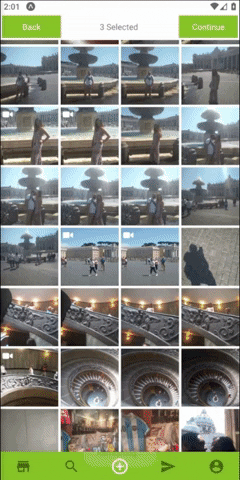expo-images-picker
Multiple Asset Photos | Videos selecting package for Expo SDK 43+.
For users who use React native and managed workflow + Styled Components.
MediaLibrary.
Image-manipulator.
styled-components
Test permissions with SDK 47 working without issues.
Best Practice just watch the video or Copy the snack :)
Features
- expo multiple image selector
- Allow selecting multiple Photos or Videos.
- Allow getting extra metadata.
- Allow resizing and get base64 images.
- Permission requests built in.
- Support Both landscape and portrait.
- Simple Indicator for the selected Assets.
- Custom Indicator for the selected Assets.
- Allow using custom navbar component.
- Optimized for speed.

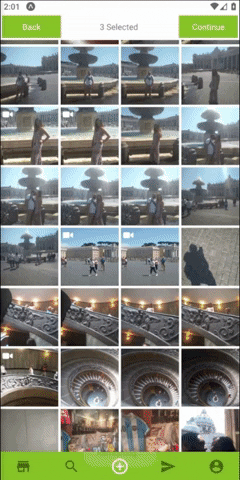
Usage
-
Install with
$ npm install expo-images-picker
or
$ yarn add expo-images-picker
then
$ expo install expo-image-manipulator expo-media-library
-
import to the top of your file like
import { AssetsSelector } from 'expo-images-picker'
-
install @expo-vectors package and send icons as props to the widget
import { Ionicons } from '@expo/vector-icons'
-
Use the imported as Following =>
<AssetsSelector
Settings={widgetSettings}
Errors={widgetErrors}
Styles={widgetStyles}
Resize={widgetResize}
Navigator={widgetNavigator}
CustomNavigator={{
Component: CustomNavigator,
props: {
backFunction: true,
onSuccess,
text: T.ACTIONS.SELECT,
},
}}
/>
##[📚 Params]
Settings :
you better create this const out of your component ,
if you do need it inside your component ,
use useMemo from react.
const widgetSettings = useMemo(
() => ({
getImageMetaData: false,
initialLoad: 100,
assetsType: [MediaType.photo, MediaType.video],
minSelection: 1,
maxSelection: 3,
existingSelectionIds: ["<selected Id 1>", "<selected Id 2>", "<selected Id N>"],
portraitCols: 4,
landscapeCols: 4,
}),
[]
)
getImageMetaData - return an asset with extra metadata fields * may cause slower results .
but on some ios versions its a must , because u need the absolute file path file:// and not asset-library://
-
initialLoad - initial amount of assets to load first time.
-
assetsType - array that includes [MediaType.photo, MediaType.video].
[photo , video ].
-
minSelection - min amount of images user need to select.
-
maxSelection - max amount of images user need to select.
-
existingSelectionIds - array that includes the id's of those assets previously selected. Each value comes from the Asset in onSuccess callback. optional
-
portraitCols - Number of columns in portrait Mode.
-
landscapeCols - Number of columns in landscape Mode.
Errors :
const widgetErrors = useMemo(
() => ({
errorTextColor: polar_text_2,
errorMessages: {
hasErrorWithPermissions: translator(
T.ERROR.HAS_PERMISSIONS_ERROR
),
hasErrorWithLoading: translator(T.ERROR.HAS_INTERNAL_ERROR),
hasErrorWithResizing: translator(T.ERROR.HAS_INTERNAL_ERROR),
hasNoAssets: translator(T.ERROR.HAS_NO_ASSETS),
},
}),
[]
)
-
onError - callback function that you can pass and will fire whenever there is an error.
-
errorTextColor - set the text color of an error message.
-
errorMessages
`hasErrorWithPermissions`- error text when there are no permissions.
`hasErrorWithLoading` - error text for issue with loading assets.
`hasErrorWithResizing` - error text for issue with resizing.
`hasNoAssets` - text shows when there are no assets to show.
Styles :
const widgetStyles = useMemo(
() => ({
margin: 2,
bgColor: bg,
spinnerColor: main,
widgetWidth: 99,
screenStyle:{
borderRadius: 5,
overflow: "hidden",
},
widgetStyle:{
margin: 10
},
videoIcon: {
Component: Ionicons,
iconName: 'ios-videocam',
color: polar_text_1,
size: 20,
},
selectedIcon: {
Component: Ionicons,
iconName: 'ios-checkmark-circle-outline',
color: 'white',
bg: mainWithOpacity,
size: 26,
},
}),
[polar_text_1, mainWithOpacity]
)
-
margin - set margin between the images.
-
bgColor - set the widget background color.
-
spinnerColor - set the color of the spinner (loading indicator).
-
widgetWidth - the widget width in percentages .
-
screenStyle (Optional) - set the style of the Screen wrapping both Navigator and Widget.
-
widgetStyle (Optional) - set the style of the Widget wrapping the AssetList (contains all the images, videos,etc)
-
videoIcon
Component - the icon component.(from @expo/vector-icons).
iconName - the icon name.
Component - the icon color.
Component - the icon size.
-
selectedIcon - the widget width in percentages .
Component - the icon component.(from @expo/vector-icons).
iconName - the icon name.
color - the icon color.
bg - set the cover color when an asset is select.
size - the icon size.
Navigator :
const widgetNavigator = useMemo(
() => ({
Texts: {
finish: 'finish',
back: 'back',
selected: 'selected',
},
midTextColor: polar_text_2,
minSelection: 3,
buttonTextStyle: _textStyle,
buttonStyle: _buttonStyle,
onBack: () => navigation.goBack(),
onSuccess: (data: Asset[]) => onSuccess(data),
}),
[]
)
-
Texts - send in finish back selected texts.
-
midTextColor - set the color of the middle text aka "selected" .
-
minSelection - set the min selection , continue button will be unavailable until user select this amount of images.
-
buttonTextStyle - Text Style Object , design the text inside the buttons.
-
buttonStyle - View Style Object, design the button itself.
-
onBack - Send in a function to go back to your screen.
-
onSuccess - Send in a function to go back and send the returned data.
Resize :
const widgetResize = useMemo(
() => ({
width: 512,
height: 384,
majorAxis: 512,
compress: 0.7,
base64: false,
saveTo: SaveType.JPG,
}),
[]
)
**Note that using manipulate might result with crash or slow loading times on older phones.
- All fields are optional , in order to resize and keep images Ratio its recommend sending only width or height, and it will resize using this axis only.
-
width - Manipulate image width optional
-
height - Manipulate image width optional
-
majorAxis - Manipulate image's major axis only (if width and height are not specified) optional
-
compress - compress 0.1 Super low quality 1.0 leave as is (high quality).
-
base64 - will add extra result , image as a base64 string.
-
saveTo - can be png or jpeg .
CustomNavigator :
Make sure your CustomTopNavigator can receive onSuccess function.
And bind this onFinish function on the correct button. This is useful for
integrating with React Navigation header.
Example with React Navigation
type CustomNavImageSelectionProps = {
navigation: CustomNavigationProp
onSuccess: () => void
backFunction: boolean
text: string
};
function CustomNavImageSelection({ navigation, onSuccess, backFunction, text }: CustomNavImageSelectionProps) {
useEffect(() => {
navigation.setOptions({
headerRight: () => <Button title={text} onPress={onSuccess} />,
})
}, [navigation, onSuccess, text])
return null
}
<AssetsSelector
options={{
...otherProps,
CustomTopNavigator: {
Component: CustomNavImageSelection,
props: {
navigation,
onSuccess: (data: Asset[]) => {
onDone(data)
navigation.goBack()
},
backFunction: true,
text: T.ACTIONS.SELECT
},
},
}}
/>