
Security News
Node.js EOL Versions CVE Dubbed the "Worst CVE of the Year" by Security Experts
Critics call the Node.js EOL CVE a misuse of the system, sparking debate over CVE standards and the growing noise in vulnerability databases.
hexo-images
Advanced tools

hexo-images is a plugin for Hexo static site generator that optimizes images for better website performance.
smartcrop-sharp).webp files in addition to the original image type.mp4 and webm..md file create folder with the same name as the .md file. Copy all required images there.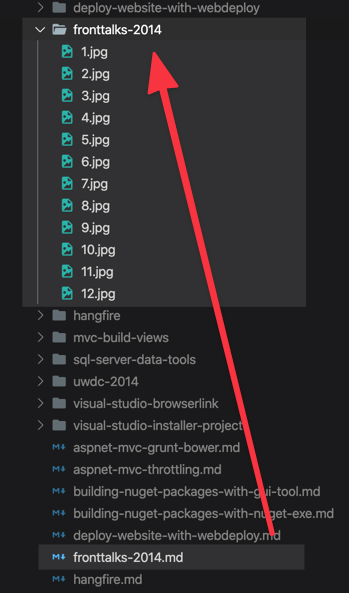
hexo generate or hexo server. The images will be processed and cached. Second run will not cause processing this image again. If image changes, the cache will be cleared and the image re-processed. This step could take a time, so be patient 😉
/.images/) and included into the cache manifest (/.images/images.json). You should not care about the folder structure in this folder, but if you're curious it looks like this.
hexo generate or hexo server. To include it into the post use {% picture %} tag helper in the following way:Some text
{% picture 1.jpg %}
{% endpicture %}
Some other text
<picture> tag will be generated in the final output:<figure>
<picture>
<source srcset="/2014/fronttalks-2014/d5ea4373/1@1x.webp" media="(max-width: 39.99em)" type="image/webp" />
<source srcset="/2014/fronttalks-2014/d5ea4373/1@2x.webp" media="(min-width: 40em)" type="image/webp" />
<source srcset="/2014/fronttalks-2014/d5ea4373/1@1x.jpg" media="(max-width: 39.99em)" type="image/jpg" />
<source srcset="/2014/fronttalks-2014/d5ea4373/1@2x.jpg" media="(min-width: 40em)" type="image/jpg" />
<img src="/2014/fronttalks-2014/d5ea4373/1@2x.jpg" />
</picture>
</figure>
$ npm install hexo-images --save-dev
For every post (or page) create the folder that has the same name as your .md file. For instance, for fronttalks-2014.md file you need to create fronttalks-2014/ folder near to .md file.
Put all required images into the created folder.
Reference image from the post by using special {% picture %} tag helper. Specify file name without folder like this:
{% picture 1.jpg %}
{% endpicture %}
Run website building (via hexo generate or hexo server).
Ensure that .images folder added to your repo. If it's ignored, image processing will start each time, which is time-consuming.
Check the output page and ensure that <picture> tag is generated 🎉
To configure the plugin add images key to the Hexo config file. For example:
images:
enable: true
base_dir: ".images"
manifestFileName: "images.json"
excludeSourceImages: true
templates:
image: themes/theme1/layout/_tag/image.ejs
video: themes/theme1/layout/_tag/video.ejs
specialImages:
- name: list_image
frontmatter: list_image
suffix: list
width: 590
height: 200
| Key | Required | Default value | Description |
|---|---|---|---|
enable | false | true | Flag to disable plugin execution. |
base_dir | false | .images | Directory name to store image cache. |
manifestFileName | false | images.json | File name to store image cache manifest (for more info see below). |
excludeSourceImages | false | true | Whether to include initial (uncompressed) image into final output. To include it ensure that post_asset_folder option is enabled as well. |
templates.image | false | Path to the template that will be generated for {% picture %} tag helper for all images (for more info see below). | |
templates.video | false | Path to the template that will be generated for {% picture %} tag helper for all videos (for more info see below). | |
specialImages | false | Empty array | Array of definitions for "special images" (for more info see below). |
specialImages[].name | true | Name of special image. | |
specialImages[].frontmatter | true | Frontmatter key that defines image name for this special image. | |
specialImages[].suffix | true | Image name suffix that be appened to output file. | |
specialImages[].width | true | Image width in pixels. | |
specialImages[].height | true | Image height in pixels. |
By default, if the image is wider than 640px, hexo-images generates two versions of the image either for desktop and mobile page. If you don't want to crop the image and skip generating its mobile version, you can add .noresize. suffix to the initial file name (e.g. 1.noresize.jpg instead of 1.jpg). At the same time you should reference the image by 1.jpg name via {% picture %} tag, not 1.noresize.jpg.
Special images work when you need some special size of the image for a particular purpose. For example, if you want to display some small image near to the post on the list, special images could help.
To define special image you need to add specialImages key into the Hexo config. This key contains an array of special images, so you can define more than one item.
Example:
images:
specialImages:
- name: list_image
frontmatter: list_image
suffix: list
width: 590
height: 200
In this example we define a special image called list_image which is sized as 590px×200px. Now, during the build hexo-images will check list_image key in the post's frontmatter to determine which file should be processed as a special image. So we need to define it in the post's file:
---
title: Test post
list_image: 1.jpg
---
Post text
Since it's defined, an additional 1.list.jpg file will be generated. To access it, you can use resolve_image tag helper to access the image (for more info see below):
const imageMetadata = resolve_image(item.list_image, item)
Picture tag plugin allows you to insert an image in the post without a headache.
Some text
{% picture 1.jpg %}
{% endpicture %}
Some other text
It will generate HTML in the output file:
<figure>
<picture>
<source srcset="/d5ea4373/1@1x.webp" media="(max-width: 39.99em)" type="image/webp" />
<source srcset="/d5ea4373/1@2x.webp" media="(min-width: 40em)" type="image/webp" />
<source srcset="/d5ea4373/1@1x.jpg" media="(max-width: 39.99em)" type="image/jpg" />
<source srcset="/d5ea4373/1@2x.jpg" media="(min-width: 40em)" type="image/jpg" />
<img src="/d5ea4373/1@2x.jpg" />
</picture>
</figure>
Optionally, you can add some caption for the image:
{% picture 1.jpg %}
My awesome image
{% endpicture %}
Which will be transformed into:
<figure>
<picture>
<source srcset="/d5ea4373/1@1x.webp" media="(max-width: 39.99em)" type="image/webp" />
<source srcset="/d5ea4373/1@2x.webp" media="(min-width: 40em)" type="image/webp" />
<source srcset="/d5ea4373/1@1x.jpg" media="(max-width: 39.99em)" type="image/jpg" />
<source srcset="/d5ea4373/1@2x.jpg" media="(min-width: 40em)" type="image/jpg" />
<img src="/d5ea4373/1@2x.jpg" />
</picture>
<figcaption>My awesome image</figcaption>
</figure>
If you are not happy with HTML layout that generated by the {% picture %} tag you can customize it with a template.
To do that specify templates key in the configuration file:
images:
templates:
image: themes/theme1/layout/_tag/image.ejs
video: themes/theme1/layout/_tag/video.ejs
You can use default templates as a reference to create your own markup.
resolve_image tag helper allows you to get information about the image from the Hexo template.
resolve_image(<image name>, <post>)
<image name> is a file name of the image that you want to display.<post> is an optional parameter to define the post or page which owns the image. It's useful when you try to display the image in the list or on the main page. In this case you should pass the post as a second parameter.Normally, you shouldn't care about the manifest structure. But if you're curious, the manifest is a JSON file that contains key-value collection of processed files. The key is a relative path to the image. The value is information about the processed file.
Here is an example:
{
"_posts/2014/fronttalks-2014/1.jpg": {
"size": 193539,
"hash": "d5ea43732c6e51e6d1e0d1666b23ac96",
"relatedPath": "_posts/2014/fronttalks-2014.md",
"dimensions": {
"1x": {
"w": 640,
"h": 683,
"media": "(max-width: 39.99em)"
},
"2x": {
"w": 1024,
"h": 683,
"media": "(min-width: 40em)"
}
},
"originalType": "jpg",
"files": {
"webp": {
"1x": "d5ea4373/1@1x.webp",
"2x": "d5ea4373/1@2x.webp"
},
"default": "d5ea4373/1@2x.jpg",
"jpg": {
"1x": "d5ea4373/1@1x.jpg",
"2x": "d5ea4373/1@2x.jpg"
}
}
}
}
In page template you can also access images property that will contain the part of the manifest that related to the current page.
FAQs
Toolset to opimize images for Hexo static site generator
We found that hexo-images demonstrated a not healthy version release cadence and project activity because the last version was released a year ago. It has 1 open source maintainer collaborating on the project.
Did you know?

Socket for GitHub automatically highlights issues in each pull request and monitors the health of all your open source dependencies. Discover the contents of your packages and block harmful activity before you install or update your dependencies.

Security News
Critics call the Node.js EOL CVE a misuse of the system, sparking debate over CVE standards and the growing noise in vulnerability databases.

Security News
cURL and Go security teams are publicly rejecting CVSS as flawed for assessing vulnerabilities and are calling for more accurate, context-aware approaches.

Security News
Bun 1.2 enhances its JavaScript runtime with 90% Node.js compatibility, built-in S3 and Postgres support, HTML Imports, and faster, cloud-first performance.