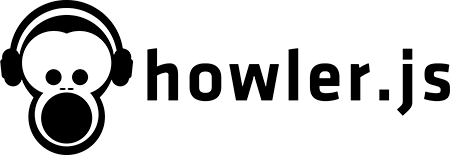What is howler?
Howler.js is a JavaScript audio library for the modern web. It provides a simple API for playing and controlling audio files, supporting a wide range of audio formats and offering features like spatial audio, audio sprites, and more.
What are howler's main functionalities?
Basic Audio Playback
This feature allows you to play audio files with a simple API. You can specify the source of the audio file and control playback with methods like play, pause, and stop.
const sound = new Howl({
src: ['sound.mp3']
});
sound.play();
Audio Sprites
Audio sprites allow you to combine multiple audio files into a single file and play specific sections of it. This can be useful for reducing the number of HTTP requests and managing audio assets more efficiently.
const sound = new Howl({
src: ['soundsprite.mp3'],
sprite: {
blast: [0, 1000],
laser: [2000, 3000]
}
});
sound.play('blast');
Spatial Audio
Spatial audio allows you to position audio in 3D space, providing a more immersive experience. You can set the position of the sound source and control its volume and other properties.
const sound = new Howl({
src: ['sound.mp3'],
pos: [0, 0, -0.5],
volume: 1.0
});
sound.play();
Event Handling
Howler.js provides an event system that allows you to listen for various events such as load, play, pause, and stop. This can be useful for synchronizing audio with other parts of your application.
const sound = new Howl({
src: ['sound.mp3']
});
sound.on('load', function() {
console.log('Sound loaded!');
});
sound.play();
Other packages similar to howler
tone
Tone.js is a framework for creating interactive music in the browser. It provides a wide range of features for audio synthesis, effects, and scheduling. Compared to Howler.js, Tone.js is more focused on music creation and manipulation, offering more advanced features for audio synthesis and effects.
pizzicato
Pizzicato.js is a library that aims to simplify the way you create and manipulate sounds with the Web Audio API. It provides a simple API for common audio tasks and includes features like effects and sound generation. While Howler.js is more focused on audio playback and control, Pizzicato.js offers more tools for sound creation and manipulation.
wavesurfer.js
Wavesurfer.js is a customizable audio waveform visualization, built on top of the Web Audio API. It allows you to create interactive waveforms for audio files, providing features like regions, markers, and plugins. Compared to Howler.js, Wavesurfer.js is more focused on visualizing and interacting with audio waveforms.
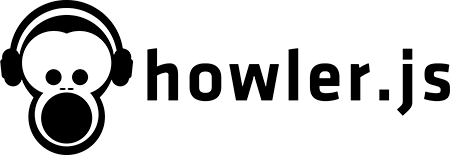
Description
howler.js is an audio library for the modern web. It defaults to Web Audio API and falls back to HTML5 Audio.
More documentation, examples and demos can be found at howlerjs.com.
Features
- Defaults to Web Audio API
- Falls back to HTML5 Audio
- Supports multiple file formats to support all browsers
- Automatic caching for Web Audio API
- Implements cache pool for HTML5 Audio
- Per-sound and global mute/unmute and volume control
- Playback of multiple sounds at the same time
- Easy sound sprite definition and playback
- Fade in/out sounds
- Supports Web Audio 3D sound positioning
- Methods can be chained
- Uses no outside libraries, just pure Javascript
- Lightweight, 9kb filesize (3kb gzipped)
Browser Compatibility
Tested in the following browsers/versions:
- Google Chrome 4.0+
- Internet Explorer 9.0+
- Firefox 3.5+
- Safari 4.0+
- Mobile Safari 6.0+ (after user input)
- Opera 10.5+
Documentation
Examples
Most basic, play an MP3:
var sound = new Howl({
urls: ['sound.mp3']
}).play();
More playback options:
var sound = new Howl({
urls: ['sound.mp3', 'sound.ogg', 'sound.wav'],
autoplay: true,
loop: true,
volume: 0.5,
onend: function() {
console.log('Finished!');
}
});
Define and play a sound sprite:
var sound = new Howl({
urls: ['sounds.mp3', 'sounds.ogg'],
sprite: {
blast: [0, 1000],
laser: [2000, 3000],
winner: [4000, 7500]
}
});
sound.play('laser');
Properties
- autoplay:
Boolean (false by default) Set to true to automatically start playback when sound is loaded. - buffer:
Boolean (false by default) Set to true to force HTML5 Audio. This should be used for large audio files so that you don't have to wait for the full file to be downloaded and decoded before playing. - format:
String (null by default) howler.js automatically detects your file format from the URL, but you may also specify a format in situations where URL extraction won't work. - loop:
Boolean (false by default) Set to true to automatically loop the sound forever. - sprite:
Object ({} by default) Define a sound sprite for the sound. The offset and duration are defined in milliseconds. A third (optional) parameter is available to set a sprite as looping.
Example:
{
key: [offset, duration, (loop)]
}
- volume:
Number (1.0 by default) The volume of the specific track, from 0.0 to 1.0. - urls:
Array ([] by default) The source URLs to the track(s) to be loaded for the sound. These should be in order of preference, howler.js will automatically load the first one that is compatible with the current browser. If your files have no extensions, you will need to explicitly specify the format using the format property. - rate:
Number (1.0 by default) The rate of playback (Web Audio API only). 1.0 is normal speed, while negative values play in reverse. - model:
String (equalpower by default) Sets the panningModel used by Web Audio API. Usually this should not be touched as howler handles it automatically, but it can be overridden with equalpower or HRTF. - onend:
Function (function(){} by default) Fire when the sound finishes playing (if it is looping, it'll fire at the end of each loop). - onload:
Function (function(){} by default) Fires when the sound is loaded. - onloaderror:
Function (function(){} by default) Fires when the sound is unable to load. - onpause:
Function (function(){} by default) Fires when the sound has been paused. - onplay:
Function (function(){} by default) Fires when the sound begins playing.
Methods
- play: Begins playback of sound. Will continue from previous point if sound has been previously paused.
- sprite:
String (optional) Plays from the defined sprite key. - callback:
Function (optional) Fires when playback begins and returns the soundId, which is the unique identifier for this specific playback instance.
- pause: Pauses playback of sound, saving the
pos of playback.
- id:
Number (optional) The play instance ID.
- stop: Stops playback of sound, resetting
pos to 0.
- id:
Number (optional) The play instance ID.
- mute: Mutes the sound, but doesn't pause the playback.
- id:
Number (optional) The play instance ID.
- unmute: Unmutes the sound.
- id:
Number (optional) The play instance ID.
- fade: Fade a currently playing sound between two volumes.
- from:
Number Volume to fade from (0.0 to 1.0). - to:
Number Volume to fade to (0.0 to 1.0). - duration:
Number Time in milliseconds to fade. - callback:
Function (optional) Fires when fade is complete. - id:
Number (optional) The play instance ID.
- [DEPRECATED] fadeIn: Fade in the current sound.
- to:
Number Volume to fade to (0.0 to 1.0). - duration:
Number Time in milliseconds to fade. - callback:
Function (optional) Fires when fade is complete.
- [DEPRECATED] fadeOut: Fade out the current sound and pause when finished.
- to:
Number Volume to fade to (0.0 to 1.0). - duration:
Number Time in milliseconds to fade. - callback:
Function (optional) Fires when fade is complete. - id:
Number (optional) The play instance ID.
- loop: Get/set whether to loop the sound.
- loop:
Boolean (optional) To loop or not to loop, that is the question.
- pos: Get/set the position of playback.
- position:
Number (optional) The position to move current playback to (in seconds). - id:
Number (optional) The play instance ID.
- pos3d: Get/set the 3D position of the audio source. The most common usage is to set the
x position to affect the left/right ear panning. Setting the value higher than 1.0 will begin to decrease the volume of the sound as it moves further away. This only works with Web Audio API.
- x:
Number The x-position of the sound. - y:
Number The y-position of the sound. - z:
Number The z-position of the sound. - id:
Number (optional) The play instance ID.
- sprite: Get/set sound sprite definition.
- sprite:
Object (optional) See above for sound sprite definition.
- volume: Get/set volume of this sound.
- volume:
Number (optional) Volume from 0.0 to 1.0. - id:
Number (optional) The play instance ID.
- urls: Get/set the URLs to be pulled from to play in this source.
- urls:
Array (optional) Changes the source files for this Howl object.
- on: Call/set custom events. Multiple events can be added by calling this multiple times.
- event:
String Name of event to fire/set. - function:
Function (optional) Define function to fire on event.
- off: Remove custom events that you've set.
- event:
String Name of event. - function:
Function (optional) The listener to remove.
- unload: Unload and destroy a Howl object. This will immediately stop all play instances attached to this sound and remove it from the cache.
Global Methods
The following methods are used to modify all sounds globally, and are called from the Howler object.
- mute: Mutes all sounds.
- unmute: Unmutes all sounds and restores them to their previous volume.
- volume: Get/set the global volume for all sounds.
- volume:
Number (optional) Volume from 0.0 to 1.0.
- codecs: Check supported audio codecs.
- ext:
String File extension. One of: "mp3", "opus", "ogg", "wav", "aac", "m4a", "mp4", "weba".
iOS Playback
By default, audio on iOS is locked until a sound is played within a user interaction, and then it plays normally the rest of the page session (Apple documentation). The default behavior of howler.js is to attempt to silently unlock audio playback by playing an empty buffer on the first touchstart event. This behavior can be disabled by calling:
Howler.iOSAutoEnable = false;
License
Copyright (c) 2013-2014 James Simpson and GoldFire Studios, Inc.
Released under the MIT License.