
Security News
The Unpaid Backbone of Open Source: Solo Maintainers Face Increasing Security Demands
Solo open source maintainers face burnout and security challenges, with 60% unpaid and 60% considering quitting.
local-vault
Advanced tools
Local Vault is a light weight ORM that allows you to build, develop, and access relational databases in your localStorage. You can create multiple databases, tables, and relationships such as hasMany or oneToOne. All database data is encoded into a base-64 string and persisted to window.localStorage.localVault.
Local Vault is super easy to set up and can be used in conjunction with any front end framework. This tool can be used either for development or production, depending on the scale and particulars of your project.
npm install local-vault --save-dev
On the front end just import the Local Vault Database ORM
import { LocalVault } from 'local-vault';
Creating a database named "school" using the LocalVault Database ORM utility from Getting Started
LocalVault.init();
LocalVault.create('school');
Creating database "school" and then assigning a variable to it.
LocalVault.create('school');
const database = LocalVault.fetch('school');
Alternatively, you could combine Database creation and fetching in one line with:
const database = LocalVault.create('school');
There are two ways to find out whether or not a database exists.
fetch()const database = LocalVault.fetch('school');
// =>
instanceof Database()
const database = LocalVault.fetch('vacation');
// =>
false
doesExist()const databaseExists = LocalVault.doesExist('school');
// =>
true
const databaseExists = LocalVault.doesExist('vacation');
// =>
false
Assuming Local Vault currently has databases named "larry", "curly", and "moe".
let databaseNames = LocalVault.list();
// =>
['larry', 'curly', 'moe']
Deleting database "office"
LocalVault.destroy('office');
Therefore...
LocalVault.fetch('office');
// =>
false
LocalVault.destroyAll();
Please Note that after you run LocalVault.destoryAll() you must run LocalVault.init() before you utilize any of Local Vault's functionality, otherwise an error will be thrown.
To get started, assume we create a database called "school".
const dbSchool = LocalVault.create('school');
The createTable method accepts to parameters; the table name and the table's schema. The schema is a simple array outlining the table's keys. Note that the primary key, "id", is automatically applied to the table. A unique id is automatically added to each new table entry.
const Teacher = dbSchool.createTable('teacher', ['name', 'email', 'phone', 'subject', 'officeHours']);
const Teacher = dbSchool.fetchTable('teacher');
dbSchool.listTables();
// =>
['teacher', 'student', 'lesson', 'test'];
A single table...
dbSchool.dropTable('teacher');
All tables...
dbSchool.dropTables();
For the following examples, assume we have a database, "school" which has a table, "teacher".
LocalVault.init();
const dbSchool = LocalVault.create('school');
const Teacher = dbSchool.createTable('teacher', ['name', 'room', 'officePeriod', 'subject']);
let teacherMary = {
name: 'Mary Shippen',
room: '7B',
officePeriod : '3',
subject: 'British Literature'
}
Teacher.add(teacherMary);
The above code would persist the following object to table, "teacher".
{
id: AUTOMATICALLY_GENERATED_ID,
created_on: UNIX_TIMESTAMP,
last_updated_on: UNIX_TIMESTAMP,
name: 'Mary Shippen',
room: '7B',
officePeriod: 3,
subject: 'British Literature'
}
Note that the fields "id", "created_on", and "last_updated_on" are auto generated and thus reserved by the system.
You can post an array of objects to any table.
let teacherArray = [
{
name: 'Mary Shippen',
room: '7B',
officePeriod: '3',
subject: 'British Literature'
},
{
name: 'Dev Patel',
room: '2C',
officePeriod: '1',
subject: 'AP Calculus'
},
{
name: 'Harold Feltch',
room: '6A',
officePeriod: '5',
subject: 'Civics'
}
];
Teacher.seed(teacherArray);
All three objects would be added to the table and given ids and timestamps accordingly.
There are two ways to fetch and entry, by id or by key.
Teacher.fetch(2);
// =>
{
id: 2,
created_on: 1213787327165,
last_updated_on: 1414786657168,
name: 'Dev Patel',
room: '2C',
officePeriod: '1',
subject: 'AP Calculus'
}
When fetching an entry by key, you must pass an existing key-value pair.
Teacher.fetchByKey('name', 'Dev Patel');
// =>
[
{
id: 2,
created_on: 1213787327165,
last_updated_on: 1414786657168,
name: 'Dev Patel',
room: '2C',
officePeriod: '1',
subject: 'AP Calculus'
}
]
Notice that the fetchByKey method returns an array of objects. This is due to the possibilty of mutliple entries that match the key-value pair passed. fetch simply returns a single object since ids are always the primary key and thus unique.
Finally, the fetchAll method does just that!
Teacher.fetchAll();
// =>
[
{
id: 1,
created_on: 1213527327165,
last_updated_on: 1213527327165,
name: 'Mary Shippen',
room: '7B',
officePeriod: '3',
subject: 'British Literature'
},
{
id: 2,
created_on: 1213787327165,
last_updated_on: 1414786657168,
name: 'Dev Patel',
room: '2C',
officePeriod: '1',
subject: 'AP Calculus'
},
{
id: 3,
created_on: 1313787327165,
last_updated_on: 1314786657168,
name: 'Harold Feltch',
room: '6A',
officePeriod: '5',
subject: 'Civics'
}
];
You can update entries by either id or by key-value pair.
let nextSemester = {
room: '5B',
subject: 'World History',
officePeriod: '1'
};
Teacher.update(3, nextSemester);
// =>
{
id: 3,
created_on: 1313787327165,
last_updated_on: 1517791669467,
name: 'Harold Feltch',
room: '5B',
officePeriod: '1',
subject: 'World History'
}
The updateByKey method can be used to update all entries with "officePeriod" : '1'.
Teacher.updateByKey('officePeriod', '1', {officePeriod: '2'});
Teacher.fetchByKey('name', 'Harold Feltch')[0].officePeriod === '2';
// =>
true
Teacher.fetch(2).officePeriod === '2';
// =>
true
Currently, Local Vault only supports Has-Many type relationships. There are plans to eventually add One-To-One and Many-To-Many.
Consider the following example where we add a table to keep track of students to the school database.
const Student = School.createTable('student', ['firstName', 'lastName', 'gender', 'grade']);
Since a teacher typically has many students, we can establish a Has-Many relationship between the Teacher and Student tables.
We can do so by passing the instantiated Table class or table name as a string into the hasMany() class method.
Teacher.hasMany(Student);
// or
Teacher.hasMany('student');
Establishing this relationship has two major implications:
Student table now has a teacherId field added to its schema. The teacherId is essentially a foreign key that relates to the primary key (id field) of the Teacher table.Teacher table, they will have a students field, which points to an array of Student entries whose related foreign key(s) match the pulled Teacher primary key(s). See the example below.let students = [
{
firstName: 'Margaret',
lastName: 'Sands',
grade: '10',
gender: 'female',
teacherId: 1
},
{
firstName: 'Jeff',
lastName: 'Becker',
grade: '9',
gender: 'male',
teacherId: 2
},
{
firstName: 'Katie',
lastName: 'Li',
grade: '6',
gender: 'female',
teacherId: 3
},
{
firstName: 'Abdullah',
lastName: 'Jawad',
grade: '10',
gender: 'male',
teacherId: 1
},
{
firstName: 'Amalie',
lastName: 'Danner',
grade: '9',
gender: 'female',
teacherId: 2
},
{
firstName: 'Kent',
lastName: 'Osburne',
grade: '6',
gender: 'male',
teacherId: 3
},
{
firstName: 'Brit',
lastName: 'Wixley',
grade: '10',
gender: 'female',
teacherId: 1
},
]
Student.seed(students)
Teacher.fetch(1)
// =>
{ id: 1,
created_on: 1519066685687,
last_updated_on: 1519066685687,
name: 'Mary Shippen',
room: '7B',
officePeriod: '3',
subject: 'British Literature',
students:
[ { id: 1,
created_on: 1519066685699,
last_updated_on: 1519066685699,
firstName: 'Margaret',
lastName: 'Sands',
grade: '10',
gender: 'female',
teacherId: 1 },
{ id: 4,
created_on: 1519066685712,
last_updated_on: 1519066685712,
firstName: 'Abdullah',
lastName: 'Jawad',
grade: '10',
gender: 'male',
teacherId: 1 },
{ id: 7,
created_on: 1519066685729,
last_updated_on: 1519066685729,
firstName: 'Brit',
lastName: 'Wixley',
grade: '10',
gender: 'female',
teacherId: 1 }
]
}
You can remove an entry either by id or key-value pair.
Teacher.remove(3);
// Removes Harold Feltch from the Teacher table
Student.removeByKey('gender', 'female');
// Removes all female students
An entire table's entries can be flushed via:
Student.removeAll();
You can turn on debug mode when initializing LocalVault.
LocalVault.init('debug');
Alternatively, you can switch debug mode on and off via the following methods, respectively.
LocalVault.debugOn();
LocalVault.debugOff();
FAQs
A Database API that works with local storage.
The npm package local-vault receives a total of 3 weekly downloads. As such, local-vault popularity was classified as not popular.
We found that local-vault demonstrated a not healthy version release cadence and project activity because the last version was released a year ago. It has 1 open source maintainer collaborating on the project.
Did you know?

Socket for GitHub automatically highlights issues in each pull request and monitors the health of all your open source dependencies. Discover the contents of your packages and block harmful activity before you install or update your dependencies.

Security News
Solo open source maintainers face burnout and security challenges, with 60% unpaid and 60% considering quitting.
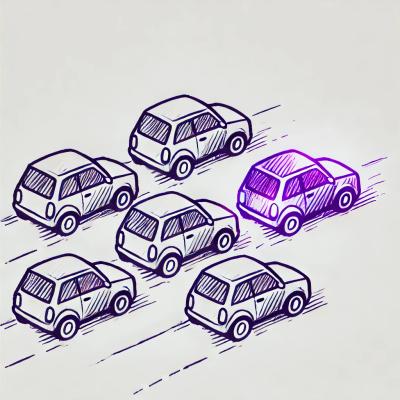
Security News
License exceptions modify the terms of open source licenses, impacting how software can be used, modified, and distributed. Developers should be aware of the legal implications of these exceptions.

Security News
A developer is accusing Tencent of violating the GPL by modifying a Python utility and changing its license to BSD, highlighting the importance of copyleft compliance.