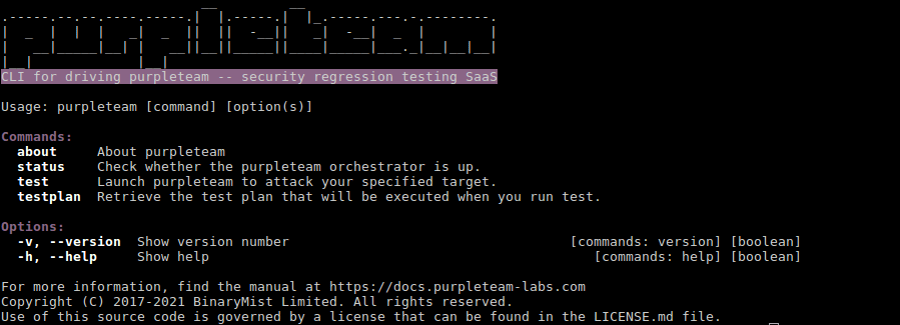Install
There are several options.
Clone the git repository
If you are planning on running/debugging purpleteam standalone, cloning is a good option.
From a directory that you would like the CLI cloned to run the following command:
git clone https://github.com/purpleteam-labs/purpleteam.git
NPM install locally
If you are planning on running/debugging purpleteam from another NodeJS process, for example a CI/nightly build/build pipeline project of your own, installing via NPM is a good option.
For the locally installed via NPM option the purpleteam-labs Team uses the purpleteam-build-test-cli project as an example to test that this option works as expected. The following example package.json and index.js files are from the purpleteam-build-test-cli example project.
You may notice that this example exports the local NODE_ENV environment variable. That means that purpleteam will be using the local configuration. If instead you have signed up for a cloud license, you will want to be targeting the cloud environment instead.
Using the above mentioned example build project files, and for the sake of this example, let's assume your NodeJS build project has the same following files:
package.json
{
"name": "purpleteam-test",
"main": "index.js",
"scripts": {
"// Don't forget to export any required env vars before running the purpleteam CLI. For example": "env NODE_ENV='local' ",
"// Invoke purpleteam binary from NPM script": "npm run purpleteam",
"purpleteam": "env NODE_ENV='local' purpleteam",
"// Start your node app": "npm start",
"start": "env NODE_ENV='local' node index.js",
"// Debug your node app": "npm run debugApp",
"debugApp": "env NODE_ENV='local' node --inspect-brk=localhost:9230 index.js",
"// Debug your node app and the purpleteam CLI": "npm run debugAppAndCli",
"debugAppAndCli": "env NODE_ENV='local' env DEBUG_PURPLETEAM='true' node --inspect-brk=localhost:9230 index.js"
},
"dependencies": {
"purpleteam": "*"
}
}
index.js
const { spawn } = require('child_process');
const execArgvDebugString = '--inspect-brk=localhost';
const childProcessInspectPort = 9231;
const purpleteamArgs = ['purpleteam', 'test'];
startPurpleteam = () => {
const purpleteam = spawn('node', [
...(process.env.DEBUG_PURPLETEAM
? [`${execArgvDebugString}:${childProcessInspectPort}`]
: []),
...purpleteamArgs],
{ cwd: `${process.cwd()}/node_modules/.bin/`, env: process.env, argv0: process.argv[0] }
);
purpleteam.stdout.on('data', (data) => {
process.stdout.write(data);
});
purpleteam.stderr.on('data', (data) => {
process.stdout.write(data);
});
purpleteam.on('exit', (code, signal) => {
console.debug(`Child process "purpleteam" exited with code: "${code}", and signal: "${signal}".`);
});
purpleteam.on('close', (code) => {
console.debug(`"close" event was emitted with code: "${code}" for "purpleteam".`);
});
purpleteam.on('error', (err) => {
process.stdout.write(`Failed to start "purpleteam" sub-process. The error was: ${err}.`);
});
};
startPurpleteam();
From within your NodeJS build project run the following command to install the purpleteam CLI locally into your NodeJS project:
npm install
NPM install globally
For example, you may have a build project/pipeline that is written in some language besides JavaScript. In this case the most suitable install technique may be to install the purpleteam CLI globally.
To do so, run the following command:
npm install -g purpleteam
Now the purpleteam CLI is installed and on your path to invoke from anywhere on your system.
which purpleteam
# Will print where purpleteam is located.
# You will need this to configure it if you choose to install globally.
Configure
If you are planning on using the cloud environment copy the config/config.example.cloud.json to config/config.cloud.json and make the necessary changes.
If you are planning on using the local environment copy the config/config.example.local.json to config/config.local.json and make the necessary changes.
Use the config/config.js for documentation and further examples.
loggers.testerProgress.dirname Configure this value.
purpleteamApi If you are planning on using the local environment you can stick with the default property values. If you are planning on using the cloud environment you will be given this information when you sign-up for a purpleteam account.
testerFeedbackComms.medium Long Polling (lp) is supported in both local and cloud environments. Server Sent Events (sse) is only supported in the local environment due to AWS limitations. Both lp and sse are real-time. Both implementations have their pros and cons.
Using sse is one way communications after the initial subscription from the CLI to the orchestrator. Redis pub/sub is used between the testers and the orchestrator to publish tester feedback. If the CLI is stopped (not subscribed) at any point while the back-end is in a test run, events will be lost.
Using lp is request-response communications. A request is made and only answered when there are tester feedback messages available, or the application specific (rather than AWS Api Gateway) time-out is exceeded. As soon as the CLI receives a set (one to many) of tester feedback messages, it makes another request to the orchestrator (if running in local env), or API (if running in cloud env). Redis pub/sub is used between the testers and the orchestrator to publish tester feedback.
So long as the initial CLI request for tester feedback is made immediately after testing has begun, tester feedback messages will be persisted in memory to Redis lists. This means that if the CLI is stopped momentarily during a test run, when it is restarted it will receive the tester feedback messages that arrived at the orchestrator when the CLI wasn't running... providing the orchestrator continues running.
Additional background: This may change in the future, WebSockets is also an option we may implement in the future, but implementing WebSockets would mean we would have to change our entire authn approach. Our chosen cloud infrastructure AWS Api Gateway does not support streaming and it does not support the OAuth Client Credentials Flow with Cognito User Pools.
purpleteamAuth If you are planning on using the local environment you can stick with the default property values. If you are planning on using the cloud environment you will be given this information when you sign-up for a purpleteam account.
buildUserConfig.fileUri Configure this value if you do not want to manually pass it as an arguement to the CLI. This is the Job file you have configured to specify your System Under Test (SUT) details.
If you installed the purpleteam CLI via git clone (You are intending to run purpleteam CLI standalone), then a relative directory path from the root of the repository ("./testResources/jobs/your_job_file") is acceptable.
If you installed the purpleteam CLI via npm install Then it's more likely that you will need this path to be absolute, as the current directory (./) is more than likely not going to be within the purpleteam CLI project itself, but rather wherever the purpleteam binary is itself.
This value can be overridden by passing it in as an option to the commands that require it (currently test and testplan).
outcomes.dir Configure this value. This is a directory of your choosing that outcome files from the orchestrator (if running in local env), or API (if running in cloud env) will be persisted to.
Purpleteam uses the convict package for it's configuration.
Sensitive Values (cloud environment only)
There are several ways you can handle the sensitive values that need to be read into the purpleteam CLI to access your instance of the purpleteam Cloud service:
The precedence order of where values will be read from is defined by convict.
Run
There are several ways you can run the purpleteam CLI. The following list some. Make sure you have installed and configured purpleteam correctly before running:
Clone the git repository option
For those that chose to clone the purpleteam CLI:
You can choose to export the NODE_ENV environment variable before running the following commands, or simply do so as part of running the commands. For the following examples we are using the local environment.
Run the bin/purpleteam file via npm script
- From the root directory of the purpleteam repository
- Run one of the following commands
- To start the CLI:
env NODE_ENV="local" npm start
# Should print out the purpleteam top level help
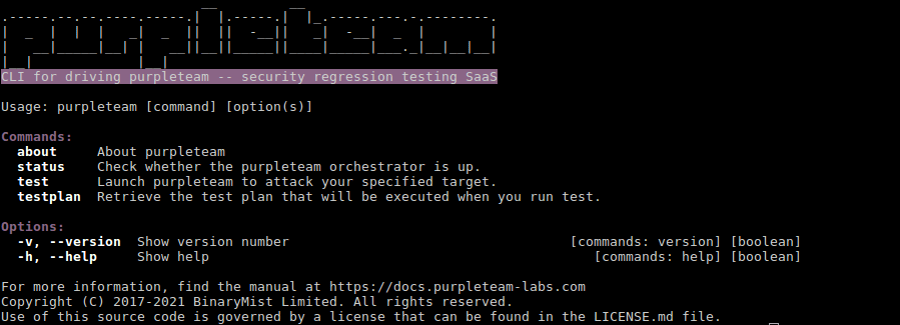
- To start the CLI and pass commands (
status for example):
env NODE_ENV="local" npm start status
# Should print the following message if the orchestrator is not running:
# ☰ notice [dashboard] orchestrator is down, or an incorrect URL has been specified in the CLI config.
- To start the CLI and pass commands (
test for example):
env NODE_ENV="local" npm start test
# Should print the following message if the orchestrator is not running:
# ✖ critical [apiDecoratingAdapter] orchestrator is down, or an incorrect URL has been specified in the CLI config.
- To start the CLI and pass commands (
test for example) with options:
env NODE_ENV="local" npm start test -- --help
# Should print the available options for the test command:
- To debug the CLI (passing the
status command for example):
env NODE_ENV="local" npm run debug status
# Amongst other messages, you should see the following message:
# Debugger listening on ws://localhost:9230/...
Now open your debugging UI. If you use the chrome developer tools browse to chrome://inspect and click the inspect link and you will be dropped into the purpleteam CLI code-base.
Run the bin/purpleteam file directly
- From the root directory of the purpleteam repository
- Run one of the following commands
- To start the CLI:
env NODE_ENV="local" bin/purpleteam
# Should print out the purpleteam top level help
- To start the CLI and pass commands (
status for example):
env NODE_ENV="local" bin/purpleteam status
# Should print the following message if the orchestrator is not running:
# ☰ notice [dashboard] orchestrator is down, or an incorrect URL has been specified in the CLI config.
- To start the CLI and pass commands (
test for example):
env NODE_ENV="local" bin/purpleteam test
# Should print the following message if the orchestrator is not running:
# ✖ critical [apiDecoratingAdapter] orchestrator is down, or an incorrect URL has been specified in the CLI config.
- To start the CLI and pass commands (
test for example) with options:
env NODE_ENV="local" bin/purpleteam test --help
# Should print the available options for the test command:
NPM install locally option
For those that chose to install locally via npm:
The NODE_ENV environment variable is exported as part of the NPM scripts for the following examples, again we are using the local environment.
Providing your package.json and the JavaScript file (index.js in the above example) that is going to run the purpleteam CLI is similar to those configured in the above file examples, you should be able to successfully run the following commands from the root directory of your NodeJS CI/nightly build/build pipeline project.
Run the purpleteam CLI directly
npm run purpleteam
# Should print out the purpleteam top level help
Run the purpleteam CLI directly - with status command
Run the purpleteam CLI directly but pass the status command to purpleteam:
npm run purpleteam status
# Should print the following message if the orchestrator is not running:
# ☰ notice [dashboard] orchestrator is down, or an incorrect URL has been specified in the CLI config.
Run the purpleteam CLI directly - with test command
Run the purpleteam CLI directly but pass the test command to purpleteam:
npm run purpleteam test
# Should print the following message if the orchestrator is not running:
# ✖ critical [apiDecoratingAdapter] orchestrator is down, or an incorrect URL has been specified in the CLI config.
Run the purpleteam CLI directly - with test options
Run the purpleteam CLI directly but you want to see the help options for the test command:
npm run purpleteam test -- --help
# Should print the available options for the test command:
Run your app
Run your NodeJS CI/nightly build/build pipeline project. This will start the NodeJS application we defined above which will spawn the purpleteam test command.
You could change the const purpleteamArgs = ['purpleteam', 'test']; to use any other purpleteam CLI commands, options, or neither.
npm start
# Should print the following via the purpleteam.stdout.on('data'... handler
# ✖ critical [apiDecoratingAdapter] orchestrator is down, or an incorrect URL has been specified in the CLI config.
If you get a blank screen, please confirm you have configured purpleteam correctly. For example: if the buildUserConfig.fileUrl is a relative path, where ever the purpleteam bin file is executing from may not be able to find your Job file. Try an absolute path.
Debug your app
If you need to debug your NodeJS CI/nightly build/build pipeline project, run the following command:
npm run debugApp
Now open your debugging UI. If you use the chrome developer tools browse to chrome://inspect and click the inspect link and you will be dropped into your app (index.js in this case).
Debug your app and purpleteam CLI
If you need to debug your NodeJS CI/nightly build/build pipeline project as well as the purpleteam CLI, do the following:
- Make sure your debugging UI is configured to listen on the application and CLI debug ports:
localhost:9230 as defined in the above package.jsonlocalhost:9231 as defined in the above index.js
- run the following command:
npm run debugAppAndCli
- Then open your debugging UI. If you use the chrome developer tools browse to
chrome://inspect and click the "inspect" link and you will be dropped into your app (index.js in this case) - Step through the index.js file until the purpleteam process is spawned, at which point you will see the second "inspect" link if using the chrome developer tools
- Click the second "inspect" link and you should be dropped into the purpleteam source code. Now you can step through and inspect both your application code and the purpleteam CLI code
NPM install globally option
For those that chose to install globally via npm:
You can choose to export the NODE_ENV environment variable before running the following commands, or simply do so as part of running the commands. For the following examples we are using the local environment.
env NODE_ENV=local purpleteam
# Should print out the purpleteam top level help
Run any of the purpleteam CLI commands as you would with the install of any other system wide binary.