
Security News
The Unpaid Backbone of Open Source: Solo Maintainers Face Increasing Security Demands
Solo open source maintainers face burnout and security challenges, with 60% unpaid and 60% considering quitting.
react-chrono
Advanced tools

Try it on CodeSandbox!
yarn install react-chrono
Please make sure you wrap the component in a container that has a width and height.
When no mode is specified, the component defaults to HORIZONTAL mode. Please check props for all the available options.
import React from "react"
import { Chrono } from "react-chrono";
const Home = () => {
const items = [{
title: "May 1940",
contentTitle: "Dunkirk",
contentText:"Men of the British Expeditionary Force (BEF) wade out to..",
media: {
type: "IMAGE",
source: {
url: "http://someurl/image.jpg"
}
}
}, ...];
return (
<div style={{ width: "500px", height: "400px" }}>
<Chrono items={items} cardHeight={300} />
</div>
)
}

To render the timeline vertically use the VERTICAL mode
<div style={{ width: "500px", height: "950px" }}>
<chrono
items={items}
mode="VERTICAL"
/>
</div>

In Tree mode the timeline is rendered vertically with cards alternating between left and right side.
<div style={{ width: "500px", height: "950px" }}>
<chrono
items={items}
mode="TREE"
/>
</div>

Play the timeline automatically with the slideShow mode.
<div style={{ width: "500px", height: "950px" }}>
<chrono
items={items}
slideShow
mode="TREE"
/>
</div>

| name | description | default |
|---|---|---|
| mode | sets the mode of the component. can be HORIZONTAL, VERTICAL or TREE | HORIZONTAL |
| items | collection of Timeline Item Model. | [] |
| disableNavOnKey | Disables keyboard navigation. | false |
| slideShow | Enables slideshow control. | false |
| slideItemDuration | The amount of delay in ms for the timeline points in slideshow mode. | 5000 |
| itemWidth | width of the timeline section in HORIZONTAL mode. | 300 |
| hideControls | hides the navigation controls. | 300 |
| cardHeight | sets the minimum height of the timeline card. | 250 |
| theme | prop to customize the colors. |
react-chrono supports three modes HORIZONTAL, VERTICAL and TREE. No additional setting is required.
<chrono items={items} mode="HORIZONTAL" />
<chrono items={items} mode="VERTICAL" />
<chrono items={items} mode="TREE" />
| name | description | type |
|---|---|---|
| title | title of the timeline item | String |
| contentTitle | title that is displayed on the timeline card | String |
| contentText | text displayed in the timeline card | String |
| media | media object to set image or video. | Object |
{
title: "May 1940",
contentTitle: "Dunkirk",
media: {
name: "dunkirk beach",
source: {
url: "http://someurl/image.jpg"
},
type: "IMAGE"
},
contentText:
"Men of the British Expeditionary Force (BEF) wade out to a destroyer during the evacuation from Dunkirk."
}
The timeline can be navigated via keyboard.
HORIZONTAL mode use your LEFT RIGHT arrow keys for navigation.VERTICAL or TREE mode, the timeline can be navigated via the UP DOWN arrow keys.To disable keyboard navigation set disableNavOnKey to true.
<chrono items={items} disableNavOnKey />
Both images and videos can be embedded in the timeline. Just add the media attribute to the Timeline Item model and the component will take care of the rest.
To embed a image
{
title: "May 1940",
contentTitle: "Dunkirk",
media: {
name: "dunkirk beach",
source: {
url: "http://someurl/image.jpg"
},
type: "IMAGE"
}
}
To embed a video
Videos start playing automatically when active will be paused when not active. Like images, videos are also automatically hidden when not in the visible viewport of the container.
{
title: "7 December 1941",
contentTitle: "Pearl Harbor",
media: {
source: {
url: "/pearl-harbor.mp4",
type: "mp4"
},
type: "VIDEO",
name: "Pearl Harbor"
}
}
Slideshow can be enabled by setting the slideShow prop to true. You can also set an optional slideItemDuration that sets the time delay between cards.
<chrono items={items} slideShow slideItemDuration={4500} />
The itemWidth prop can be used to set the width of each individual timeline sections. This setting is applicable only for the HORIZONTAL mode.
Customize colors with theme prop.
<chrono items={items} titlePosition="BOTTOM" theme={{primary: "red", secondary: "blue" }} />
# install dependencies
yarn install
# start dev setup
yarn run start
# run css linting
yarn run lint:css
# package lib
yarn run rollup
git checkout -b new-feature)git commit -am 'Add feature')git push origin new-feature)Prabhu Murthy – @prabhumurthy2 – prabhu.m.murthy@gmail.com
Distributed under the MIT license. See LICENSE for more information.
FAQs
A Modern Timeline component for React
The npm package react-chrono receives a total of 5,799 weekly downloads. As such, react-chrono popularity was classified as popular.
We found that react-chrono demonstrated a healthy version release cadence and project activity because the last version was released less than a year ago. It has 1 open source maintainer collaborating on the project.
Did you know?

Socket for GitHub automatically highlights issues in each pull request and monitors the health of all your open source dependencies. Discover the contents of your packages and block harmful activity before you install or update your dependencies.

Security News
Solo open source maintainers face burnout and security challenges, with 60% unpaid and 60% considering quitting.
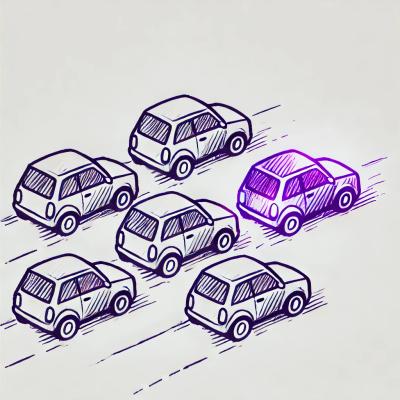
Security News
License exceptions modify the terms of open source licenses, impacting how software can be used, modified, and distributed. Developers should be aware of the legal implications of these exceptions.

Security News
A developer is accusing Tencent of violating the GPL by modifying a Python utility and changing its license to BSD, highlighting the importance of copyleft compliance.