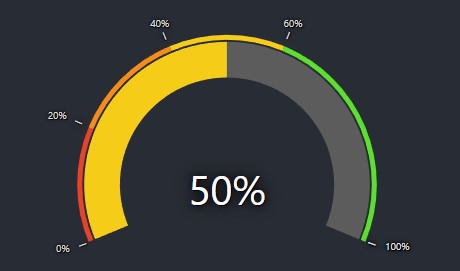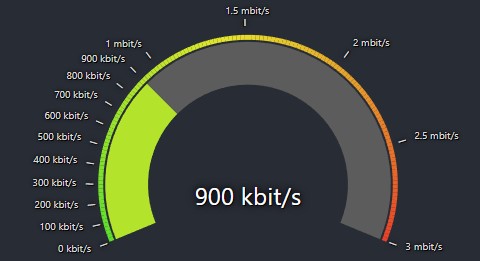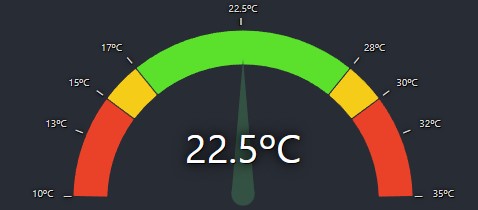react-gauge-component
React Gauge Chart Component for data visualization.
This is forked from @Martin36/react-gauge-chart 0b24a45.
Key differences:
- Added min/max values
- Added arcs limits in value instead of percent
- Added inner/outer marks to the gauge for reference of the values
- Added tooltips on hover for the arcs
- Added further customizations of the needle like animation and width
- Added arc with linear gradient colors
- Refactored project structure to separated files
- Refactored to Typescript
- Added complex objects for better modulation and organization of the project
- Added a single context to all hooks making coding easier
- Fixed Rerenderings making arcs to be repeated in different sizes
- Fixed needing to set height bug (tho it may still be necessary to set it depending on your use case, top marks can be cut by margin depending on screen size)
Demo
https://antoniolago.github.io/react-gauge-component/
Usage
Install it by running npm install react-gauge-component --save or yarn add react-gauge-component. Then to use it:
import GaugeComponent from 'react-gauge-component'
<GaugeComponent id="gauge-component1" />
Examples
Simple Gauge.
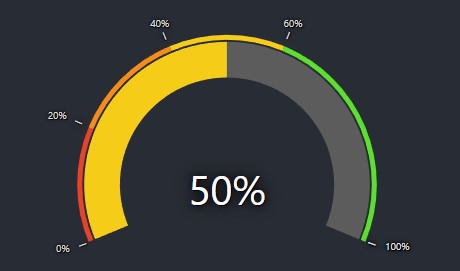
Show Simple Gauge code
Simple Gauge
<GaugeComponent
id="simple-gauge"
value={24.72}
labels={{
markLabel: {
marks: [
{ value: 20 },
{ value: 50 },
{ value: 80 },
{ value: 100 }
]
}
}}
needle={{ elastic: true }}
/>
Custom Bandwidth Gauge.
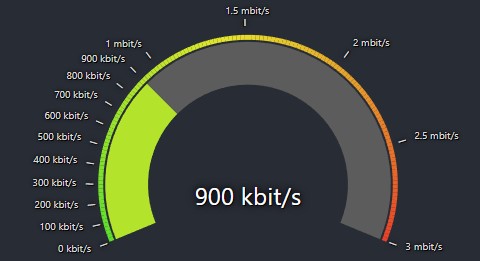
Show Bandwidth Gauge code
Bandwidth Gauge
const kbitsToMbits = (value) => {
if (value >= 1000) {
value = value / 1000;
if (Number.isInteger(value)) {
return value.toFixed(0) + ' mbit/s';
} else {
return value.toFixed(1) + ' mbit/s';
}
} else {
return value.toFixed(0) + ' kbit/s';
}
}
<GaugeComponent
id="bandwidth-gauge"
arc={{
nbSubArcs: 30,
colorArray: ['#5BE12C', '#F5CD19', '#EA4228'],
width: 0.3,
}}
labels={{
valueLabel: {
fontSize: 40,
formatTextValue: kbitsToMbits
},
markLabel: {
marks: [
{ value: 100 },
{ value: 200 },
{ value: 300 },
{ value: 400 },
{ value: 500 },
{ value: 600 },
{ value: 700 },
{ value: 800 },
{ value: 900 },
{ value: 1000 },
{ value: 1500 },
{ value: 2000 },
{ value: 2500 },
{ value: 3000 },
],
valueConfig: {
formatTextValue: kbitsToMbits
}
}
}}
value={900}
maxValue={3000}
/>
Custom Temperature Gauge
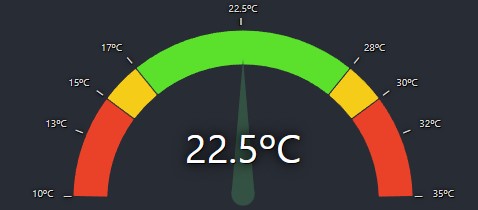
Show Temperature Gauge code
Temperature Gauge
<GaugeComponent
id="temperature-gauge"
arc={{
width: 0.2,
padding: 0.01,
subArcs: [
{
limit: 15,
color: '#EA4228',
showMark: true ,
tooltip: { text: 'Too low temperature!' }
},
{
limit: 17,
color: '#F5CD19',
showMark: true,
tooltip: { text: 'Low temperature!' }
},
{
limit: 28,
color: '#5BE12C',
showMark: true,
tooltip: { text: 'OK temperature!' }
},
{
limit: 30,
color: '#F5CD19',
showMark: true,
tooltip: { text: 'High temperature!' }
},
{
color: '#EA4228',
tooltip: { text: 'Too high temperature!' }
}
]
}}
needle={{
color: '#345243',
length: 0.90,
width: 15,
animDelay: 200,
}}
labels={{
valueLabel: { formatTextValue: value => value + 'ºC' },
markLabel: {
valueConfig: { formatTextValue: value => value + 'ºC', fontSize: 10 },
marks: [
{ value: 13 },
{ value: 22.5 },
{ value: 32 }
],
}
}}
value={22.5}
minValue={10}
maxValue={35}
/>
API
Warning: Do not use the same id for multiple charts, as it will put multiple charts in the same container
Props:
id: string: A unique identifier for the div surrounding the chart. Default:"gauge-component-id".className: string: Adds a className to the div container. Default:"gauge-component-class".style: React.CSSProperties: Adds a style object to the div container. Default: {width: 100}.marginInPercent: number: Sets the margin for the chart inside the containing SVG element. Default: 0.05.value: number: The value of the gauge. Default: 33.minValue: number: The minimum value of the gauge. Default: 0.maxValue: number: The maximum value of the gauge. Default: 100.arc: object: The arc of the gauge.
cornerRadius: number: The corner radius of the arc. Default: 7.padding: number: The padding between subArcs, in rad. Default: 0.05.width: number: The width of the arc given in percent of the radius. Default: 0.15.nbSubArcs: number: The number of subArcs. This overrides subArcs. Default: undefinedcolorArray: Array<string>: The colors of the arcs. This overrides subArcs colors. Default: undefinedgradient: boolean: This will draw a single arc with all colors provided in subArcs, using limits as references to draw the linear-gradient result. (limits may not be accurate in this mode) Default: false.subArcs: Array<object>: The subArcs of the gauge.
limit: number: The subArc limit value. When no limits are defined in the next subArcs in the list, it's optional and will auto-calculate remaining arcs limits. Example: [{limit: 70}, {}, {}, {}]. In a default minValue/maxValue, the values will be equal to [{limit: 70}, {limit: 80}, {limit: 90}, {limit: 100}]. But [{},{limit: 100}] will not work properly as the not defined subArc limit has a subArc with limit defined ahead in the array.color: string: The subArc color. When not provided, it will use default subArc's colors and interpolate first and last colors when subArcs number is greater than colorArray.showMark: boolean: Whether or not to show the mark. Default: false.tooltip: object: Tooltip object.
text: stringtext that will be displayed in the tooltip when hovering the subArc.style: React.CSSProperties: Overrides tooltip styles.
subArcs default value:
[
{ limit: 33, color: "#5BE12C"},
{ limit: 66, color: "#F5CD19"},
{ color: "#EA4228"},
]
needle: object: The needle of the gauge.
color: string: The color of the needle. Default: #464A4FbaseColor: string: The color of the base of the needle. Default: #464A4Flength: number: The length of the needle 0-1, 1 being the outer radius length. Default: 0.70animate: boolean: Whether or not to animate the needle. Default: trueelastic: boolean: Whether or not to use elastic needle. Default: falseanimationDuration: number: The duration of the needle animation. Default: 3000animationDelay: number: The delay of the needle animation. Default: 100width: number: The width of the needle. Default: 15
labels: object: The labels of the gauge.
valueLabel: object: The center value label of the gauge.
formatTextValue: (value: any) => string: The format of the value label. Default: undefined.style: React.CSSProperties: Overrides valueLabel styles. Default: {fontSize: "35px", fill: "#fff", textShadow: "black 1px 1px 0px, black 0px 0px 2.5em, black 0px 0px 0.2em"}hide: boolean: Whether or not to hide the value label. Default: false.
markLabel: object The markLabel of the gauge.
type: string: This makes the marks "inner" or "outer" the radius. Default:"outer"hideMinMax: boolean: Whether or not to hide the min and max labels. Default: falsemarks: Array<object>: The marks of the gauge. When not provided, it will use default gauge marks with five values.
value: number: The value of the mark.valueConfig: object: The config of the mark's value label. When not provided, it will use default config.markerConfig: object: The config of the mark's char. When not provided, it will use default config.
valueConfig: object: The default config of the mark's value label.
formatTextValue: (value: any) => string: The format of the mark's value label. Default: undefinedstyle: React.CSSProperties: Overrides valueConfig styles. Default: {fontSize: "10px", fill: "#464A4F", textShadow: "black 1px 1px 0px, black 0px 0px 2.5em, black 0px 0px 0.2em"}hide: boolean: Whether or not to hide the mark's value label. Default: false
markerConfig: object: The default config of the mark's char.
char: string: The char of the mark. Default: '_'style: React.CSSProperties: Overrides markerConfig styles. Default: {fontSize: "18px", fill: "#464A4F", textShadow: "black 1px 1px 0px, black 0px 0px 2.5em, black 0px 0px 0.2em"}hide: boolean: Whether or not to hide the mark's char. Default: false
##### Colors for the chart
The 'colorArray' prop could either be specified as an array of hex color values, such as ["#FF0000", "#00FF00", "#0000FF"] where
each arc would a color in the array (colors are assigned from left to right). If that is the case, then the length of the array
must match the number of levels in the arc.
If the number of colors does not match the number of levels, then the first and the last color from the colors array will
be selected and the arcs will get colors that are interpolated between those. The interpolation is done using d3.interpolateHsl.