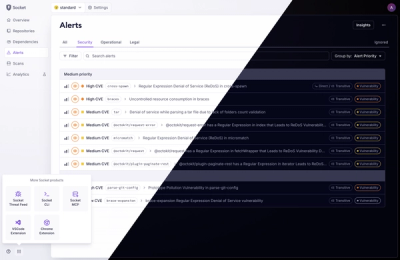React Native App Auth
React Native bridge for AppAuth-iOS and AppAuth-Android - an SDK for communicating with OAuth2 providers. It also supports the PKCE extension to OAuth.
This library should support any OAuth provider that implements the OAuth2 spec but it has only been tested with:
The library uses auto-discovery which mean it relies on the the .well-known/openid-configuration endpoint to discover all auth endpoints automatically. It will be possible to extend the library later to add custom configuration.
Supported methods:
authorize
This is the main function to use for authentication. Invoking this function will do the whole login flow and returns the access token, refresh token and access token expiry date when successful, or it throws an error when not successful.
import AppAuth from 'react-native-app-auth';
const appAuth = new AppAuth(config);
const result = await appAuth.authorize(scopes);
refresh
This method will refresh the accessToken using the refreshToken. Some auth providers will also give you a new refreshToken
const result = await appAuth.refresh(refreshToken, scopes);
revokeToken
This method will revoke a token. The tokenToRevoke can be either an accessToken or a refreshToken
const result = await appAuth.revokeToken(tokenToRevoke, sendClientId);
Getting started
npm install react-native-app-auth --save
react-native link react-native-app-auth
Then follow the Setup steps to configure the native iOS and Android projects.
If you are not using react-native link, perform the Manual installation steps instead.
Manual installation
iOS
- In XCode, in the project navigator, right click
Libraries ➜ Add Files to [your project's name]
- Go to
node_modules ➜ react-native-app-auth and add RNAppAuth.xcodeproj
- In XCode, in the project navigator, select your project. Add
libRNAppAuth.a to your project's Build Phases ➜ Link Binary With Libraries
- Run your project (
Cmd+R)<
Android
- Open up
android/app/src/main/java/[...]/MainActivity.java
- Add
import com.reactlibrary.RNAppAuthPackage; to the imports at the top of the file
- Add
new RNAppAuthPackage() to the list returned by the getPackages() method
- Append the following lines to
android/settings.gradle:
include ':react-native-app-auth'
project(':react-native-app-auth').projectDir = new File(rootProject.projectDir, '../node_modules/react-native-app-auth/android')
- Insert the following lines inside the dependencies block in
android/app/build.gradle:
compile project(':react-native-app-auth')
Setup
iOS Setup
To setup the iOS project, you need to perform three steps:
Install native dependencies
This library depends on the native AppAuth-ios project. To keep the React Native library agnostic of your dependency management method, the native libraries are not distributed as part of the bridge.
AppAuth supports three options for dependency management.
CocoaPods
With CocoaPods,
add the following line to your Podfile:
pod 'AppAuth'
Then run pod install.
Carthage
With Carthage, add the following
line to your Cartfile:
github "openid/AppAuth-iOS" "master"
Then run carthage bootstrap.
Static Library
You can also use AppAuth-iOS as a static library. This requires linking the library
and your project and including the headers. Suggested configuration:
- Create an XCode Workspace.
- Add
AppAuth.xcodeproj to your Workspace.
- Include libAppAuth as a linked library for your target (in the "General ->
Linked Framework and Libraries" section of your target).
- Add
AppAuth-iOS/Source to your search paths of your target ("Build Settings ->
"Header Search Paths").
Register redirect URL scheme
If you intend to support iOS 10 and older, you need to define the supported redirect URL schemes in your Info.plist as follows:
<key>CFBundleURLTypes</key>
<array>
<dict>
<key>CFBundleURLName</key>
<string>com.your.app.identifier</string>
<key>CFBundleURLSchemes</key>
<array>
<string>io.identityserver.demo</string>
</array>
</dict>
</array>
CFBundleURLName is any globally unique string. A common practice is to use your app identifier.CFBundleURLSchemes is an array of URL schemes your app needs to handle. The scheme is the beginning of your OAuth Redirect URL, up to the scheme separator (:) character.
Define openURL callback in AppDelegate
You need to have a property in your AppDelegate to hold the auth session, in order to continue the authorization flow from the redirect. To add this, open AppDelegate.h in your project and add the following lines:
+ @protocol OIDAuthorizationFlowSession;
@interface AppDelegate : UIResponder <UIApplicationDelegate>
+ @property(nonatomic, strong, nullable) id<OIDAuthorizationFlowSession> currentAuthorizationFlow;
@property (nonatomic, strong) UIWindow *window;
@end
The authorization response URL is returned to the app via the iOS openURL app delegate method, so you need to pipe this through to the current authorization session (created in the previous instruction). To do this, open AppDelegate.m and add an import statement:
#import "AppAuth.h"
And in the bottom of the class, add the following handler:
- (BOOL)application:(UIApplication *)app
openURL:(NSURL *)url
options:(NSDictionary<NSString *, id> *)options {
if ([_currentAuthorizationFlow resumeAuthorizationFlowWithURL:url]) {
_currentAuthorizationFlow = nil;
return YES;
}
return NO;
}
Android Setup
To setup the Android project, you need to perform two steps:
Install Android support libraries
This library depends on the AppAuth-Android project. The native dependencies for Android are automatically installed by Gradle, but you need to add the correct Android Support library version to your project:
- Add the Google Maven repository in your
android/build.gradle
repositories {
google()
}
- Make sure the appcompat version in
android/app/build.gradle matches the one expected by AppAuth. If you generated your project using react-native init, you may have an older version of the appcompat libraries and need to upgdrade:
dependencies {
compile "com.android.support:appcompat-v7:25.3.1"
}
- If necessary, update the
compileSdkVersion to 25:
android {
compileSdkVersion 25
}
Add redirect scheme manifest placeholder
To capture the authorization redirect, add the following property to the defaultConfig in android/app/build.gradle:
android {
defaultConfig {
manifestPlaceholders = [
appAuthRedirectScheme: 'io.identityserver.demo'
]
}
}
The scheme is the beginning of your OAuth Redirect URL, up to the scheme separator (:) character.
Usage
import AppAuth from 'react-native-app-auth';
const appAuth = new AppAuth({
issuer: '<YOUR_ISSUER_URL>',
clientId: '<YOUR_CLIENT_ID',
redirectUrl: '<YOUR_REDIRECT_URL>',
});
try {
const scopes = ['profile'];
const result = await appAuth.authorize(scopes);
} catch (error) {
console.log(error);
}
See example configurations for different providers below.
Identity Server 4
This library supports authenticating for Identity Server 4 out of the box. Some quirks:
- In order to enable refresh tokens,
offline_access must be passed in as a scope variable
- In order to revoke the access token, we must sent client id in the method body of the request. This is not part of the OAuth spec.
const scopes = ["openid", "profile", "offline_access"];
const appAuth = new AppAuth({
issuer: "https://demo.identityserver.io",
clientId: "native.code",
redirectUrl: "io.identityserver.demo:/oauthredirect"
});
const authState = await appAuth.authorize(scopes);
const refreshedState = appAuth.refresh(authState.refreshToken, scopes);
const sendClientIdOnRevoke = true;
await appAuth.revokeToken(refreshedState.refreshToken, sendClientIdOnRevoke);
Google
Full support out of the box.
const scopes = ["openid", "profile"];
const appAuth = new AppAuth({
issuer: "https://accounts.google.com",
clientId: "GOOGLE_OAUTH_APP_GUID.apps.googleusercontent.com",
redirectUrl: "com.googleusercontent.apps.GOOGLE_OAUTH_APP_GUID:/oauth2redirect/google"
});
const authState = await appAuth.authorize(scopes);
const refreshedState = appAuth.refresh(authState.refreshToken, scopes);
await appAuth.revokeToken(refreshedState.refreshToken);
Contributors
Thanks goes to these wonderful people
(emoji key):
This project follows the
all-contributors
specification. Contributions of any kind are welcome!