
Security News
JSR Working Group Kicks Off with Ambitious Roadmap and Plans for Open Governance
At its inaugural meeting, the JSR Working Group outlined plans for an open governance model and a roadmap to enhance JavaScript package management.
react-native-camera
Advanced tools
A camera module for React Native.
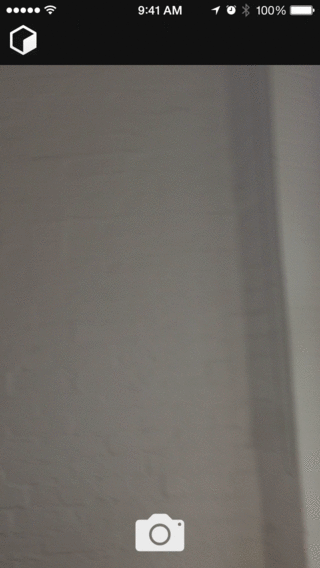
Below is a list of known issues. Pull requests are welcome for any of these issues!
npm install react-native-camera@latest --saveLibraries ➜ Add Files to [your project's name]node_modules ➜ react-native-camera and add RCTCamera.xcodeprojlibRCTCamera.a to your project's Build Phases ➜ Link Binary With LibrariesRCTCamera.xcodeproj in the project navigator and go the Build Settings tab. Make sure 'All' is toggled on (instead of 'Basic'). Look for Header Search Paths and make sure it contains both $(SRCROOT)/../react-native/React and $(SRCROOT)/../../React - mark both as recursive.Cmd+R)All you need is to require the react-native-camera module and then use the
<Camera/> tag.
var React = require('react-native');
var {
AppRegistry,
StyleSheet,
Text,
View,
TouchableHighlight
} = React;
var Camera = require('react-native-camera');
var cameraApp = React.createClass({
getInitialState() {
return {
cameraType: Camera.constants.Type.back
}
},
render() {
return (
<Camera
ref="cam"
style={styles.container}
onBarCodeRead={this._onBarCodeRead}
type={this.state.cameraType}
>
<Text style={styles.welcome}>
Welcome to React Native!
</Text>
<Text style={styles.instructions}>
To get started, edit index.ios.js{'\n'}
Press Cmd+R to reload
</Text>
<TouchableHighlight onPress={this._switchCamera}>
<Text>The old switcheroo</Text>
</TouchableHighlight>
<TouchableHighlight onPress={this._takePicture}>
<Text>Take Picture</Text>
</TouchableHighlight>
</Camera>
);
},
_onBarCodeRead(e) {
console.log(e);
},
_switchCamera() {
var state = this.state;
state.cameraType = state.cameraType === Camera.constants.Type.back
? Camera.constants.Type.front : Camera.constants.Type.back;
this.setState(state);
},
_takePicture() {
this.refs.cam.capture(function(err, data) {
console.log(err, data);
});
}
});
var styles = StyleSheet.create({
container: {
flex: 1,
justifyContent: 'center',
alignItems: 'center',
backgroundColor: 'transparent',
},
welcome: {
fontSize: 20,
textAlign: 'center',
margin: 10,
},
instructions: {
textAlign: 'center',
color: '#333333',
},
});
AppRegistry.registerComponent('cameraApp', () => cameraApp);
aspectValues: Camera.constants.Aspect.fit or "fit", Camera.constants.Aspect.fill or "fill" (default), Camera.constants.Aspect.stretch or "stretch"
The aspect property allows you to define how your viewfinder renders the camera's view. For instance, if you have a square viewfinder and you want to fill the it entirely, you have two options: "fill", where the aspect ratio of the camera's view is preserved by cropping the view or "stretch", where the aspect ratio is skewed in order to fit the entire image inside the viewfinder. The other option is "fit", which ensures the camera's entire view fits inside your viewfinder without altering the aspect ratio.
captureModeValues: Camera.constants.CaptureMode.still (default)
The type of capture that will be performed by the camera - either a still image or (hopefully soon, video).
captureTargetValues: Camera.constants.CaptureTarget.memory (default), Camera.constants.CaptureTarget.disk
This property allows you to specify the target output of the captured image data. By default the image binary is sent back as a base 64 encoded string. The disk output has been shown to improve capture response time, so that is the recommended value.
typeValues: Camera.constants.Type.front or "front", Camera.constants.Type.back or "back" (default)
Use the type property to specify which camera to use.
orientationValues:
Camera.constants.Orientation.auto or "auto" (default),
Camera.constants.Orientation.landscapeLeft or "landscapeLeft", Camera.constants.Orientation.landscapeRight or "landscapeRight", Camera.constants.Orientation.portrait or "portrait", Camera.constants.Orientation.portraitUpsideDown or "portraitUpsideDown"
The orientation property allows you to specify the current orientation of the phone to ensure the viewfinder is "the right way up."
onBarCodeReadWill call the specified method when a barcode is detected in the camera's view.
Event contains data (the data in the barcode) and bounds (the rectangle which outlines the barcode.)
TODO: Only emit one event for each barcode scanned.
flashModeValues:
Camera.constants.FlashMode.on,
Camera.constants.FlashMode.off,
Camera.constants.FlashMode.auto
Use the flashMode property to specify the camera flash mode.
You can access component methods by adding a ref (ie. ref="camera") prop to your <Camera> element, then you can use this.refs.camera.capture(cb), etc. inside your component.
capture([options,] callback)Captures data from the camera. What is captured is based on the captureMode and captureTarget props. captureMode tells the camera whether you want a still image or -- in the future, this is not currently supported -- video. captureTarget allows you to specify how you want the data to be captured and sent back to you. The available targets are Camera.constants.CaptureTarget.memory and Camera.constants.CaptureTarget.disk - the latter has been shown to dramatically improve camera performance.
This component supports subviews, so if you wish to use the camera view as a background or if you want to layout buttons/images/etc. inside the camera then you can do that.
These are some features I think would be important/beneficial to have included with this module. Pull requests welcome!
Thanks to Brent Vatne (@brentvatne) for the react-native-video module which provided me with a great example of how to set up this module.
FAQs
A Camera component for React Native. Also reads barcodes.
The npm package react-native-camera receives a total of 68,850 weekly downloads. As such, react-native-camera popularity was classified as popular.
We found that react-native-camera demonstrated a not healthy version release cadence and project activity because the last version was released a year ago. It has 6 open source maintainers collaborating on the project.
Did you know?

Socket for GitHub automatically highlights issues in each pull request and monitors the health of all your open source dependencies. Discover the contents of your packages and block harmful activity before you install or update your dependencies.

Security News
At its inaugural meeting, the JSR Working Group outlined plans for an open governance model and a roadmap to enhance JavaScript package management.

Security News
Research
An advanced npm supply chain attack is leveraging Ethereum smart contracts for decentralized, persistent malware control, evading traditional defenses.

Security News
Research
Attackers are impersonating Sindre Sorhus on npm with a fake 'chalk-node' package containing a malicious backdoor to compromise developers' projects.