
Security News
38% of CISOs Fear They’re Not Moving Fast Enough on AI
CISOs are racing to adopt AI for cybersecurity, but hurdles in budgets and governance may leave some falling behind in the fight against cyber threats.
react-native-countdown-circle-timer
Advanced tools
Lightweight React Native countdown timer component with color and progress animation based on SVG
React Native countdown timer component in a circle shape with color and progress animation.


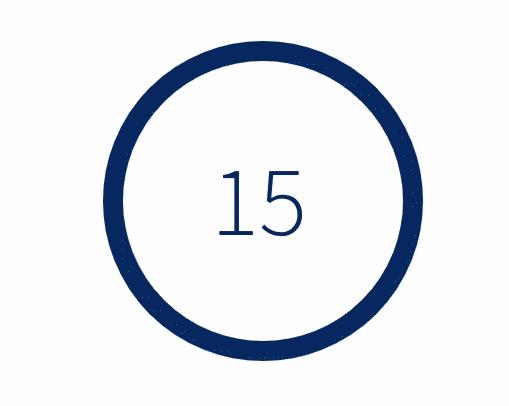
:zap: Performance optimized with single requestAnimationFrame loop to animate color and progress
:rainbow: Transition between colors during the countdown
:european_castle: Fully customizable content in the center of the circle
:rocket: Support iOS and Android
yarn add react-native-countdown-circle-timer
This component has a peer dependency on react-native-svg to draw the countdown circle. react-native-svg has to be installed and linked into your project.
Check the Expo Snack demo to get started.
import { Text } from 'react-native'
import { CountdownCircleTimer } from 'react-native-countdown-circle-timer'
const UrgeWithPleasureComponent = () => (
<CountdownCircleTimer
isPlaying
duration={7}
colors={['#004777', '#F7B801', '#A30000', '#A30000']}
colorsTime={[7, 5, 2, 0]}
>
{({ remainingTime }) => <Text>{remainingTime}</Text>}
</CountdownCircleTimer>
)
The package exports a hook useCountdown, which accepts the same props as the component and returns all props needed to render your own circle.
import { useCountdown } from 'react-native-countdown-circle-timer'
const {
path,
pathLength,
stroke,
strokeDashoffset,
remainingTime,
elapsedTime,
size,
strokeWidth,
} = useCountdown({ isPlaying: true, duration: 7, colors: '#abc' })
| Prop Name | Type | Default | Description |
|---|---|---|---|
| duration | number | required | Countdown duration in seconds |
| colors | string | string[] | required | colors prop is either:- Single valid color in any format or URL to a gradient - Array of colors in HEX format. At least 2 colors should be provided |
| colorsTime | number[] | - | Indicates the time when a color should switch to the next color. The first number is the countdown duration and the last one is 0 or goal. Works only when colors is an array of HEX colors |
| isPlaying | boolean | false | Play or pause animation |
| initialRemainingTime | number | - | Set the initial remaining time if it is different than the duration |
| updateInterval | number | 0 | Update interval in seconds. Determines how often the timer updates. When set to 0 the value will update on each key frame |
| size | number | 180 | Width and height of the SVG element |
| strokeWidth | number | 12 | Path stroke width |
| trailStrokeWidth | number | strokeWidth | Trail stroke width |
| strokeLinecap | round | square | butt | round | Path stroke line cap |
| rotation | clockwise | counterclockwise | clockwise | Progress path rotation direction |
| isGrowing | boolean | false | Indicated if the progress path should be growing instead of shrinking |
| trailColor | string | #d9d9d9 | Circle trail color - takes any valid color format |
| isSmoothColorTransition | boolean | true | Indicates if the colors should smoothly transition to the next color |
| children | (props: { remainingTime: number, elapsedTime: number, color: string }) => ReactNode | - | Render function to customize the time/content in the center of the circle |
| onComplete | (totalElapsedTime: number) => void | { shouldRepeat: boolean, delay?: number, newInitialRemainingTime?: number } | - | On animation complete event handler |
| onUpdate | (remainingTime: number) => void | - | On remaining time update event handler |
duration propOnce the component is mounted the duration prop can be changed the the timer will respect the new duration. In case the new duration is bigger than the previous one then the timer will continue to the new duration. In case the new duration is smaller then the previous one then the timer will ne over. If you want to restart the timer when the duration changes then pass a new key prop to CountdownCircleTimer component and the timer will start over with the new values provided.
Pass a key prop to CountdownCircleTimer and change the key when the timer should be restarted. Check this demo to find out one possible implementation.
Return an object from onComplete handler, which indicates if the animation should be repeated. Example:
const UrgeWithPleasureComponent = () => (
<CountdownCircleTimer
isPlaying
duration={10}
colors="#A30000"
onComplete={() => {
// do your stuff here
return { shouldRepeat: true, delay: 1.5 } // repeat animation in 1.5 seconds
}}
/>
)
Pass the remaining time to initialRemainingTime prop. Example:
const UrgeWithPleasureComponent = () => (
<CountdownCircleTimer
isPlaying
duration={60}
initialRemainingTime={15}
colors="#A30000"
/>
)
In the example above, the countdown will start at 15 seconds (one quarter before it's done) and it will animate for 15 seconds until reaches 0.
children prop of CountdownCircleTimer component will receive as a prop remainingTime in seconds. Below are a few functions that can be used to get different time formatting:
mm:ss (minutes and seconds)const children = ({ remainingTime }) => {
const minutes = Math.floor(remainingTime / 60)
const seconds = remainingTime % 60
return `${minutes}:${seconds}`
}
hh:mm:ss (hours, minutes and seconds)const children = ({ remainingTime }) => {
const hours = Math.floor(remainingTime / 3600)
const minutes = Math.floor((remainingTime % 3600) / 60)
const seconds = remainingTime % 60
return `${hours}:${minutes}:${seconds}`
}
a11y supportView element and add the following attributes accessible={true} accessibilityLabel={your-aria-abel}Text element to your children function that will make the screen reader read the remaining time while the timer is running.const children = ({ remainingTime }) => (
<Text
accessibilityRole="timer"
accessibilityLiveRegion="assertive"
importantForAccessibility="yes"
>
{remainingTime} seconds
</Text>
)
Since the gradient definition and the usage of it has to be placed under the same SVG element we should use the useCountdown hook and build the countdown component ourself. Check this demo to see how it works.
const {
...
} = useCountdown({ isPlaying: true, duration, colors: 'url(#your-unique-id)' })
<Svg width={size} height={size}>
<Defs>
<LinearGradient id="your-unique-id" x1="1" y1="0" x2="0" y2="0">
<Stop offset="5%" stopColor="gold"/>
<Stop offset="95%" stopColor="red"/>
</LinearGradient>
</Defs>
<Path
d={path}
fill="none"
stroke="#d9d9d9"
strokeWidth={strokeWidth}
/>
<Path
d={path}
fill="none"
stroke={stroke}
strokeLinecap="butt"
strokeWidth={strokeWidth}
strokeDasharray={pathLength}
strokeDashoffset={strokeDashoffset}
/>
</Svg>
FAQs
Lightweight React Native countdown timer component with color and progress animation based on SVG
The npm package react-native-countdown-circle-timer receives a total of 0 weekly downloads. As such, react-native-countdown-circle-timer popularity was classified as not popular.
We found that react-native-countdown-circle-timer demonstrated a not healthy version release cadence and project activity because the last version was released a year ago. It has 1 open source maintainer collaborating on the project.
Did you know?

Socket for GitHub automatically highlights issues in each pull request and monitors the health of all your open source dependencies. Discover the contents of your packages and block harmful activity before you install or update your dependencies.

Security News
CISOs are racing to adopt AI for cybersecurity, but hurdles in budgets and governance may leave some falling behind in the fight against cyber threats.

Research
Security News
Socket researchers uncovered a backdoored typosquat of BoltDB in the Go ecosystem, exploiting Go Module Proxy caching to persist undetected for years.

Security News
Company News
Socket is joining TC54 to help develop standards for software supply chain security, contributing to the evolution of SBOMs, CycloneDX, and Package URL specifications.