
Research
Malicious npm Packages Impersonate Flashbots SDKs, Targeting Ethereum Wallet Credentials
Four npm packages disguised as cryptographic tools steal developer credentials and send them to attacker-controlled Telegram infrastructure.
react-native-country-codes-picker
Advanced tools
This lib. provide country iso picker with search functionality
:zap: :zap: :zap: This lib. provide multi lang. country picker or country list with search functionality. Fully crossplatform and supported on React-native and expo. Didn't find your country ? Just add the required countries or locales and make a PR. :zap: :zap: :zap:
I'm looking to enhance this library and would love to hear your thoughts on what features you'd like to see in the next version. Currently, I'm drafting a roadmap for the upcoming release of react-native-country-codes-picker.
Considering whether the next version should be based on reanimated v3 for improved performance or if it's better to introduce a flexible hook instead of a new component. Your input is crucial in guiding the development, so please share your ideas on the most valuable additions or changes you'd like to see.
If you have something interesting ! Just write to us :)
expo: expo install react-native-country-codes-picker
npm: npm i react-native-country-codes-picker
yarn: yarn add react-native-country-codes-picker
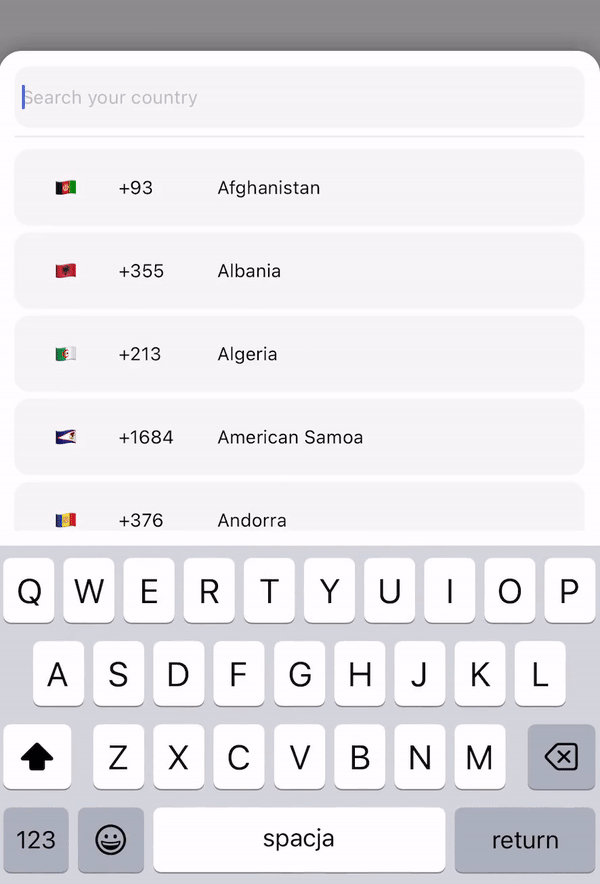
import {CountryPicker} from "react-native-country-codes-picker";
export default function App() {
const [show, setShow] = useState(false);
const [countryCode, setCountryCode] = useState('');
return (
<View style={styles.container}>
<TouchableOpacity
onPress={() => setShow(true)}
style={{
width: '80%',
height: 60,
backgroundColor: 'black',
padding: 10,
}}
>
<Text style={{
color: 'white',
fontSize: 20
}}>
{countryCode}
</Text>
</TouchableOpacity>
// For showing picker just put show state to show prop
<CountryPicker
show={show}
// when picker button press you will get the country object with dial code
pickerButtonOnPress={(item) => {
setCountryCode(item.dial_code);
setShow(false);
}}
/>
</View>
);
}
import {CountryPicker} from "react-native-country-codes-picker";
function ListHeaderComponent({countries, lang, onPress}) {
return (
<View
style={{
paddingBottom: 20,
}}
>
<Text>
Popular countries
</Text>
{countries?.map((country, index) => {
return (
<CountryButton key={index} item={country} name={country?.name?.[lang || 'en']} onPress={() => onPress(country)} />
)
})}
</View>
)
}
export default function App() {
const [show, setShow] = useState(false);
const [countryCode, setCountryCode] = useState('');
return (
<View style={styles.container}>
<TouchableOpacity
onPress={() => setShow(true)}
style={{
width: '80%',
height: 60,
backgroundColor: 'black',
padding: 10,
}}
>
<Text style={{
color: 'white',
fontSize: 20
}}>
{countryCode}
</Text>
</TouchableOpacity>
// For showing picker just put show state to show prop
<CountryPicker
show={show}
// when picker button press you will get the country object with dial code
pickerButtonOnPress={(item) => {
setCountryCode(item.dial_code);
setShow(false);
}}
ListHeaderComponent={ListHeaderComponent}
popularCountries={['en', 'ua', 'pl']}
/>
</View>
);
}
import {CountryList} from "react-native-country-codes-picker";
export default function App() {
const [countryCode, setCountryCode] = useState('');
return (
<View style={styles.container}>
<View
style={{
width: '80%',
height: 60,
backgroundColor: 'black',
padding: 10,
}}
>
<Text style={{
color: 'white',
fontSize: 20
}}>
{countryCode}
</Text>
</TouchableOpacity>
// All props the same as for picker
<CountryList
lang={'pl'}
pickerButtonOnPress={(item) => {
setCountryCode(item.dial_code);
}}
/>
</View>
);
}
Below are the props you can pass to the React Component.
| Prop | Type | Default | Example | Description |
|---|---|---|---|---|
| show | boolean | This prop using for displaying the modal. Put your show state here. | ||
| pickerButtonOnPress | function | (country) => setCode(country.dial_code) | Put your function/functions here for getting country data from picker. | |
| inputPlaceholder | string | inputPlaceholder={'Your placeholder'} | If you need a custom placeholder for your input you may need this prop. | |
| searchMessage | string | searchMessage={'Some search message here'} | If you want to customize search message just use this prop. | |
| lang | string | 'en' | lang={'pl'} | If you need to change the lang. just put one of supported lang. Or if you didn't find required lang just add them and make a PR :) |
| enableModalAvoiding | boolean | false | enableModalAvoiding={true} | Is modal should avoid keyboard ? On android to work required to use with androidWindowSoftInputMode with value pan, by default android will avoid keyboard by itself |
| androidWindowSoftInputMode | string | androidWindowSoftInputMode={'pan'} | Basicaly android avoid keyboard by itself, if you want to use custom avoiding you may use this prop | |
| itemTemplate | ReactNode | CountryButton | itemTemplate={YourTemplateComponentsHere} | This parameter gets a React Node element to render it as a template for each item of the list. These properties are sent to the item: key, item, style, name, and onPress |
| style | Object | style={{yoursStylesHere}} | If you want to change styles for component you probably need this props. You can check the styling part below. | |
| disableBackdrop | boolean | false | disableBackdrop | if you don't wanna show modal backdrop pass this prop. |
| onBackdropPress | function | null | onBackdropPress={() => setShow(false)} | If you want to close modal when user taps on the modal background. |
| initialState | string | initialState={'+380'} | Sometimes you need to pre-select country for example by user current location so you may use this prop. | |
| excludedCountries | array | excludedCountries={['RU', 'BY']} | In this prop you can define list of countries which you want to remove by adding their codes. | |
| showOnly | array | showOnly={['UA', 'EN']} | This prop allow you to configure which countries you want to show. | |
| popularCountries | array | popularCountries={['UA', 'EN']} | This prop allow you to send popular countries array to your ListHeaderComponent. | |
| ListHeaderComponent | JSX.Element | ListHeaderComponent={ListHeaderComponent} | This prop allow you to create header component to show popular countries on top of list! Check example section with ListHeaderComponent |
:grey_exclamation: Also you can use all other FlatList and TextInput props if you need. :grey_exclamation:
<CountryPicker
show={show}
lang={'cz'}
style={{
// Styles for whole modal [View]
modal: {
height: 500,
backgroundColor: 'red'
},
// Styles for modal backdrop [View]
backdrop: {
},
// Styles for bottom input line [View]
line: {
},
// Styles for list of countries [FlatList]
itemsList: {
},
// Styles for input [TextInput]
textInput: {
height: 80,
borderRadius: 0,
},
// Styles for country button [TouchableOpacity]
countryButtonStyles: {
height: 80
},
// Styles for search message [Text]
searchMessageText: {
},
// Styles for search message container [View]
countryMessageContainer: {
},
// Flag styles [Text]
flag: {
},
// Dial code styles [Text]
dialCode: {
},
// Country name styles [Text]
countryName: {
}
}}
pickerButtonOnPress={(item) => {
setCountryCode(item.dial_code);
setShow(false);
}}
/>
"name": {
"en": "English",
"ru": "Russian",
"pl": "Polish",
"ua": "Ukrainian",
"cz": "Czech",
"by": "Belarusian",
"pt": "Portuguese",
"es": "Espanol",
"ro": "Romanian",
"bg": "Bulgarian",
"de": "German",
"fr": "French",
"nl": "Dutch",
"it": "Italian",
"cn": "Chinese",
"ee": "Estonian",
"jp": "Japanese",
"he": "Hebrew",
"tr": "Turkish"
},
You can add your lang. if you need !!! But after that make a PR please, it will help other people.
If you are using this package and need to target one of the components in your automated tests, we currently do provide a testID for the following components:
FlatList component: 'countryCodesPickerFlatList'TextInput component: 'countryCodesPickerSearchInput'TouchableOpacity) component: 'countryCodesPickerCountryButton'FAQs
This lib. provide country iso picker with search functionality
We found that react-native-country-codes-picker demonstrated a not healthy version release cadence and project activity because the last version was released a year ago. It has 1 open source maintainer collaborating on the project.
Did you know?

Socket for GitHub automatically highlights issues in each pull request and monitors the health of all your open source dependencies. Discover the contents of your packages and block harmful activity before you install or update your dependencies.

Research
Four npm packages disguised as cryptographic tools steal developer credentials and send them to attacker-controlled Telegram infrastructure.

Security News
Ruby maintainers from Bundler and rbenv teams are building rv to bring Python uv's speed and unified tooling approach to Ruby development.

Security News
Following last week’s supply chain attack, Nx published findings on the GitHub Actions exploit and moved npm publishing to Trusted Publishers.