
Security News
Opengrep Emerges as Open Source Alternative Amid Semgrep Licensing Controversy
Opengrep forks Semgrep to preserve open source SAST in response to controversial licensing changes.
react-tippy
Advanced tools
A lightweight tooltip for React. Demo at Demo page here...
Based on tippy.js and powered by Popper.js
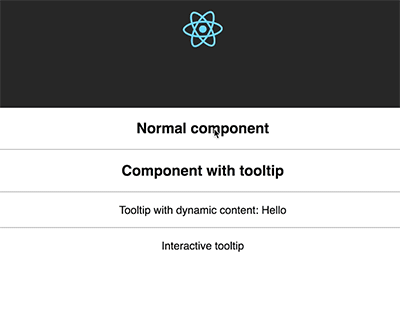
It is designed to work friendly with React, it provides <Tooltip> element or a higher-order component.
It uses React DOM to render tooltip content. Therefore, you can fully use it in your React project without doubt.
It is an enhancement of Tippy.js for using in React.
yarn add react-tippy
First, you need import css
import 'react-tippy/dist/tippy.css'
There are 2 ways for you to use react Tippy
import {
Tooltip,
} from 'react-tippy';
<Tooltip
// options
title="Welcome to React"
position="bottom"
trigger="click"
>
<p>
Click here to show popup
</p>
</Tooltip>
withTooltip(Component, options)
import {
withTooltip,
} from 'react-tippy';
const Header = () => (
<h2>Header here</h2>
);
const HeaderWithTooltip = withTooltip(Header, {
title: 'Welcome to React with tooltip',
});
| Setting | Default | Options | Role |
|---|---|---|---|
| disabled | false | true false | Show or not show tooltip |
| open | undefined | true false | Just only use it if you want to show/hide it manually. Usually, you don't need it |
| useContext | undefined | true false | Define that you're using context in your tooltip content (or html props). It's useful when you want your tooltip content can connect to redux store |
| onRequestClose | noop function | Function | Just only use it if you want to show/hide it manually. This event is fired when you click outside of your tooltip, should be used with the prop interaction to keep your tooltip showing |
| position | top | top bottom left right | Specifies which direction to position the tooltip on the element. Add the suffix -start or -end to shift the position. top-end is an example. |
| trigger | mouseenter focus | mouseenter focus click manual | Specifies which type of events will trigger a tooltip to show. Separate each by a space. mouseenter is for hovering and touch on mobile, and focus is for keyboard navigation. Use manual if you want to show/hide the tooltip manually/programmatically (see below). |
| tabIndex | undefined | number | set tabIndex so element can receive focus |
| interactive | false | true false | Makes a tooltip interactive, i.e. will not close when the user hovers over or clicks on the tooltip. This lets you create a popover (similar to Bootstrap) when used in conjunction with a click trigger. |
| interactiveBorder | 2 | Any number (pixels) | Specifies the size of the invisible border around an interactive tooltip that will prevent it from closing. Only applies to mouseenter triggered tooltips. |
| delay | 0 | Any integer >= 0 (milliseconds) | Specifies how long it takes after a trigger event is fired for a tooltip to show. |
| hideDelay | 0 | Any integer >= 0 (milliseconds) | Specifies how long it takes after a leave event is fired for a tooltip to hide. Not applicable when clicking on the document to hide tooltips. |
| animation | shift | shift perspective fade scale none | Specifies the type of transition animation a tooltip has. |
| arrow | false | true false | Adds an arrow pointing to the tooltipped element. Setting this to true disables animateFill. |
| arrowSize | regular | small regular big | Specifies how big the tooltip's arrow is. |
| animateFill | true | true false | Adds a material design-esque filling animation. This is disabled if you have arrow set to true. |
| duration | 375 | Any integer >= 0 (milliseconds) | Specifies how long the transition animation takes to complete when showing a tooltip. |
| distance | 10 | Any number (pixels) | Specifies how far away the tooltip is from its element. |
| offset | 0 | Any number (pixels) | Offsets the tooltip on its opposite axis. For position top and bottom, it acts as offsetX. For position left and right, it acts as offsetY. |
| hideOnClick | true | true false 'persistent' | Specifies whether to hide a tooltip upon clicking its element after hovering over. |
| multiple | false | true false | Specifies whether to allow multiple tooltips open on the page (click trigger only). |
| followCursor | false | true false | Specifies whether to follow the user's mouse cursor (mouse devices only). |
| inertia | false | true false | Modifies the transition-timing-function with a cubic bezier to create a "slingshot" intertial effect. |
| transitionFlip | true | true false | Specifies whether to transition between flips or not. Uses the same transition timing as duration |
| popperOptions | {} | Object | Allows more control over tooltip positioning and behavior. See right below. |
| html | null | react element | Tooltip content. If you don't define html, the title will be used |
| rawTemplate | undefined | template id or dom element | USED WITH CAUTION. Support creating html templates from tippyjs. But IMO, it's not good to render raw html in React, it's a way to work around if you want to render some complex html generated by 3rd party such as SVG chart(in case you can not find React lib to render chart) |
| unmountHTMLWhenHide | false | true false | By default, html component will be mounted at first show and unmount only when your tooltip component is unmounted. When you set unmountHTMLWhenHide is true, it will be unmounted whenever tooltip is hidden. |
| size | regular | small regular big | Specifies how big the tooltip is. |
| sticky | false | true false | Specifies whether the tooltip should stick to its element reference when it's showing (for example, if the element is animated/moves). |
| stickyDuration | 200 | Any number (milliseconds) | Specifies the 'smoothing' transition when the popper's position updates as its element moves. |
| tag | div | A HTML element tag name e.g. span | Specifies the HTML element used to wrap the content that triggers the tooltip. When using a tooltip inline, span is more likely to be valid markup. When using a higher-order component with a block-level element, a div or a is more likely to be valid markup. |
| touchHold | false | true false | Changes the trigger behavior on touch devices. It will change it from a tap to show and tap off to hide, to a tap and hold to show, and a release to hide. |
| onShow | noop | function | Callback when the tooltip has been triggered and has started to transition in |
| onShown | noop | function | Callback when the tooltip has fully transitioned in and is showing |
| onHide | noop | function | Callback when the tooltip has begun to transition out |
| onHidden | noop | function | Callback when the tooltip has fully transitioned out and is hidden |
| theme | dark | dark light transparent | The CSS styling theme. |
| className | '' | string | className of container |
| style | {} | React inline style (object) | style of container |
You need to pass element to option html
import {
Tooltip,
} from 'react-tippy';
<Tooltip
html={(
<div>
<strong>
Hello
</strong>
</div>
)}
>
// ...
</Tooltip>
You can use interactive prop and html for your interactive tooltip
<Tooltip
trigger="click"
interactive
html={(
<div>
<p>{tooltipContent}</p>
<input
type="text"
value={tooltipContent}
onChange={(e) => {setTooltipContent(e.target.value)}}
/>
</div>
)}
>
...
</Tooltip>
<Tooltip
title={tooltipContent}
open={open}
onRequestClose={() => {console.log('call'); setIsOpen(false)}}
>
<span className="App-intro" onClick={() => { setIsOpen(true) }}>
This will show {tooltipContent}
</span>
</Tooltip>
Tippy gracefully degrades on older browsers (and with JavaScript disabled) by using the browser's default title tooltip.
If you want to support older browsers, please add polyfill by yourself.
Browsers which support requestAnimationFrame. See caniuse. If your audience has low Opera Mini usage (common in western countries), then support should be >96%.
Tippy works on touch devices almost the same as on desktop/mouse devices. However on iOS devices, in order for tooltips to close when tapping anywhere on the body and to trigger hover events on non-clickable elements, a .tippy-touch { cursor: pointer !important; } class is added to the body.
Tooltips have ARIA labelling to ensure accessibility.
react-tippy provides useContext for Tooltip component. It can allow you to use context in tooltip content. Therefore, you can totally connect it to redux.
<Tooltip
trigger="click"
useContext
html={(
<TooltipContent />
)}
>
Click here
</Tooltip>
You can change css to have your tooltip width. If you use html props, you can do like this:
html={(
<div style={{ width: 400 }}>
// content here
</div>
)}
MIT. Also check Popper.js' license.
FAQs
React tippy
The npm package react-tippy receives a total of 62,384 weekly downloads. As such, react-tippy popularity was classified as popular.
We found that react-tippy demonstrated a not healthy version release cadence and project activity because the last version was released a year ago. It has 1 open source maintainer collaborating on the project.
Did you know?

Socket for GitHub automatically highlights issues in each pull request and monitors the health of all your open source dependencies. Discover the contents of your packages and block harmful activity before you install or update your dependencies.

Security News
Opengrep forks Semgrep to preserve open source SAST in response to controversial licensing changes.

Security News
Critics call the Node.js EOL CVE a misuse of the system, sparking debate over CVE standards and the growing noise in vulnerability databases.

Security News
cURL and Go security teams are publicly rejecting CVSS as flawed for assessing vulnerabilities and are calling for more accurate, context-aware approaches.