
Security News
Introducing the Socket Python SDK
The initial version of the Socket Python SDK is now on PyPI, enabling developers to more easily interact with the Socket REST API in Python projects.
react-verification-input
Advanced tools
Customizable, masked input, which can be used for all sorts of codes.
react-verification-input is a customizable, masked input that can be used to enter all sorts of codes e.g. security codes when two-factor authenticating. Also I'm sure you can think of many more creative use cases.

⚡ Get Started Easily: The component works out of the box without the need to pass it a single prop.
🛠 Highly Configurable: Change the behaviour of the component to fit your needs by passing props.
💅🏼 Custom Styling: Customize the component's styling to match the look of your application.
👨🏼💻 TypeScript Support: The package contains TypeScript declarations so you can enjoy IntelliSense in your editor.
✅ Compatibility: Compatible with React 16 (>=16.8.0), React 17 and React 18. Support of new versions of React as they are released will be ensured.
First, install the package using npm or yarn.
Now, import the React component like this:
import VerificationInput from "react-verification-input";
And in your JSX write:
<VerificationInput />
That's it! You now have a basic verification input with default configuration rendered on your page. 🎉😃
The component accepts a variety of props, which allow to configure the component according to your needs. For a complete API overview see here.
Note: In order for it to work properly, make sure you have the
<meta name="viewport" content="width=device-width, initial-scale=1, shrink-to-fit=no user-scalable=no">tag in the head of your page. Otherwise, it might zoom in to the left side of the screen on mobile devices. This is the case because mobile devices zoom in on inputs and there is an input field outside of the viewport.
All of these props are optional and some also come with a default value. However, it's recommended to use at least the length, validChars and onChange props.
| Option | Type | Default | Description |
|---|---|---|---|
| value | String | - | The value of the verification input. Behaves like the value prop of a regular input element. This is necessary if the value needs to be changed from the outside (e.g. clearing the value). If you pass this prop, you are responsible to manage the value state. Otherwise the state will be kept inside the component. |
| length | Number | 6 | Number of characters the input should allow. |
| validChars | String | 'A-Za-z0-9' | Set of characters the input should allow. The string is inserted into a regexp character set ( /[]/ ) for input validation. |
| placeholder | String | '·' (U+00B7) | The character to display in empty fields. In order to use the blank character as a placeholder, specify this option as ' ' or ''. |
| autoFocus | Boolean | false | Focus the input automatically as soon as it is rendered. |
| removeDefaultStyles | Boolean | false | Completely remove any styles that are not required for the component to work properly. This is useful if you want to override the default styles (see Custom Styling). |
| debug | Boolean | false | Reveal what is going on behind the scenes, which might come in handy when trying to better understand the component. Obviously you don't want to use this in production. 😄 |
| inputProps | Object | {} | These props get forwarded to the input element. |
| classNames | Object | {} | CSS class names to add to the specified elements. For more details see Custom Styling. |
| onChange | Function | - | Callback function that gets called with the string value whenever it changes. |
| onFocus | Function | - | Callback function that gets called when the component obtains focus. |
| onBlur | Function | - | Callback function that gets called when the component loses focus. |
| (any other prop) | Any | - | Any props not listed above will be directly forwarded to the container element. |
Note: It's recommended to use the
removeDefaultStylesoption when applying custom styles, otherwise you may not be able to override the default styles.
Style the input by passing it your custom class names like so:
<VerificationInput
removeDefaultStyles
classNames={{
container: "container",
character: "character",
characterInactive: "character--inactive",
characterSelected: "character--selected",
}}
/>
The following illustration shows the component structure.
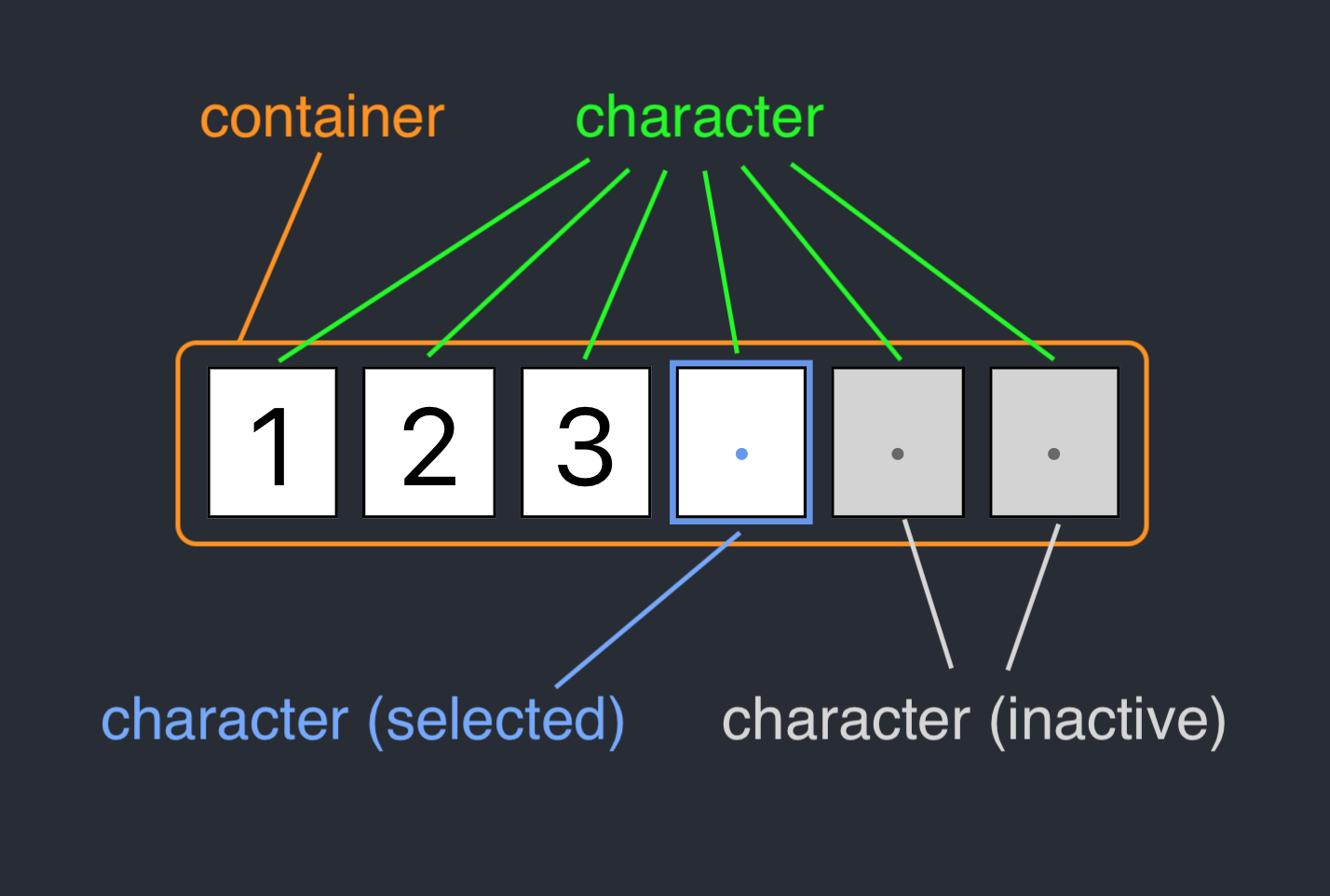
Have a look at this example:
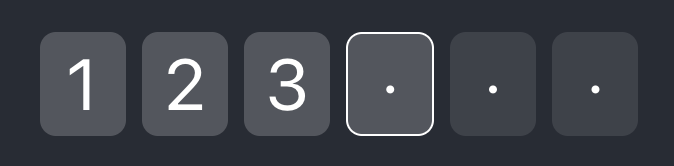
.container {
height: 50px;
width: 300px;
}
.character {
line-height: 50px;
font-size: 36px;
color: white;
background-color: rgba(255, 255, 255, 0.2);
border: 1px solid transparent;
border-radius: 8px;
margin-left: 8px;
}
.character:first-child {
margin-left: 0;
}
.character--inactive {
background-color: rgba(255, 255, 255, 0.1);
}
.character--selected {
border: 1px solid white;
}
v0.1.x --> v2prop: input
The input prop has been renamed to inputProps in order to be more explicit about the props being forwarded to the input element. Also, the onChange callback is now available on the top level. This matches the interface of a regular input element more closely (there is also a new top-level prop value).
props: container, inputField, characters, character
These props have been removed. Your custom CSS classes can be passed to the new classNames prop. In order to simplify the component structure, the characters element has been removed, use container instead. For more details see Custom Styling. Additional props can no longer be forwarded to these elements.
prop: getInputRef
This callback has been removed. The new way to receive the input ref is to use the standard ref prop. The result will be a ref to the actual (invisible) input element.
Additional props
Any additional props will now be forwarded to the container element. However, you probably don't need to change anything.
Contributions welcome ❤️. If you want to contribute, feel free to have a look at the contribution guide.
FAQs
Customizable, masked input, which can be used for all sorts of codes.
The npm package react-verification-input receives a total of 29,053 weekly downloads. As such, react-verification-input popularity was classified as popular.
We found that react-verification-input demonstrated a healthy version release cadence and project activity because the last version was released less than a year ago. It has 1 open source maintainer collaborating on the project.
Did you know?

Socket for GitHub automatically highlights issues in each pull request and monitors the health of all your open source dependencies. Discover the contents of your packages and block harmful activity before you install or update your dependencies.

Security News
The initial version of the Socket Python SDK is now on PyPI, enabling developers to more easily interact with the Socket REST API in Python projects.
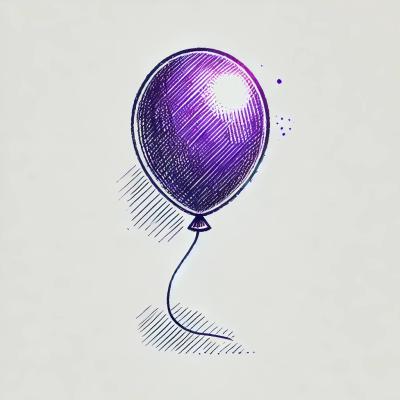
Security News
Floating dependency ranges in npm can introduce instability and security risks into your project by allowing unverified or incompatible versions to be installed automatically, leading to unpredictable behavior and potential conflicts.

Security News
A new Rust RFC proposes "Trusted Publishing" for Crates.io, introducing short-lived access tokens via OIDC to improve security and reduce risks associated with long-lived API tokens.