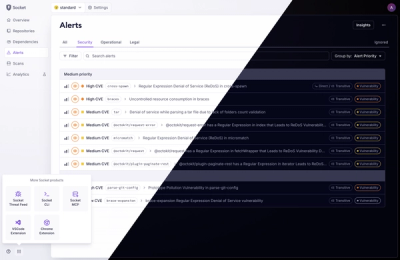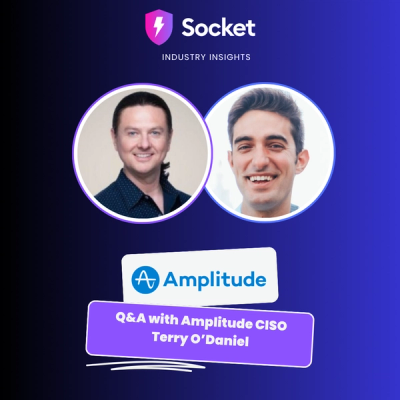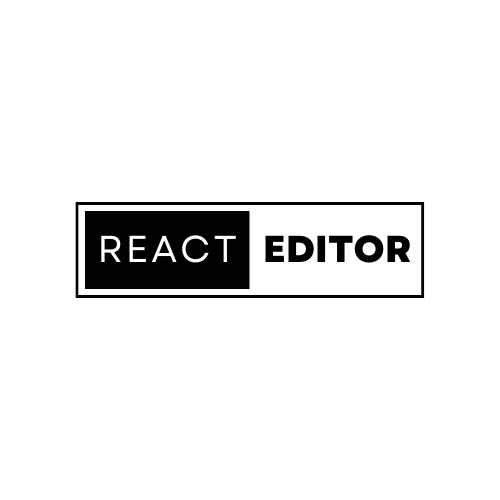
ReactJSEditor


.gif)
Get Started 👨🏻✈️
🛠️🛠️ Installation and Setup 🌱🌱
$ npm i reactjs-editor
⏭️ ⏭️ For javascript project. Your setup is successful
🦄✨🧙🏼♀️ Go create a magic now
However in typescript you will probably get this error while trying to import package
⚠️⚠️⚠️ Could not find a declaration file for module 'reactjs-editor'. ⚠️⚠️⚠️
## So we have to setup type declaration support for Typescript and fix that error
⬇️ ⬇️ ⬇️ CLICK TO SETUP TYPE DECLARATION FOR TYPESCRIPT PROJECT
----------------------------- FIRST STEP: -------------------------------
1. Go to your project
$ cd <your typescript project root>
2. Create a new [FILE_NAME].d.ts file
$ touch reacteditor.d.ts
3. Make change to that file by adding the line below
$ nano reacteditor.d.ts
## Add this line below and save 📝📝
declare module 'reactjs-editor'; //add this line and save
4. Save that file
----------------------------- SECOND STEP: -------------------------------
1. Now open tsconfig.json file, you can find it in root of react typescript project 🏃🏃🏃
2. Make change to tsconfig.json file by including path to [FILENAME].d.ts file
$ nano tsconfig.json
## And just include path to file you created above ➕➕➕
"include": [
"src",
"./reacteditor.d.ts" //Add this line and save
...
]
👩🏿🔧👩🏿🔧 After this configuration setup, typescript won't show type error
🦄✨🧙🏼♀️ Let's create a magic now 🦄✨🧙🏼♀️
Import Package in your project
$ import { Editor } from 'reactjs-editor';
Use Editor component and insert any html content
<Editor
htmlContent={`<main>
<h1>Welcome to My Website</h1>
<p>This is a paragraph of text in HTML. It's simple and easy to create.</p>
<p>HTML stands for HyperText Markup Language. It's the standard markup language for creating web pages.</p>
<p>In HTML, you can create different types of elements such as headings, paragraphs, links, lists, and more to structure and format your content.</p>
</main>`}
/>
🎉🎉🎉 Easy Peasy 🎉🎉🎉 Check it out
🚨🚨🚨 Note: ⚠️⚠️ Its important:
🚨🚨🚨 Make sure your htmlContent is wrapped inside main tag
✅✅✅
htmlContent={ <main>{ *** all your html content here *** }</main> } ✅✅✅
🎉🎉🎉 That's it. 🎉🎉🎉
Additional Props for Customizations
Add your own colors
<Editor
colors={["black","gold","red"]}
....
/>
Make sure to add your class in your css file
/* In your css file */
.black{
background-color:#000,
color:#fff,
},
.red{
background-color:red,
color:#fff,
}
.gold{
background-color:gold,
color:#fff,
}
//add as much as you like
Get Access to Changed HTML Element.
💾 Save user html changes and show them their changes on subsequent visit
import { Editor, useDomValue } from 'reactjs-editor';
...
const { dom, setDom } = useDomValue();
// eslint-disable-next-line react-hooks/exhaustive-deps
const updatedDomValue = {
key: dom?.key,
props: dom?.props,
ref: dom?.ref,
type: dom?.type,
}
console.log("%j", updatedDomValue );
// get your changed dom like this and save it if you like to in your database or some place
Update dom using that " updatedDomValue " values you saved from above
useEffect(()=>{
function updateDom(updatedDomValue:any){
setDom(updatedDomValue); //set your dom like this
}
updateDom(updatedDomValue) // call this function where ever you like
},[])
If you want to customize designs of all other components such as floating button and modals
1. Inspect html element
2. Find className of specific elements
3. Override css present there from your own css files
In future update, I will create option to pass all components in a props
Support

License
MIT
vivekneupane11@gmail.com ·
GitHub @vivekneupane11 ·

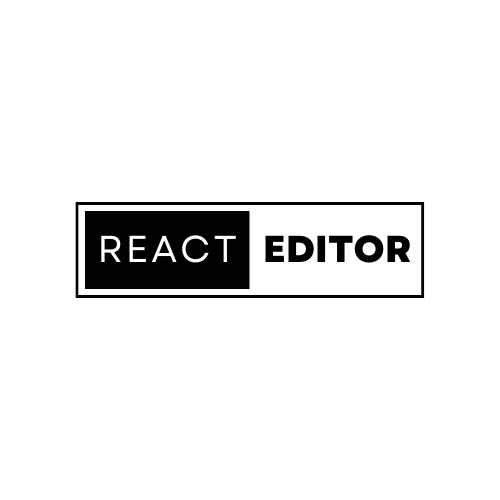


.gif)