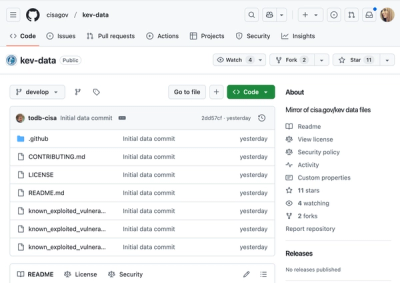receipt-scanner
Receipt scanner extracts information from your PDF or image receipts.




Example
import scanner from 'receipt-scanner';
scanner(stream_or_file_path)
.parse(function(err, results) {
if (err) return console.error(err);
else console.log(results);
});
CLI
receipt-scanner path/to/image.png
Results
{
"path/to/image.png": {
"amount": "1,390.00",
"date": "2016-06-19"
}
}
Getting started
$ brew install poppler tesseract --all-languages
$ brew install webp opencv3; brew link --force opencv3
$ ln -s /usr/local/Cellar/opencv3/3.1.0_4/share/OpenCV/3rdparty/lib/libippicv.a /usr/local/lib/ (to fix opencv 3 installation issues on 10.11)
$ npm install receipt-scanner -g
Now run:
receipt-scanner path/to/image.png
Command Line Interface
$ receipt-scanner --help
Usage: receipt-scanner [options] <path...>
Options:
-h, --help output usage information
-f, --format <format> format to return, json (default) or text
-p, --progress add a progress bar
-s, --summary show summary details
-v, --verbose show verbose information
Optional dependencies
These dependencies are only necessary if you're going to use sharp, imagemagick or graphicsmagick image preprocessor.
| Preprocessor | Install command |
|---|
| Sharp | $ brew install homebrew/science/vips |
| Graphicsmagick | $ brew install graphicsmagick |
| Imagemagick | $ brew install imagemagick |
API
Custom image preprocessor
You can use, and chain, specific image preprocessors by using the imagePreprocessor method like so:
var gm = require('gm');
function customPreprocessor(file_or_stream, outfile, cb) {
gm(file_or_stream)
.resize(400, 200)
.in('-level', '25%,75%')
.write(outfile, function(error) {
cb(error, outfile);
});
}
import scanner from 'receipt-scanner';
scanner(stream_or_file_path)
.imagePreprocessor(customPreprocessor)
.parse(function(err, results) {
if (err) return console.error(err);
else console.log(results);
});
The default preprocessor used is opencv. It's also possible to add configuration settings by pushing an array to imagePreprocessor like so:
scanner(stream_or_file_path)
.imagePreprocessor(['opencv', { verbose: true, removeNoise: true }])
Custom text parser
You can add a custom text parser by using the textParser method like so:
function customTextParser(text) {
var regexp = new RegExp('Description: (.*)', 'ig'),
matches, output = [], results = {};
while (matches = regexp.exec(text)) {
output.push(matches[1]);
}
results.matches = output;
results.match = output[0];
return results;
}
import scanner from 'receipt-scanner';
scanner(stream_or_file_path)
.textParser(customTextParser)
.parse(function(err, results) {
if (err) return console.error(err);
else console.log(results);
});
The value will be added to the response object for the customTextParser key.
Customizing amount or date parser
You can customize either parser by setting config like so:
import scanner from 'receipt-scanner';
scanner(stream_or_file_path)
.textParser(['date', { parser: 'first' }])
.parse(function(err, results) {
if (err) return console.error(err);
else console.log(results);
});
Date parser will by default find the earliest date, but as shown in the example you can also find the first. The amount parser will find the total first, and if nothing is found, then find the biggest amount.
Date parser config options
parser: What parser to run, earliest or first
Amount parser config options
parsers: What parsers to run in order. Default is ['total', 'largest'].
Ticker
A ticker callback can be added with the ticker method.
import scanner from 'receipt-scanner';
scanner(stream_or_file_path)
.ticker(function(percent) {
// Update ticker with current percent amount
})
.parse(function(err, results) {
if (err) return console.error(err);
else console.log(results);
});
Parse text
If you've already extracted the text, and just want to parse it for the relevant information you can use parseText.
import scanner from 'receipt-scanner';
var results = scanner().parseText(text);
It'll return the same results as when you use parse(callback).
How is text parsed?
Receipt scanner takes an ambiguous approach to date and amounts. Amounts formatting is guessed from the number of amounts found with comma or with dots for decimal separation.
What's the binaries for?
poppler: For pdftotext module and pdfimages binary (PDF processing)
imagemagick: For gm module (image preprocessing)
graphicsmagick: For gm module (image preprocessing)
opencv3: For node-opencv (image preprocessing)
homebrew/science/vips: For sharp module (image preprocessing)
tesseract --all-languages: For node-tesseract module (OCR)
Tests
$ npm test
You can use npm test watch to keep tests running, and npm run cover for coverage.
Benchmark
Run npm run benchmark to get success rate using the receipt-scanner-testdata repository.
LICENSE
(The MIT License)
Copyright (c) 2016 Dan Schultzer, Benjamin Schultzer & the Contributors Permission is hereby granted, free of charge, to any person obtaining a copy of this software and associated documentation files (the 'Software'), to deal in the Software without restriction, including without limitation the rights to use, copy, modify, merge, publish, distribute, sublicense, and/or sell copies of the Software, and to permit persons to whom the Software is furnished to do so, subject to the following conditions:
The above copyright notice and this permission notice shall be included in all copies or substantial portions of the Software.
THE SOFTWARE IS PROVIDED 'AS IS', WITHOUT WARRANTY OF ANY KIND, EXPRESS OR IMPLIED, INCLUDING BUT NOT LIMITED TO THE WARRANTIES OF MERCHANTABILITY, FITNESS FOR A PARTICULAR PURPOSE AND NONINFRINGEMENT. IN NO EVENT SHALL THE AUTHORS OR COPYRIGHT HOLDERS BE LIABLE FOR ANY CLAIM, DAMAGES OR OTHER LIABILITY, WHETHER IN AN ACTION OF CONTRACT, TORT OR OTHERWISE, ARISING FROM, OUT OF OR IN CONNECTION WITH THE SOFTWARE OR THE USE OR OTHER DEALINGS IN THE SOFTWARE.