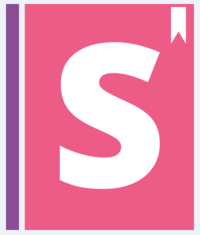Storybook Addon Material-UI
The core of React Theming project 
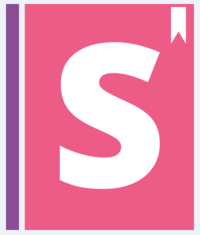 Provides development environment wich helps creating Material-UI Components. This is addon for React Storybook wich wraps your components into MuiThemeProvider. This accelerates and simplifies the development process for Material-UI based applications.
Provides development environment wich helps creating Material-UI Components. This is addon for React Storybook wich wraps your components into MuiThemeProvider. This accelerates and simplifies the development process for Material-UI based applications.
You can use this project's demo page to discover Material-UI Theme Settings for any component and create your own new themes right online. But to take full advantage of this project run it locally in your work environment.

Features :dizzy:

- Wrapped in the theme provider. Just start to develop with base light theme.
- Injected TapEvent Plugin. Test on mobile devices.
- Switching themes. See how it looks in one click.
- Creating your custom theme. By code or in visual editor.
- Dynamic visual themes editing. Discover the all avalibale theme properties.
- Google material color palette picker
- Save made changes and download in JSON file
- Part of React Theming. Create themable React Components.
- Works with Storybook 3.0
Quick Start
The fastest and easiest way to start hacking Material-UI from scratch is to clone Storybook Boilerplate Project. You need to have NodeJS and Git installed in your machine.
git clone https://github.com/sm-react/storybook-boilerplate.git
cd storybook-boilerplate
npm i
npm start
Few short steps to create your themable `Material-UI` Components :point_up_2:
Open http://localhost:9001/ in your browser.
Press Ctrl-Shft-F to exit from Full screen mode.
Select Material-UI at the left panel. You'll see two stories with Material-UI Components: Components and Card.
Select Material-UI at the bottom panel. You can switch themes from drop-down menu. Out of the box you have tree themes: Light Theme (Material-UI default), Dark Theme (Material-UI), Grey Theme (React Theming Complimentary :gift:),
Open you project folder. Find src/MaterialUI/ directory. You'll find JSX files with Material-UI based React Components. You can use them as a starting point to create your own components.
In oder to see your components in storybook add them to src/MaterialUI/index.story.jsx. You can do it this way. You can read more about writing stories in their documentation.
Your themes files are located in the src/.themes folder as a JSON files. Please note that all JSON files from this folder are imported automatically. So you can change them or add the new ones and you'll see this themes in your Storybook.
You can edit the theme settings in Theme.json files manually, but the power of this project is that you can do it in your browser and see all changes immediately on your Material-UI Components. See Usage details to learn about working with themes.
:triangular_flag_on_post: The Storybook Boilerplate contains many additional features for creating themable React Components, allows publishing your packages to npm and deploying your storybooks to Github Pages. It includes linting and testing scripts and other useful Storybook Addons.
If you already using React Storybook and have it installed in your project you can add this addon manually. Follow Getting Started section to install storybook-addon-material-ui and find detailes about using it. You can add React Storybook to your existing project as well, check the documentation for that.
Roadmap :mountain_cableway:
We have many plans and ideas for further development. See projects about what kind of features we plan to implement in the future. We create this tool for your convenience and productivity, so we are always happy to hear your ideas and wishes.
Getting Started :bookmark_tabs:
First, install the addon
npm i storybook-addon-material-ui --save-dev
Add this line to your addons.js file (create this file inside your storybook config directory if needed).
import 'storybook-addon-material-ui';
Now, write your stories with Material-UI Addon. By default your stories will be provided with Light Base Theme and Dark Base Theme
import React from 'react';
import { storiesOf, addDecorator } from '@storybook/react';
import {muiTheme} from 'storybook-addon-material-ui';
import CardExampleControlled from '../CardExampleControlled.jsx';
import RaisedButtonExampleSimple from '../RaisedButtonExampleSimple.jsx';
import DatePickerExampleSimple from '../DatePickerExampleSimple.jsx';
storiesOf('Material-UI', module)
.addDecorator(muiTheme())
.add('Card Example Controlled', () => (
<CardExampleControlled />
))
.add('Raised Button Example Simple', () => (
<RaisedButtonExampleSimple />
))
.add('Date Picker Example Simple', () => (
<DatePickerExampleSimple />
));
Note : You can switch between the loaded themes. Out of the box, you have two base themes, but you can simply add your custom themes like this:
import React from 'react';
import { storiesOf, addDecorator } from '@storybook/react';
import {muiTheme} from 'storybook-addon-material-ui';
import CardExampleControlled from '../CardExampleControlled.jsx';
import RaisedButtonExampleSimple from '../RaisedButtonExampleSimple.jsx';
import DatePickerExampleSimple from '../DatePickerExampleSimple.jsx';
const newTheme = {
themeName: 'Grey Theme',
palette: {
primary1Color: '#00bcd4',
alternateTextColor: '#4a4a4a',
canvasColor: '#616161',
textColor: '#bdbdbd',
secondaryTextColor: 'rgba(255, 255, 255, 0.54)',
disabledColor: '#757575',
accent1Color: '#607d8b',
},
};
storiesOf('Material-UI', module)
.addDecorator(muiTheme([newTheme]))
.add('Card Example Controlled', () => (
<CardExampleControlled />
))
.add('Raised Button Example Simple', () => (
<RaisedButtonExampleSimple />
))
.add('Date Picker Example Simple', () => (
<DatePickerExampleSimple />
));
Usage details
Select MATERIAL-UI panel. You can select the theme you need to see and you will have all theme settings in the right sidebar. You can toggle Theme editor with all theme settings in a editable table. It'll appear as a right sidebar.
You can edit the value manually as a text string or via picker tool (click the icon to the right of the input)

By default you see only assigned fields of selected theme. You can switch to Full settings and all available settings will appear. As you override one of them it will appear in the Theme setting mode and in the bottom panel JSON area.

After you have made changes in the theme, you can save it and download as *.JSON file.
You can continue to work with this file:
import greyTheme from './greyTheme.json';
addDecorator(greyTheme);
Query string parameters
As you select themes and other options it stores in adress bar line. So this state is retained when you refresh the page and you can use direct links to the desired states.
http://localhost:9001/?theme-ind=0&theme-sidebar=true&theme-full=true
CONTRIBUTING :raising_hand:


:wrench: Developers:
Our team welcome all contributing, testing, bug fixing. If you would like
to help contribute to the project feel free to make an issue, PR or get in touch with me.
:ribbon: Designers:
We would really welcome the involvement of designers in this project. We are very interested in your opinion about working with this tool, the possibility of joint work of the designer and developer as well as its appearance and capabilities
Credits