
Product
Introducing Scala and Kotlin Support in Socket
Socket now supports Scala and Kotlin, bringing AI-powered threat detection to JVM projects with easy manifest generation and fast, accurate scans.
tab completion helpers, for node cli programs. Inspired by npm completion.
The tabtab npm package is designed to facilitate the creation of command-line tab completions for Node.js applications. It allows developers to easily add autocompletion features to their CLI tools, enhancing user experience by providing suggestions and completing commands as users type.
Basic Completion
This feature allows you to set up basic tab completion for a command. When the user types 'mycommand' and presses tab, it will suggest 'option1', 'option2', and 'option3'.
const tabtab = require('tabtab')();
tabtab.on('mycommand', (data, done) => {
done(null, ['option1', 'option2', 'option3']);
});
tabtab.start();Dynamic Completion
This feature allows for dynamic tab completion based on the user's input. The 'getSuggestionsBasedOnInput' function generates suggestions dynamically, providing a more interactive and context-aware completion experience.
const tabtab = require('tabtab')();
tabtab.on('mycommand', (data, done) => {
const suggestions = getSuggestionsBasedOnInput(data.line);
done(null, suggestions);
});
function getSuggestionsBasedOnInput(input) {
// Logic to generate suggestions based on input
return ['dynamic1', 'dynamic2'];
}
tabtab.start();Subcommand Completion
This feature supports tab completion for subcommands. When the user types 'mycommand subcommand' and presses tab, it will suggest 'suboption1' and 'suboption2'.
const tabtab = require('tabtab')();
tabtab.on('mycommand', (data, done) => {
if (data.prev === 'subcommand') {
done(null, ['suboption1', 'suboption2']);
} else {
done(null, ['subcommand']);
}
});
tabtab.start();Commander is a popular package for building command-line interfaces in Node.js. While it does not natively support tab completion, it provides a robust framework for defining commands and options, which can be extended with custom tab completion logic.
Inquirer is a library for creating interactive command-line prompts. It does not directly provide tab completion, but it offers a variety of prompt types and can be used in conjunction with other libraries to achieve similar functionality.
Yargs is another powerful library for building command-line tools. It includes some support for command completion, but it is not as focused on tab completion as tabtab. Yargs excels in parsing arguments and providing a rich set of features for CLI development.
A node package to do some custom command line <tab><tab> completion for any
system command, for Bash, Zsh, and Fish shells.
Made possible using the same technique as npm (whose completion is quite awesome) relying on a shell script bridge to do the actual completion from node's land.
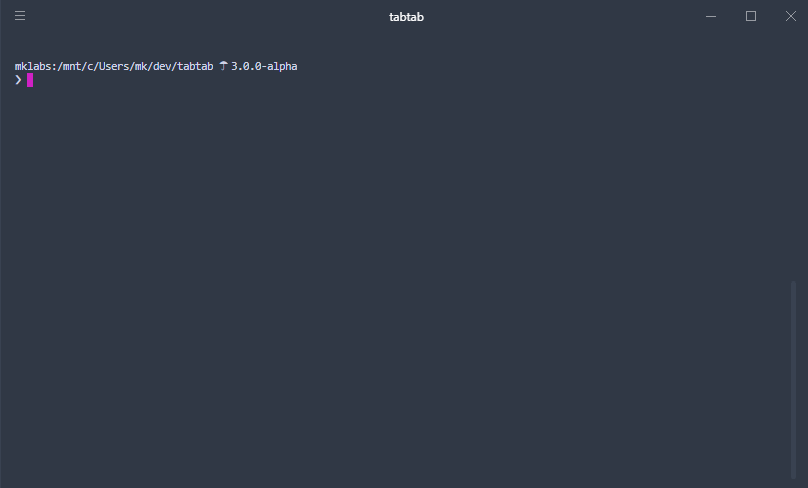
Warning / Breaking changes
> 7.10.1, for previous version with support for node
6 be sure to use tabtab 2.2.xSimplify everything, major overhaul, rewrite from scratch.
Functional, less abstraction, clearer documentation, good test coverage, support for node 10 without babel.
Up to date dependencies, easier to debug, easier to test.
Should still support bash, zsh and fish but bash is the primary focus of this alpha version.
No binary file anymore, just a library (still debating with myself)
The goal of this rewrite is two-folded:
npm install tabtab
Writing completion is a two-step process: Installation and Logging. Tabtab provides just that.
Here is a basic example using minimist to parse arguments.
#! /usr/bin/env node
const tabtab = require('tabtab');
const opts = require('minimist')(process.argv.slice(2), {
string: ['foo', 'bar'],
boolean: ['help', 'version', 'loglevel']
});
const args = opts._;
const completion = env => {
if (!env.complete) return;
// Write your completions there
if (env.prev === 'foo') {
return tabtab.log(['is', 'this', 'the', 'real', 'life']);
}
if (env.prev === 'bar') {
return tabtab.log(['is', 'this', 'just', 'fantasy']);
}
if (env.prev === '--loglevel') {
return tabtab.log(['error', 'warn', 'info', 'notice', 'verbose']);
}
return tabtab.log([
'--help',
'--version',
'--loglevel',
'foo',
'bar',
'install-completion',
'completion',
'someCommand:someCommand is some kind of command with a description',
{
name: 'someOtherCommand:hey',
description: 'You must add a description for items with ":" in them'
},
'anotherOne'
]);
};
const run = async () => {
const cmd = args[0];
// Write your CLI there
// Here we install for the program `tabtab-test` (this file), with
// completer being the same program. Sometimes, you want to complete
// another program that's where the `completer` option might come handy.
if (cmd === 'install-completion') {
await tabtab
.install({
name: 'tabtab-test',
completer: 'tabtab-test'
})
.catch(err => console.error('INSTALL ERROR', err));
return;
}
if (cmd === 'uninstall-completion') {
// Here we uninstall for the program `tabtab-test` (this file).
await tabtab
.uninstall({
name: 'tabtab-test'
})
.catch(err => console.error('UNINSTALL ERROR', err));
return;
}
// The completion command is added automatically by tabtab when the program
// is completed.
if (cmd === 'completion') {
const env = tabtab.parseEnv(process.env);
return completion(env);
}
};
run();
Please refer to the examples/tabtab-test-complete package for a working example. The following usage documentation is based on it.
To enable completion for a given program or package, you must enable the
completion on your or user's system. This is done by calling tabtab.install()
usually behind a program install-completion command or something similar.
// Here we install for the program `tabtab-test`, with completer being the same
// program. Sometimes, you want to complete another program that's where the
// `completer` option might come handy.
tabtab.install({
name: 'tabtab-test',
completer: 'tabtab-test'
})
.then(() => console.log('Completion installed'))
.catch(err => console.error(err))
The method returns a promise, so await / async usage is possible. It takes an
options parameter, with:
name: The program to completecompleter: The program that does the completion (can be the same program).tabtab.install() will ask the user which SHELL to use, and optionally a path
to write to. This will add a new line to either ~/.bashrc, ~/.zshrc or
~/.config/fish/config.fish file to source tabtab completion script.
Only one line will be added, even if it is called multiple times.
Once the completion is enabled and active, you can write completions for the
program (here, in this example tabtab-test). Briefly, adding completions is
as simple as logging output to stdout, with a few particularities (namely on
Bash, and for descriptions), but this is taken care of by tabtab.log().
tabtab.log([
'--help',
'--version',
'command'
'command-two'
]);
This is the simplest way of adding completions. You can also use an object,
instead of a simple string, with { name, description } property if you want
to add descriptions for each completion item, for the shells that support them
(like Zsh or Fish). Or use the simpler name:description form.
tabtab.log([
{ name: 'command', description: 'Description for command' },
'command-two:Description for command-two'
]);
The { name, description } approach is preferable in case you have completion
items with : in them.
Note that you can call tabtab.log() multiple times if you prefer to do so, it
simply logs to the console in sequence.
If you ever want to add more intelligent completion, you'll need to check and
see what is the last or previous word in the completed line, so that you can
add options for a specific command or flag (such as loglevels for --loglevel
for instance).
Tabtab adds a few environment variables for you to inspect and use, this is
done by calling tabtab.parseEnv() method.
const env = tabtab.parseEnv(process.env);
// env:
//
// - complete A Boolean indicating whether we act in "plumbing mode" or not
// - words The Number of words in the completed line
// - point A Number indicating cursor position
// - line The String input line
// - partial The String part of line preceding cursor position
// - last The last String word of the line
// - lastPartial The last word String of partial
// - prev The String word preceding last
Usually, you'll want to check against env.last or env.prev.
if (env.prev === '--loglevel') {
tabtab.log(['error', 'warn', 'info', 'notice', 'verbose']);
}
Feel free to browse the scripts directory to inspect the various
template files used when creating a completion with tabtab.install().
Here is a Bash completion snippet created by tabtab.
###-begin-tabtab-test-completion-###
if type complete &>/dev/null; then
_tabtab-test_completion () {
local words cword
if type _get_comp_words_by_ref &>/dev/null; then
_get_comp_words_by_ref -n = -n @ -n : -w words -i cword
else
cword="$COMP_CWORD"
words=("${COMP_WORDS[@]}")
fi
local si="$IFS"
IFS=$'\n' COMPREPLY=($(COMP_CWORD="$cword" \
COMP_LINE="$COMP_LINE" \
COMP_POINT="$COMP_POINT" \
tabtab-test completion -- "${words[@]}" \
2>/dev/null)) || return $?
IFS="$si"
if type __ltrim_colon_completions &>/dev/null; then
__ltrim_colon_completions "${words[cword]}"
fi
}
complete -o default -F _tabtab-test_completion tabtab-test
fi
###-end-tabtab-test-completion-###
The system is quite simple (though hard to nail it down, thank you npm). A new
Bash function is created, which is invoked whenever tabtab-test is tab
completed. This function then invokes the completer tabtab-test completion
with COMP_CWORD, COMP_LINE and COMP_POINT environment variables (which is
parsed by tabtab.parseEnv()).
The same mechanism can be applied to Zsh and Fish.
As described in the Usage > Install Completion
section, installing a completion involves adding a new line to source in either
~/.bashrc, ~/.zshrc or ~/.config/fish/config.fish file.
In the 3.0.0 version, it has been improved to only add a single line instead
of multiple ones, one for each completion package installed on the system.
This way, a single line is added to enable the completion of for various programs without cluttering the Shell configuration file.
Example for ~/.bashrc
# tabtab source for packages
# uninstall by removing these lines
[ -f ~/.config/tabtab/__tabtab.bash ] && . ~/.config/tabtab/__tabtab.bash || true
It'll load a file __tabtab.bash, created in the ~/.config/tabtab directory,
which will hold all the source lines for each tabtab packages defining a
completion.
# tabtab source for foo package
# uninstall by removing these lines
[ -f ~/.config/tabtab/foo.bash ] && . ~/.config/tabtab/foo.bash || true
# tabtab source for tabtab-test package
# uninstall by removing these lines
[ -f ~/.config/tabtab/tabtab-test.bash ] && . ~/.config/tabtab/tabtab-test.bash || true
You can follow the file added in your SHELL configuration file and disable a completion by removing the above lines.
Or simply disable tabtab by removing the line in your SHELL configuration file.
Or, you can use tabtab.uninstall() to do this for you.
if (cmd === 'uninstall-completion') {
// Here we uninstall for the program `tabtab-test`
await tabtab
.uninstall({
name: 'tabtab-test'
})
.catch(err => console.error('UNINSTALL ERROR', err));
return;
}
tabtab internally logs a lot of things, using the debug package.
When testing a completion, it can be useful to see those logs, but writing to
stdout or stderr while completing something can be troublesome.
You can use the TABTAB_DEBUG environment variable to specify a file to log to
instead.
export TABTAB_DEBUG="/tmp/tabtab.log"
tail -f /tmp/tabtab.log
# in another shell
tabtab-test <tab>
See tabtabDebug.js file for details.
Please refer to api directory to see generated documentation (using jsdoc2md)
Please refer to CHANGELOG file to see all possible changes to this project.
npm does pretty amazing stuff with its completion feature. bash and zsh provides command tab-completion, which allow you to complete the names of commands in your $path. usually these functions means bash scripting, and in the case of npm, it is partially true.
there is a special npm completion command you may want to look around,
if not already.
npm completion
running this should dump this
script
to the console. this script works with both bash/zsh and map the correct
completion functions to the npm executable. these functions takes care
of parsing the comp_* variables available when hitting tab to complete
a command, set them up as environment variables and run the npm completion command followed by -- words where words match value of
the command being completed.
this means that using this technique npm manage to perform bash/zsh completion using node and javascript. actually, the comprehensiveness of npm completion is quite amazing.
this whole package/module is based entirely on npm's code and @isaacs work.
mit · > mklabs.github.io · > @mklabs
FAQs
tab completion helpers, for node cli programs. Inspired by npm completion.
The npm package tabtab receives a total of 426,673 weekly downloads. As such, tabtab popularity was classified as popular.
We found that tabtab demonstrated a not healthy version release cadence and project activity because the last version was released a year ago. It has 1 open source maintainer collaborating on the project.
Did you know?

Socket for GitHub automatically highlights issues in each pull request and monitors the health of all your open source dependencies. Discover the contents of your packages and block harmful activity before you install or update your dependencies.

Product
Socket now supports Scala and Kotlin, bringing AI-powered threat detection to JVM projects with easy manifest generation and fast, accurate scans.

Application Security
/Security News
Socket CEO Feross Aboukhadijeh and a16z partner Joel de la Garza discuss vibe coding, AI-driven software development, and how the rise of LLMs, despite their risks, still points toward a more secure and innovative future.

Research
/Security News
Threat actors hijacked Toptal’s GitHub org, publishing npm packages with malicious payloads that steal tokens and attempt to wipe victim systems.