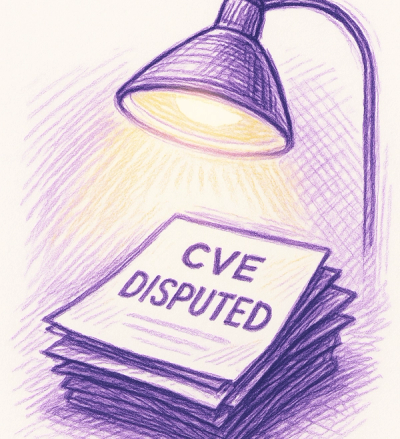
Security News
Google’s OSV Fix Just Added 500+ New Advisories — All Thanks to One Small Policy Change
A data handling bug in OSV.dev caused disputed CVEs to disappear from vulnerability feeds until a recent fix restored over 500 advisories.
tealium-tracker
Advanced tools
npm install --save tealium-tracker
First, you'll need to inject the utag script onto the page.
If using Gatsby, see gatsby-plugin-tealium-utag.
Once utag is globally available, initialize the Tealium tracker.
import initTealiumTracker from "tealium-tracker";
const { trackPageLoad, trackEvent } = initTealiumTracker();
This gives you access to trackPageLoad and trackEvent functions that you can call with the data object (a.k.a. the data layer).
// When page loads
trackPageLoad(myDataLayer); // this will call utag.view(myDataLayer)
// When button is clicked
trackEvent(myDataLayer); // this will call utag.link(myDataLayer)
Since the utag script loads asynchronously, you might encounter the case where trackPageLoad or trackEvent are called before the utag script finished loading.
In this case, tealium-tracker will put the utag calls in a queue and flush the queue once the utag script is loaded.
For this to work, you must emit a "utag-loaded" event when the utag script is loaded.
<script type="text/javascript">
(function(a,b,c,d){
a='//tags.tiqcdn.com/utag/[ACCOUNT]/[PROFILE]/[ENV]/utag.js';
b=document;c='script';d=b.createElement(c);
d.onload=function() { b.dispatchEvent(new Event("utag-loaded")); };
d.src=a;d.type='text/java'+c;d.async=true;
a=b.getElementsByTagName(c)[0];a.parentNode.insertBefore(d,a)
})();
</script>
If using Gatsby, gatsby-plugin-tealium-utag takes care of emitting this event.
When schema is passed, tealium-tracker will automatically validate the data object against the schema before calling utag.view or utag.link.
const { trackPageLoad, trackEvent } = initTealiumTracker({ schema });
We use Ajv to perform the validation, so schema can be something like:
const schema = {
type: "object",
required: ["site", "page"],
properties: {
site: {
type: "string",
minLength: 1
},
page: {
type: "string",
minLength: 1
},
button: {
type: "string",
minLength: 1
}
}
};
To output useful information to the console, do:
const { trackPageLoad, trackEvent } = initTealiumTracker({ debugMode: true });
FAQs
Easily connect Tealium to your application.
The npm package tealium-tracker receives a total of 440 weekly downloads. As such, tealium-tracker popularity was classified as not popular.
We found that tealium-tracker demonstrated a not healthy version release cadence and project activity because the last version was released a year ago. It has 1 open source maintainer collaborating on the project.
Did you know?

Socket for GitHub automatically highlights issues in each pull request and monitors the health of all your open source dependencies. Discover the contents of your packages and block harmful activity before you install or update your dependencies.
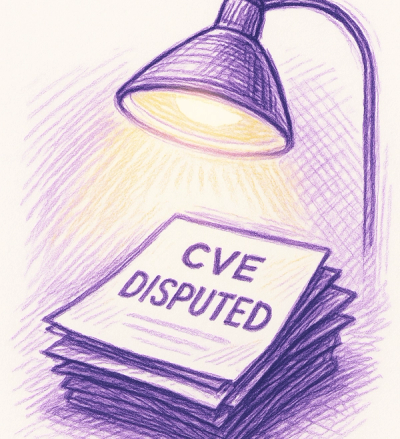
Security News
A data handling bug in OSV.dev caused disputed CVEs to disappear from vulnerability feeds until a recent fix restored over 500 advisories.
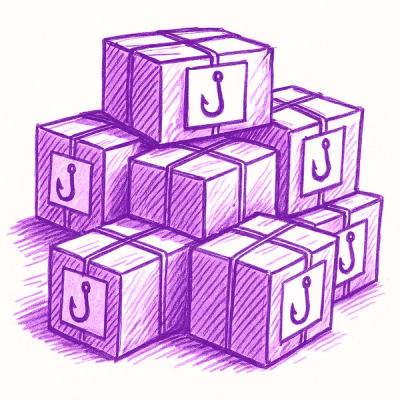
Research
/Security News
175 malicious npm packages (26k+ downloads) used unpkg CDN to host redirect scripts for a credential-phishing campaign targeting 135+ organizations worldwide.

Security News
Python 3.14 adds template strings, deferred annotations, and subinterpreters, plus free-threaded mode, an experimental JIT, and Sigstore verification.