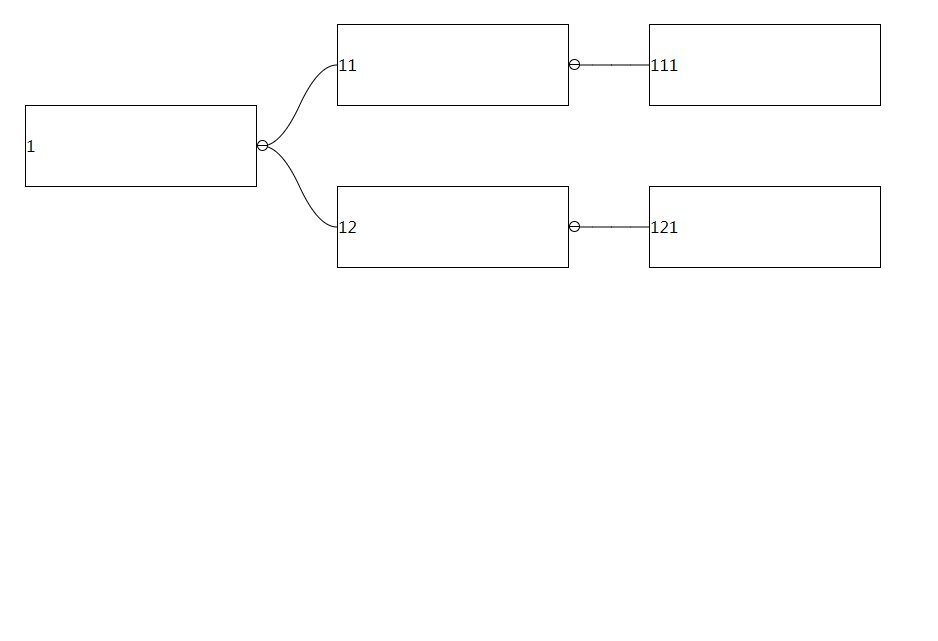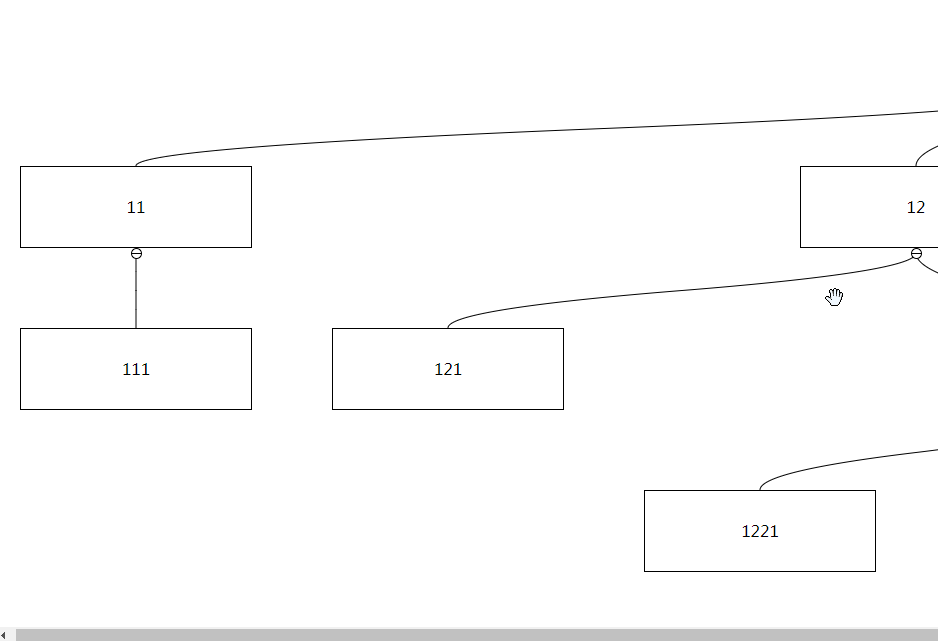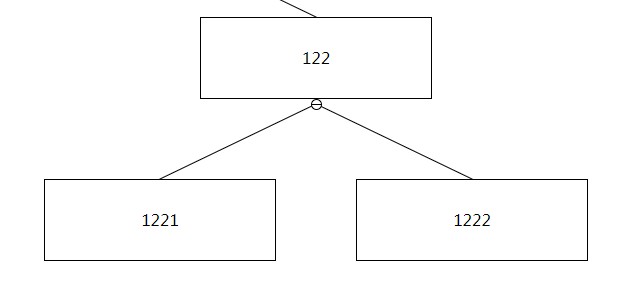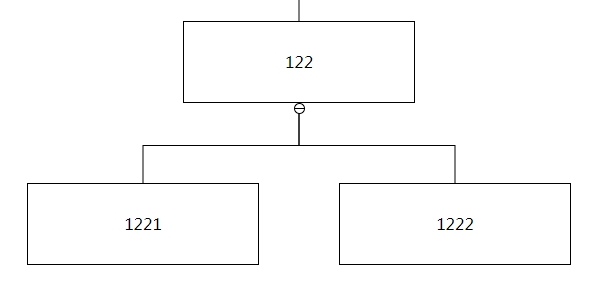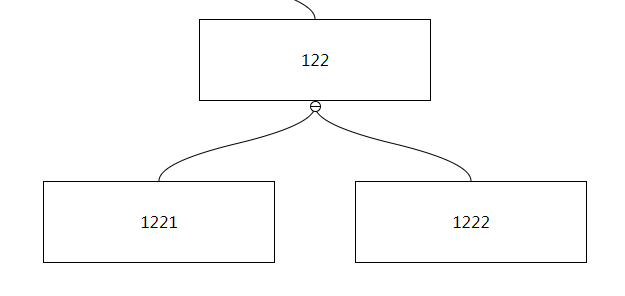treechartjs
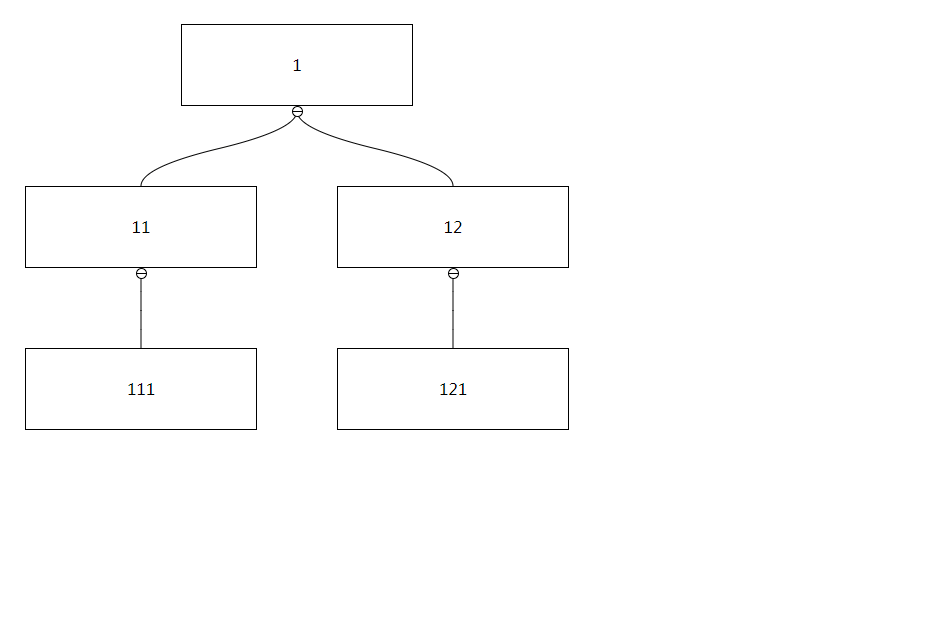 [中文文档]
[中文文档]
Features
- Lightweight graphics library, without any dependencies, the size after construction is only 32KB
- Support node expand/collapse
- You can drag and drop nodes to edit
- Support drag and drop to move layers
- Support multiple solutions to limit the operation of the node and prompt
Installation
npm install treechartjs
or
yarn add treechartjs
Usage
import TreeChart from 'treechartjs'
import 'treechartjs/dist/index.css'
const chart = new TreeChart(...option)
example:
import TreeChart from 'treechartjs'
import 'treechartjs/dist/index.css'
const chart = new TreeChart({
data: [],
container: document.querySelector('.target'),
contentRender() {
}
})
Option
keyField
Type: String
Default: 'id'
The attribute used to identify the node. The uniqueness of the attribute needs to be guaranteed. If there are duplicate values, it will cause problems in the use process. The value of the attribute must be of type string
data
Type: Array
Default: undefined
The data source used to render graphics, the format is as follows:
{
id: '1',
children: [{
id: '11',
children: [{ id: '111' }]
}]
},
Among them, id and children are required, children is an Array type, id can be replaced with the value defined by keyField, and other custom attributes can be added for use by contentRender:
{
id: '1',
name: 'parent',
age: 45,
children: [{
id: '11',
name: 'son',
age: 19
}]
},
container
Type: HTMLElement
Default: undefined
The parent element of the graph. After initialization, the class name of tree-chart will be added. If there are too many nodes, you can set overflow: auto to scroll through.
contentRender
Type: Function
Default: undefined
Custom rendering function can return HTMLElement or HTMLText, and the parameter data is the data corresponding to the node
example:
{
contentRender(data) {
const node = document.createElement('div')
node.innerText = data.name
return container
}
}
or
{
contentRender(data) {
return `<div class="node-${data.id}">${data.name}</div>`
}
}
isVertical
Type: Boolean
Default: true
The arrangement direction of the tree, the default arrangement is vertical, if set to false, it will be arranged horizontally:
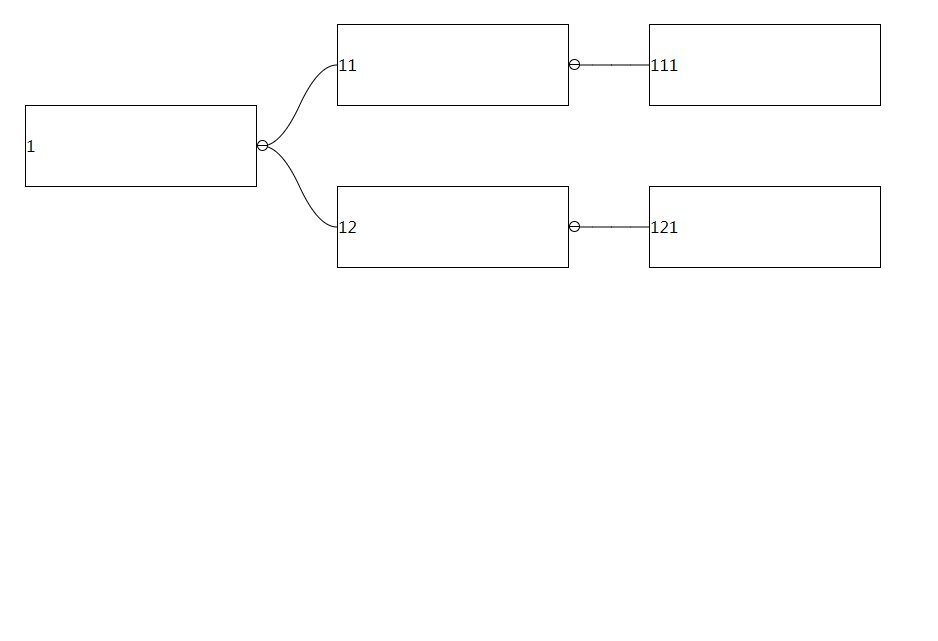
distanceX
Type: Number
Default: 40
The horizontal distance between two nodes, this value cannot be less than 40
distanceY
Type: Number
Default: 40
The vertical distance between two nodes, this value cannot be less than 40
allowFold
Type: Boolean
Default: false
Whether child nodes can be collapsed, if set to true, they can be expanded and collapsed by clicking or using API
foldNodeKeys
Type: Array
Default: []
Nodes that need to be collapsed in the initial state, if there is a corresponding node in the passed key, the child nodes of the node will be collapsed
draggable
Type: Boolean
Default: false
Set to true to enable node dragging function
dragScroll
Type: Boolean
Default: false
After set to true, you can drag non-node areas to trigger interface scrolling:
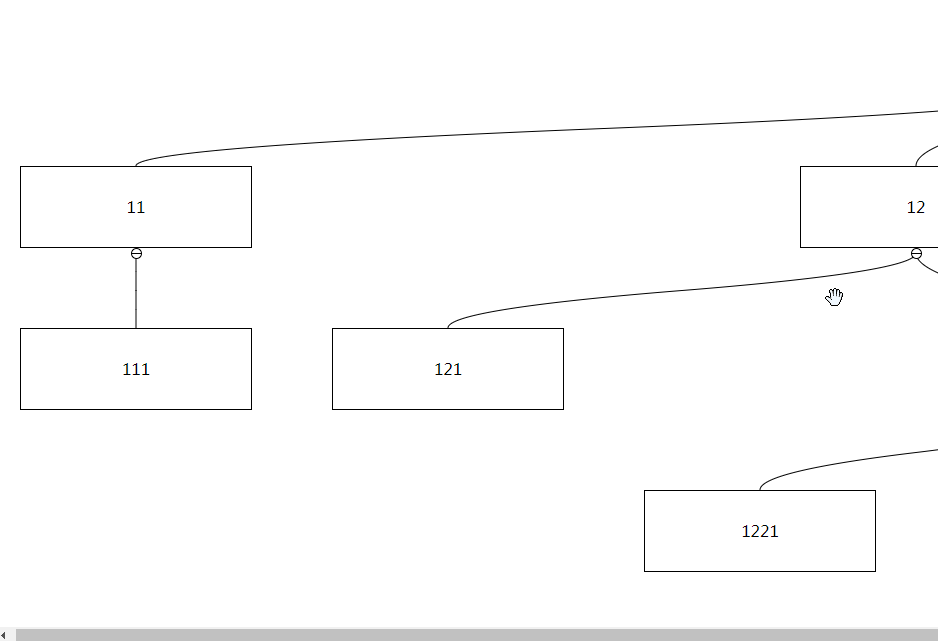
autoScrollTriggerDistance
Type: Number
Default: 50
If the dragging node is close to the boundary and there are remaining nodes that are not displayed, automatic scrolling will be triggered. By default, if the distance between the dragging node and the boundary is less than 50px, scrolling will be triggered. This critical value can be changed by setting autoScrollTriggerDistance, this value must be greater than 0
line
Type: Object
Default: { type: 'bezier', smooth: 50 }
Set the shape and smoothness of the connecting line between nodes
line.type
Type: String
| type | example |
|---|
| straight | 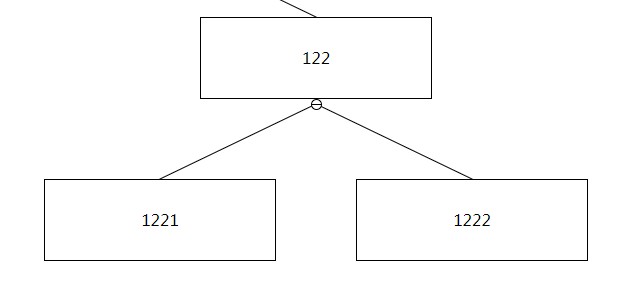 |
| broken | 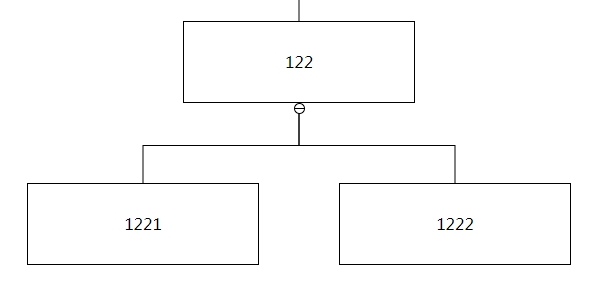 |
| bezier | 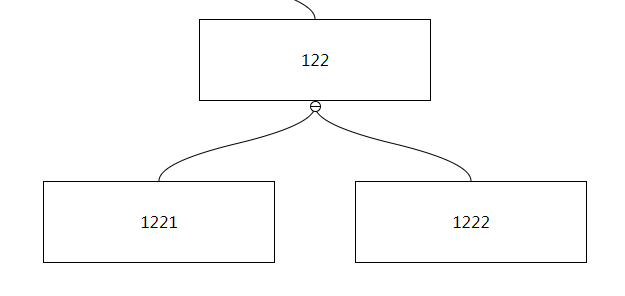 |
line.smooth
Type: Number
To enable this configuration, you need to set line.type === bezier, the value of smooth is between 0~100, and the connection line will become when line.smooth === 100 straight line
nodeControl
Type: Function
Default: undefined
To enable this configuration, you need to first set option.draggable === true, through option.nodeControl you can control whether the node can be dragged and inserted into child nodes or adjacent nodes
{
nodeControl(data) {
return {
draggable: true,
insertChild: true,
insertPrevious: true,
insertNext: true
}
}
}
Make the node with id === 1 unable to be dragged:
{
nodeControl(data) {
return {
draggable: data.id !== 1
}
}
}
Note: nodeControl can only limit the dragging behavior of the mouse, but not the chart.insertNode method
preventDrag
Type: Function
Default: undefined
To enable this configuration, you need to set option.draggable === true first, and option.preventDrag will be triggered before the node is dragged. If the return value is true, the dragging of the current node will be prevented. Unlike option.nodeControl, option.nodeControl will only be executed during the initialization phase, but ʻoption.preventDrag` will be executed before each drag.
Make the node with id === 1 blocked before dragging:
{
preventDrag(data) {
return data.id === 1
}
}
hook
Type: Object
Default: {}
{
hook: {
dragStart() {},
dragEnd() {}
}
}
hook.dragStart
Type: Function
Default: undefined
The option.dragStart method will be triggered when the dragging behavior of the node starts
{
hook: {
dragStart(params) {
console.log(data)
}
}
}
hook.dragEnd
Type: Function
Default: undefined
The dragging behavior of the node stops and the position change will trigger the option.dragEnd method
{
hook: {
dragEnd(params) {
console.log(params)
}
}
}
params.key: the key representing the node being dragged
params.target: the key representing the target node (the node that was collided)
params.type: possible values are: previous, next and child
params.from and params.to represents the location information before and after the node moves
hook.click
Type: Function
Default: undefined
The option.click method will be triggered when the node is clicked
{
hook: {
click(params, event) {
console.log(params, event)
}
}
}
hook.mouseEnter
Type: Function
Default: undefined
The option.mouseEnter method will be triggered when the mouse enters the node area
{
hook: {
mouseEnter(params, event) {
console.log(params, event)
}
}
}
hook.mouseLeave
Type: Function
Default: undefined
The option.mouseLeave method will be triggered when the mouse leaves the node area
{
hook: {
mouseLeave(params, event) {
console.log(params, event)
}
}
}
hook.foldChange
Type: Function
Default: undefined
option.foldChange will be triggered when the node folding state changes
{
hook: {
foldChange(nodeKey, isFold) {
console.log(nodeKey, isFold)
}
}
}
API
getNodeElement
getNodeElement(nodeKey: string): string
Get the element corresponding to the node according to the passed nodeKey
chart.getNodeElement('1')
getKeyByElement
getKeyByElement(nodeElement: HTMLElement): HTMLElement
Get the nodeKey corresponding to the nodeElement node
chart.getKeyByElement(document.querySelector('.tree-chart-item-1'))
getPreviousKey
getPreviousKey(nodeKey: string): string
Get the nodeKey of the previous sibling node according to the passed nodeKey
chart.getKeyByElement('3')
getNextKey
getNextKey(nodeKey: string): string
Obtain the nodeKey of the next sibling node according to the passed nodeKey
chart.getNextKey('2')
getParentKey
getParentKey(nodeKey: string): string
Get the nodeKey of the parent node according to the passed nodeKey
chart.getNextKey('2')
getChildrenKeys
getChildrenKeys(nodeKey: string): Array<string>
Get the nodeKey list of the child nodes according to the passed nodeKey. Note that only the nodeKey of the first-level child nodes are returned here.
chart.getChildrenKeys('1')
existChildren
existChildren(nodeKey: string): boolean
Determine whether the node corresponding to nodeKey has child nodes
chart.existChildren('1')
insertNode
insertNode(targetKey: string, origin: string | object, type: string): void
The nodeKey of the target node, this node is not the node that needs to be moved
The parameter value can be nodeKey or object. If it is nodeKey, it represents the node that needs to be operated. If it is object, a new node will be created for operation. The format of object should be option.data A child of
The possible values are child, previous and next, which represent insert as a child node, insert as the previous sibling node, and insert as the next sibling node, respectively
You can add new nodes or move existing nodes through insertNode
chart.insertNode('1', '2', 'child')
chart.insertNode('1', '2', 'previous')
chart.insertNode('1', '2', 'next')
const newNodeData = {
id: '8',
name: 'jack',
age: 24
}
chart.insertNode('1', newNodeData, 'child')
Note: Under no circumstances can you insert a sibling node to the root node
removeNode
removeNode(nodeKey: string): void
Delete the node corresponding to nodeKey
chart.removeNode('3')
nodeIsFold
nodeIsFold(nodeKey: string): boolean
Determine whether the corresponding node is collapsed according to the passed nodeKey
chart.nodeIsFold('2')
toggleFold
toggleFold(nodeKey: string, option?: { fold: boolean, reloadLink: boolean }): void
The node corresponding to nodeKey will change the collapsed state:
chart.toggleFold('2')
You can set ʻoption.fold` to specify the folding state:
chart.toggleFold('2', { fold: true })
If a large number of nodes need to change the folding state, you can set ʻoption.reloadLink = falseand manually executechart.reloadLink()` to improve performance:
['1', '2', '3', '4', '5', '6'].forEach(nodeKey => {
chart.toggleFold(nodeKey, { reloadLink: false })
})
chart.reloadLink()
reRenderNode
reRenderNode(nodeKey: string, nodeData: object): void
Re-render the target node according to the incoming nodeData
const nodeData = {
id: '2',
name: 'jeck',
age: 32
}
chart.reRenderNode('2', nodeData)
reloadLink
reloadLink(): void
Re-render all the connecting lines in the graph
chart.reloadLink()
reRender
reRender(data: object): void
Use the new data to render the entire graph, the format of data should be consistent with option.data
const data = {
id: '1',
children: [{
id: '11',
children: [{ id: '111' }]
}]
}
chart.reRender(data)

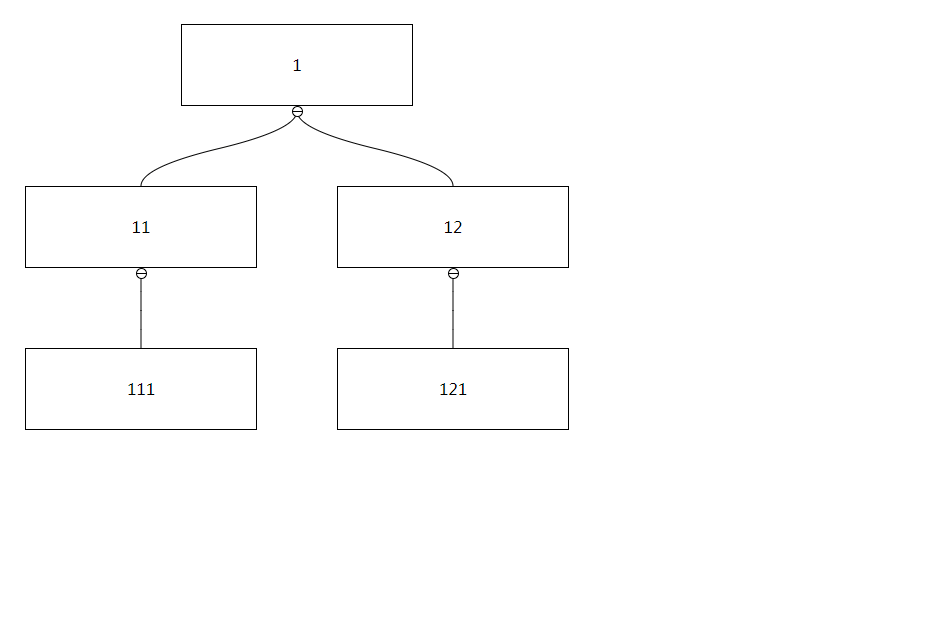 [
[