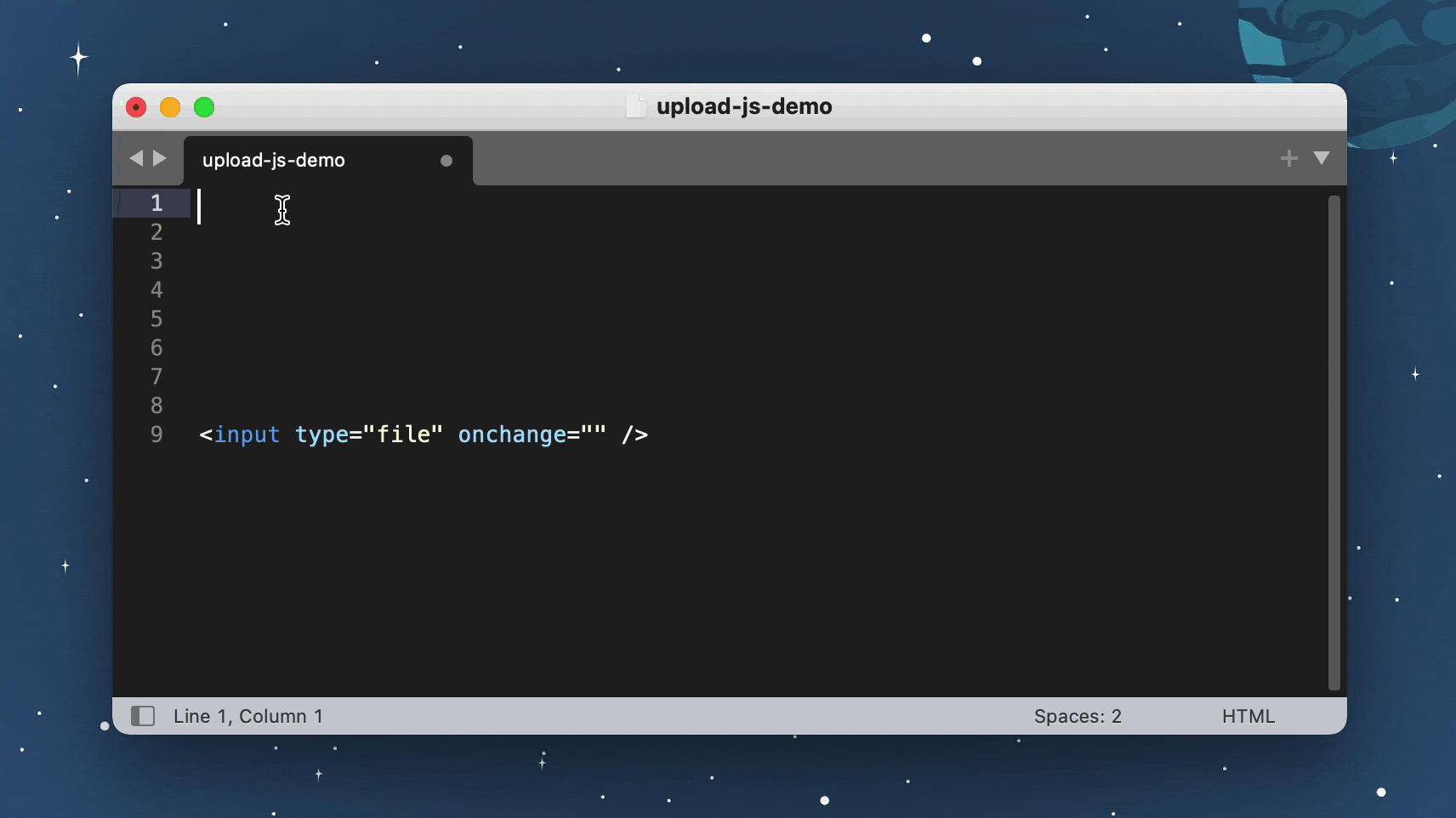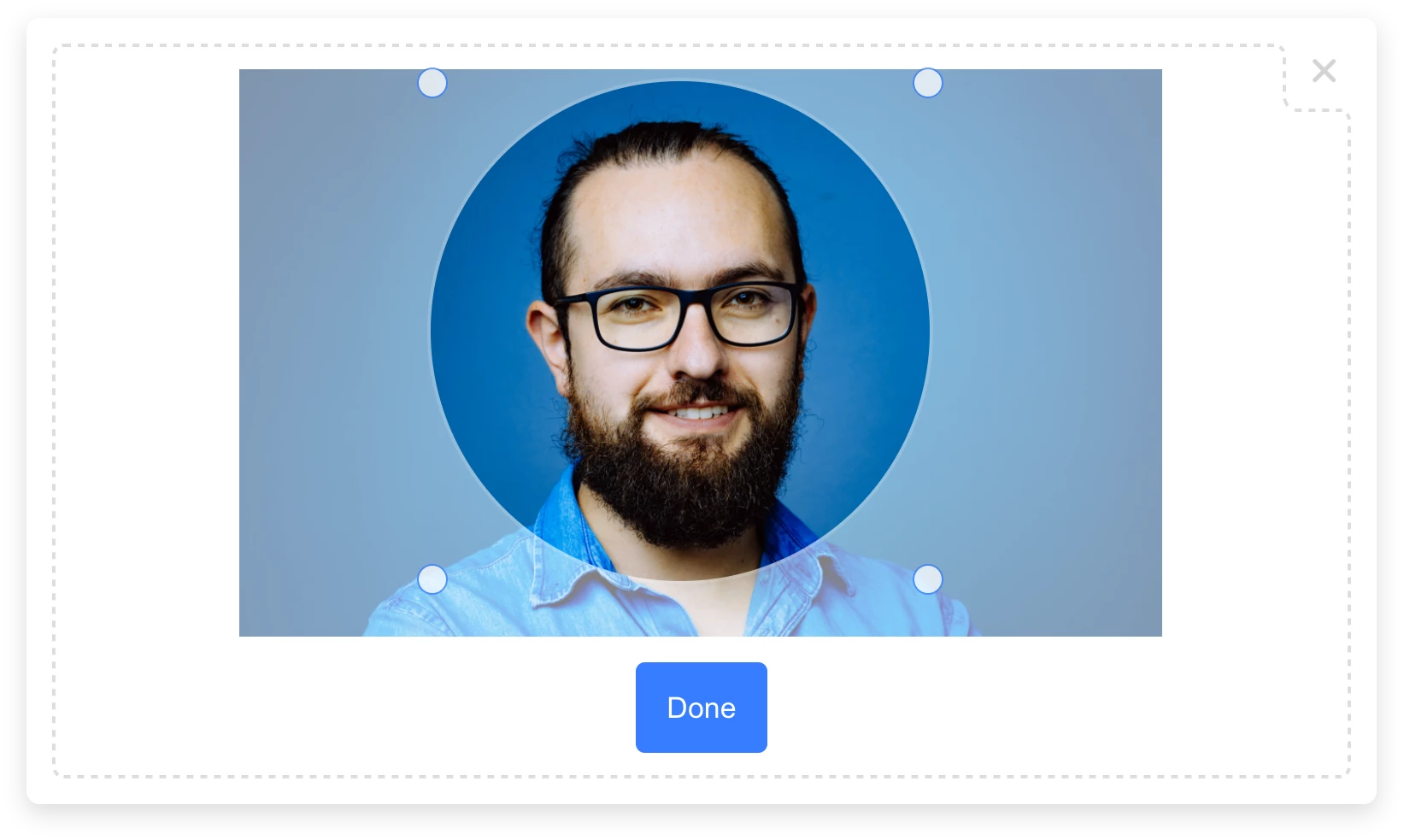JavaScript File Upload Library
(With Integrated Cloud Storage)







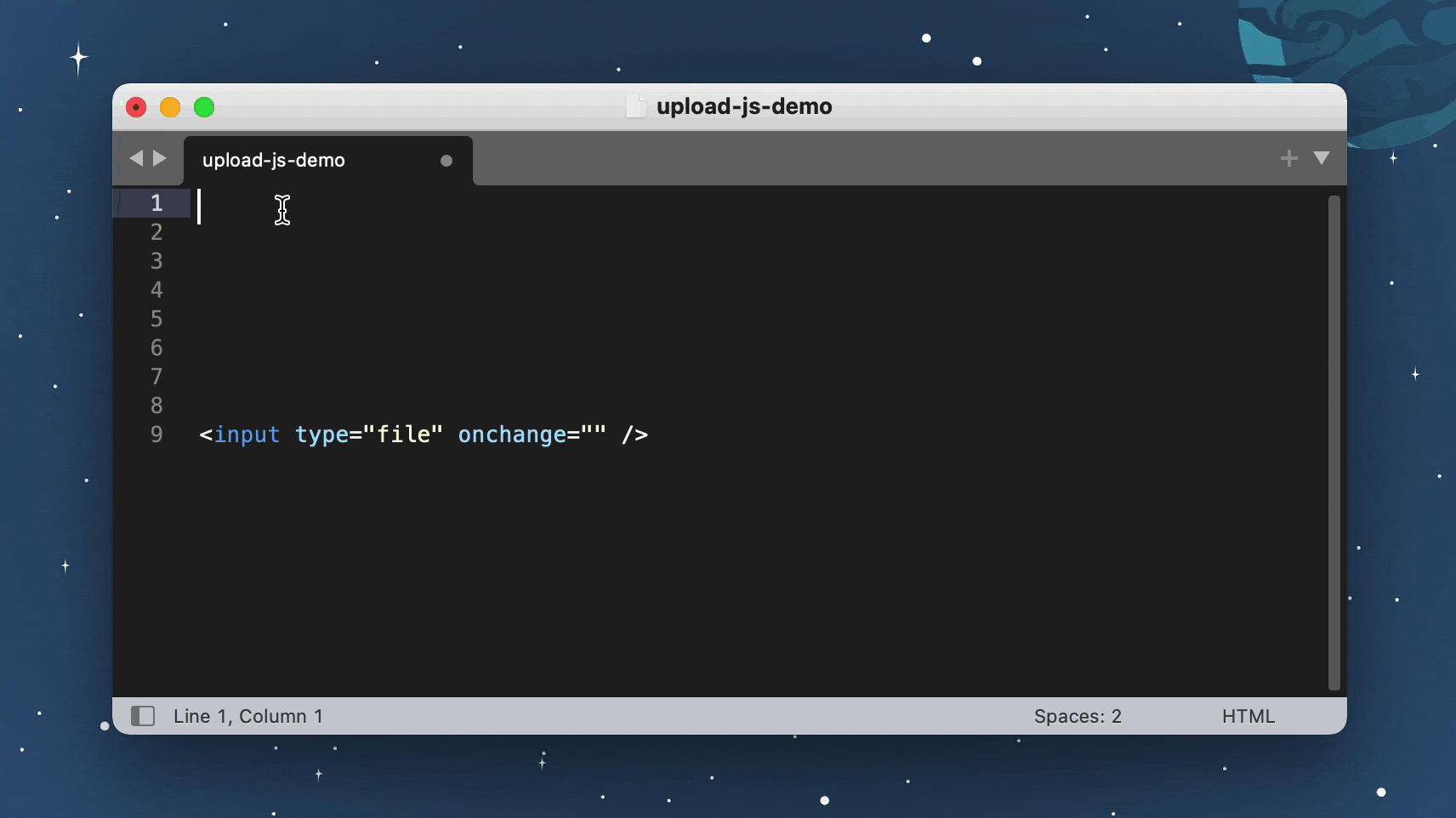
100% Serverless File Upload Library
Powered by Bytescale
DMCA Compliant • GDPR Compliant • 99.9% Uptime SLA
Supports: Rate Limiting, Volume Limiting, File Size & Type Limiting, JWT Auth, and more...
Installation
Install via NPM:
npm install upload-js
Or via YARN:
yarn add upload-js
Or via a <script> tag:
<script src="https://js.bytescale.com/upload-js/v2"></script>
To upload a file from the browser:
import { Upload } from "upload-js";
const upload = Upload({ apiKey: "free" });
const onFileSelected = async (event) => {
const [ file ] = event.target.files;
const { fileUrl } = await upload.uploadFile(file, { onProgress });
console.log(`File uploaded: ${fileUrl}`);
}
const onProgress = ({ progress }) => {
console.log(`File uploading: ${progress}% complete.`)
}
Full Working Example (Copy & Paste)
Try on CodePen / Copy to IDE & Run:
<html>
<head>
<script src="https://js.bytescale.com/upload-js/v2"></script>
<script>
const upload = Upload({
apiKey: "free"
});
const onFileSelected = async (event) => {
try {
const { fileUrl } = await upload.uploadFile(
event.target.files[0],
{ onProgress: ({ progress }) => console.log(`${progress}% complete`) }
);
alert(`File uploaded!\n${fileUrl}`);
} catch (e) {
alert(`Error!\n${e.message}`);
}
}
</script>
</head>
<body>
<input type="file" onchange="onFileSelected(event)" />
</body>
</html>
Examples with Popular Frameworks
const { Upload } = require("upload-js");
const upload = Upload({ apiKey: "free" });
const MyUploadButton = () => {
const onFileSelected = async (event) => {
try {
const { fileUrl } = await upload.uploadFile(
event.target.files[0],
{ onProgress: ({ progress }) => console.log(`${progress}% complete`) }
);
alert(`File uploaded!\n${fileUrl}`);
} catch (e) {
alert(`Error!\n${e.message}`);
}
}
return <input type="file" onChange={onFileSelected} />;
};
const { Upload } = require("upload-js");
const upload = Upload({ apiKey: "free" });
angular
.module("exampleApp", [])
.controller("exampleController", $scope => {
$scope.uploadFile = async (event) => {
try {
const { fileUrl } = await upload.uploadFile(
event.target.files[0],
{ onProgress: ({ progress }) => console.log(`${progress}% complete`) }
);
alert(`File uploaded!\n${fileUrl}`);
} catch (e) {
alert(`Error!\n${e.message}`);
}
}
})
.directive("onChange", () => ({
link: (scope, element, attrs) => {
element.on("change", scope.$eval(attrs.onChange));
}
}));
const { Upload } = require("upload-js");
const upload = Upload({ apiKey: "free" });
const uploadFile = async (event) => {
try {
const { fileUrl } = await upload.uploadFile(
event.target.files[0],
{ onProgress: ({ progress }) => console.log(`${progress}% complete`) }
);
alert(`File uploaded!\n${fileUrl}`);
} catch (e) {
alert(`Error!\n${e.message}`);
}
}
const vueApp = new Vue({
el: "#example",
methods: { uploadFile }
});
<html>
<head>
<script src="https://code.jquery.com/jquery-3.6.0.min.js"></script>
<script src="https://js.bytescale.com/upload-js/v2"></script>
<script>
const upload = Upload({
apiKey: "free"
});
$(() => {
$("#file-input").change(async (event) => {
$("#file-input").hide()
try {
const { fileUrl } = await upload.uploadFile(
event.target.files[0], {
onProgress: ({ progress }) => $("#title").html(`File uploading... ${progress}%`)
});
$("#title").html(`
File uploaded:
<br/>
<br/>
<a href="${fileUrl}" target="_blank">${fileUrl}</a>`
)
} catch (e) {
$("#title").html(`Error:<br/><br/>${e.message}`)
}
})
})
</script>
</head>
<body>
<h1 id="title">Please select a file...</h1>
<input type="file" id="file-input" />
</body>
</html>
Upload Multiple Files with jQuery — Try on CodePen
Please refer to the CodePen example (link above).
Overview of the code:
- Call
Upload once at the start of your app. - Call
uploadFile from your <input onchange="..."> handlers. - Use
onProgress to display the upload progress for each input element. - When
onUploaded fires, record the fileUrl from the callback's argument to a local variable. - When
onUploaded has fired for all files, the form is ready to be submitted.
Note: file uploads will safely run in parallel, despite using the same Upload instance.
🌐 API Support
🌐 File Management API
Bytescale provides an Upload API, which supports the following:
- File uploading.
- File listing.
- File deleting.
- And more...
Uploading a "Hello World" text file is as simple as:
curl --data "Hello World" \
-u apikey:free \
-X POST "https://api.bytescale.com/v1/files/basic"
Note: Remember to set -H "Content-Type: mime/type" when uploading other file types!
Read the Upload API docs »
🌐 Image Processing API (Resize, Crop, etc.)
Bytescale also provides an Image Processing API, which supports the following:
Read the Image Processing API docs »
To embed crop dimensions into an image:
<html>
<head>
<script src="https://js.bytescale.com/upload-js/v2"></script>
<script>
const upload = Upload({
apiKey: "free"
});
const onOriginalImageUploaded = async (originalImage) => {
const crop = {
inputPath: originalImage.filePath,
pipeline: {
steps: [
{
geometry: {
offset: {
x: 20,
y: 40
},
size: {
width: 200,
height: 100,
type: "widthxheight!"
}
},
type: "crop"
}
]
}
}
const blob = new Blob([JSON.stringify(crop)], {type: "application/json"});
const croppedImage = await upload.uploadFile(blob);
return croppedImage;
};
const onFileSelected = async (event) => {
const [ file ] = event.target.files;
const originalImage = await upload.uploadFile(file);
const croppedImage = await onOriginalImageUploaded(originalImage)
alert(`Cropped image:\n${croppedImage.fileUrl.replace("/raw/", "/image/")}`)
}
</script>
</head>
<body>
<input type="file" onchange="onFileSelected(event)" />
</body>
</html>
Full Documentation
Upload.js Full Documentation »
Need a File Upload Widget?
See our File Upload Widget. (Built with Upload.js. Supports: image cropping, cancellation, progress, etc).
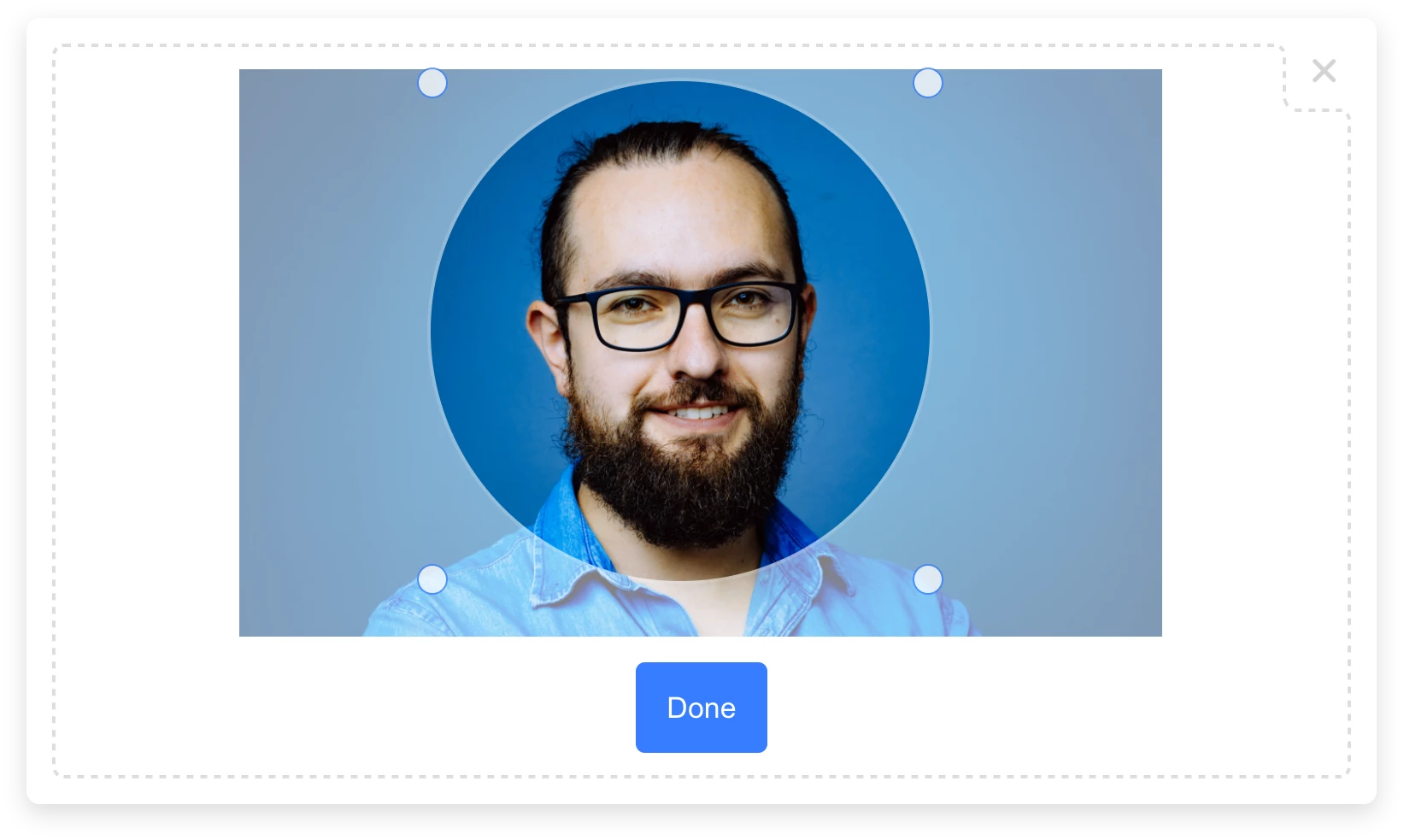
👋 Create your Bytescale Account
Upload.js is the JS client library for Bytescale: the best way to serve images, videos, and audio for web apps.
Create a Bytescale account »
Can I use my own storage?
Yes: Bytescale supports AWS S3, Cloudflare R2, Google Storage, and DigitalOcean Spaces.
To configure a custom storage backend, please see:
https://www.bytescale.com/docs/storage/sources
Building From Source
BUILD.md
License
MIT