
Security News
PyPI’s New Archival Feature Closes a Major Security Gap
PyPI now allows maintainers to archive projects, improving security and helping users make informed decisions about their dependencies.


Lodestone is an incredibly powerful and flexible framework for building Minecraft bots of all kinds. Whether you’re new to Minecraft bot development or a seasoned pro, Lodestone provides all the tools you need to bring your bot ideas to life. Let’s dive into how to get up and running with Lodestone.

[!IMPORTANT] project lodestone is still in development and has some bugs.
All instalation instructons and documentation can be found here  but here is the general idea.
but here is the general idea.
The first step is to install the Lodestone package using pip. It’s recommended to create a virtual environment first before installing:
python3 -m venv env
source env/bin/activate
pip install lodestone
With Lodestone installed, create a bot.py file to initialize your bot. This is where you’ll configure your bot’s username, authentication method, and other options:
import lodestone
bot = lodestone.createBot(
host='localhost',
port=25565, # set this to your own LAN port
username='MyAwesomeBot',
auth='microsoft'
)
In this example, we’re connecting to a local Minecraft server on localhost and using Microsoft authentication.
With your bot created, run it using:
python bot.py
The first time you run your bot, Lodestone will prompt you to log in using the authentication method you configured. Follow the login prompts to authenticate your bot and connect it to the Minecraft server. Lodestone provides multiple authentication options including Microsoft and Offline modes. See the docs for details.
Lodestone also offers an easy to use command line intercace (CLI). This allows you to use the basic functions of lodestone. the CLI offers auto tab complete and has real time chat logs.
To use the CLI run the following command:
python -m lodestone -u USERNAME -h HOST -p PORT -v VERSION
[!IMPORTANT]
usernameandhostare required options.
[!WARNING] Do not share your Minecraft info to anyone.
The command line arguments available are:
--username or -u: The Minecraft username the bot will log into. --host or -h: The IP address or hostname of the Minecraft server. --port or -p: The port number the Minecraft server is listening on. Default is 25565. --auth: The authentication method your account requires (mojang/microsoft/cracked). Default is "microsoft". --version or -v : Minecraft version to use when connecting to a server. Default is auto. | Name | Helped With | GitHub | Discord |
|---|---|---|---|
| Katzengott | fishing bot and cactus bot | @Katzengott | edelkatze |
Mineflayer is a complex library that allows you to control Minecraft accounts through a powerful, stable, and high-level JavaScript API
FAQs
🤖 Create Minecraft bots with a powerful, stable, and high level Python API.
We found that lodestone demonstrated a healthy version release cadence and project activity because the last version was released less than a year ago. It has 1 open source maintainer collaborating on the project.
Did you know?

Socket for GitHub automatically highlights issues in each pull request and monitors the health of all your open source dependencies. Discover the contents of your packages and block harmful activity before you install or update your dependencies.

Security News
PyPI now allows maintainers to archive projects, improving security and helping users make informed decisions about their dependencies.

Research
Security News
Malicious npm package postcss-optimizer delivers BeaverTail malware, targeting developer systems; similarities to past campaigns suggest a North Korean connection.
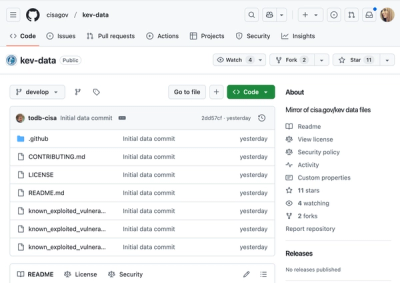
Security News
CISA's KEV data is now on GitHub, offering easier access, API integration, commit history tracking, and automated updates for security teams and researchers.