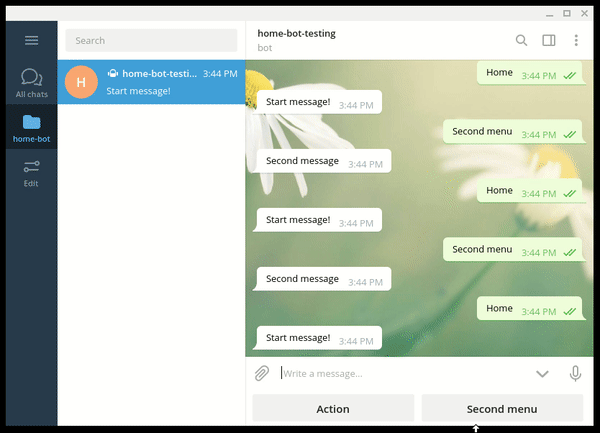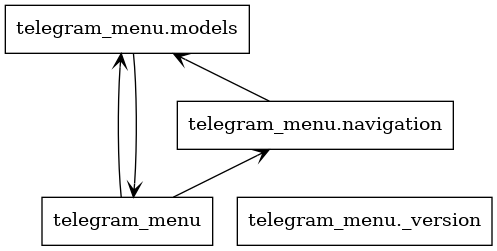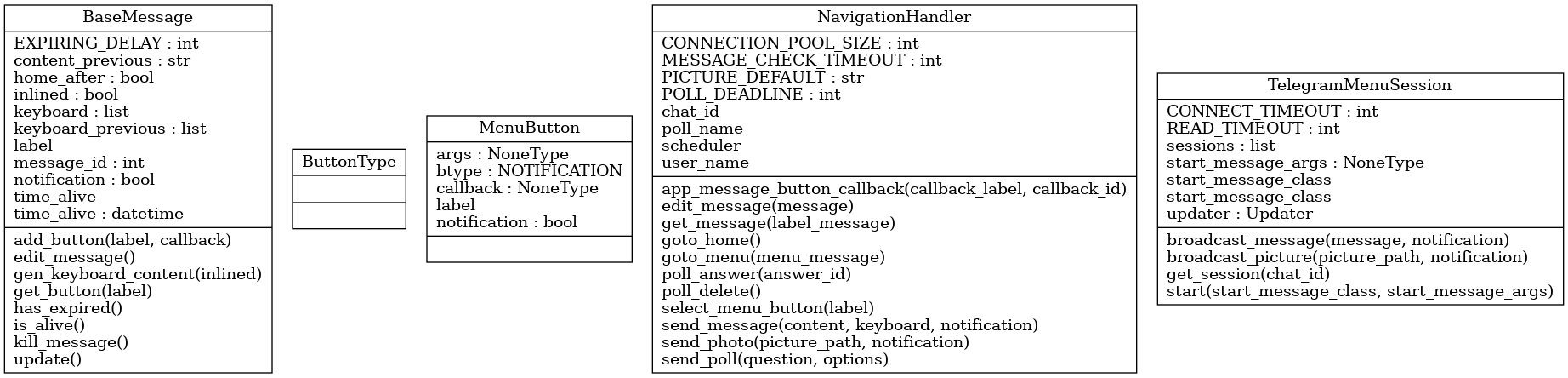A python library to generate navigation menus using Telegram Bot API.
Features:
- Menu navigation using tree structure, unlimited depth
- Support for sending pictures (local file or url), stickers, notifications, webapps and polls
- Session manager with multiple users connecting to the same bot
- Messages can read text input from the keyboard
- Automatic deletion of messages when configurable timer has expired
- Integration of HTML formatting + emojis
[2023-01] NOTE: asyncio support was added in version 2.0.0. Previous versions use the oldest non-asynchronous version of python-telegram-bot and are not compatible.
Here is an example of navigation with menus and inlined buttons:
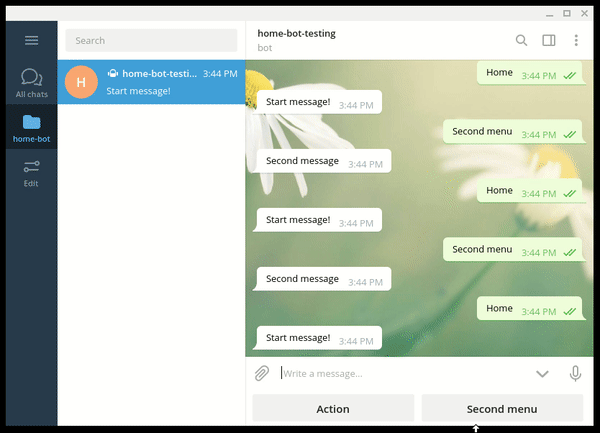
Installation
pip install telegram_menu
Getting Started
You first need to create a Telegram bot, then you can refer to the sample code in tests\test_connection.py to run a complete use-case.
A session can be started with the keyword /start from a Telegram client.
Following code block creates a Hello, World! message:
from telegram_menu import BaseMessage, TelegramMenuSession, NavigationHandler
API_KEY = "put_your_telegram_bot_api_key_here"
class StartMessage(BaseMessage):
"""Start menu, create all app sub-menus."""
LABEL = "start"
def __init__(self, navigation: NavigationHandler) -> None:
"""Init StartMessage class."""
super().__init__(navigation, StartMessage.LABEL)
def update(self) -> str:
"""Update message content."""
return "Hello, world!"
TelegramMenuSession(API_KEY).start(StartMessage)
You can add new buttons in StartMessage, using self.add_button() method.
The callback of a button can be used to update the content of the current message, or to open a new menu.
For example, adding these lines in the constructor of the previous class will open a second menu:
second_menu = SecondMenuMessage(navigation)
self.add_button(label="Second menu", callback=second_menu)
Then define the second message:
class SecondMenuMessage(BaseMessage):
"""Second menu, create an inlined button."""
LABEL = "action"
def __init__(self, navigation: NavigationHandler) -> None:
"""Init SecondMenuMessage class."""
super().__init__(navigation, StartMessage.LABEL, inlined=True)
self.add_button(label="Action", callback=self.run_and_notify)
self.add_button_back()
self.add_button_home()
def update(self) -> str:
"""Update message content."""
return ":warning: Second message"
@staticmethod
def run_and_notify() -> str:
"""Update message content."""
return "This is a notification"
An application message can contain several inlined buttons, the behavior is similar to MenuMessage buttons.
To define a message as inlined, the property inlined must be set to True.
A message can also be used to create a poll or show a picture, using property btype.
The input field can be set using the property input_field (non-inlined messages only). You can use the keyword <disable> to restore the default behaviour.
The default number of buttons per row is 2 for base keyboards, 4 for inlined keyboards,
to create a new row the property new_row can be set to True when calling add_button().
from telegram_menu import MenuButton
self.add_button(label="Display content", callback=self.get_content, btype=ButtonType.MESSAGE)
self.add_button(label="Show picture", callback=self.get_picture, btype=ButtonType.PICTURE, new_row=True)
self.add_button(label="Show sticker", callback=self.get_sticker, btype=ButtonType.STICKER)
webapp_url = "https://python-telegram-bot.org/static/webappbot"
self.add_button(label="Show picture", callback=self.webapp_cb, web_app_url=webapp_url)
poll_button = MenuButton(
label=":closed_book:", callback=self.select_playlist, btype=ButtonType.POLL, args=self.get_playlists_arg()
)
self.keyboard.append([poll_button])
Structure
Classes in package telegram_menu are stored in 2 python files:
- navigation.py - Main interface, menu and message generation and management
- models.py - Menu and message models, classes definition
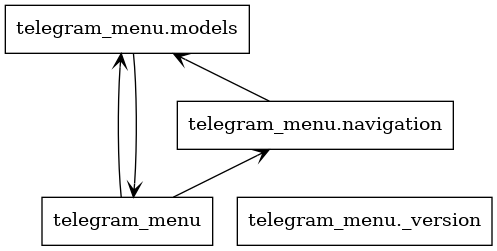
Following class diagram describes all public interfaces:
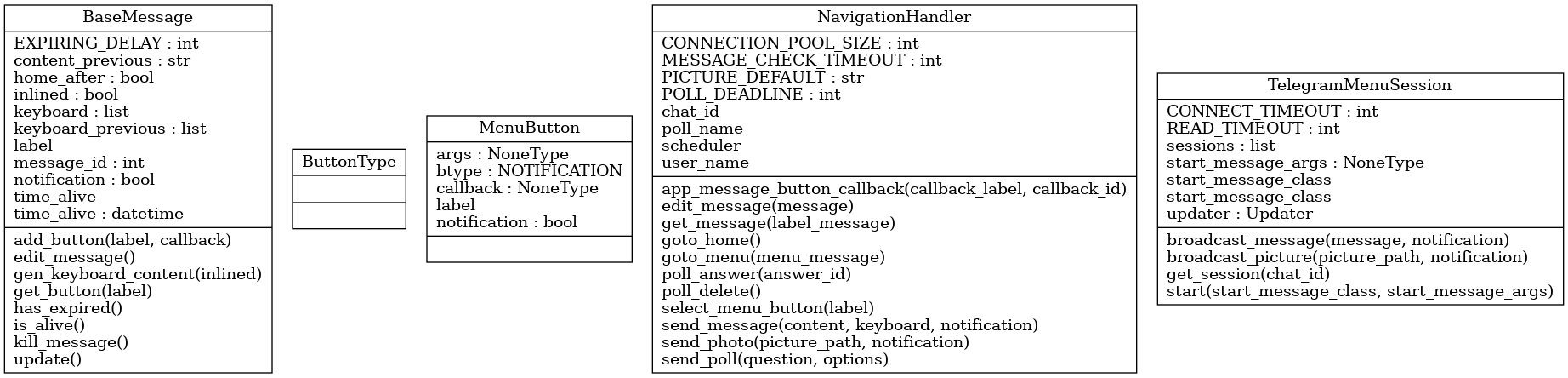
Unit-tests
To execute the test suite, run the following command and then start a session from a Telegram client with the keyword /start.
python -m unittest