
Security News
PyPI’s New Archival Feature Closes a Major Security Gap
PyPI now allows maintainers to archive projects, improving security and helping users make informed decisions about their dependencies.
windows-adb-screen-capture
Advanced tools
Screenshot from background windows, adb, full screen - Windows only
pip install windows-adb-screen-capture
# If you get the following error during the installation
# ModuleNotFoundError: No module named 'win32.distutils.command'
# [end of output]
#
# note: This error originates from a subprocess, and is likely not a problem with pip.
# error: subprocess-exited-with-error
#
# Try this:
pip install windows-adb-screen-capture --no-deps
pip install pywin32
pip install mss
pip install pandas
pip install opencv-python
Faster ADB screenshots
Screenshots can now be resized for imshow
Screenshots can be taken from the whole screen, and even multiple screens
Bugfix: Closing and reopening imshow is working now
from windows_adb_screen_capture import ScreenShots
sc2 = ScreenShots()
sc2.set_resize_ratio(50).choose_monitor_for_screenshot(0).imshow_screenshot_monitor() #0 for all screens, 1 for screen 1, 2 for screen 2...
Open bluestacks
$adb connect localhost:5735 #connect to adb from shell or however you want
from windows_adb_screen_capture import ScreenShots
sc=ScreenShots(hwnd=None, adb_path=r"C:\ProgramData\adb\adb.exe", adb_serial='localhost:5735')
sc.imshow_adb(sleep_time=0.05, quit_key="e") #show captured screen

import cv2
sc.enable_show_edited_images()
for x in range(120): #while True for endless loop
tmpscreenshot = sc.imget_adb() #get as numpy array
tmpscreenshort_inverted = cv2.bitwise_not(tmpscreenshot) #just an example, do your editing here
sc.show_edited_image(tmpscreenshort_inverted) #show the edited pic
sc.disable_show_edited_images() #back to normal screen capturing

sc2 = ScreenShots()
sc2.find_window_with_regex('[bB]lue[sS]tacks.*')
sc2.imshow_hwnd(sleep_time=0.05, quit_key="q") #show captured screen
#capture screen and edit before showing
sc2.enable_show_edited_images()
for x in range(1000): #while True for endless loop
tmpscreenshot = sc2.imget_hwnd()
tmpscreenshort_inverted = cv2.bitwise_not(tmpscreenshot) #do your editing here
sc2.show_edited_image(tmpscreenshort_inverted) #show the edited pic
sc2.disable_show_edited_images() #back to normal screen capturing

from windowcapture import ScreenShots
sc=ScreenShots(hwnd=None, adb_path=r"C:\ProgramData\adb\adb.exe", adb_serial='localhost:5735')
sc.imget_adb()
sc2 = ScreenShots()
sc2.find_window_with_regex('[bB]lue[sS]tacks.*')
sc2.imget_hwnd()
FAQs
Screenshot from background windows, adb, full screen - Windows only
We found that windows-adb-screen-capture demonstrated a healthy version release cadence and project activity because the last version was released less than a year ago. It has 1 open source maintainer collaborating on the project.
Did you know?

Socket for GitHub automatically highlights issues in each pull request and monitors the health of all your open source dependencies. Discover the contents of your packages and block harmful activity before you install or update your dependencies.

Security News
PyPI now allows maintainers to archive projects, improving security and helping users make informed decisions about their dependencies.

Research
Security News
Malicious npm package postcss-optimizer delivers BeaverTail malware, targeting developer systems; similarities to past campaigns suggest a North Korean connection.
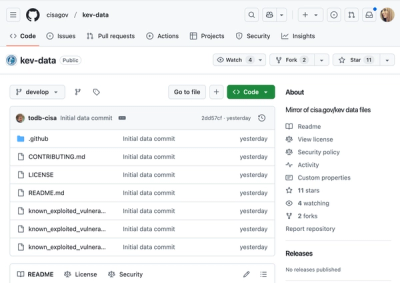
Security News
CISA's KEV data is now on GitHub, offering easier access, API integration, commit history tracking, and automated updates for security teams and researchers.