
Security News
Fluent Assertions Faces Backlash After Abandoning Open Source Licensing
Fluent Assertions is facing backlash after dropping the Apache license for a commercial model, leaving users blindsided and questioning contributor rights.
github.com/3lvis/Networking
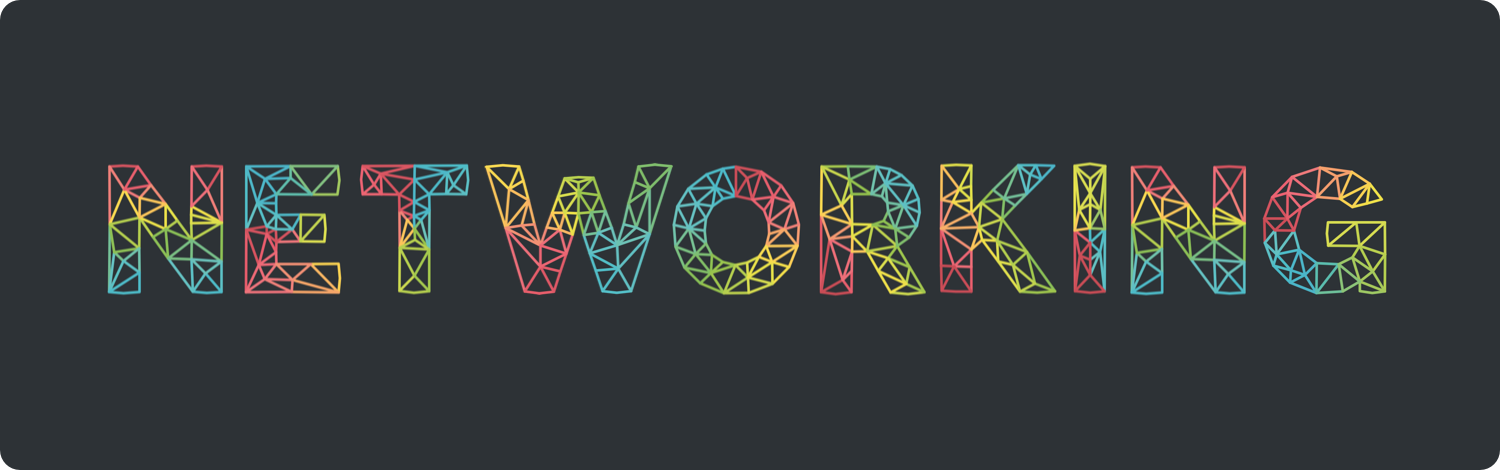
Networking was born out of the necessity of having a networking library that has a straightforward API that supports faking requests and caching images out of the box.
Initializing an instance of Networking means you have to select a URLSessionConfiguration. The available types are .default, .ephemeral and .background, if you don't provide any or don't have special needs then default will be used.
.default: The default session configuration uses a persistent disk-based cache (except when the result is downloaded to a file) and stores credentials in the user’s keychain.
.ephemeral: An ephemeral session configuration object is similar to a default session configuration object except that the corresponding session object does not store caches, credential stores, or any session-related data to disk. Instead, session-related data is stored in RAM. The only time an ephemeral session writes data to disk is when you tell it to write the contents of a URL to a file. The main advantage to using ephemeral sessions is privacy. By not writing potentially sensitive data to disk, you make it less likely that the data will be intercepted and used later. For this reason, ephemeral sessions are ideal for private browsing modes in web browsers and other similar situations.
.background: This configuration type is suitable for transferring data files while the app runs in the background. A session configured with this object hands control of the transfers over to the system, which handles the transfers in a separate process. In iOS, this configuration makes it possible for transfers to continue even when the app itself is suspended or terminated.
// Default
let networking = Networking(baseURL: "http://httpbin.org")
// Ephemeral
let networking = Networking(baseURL: "http://httpbin.org", configuration: .ephemeral)
You can set the headerFields in any networking object.
This will append (if not found) or overwrite (if found) what NSURLSession sends on each request.
networking.headerFields = ["User-Agent": "your new user agent"]
To authenticate using basic authentication with a username "aladdin" and password "opensesame" you only need to do this:
let networking = Networking(baseURL: "http://httpbin.org")
networking.setAuthorizationHeader(username: "aladdin", password: "opensesame")
let result = try await networking.get("/basic-auth/aladdin/opensesame")
// Successfully authenticated!
To authenticate using a bearer token "AAAFFAAAA3DAAAAAA" you only need to do this:
let networking = Networking(baseURL: "http://httpbin.org")
networking.setAuthorizationHeader(token: "AAAFFAAAA3DAAAAAA")
let result = try await networking.get("/get")
// Successfully authenticated!
To authenticate using a custom authentication header, for example "Token token=AAAFFAAAA3DAAAAAA" you would need to set the following header field: Authorization: Token token=AAAFFAAAA3DAAAAAA. Luckily, Networking provides a simple way to do this:
let networking = Networking(baseURL: "http://httpbin.org")
networking.setAuthorizationHeader(headerValue: "Token token=AAAFFAAAA3DAAAAAA")
let result = try await networking.get("/get")
// Successfully authenticated!
Providing the following authentication header Anonymous-Token: AAAFFAAAA3DAAAAAA is also possible:
let networking = Networking(baseURL: "http://httpbin.org")
networking.setAuthorizationHeader(headerKey: "Anonymous-Token", headerValue: "AAAFFAAAA3DAAAAAA")
let result = try await networking.get("/get")
// Successfully authenticated!
Making a request is as simple as just calling get, post, put, or delete.
GET example:
let networking = Networking(baseURL: "http://httpbin.org")
let result = try await networking.get("/get")
switch result {
case .success(let response):
let json = response.dictionaryBody
// Do something with JSON, you can also get arrayBody
case .failure(let response):
// Handle error
}
POST example:
let networking = Networking(baseURL: "http://httpbin.org")
let result = try await networking.post("/post", parameters: ["username" : "jameson", "password" : "secret"])
/*
{
"json" : {
"username" : "jameson",
"password" : "secret"
},
"url" : "http://httpbin.org/post",
"data" : "{"password" : "secret","username" : "jameson"}",
"headers" : {
"Accept" : "application/json",
"Content-Type" : "application/json",
"Host" : "httpbin.org",
"Content-Length" : "44",
"Accept-Language" : "en-us"
}
}
*/
You can get the response headers inside the success.
let networking = Networking(baseURL: "http://httpbin.org")
let result = try await networking.get("/get")
switch result {
case .success(let response):
let headers = response.allHeaderFields
// Do something with headers
case .failure(let response):
// Handle error
}
The NetworkingResult type is an enum that has two cases: success and failure. The success case has a response, the failure case has an error and a response, none of these ones are optionals.
Here's how to use it:
// The best way
let networking = Networking(baseURL: "http://fakerecipes.com")
let result = try await networking.get("/recipes")
switch result {
case .success(let response):
// We know we'll be receiving an array with the best recipes, so we can just do:
let recipes = response.arrayBody // BOOM, no optionals. [[String: Any]]
// If we need headers or response status code we can use the HTTPURLResponse for this.
let headers = response.headers // [String: Any]
case .failure(let response):
// Non-optional error ✨
let errorCode = response.error.code
// Our backend developer told us that they will send a json with some
// additional information on why the request failed, this will be a dictionary.
let json = response.dictionaryBody // BOOM, no optionals here [String: Any]
// We want to know the headers of the failed response.
let headers = response.headers // [String: Any]
}
And that's how we do things in Networking without optionals.
The Content-Type HTTP specification is so unfriendly, you have to know the specifics of it before understanding that content type is really just the parameter type. Because of this Networking uses a ParameterType instead of a ContentType. Anyway, here's hoping this makes it more human friendly.
Networking by default uses application/json as the Content-Type, if you're sending JSON you don't have to do anything. But if you want to send other types of parameters you can do it by providing the ParameterType attribute.
When sending JSON your parameters will be serialized to data using NSJSONSerialization.
let networking = Networking(baseURL: "http://httpbin.org")
let result = try await networking.post("/post", parameters: ["name" : "jameson"])
// Successfull post using `application/json` as `Content-Type`
If you want to use application/x-www-form-urlencoded just use the .formURLEncoded parameter type, internally Networking will format your parameters so they use Percent-encoding or URL-enconding.
let networking = Networking(baseURL: "http://httpbin.org")
let result = try await networking.post("/post", parameterType: .formURLEncoded, parameters: ["name" : "jameson"])
// Successfull post using `application/x-www-form-urlencoded` as `Content-Type`
Networking provides a simple model to use multipart/form-data. A multipart request consists in appending one or several FormDataPart items to a request. The simplest multipart request would look like this.
let networking = Networking(baseURL: "https://example.com")
let imageData = UIImagePNGRepresentation(imageToUpload)!
let part = FormDataPart(data: imageData, parameterName: "file", filename: "selfie.png")
let result = try await networking.post("/image/upload", part: part)
// Successfull upload using `multipart/form-data` as `Content-Type`
If you need to use several parts or append other parameters than aren't files, you can do it like this:
let networking = Networking(baseURL: "https://example.com")
let part1 = FormDataPart(data: imageData1, parameterName: "file1", filename: "selfie1.png")
let part2 = FormDataPart(data: imageData2, parameterName: "file2", filename: "selfie2.png")
let parameters = ["username" : "3lvis"]
let result = try await networking.post("/image/upload", parts: [part1, part2], parameters: parameters)
// Do something
FormDataPart Content-Type:
FormDataPart uses FormDataPartType to generate the Content-Type for each part. The default FormDataPartType is .Data which adds the application/octet-stream to your part. If you want to use a Content-Type that is not available between the existing FormDataPartTypes, you can use .Custom("your-content-type).
At the moment Networking supports four types of ParameterTypes out of the box: JSON, FormURLEncoded, MultipartFormData and Custom. Meanwhile JSON and FormURLEncoded serialize your parameters in some way, Custom(String) sends your parameters as plain NSData and sets the value inside Custom as the Content-Type.
For example:
let networking = Networking(baseURL: "http://httpbin.org")
let result = try await networking.post("/upload", parameterType: .Custom("application/octet-stream"), parameters: imageData)
// Successfull upload using `application/octet-stream` as `Content-Type`
Cancelling any request for a specific path is really simple. Beware that cancelling a request will cause the request to return with an error with status code URLError.cancelled.
let networking = Networking(baseURL: "http://httpbin.org")
let result = try await networking.get("/get")
// Cancelling a GET request returns an error with code URLError.cancelled which means cancelled request
// In another place
networking.cancelGET("/get")
Faking a request means that after calling this method on a specific path, any call to this resource, will return what you registered as a response. This technique is also known as mocking or stubbing.
Faking with successfull response:
let networking = Networking(baseURL: "https://api-news.layervault.com/api/v2")
networking.fakeGET("/stories", response: [["id" : 47333, "title" : "Site Design: Aquest"]])
let result = try await networking.get("/stories")
// JSON containing stories
Faking with contents of a file:
If your file is not located in the main bundle you have to specify using the bundle parameters, otherwise NSBundle.mainBundle() will be used.
let networking = Networking(baseURL: baseURL)
networking.fakeGET("/entries", fileName: "entries.json")
let result = try await networking.get("/entries")
// JSON with the contents of entries.json
Faking with status code:
If you do not provide a status code for this fake request, the default returned one will be 200 (SUCCESS), but if you do provide a status code that is not 2XX, then Networking will return an NSError containing the status code and a proper error description.
let networking = Networking(baseURL: "https://api-news.layervault.com/api/v2")
networking.fakeGET("/stories", response: nil, statusCode: 500)
let result = try await networking.get("/stories")
// error with status code 500
Downloading:
let networking = Networking(baseURL: "http://httpbin.org")
let result = try await networking.downloadImage("/image/png")
// Do something with the downloaded image
Cancelling:
let networking = Networking(baseURL: baseURL)
let result = try await networking.downloadImage("/image/png")
// Cancelling an image download returns an error with code URLError.cancelled which means cancelled request
networking.cancelImageDownload("/image/png")
Caching:
Networking uses a multi-cache architecture when downloading images, the first time the downloadImage method is called for a specific path, it will store the results in disk (Documents folder) and in memory (NSCache), so in the next call it will return the cached results without hitting the network.
let networking = Networking(baseURL: "http://httpbin.org")
let result = try await networking.downloadImage("/image/png")
// Image from network
let result = try await networking.downloadImage("/image/png")
// Image from cache
If you want to remove the downloaded image you can do it like this:
let networking = Networking(baseURL: "http://httpbin.org")
let destinationURL = try networking.destinationURL(for: "/image/png")
if let path = destinationURL.path where NSFileManager.defaultManager().fileExistsAtPath(path) {
try NSFileManager.defaultManager().removeItemAtPath(path)
}
Faking:
let networking = Networking(baseURL: baseURL)
let pigImage = UIImage(named: "pig.png")!
networking.fakeImageDownload("/image/png", image: pigImage)
let result = try await networking.downloadImage("/image/png")
// Here you'll get the provided pig.png image
Any error catched by Networking will be printed in your console. This is really convenient since you want to know why your networking call failed anyway.
For example a cancelled request will print this:
========== Networking Error ==========
Cancelled request: https://api.mmm.com/38bea9c8b75bfed1326f90c48675fce87dd04ae6/thumb/small
================= ~ ==================
A 404 request will print something like this:
========== Networking Error ==========
*** Request ***
Error 404: Error Domain=NetworkingErrorDomain Code=404 "not found" UserInfo={NSLocalizedDescription=not found}
URL: http://httpbin.org/posdddddt
Headers: ["Accept": "application/json", "Content-Type": "application/json"]
Parameters: {
"password" : "secret",
"username" : "jameson"
}
Data: <!DOCTYPE HTML PUBLIC "-//W3C//DTD HTML 3.2 Final//EN">
<title>404 Not Found</title>
<h1>Not Found</h1>
<p>The requested URL was not found on the server. If you entered the URL manually please check your spelling and try again.</p>
*** Response ***
Headers: ["Content-Length": 233, "Server": nginx, "Access-Control-Allow-Origin": *, "Content-Type": text/html, "Date": Sun, 29 May 2016 07:19:13 GMT, "Access-Control-Allow-Credentials": true, "Connection": keep-alive]
Status code: 404 — not found
================= ~ ==================
To disable error logging use the flag disableErrorLogging.
let networking = Networking(baseURL: "http://httpbin.org")
networking.disableErrorLogging = true
Networking is available through Swift Package Manager.
This library was made with love by @3lvis.
Networking is available under the MIT license. See the LICENSE file for more info.
The logo typeface comes thanks to Sanid Jusić.
FAQs
Unknown package
Did you know?

Socket for GitHub automatically highlights issues in each pull request and monitors the health of all your open source dependencies. Discover the contents of your packages and block harmful activity before you install or update your dependencies.

Security News
Fluent Assertions is facing backlash after dropping the Apache license for a commercial model, leaving users blindsided and questioning contributor rights.

Research
Security News
Socket researchers uncover the risks of a malicious Python package targeting Discord developers.

Security News
The UK is proposing a bold ban on ransomware payments by public entities to disrupt cybercrime, protect critical services, and lead global cybersecurity efforts.