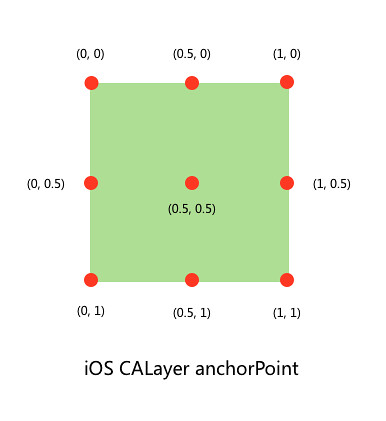JDAnimationKit is designed to be extremely easy to use. You can animate your UI withe less lines of code. This library use internally POP framework, an extensible iOS and OS X animation library, useful for physics-based interactions.
Supported OS & SDK Versions
- iOS 8.0+
- Swift 3 (JDAnimationKit 1.0.x), Swift 2.3 (JDAnimationKit 1.1.x)
Demo


Beetripper App's screenshots
Installation
JDAnimationKit is available through CocoaPods. To install
it, simply add the following line to your Podfile:
pod "JDAnimationKit"
Note: Due to CocoaPods/CocoaPods#4420 issue there is problem with compiling project with Xcode 7.1 and CocoaPods v0.39.0. However there is a temporary workaround for this:
Add next lines to the end of your Podfile
post_install do |installer|
`find Pods -regex 'Pods/pop.*\\.h' -print0 | xargs -0 sed -i '' 's/\\(<\\)pop\\/\\(.*\\)\\(>\\)/\\"\\2\\"/'`
end
To install manually the JDAnimationKit class in an app, just drag the JDAnimationKit.swift class file (demo files and assets are not needed) into your project. Also you need to install facebook-pop. Or add bridging header if you are using CocoaPods.
Usage
Import JDAnimationKit in proper place.
import JDAnimationKit
You can animate CALayers and UIViews (and subclasses). Only you add the animation you want after element.
self.squareView.rotateTo(90)
If you want mutiple animation at one time.
self.squareView.rotateTo(90).moveXBy(50).opacityTo(0)
All methods have got more arguments with default values. You don't need indicate all, only the params that your need.
self.squareView.rotateTo(90).moveXBy(50, delay: 2.0, timing: .EaseIn)
Configure your animations
You can adjust the parameters of your animations:
-> duration : Double
Indicate the duration of animation (Default: 0.5)
-> spring : Bool
Indicate if apply physics effects to animate (Default: false)
-> springConfig : JDSpringConfig (struct)
If spring property is true, configure the physics params (bounciness and speed) (Default: bounciness: 10, speed: 10)
-> timing : JDTimingFunction (enum)
The animation-timing-function specifies the speed curve of an animation (Default: .None)
Values:
- EaseIn
- EaseOut
- EaseInOut
- Linear
- None
-> delay : Double
You can execute the animation after X seconds. (Default: 0)
-> key : String
Identify the animation
Anchoring
The anchor point represents the point from which certain coordinates originate. The anchor point is one of several properties that you specify using the unit coordinate system. Core Animation uses unit coordinates to represent properties whose values might change when the layer’s size changes. You can think of the unit coordinates as specifying a percentage of the total possible value. Every coordinate in the unit coordinate space has a range of 0.0 to 1.0. For example, along the x-axis, the left edge is at the coordinate 0.0 and the right edge is at the coordinate 1.0.
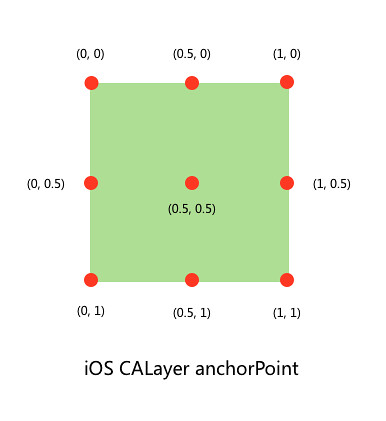
You can set the anchor point with this code:
self.squareView.changeAnchorPoint(0, y: 0)
Callback
If you want to get animations callbacks or if you want to run code after an animation finishes, you are supposed to call didStopAnimation or didStartAnimation block.
self.squareView.scaleTo(2, scaleY: 2).didStartAnimation { (node, key, finished, error) -> Void in
}
self.squareView.scaleTo(2, scaleY: 2).didStopAnimation { (node, key, finished, error) -> Void in
}
Chainable Animations

|
self.squareView.moveXTo(100)
|

|
self.squareView.moveYTo(100)
|

|
self.squareView.moveTo(100, y: 100)
|

|
self.squareView.moveXBy(100)
|

|
self.squareView.moveYBy(50)
|

|
self.squareView.moveBy(100, deltaY: 50)
|

|
self.squareView.scaleXTo(2)
|

|
self.squareView.scaleYTo(2)
|

|
self.squareView.scaleTo(2, scaleY: 2)
|

|
self.squareView.opacityTo(0)
|

|
self.squareView.rotateTo(90)
|

|
self.squareView.changeBounds(bounds) //let bounds: CGRect
|

|
self.squareView.changeBgColor(green) //let green: UIColor
|
Author
License
JDAnimationKit is available under the MIT license. See the LICENSE file for more info.