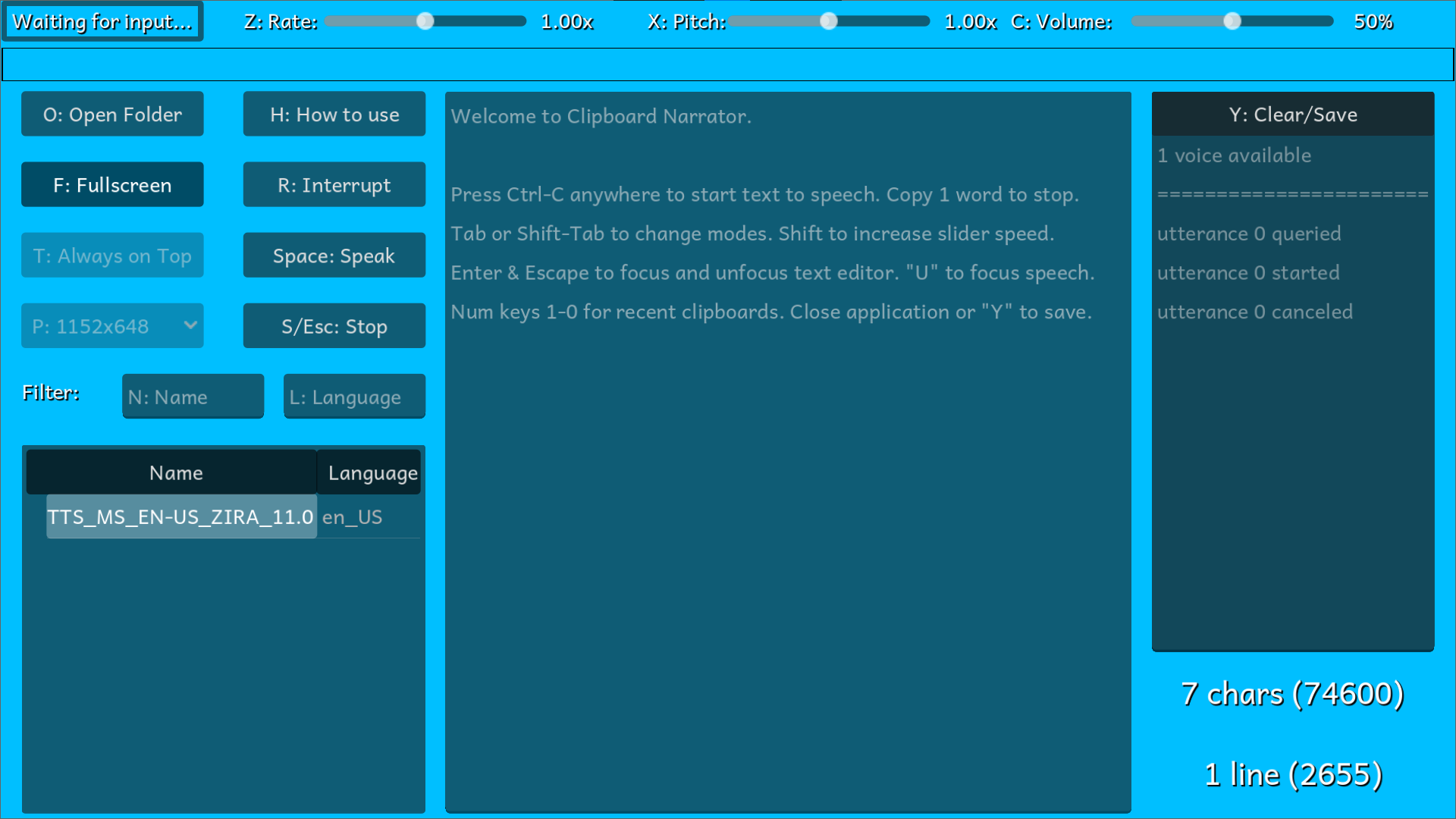Clipboard Narrator
Turn any web page into an audiobook, works in the background on desktop!
Comparison to Microsoft Edge tts
| Edge TTS | Clipboard Narrator |
|---|
| no external application needed if you use Edge | download required |
| online (even for offline files opened in browser) | offline |
| many languages available | English only on Windows1 |
| delay each time you start or restart a voice | no delay on Windows2 |
| natural sounding voices | dependant on platform |
Windows built-in narrator has a different use case but does use the system voices.
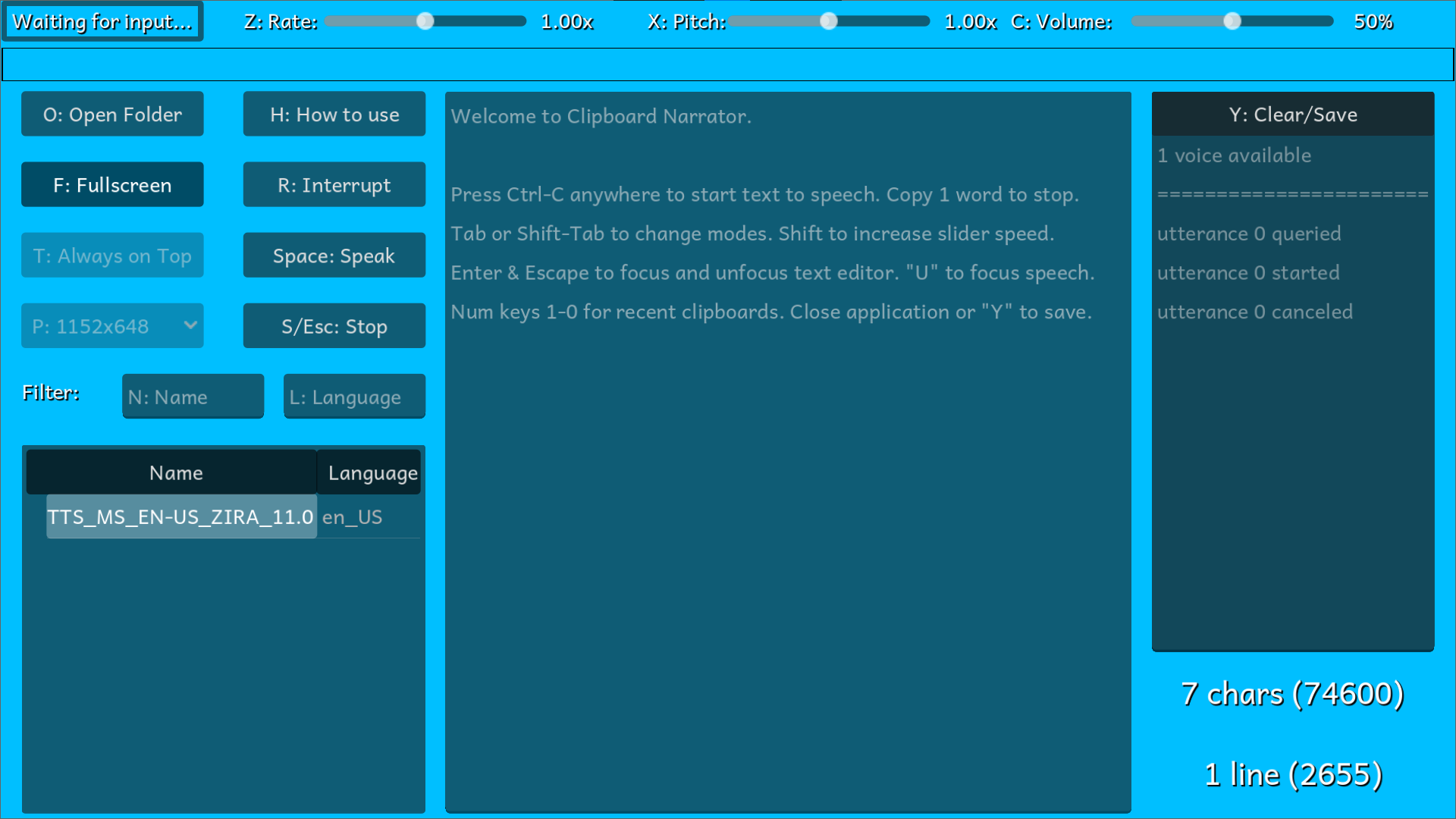
This tool reads from your clipboard after copying text, with the ability to stop a voice by copying 1 word3. This allows you to start and stop a voice without requiring window focus. It auto-saves the text field to a .txt file and settings to .dat file on closing, this means you should close the application before deleting the saves to reset settings. You could also use the text field to take notes.
Inside the application press h to get a tts explanation. Copying the same text back to back does not work, press r for that. The i key can also be used for entering text. Background colour picker is the button on the top left corner.
Bugs (mostly visual) are commented in main.gd
interrupt, queue, and manual modes
This application works differently based on which mode you are in (changed by pressing tab or shift-tab). Exception to this is that recent clipboards over 1 word long3 are saved in 1 to 0 number keys allowing you to interrupt current speech with past clipboards regardless of mode.
Will immediately interrupt current voice with Ctrl-c, and only reads off clipboard. Copying 1 word will stop the voice.
Will put all clipboards into a queue using Ctrl-c, only reads off clipboard but allows you to add non-sequential text to it. Copying 1 word will pause the voice.
Ignores clipboard, only reads from what you put in the text editor and then hit speak, space or r.