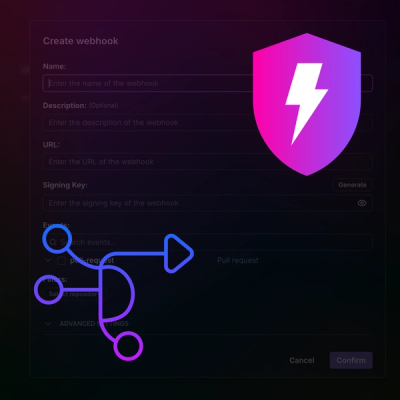
Product
Introducing Webhook Events for Pull Request Scans
Add real-time Socket webhook events to your workflows to automatically receive pull request scan results and security alerts in real time.
@alexlafroscia/ember-tooltips
Advanced tools

Render tooltips and popovers on components and other HTML elements using HTMLBars.
ember install ember-tooltips
Documentation for usage is below:
Version 3.0.0 replaces the unreliable Tether library with a more robust positioning library.
In addition, the code base is simplified to make it easier to extend and customize.
Documentation for the 3.0.0-beta.x is available on this branch.
You can install the beta version using:
npm install --save-dev ember-tooltips@3.0.0-beta.2
Please report any issues you come across. Thank you in advance!
Version 1.0.0 removed darsain/tooltip as a dependency, in favor of using custom Ember code.
You can use and see the pre-1.0 version on this branch. Alternatively, install "ember-tooltips": "0.7.0" in your package.json.
Version 2.4.0 introduces lazy rendering. Tooltips and popovers generally don't need to be rendered until the user has interacted with the $target element. Adding enableLazyRendering=true to your component will enable this feature. In version 3.0.0 enableLazyRendering will default to true and you'll be able to opt-out of lazy rendering as necessary.
The easiest way to add a tooltip to any component is with the {{tooltip-on-component}} component:
{{#my-component}}
Hover for more info
{{tooltip-on-component text='Here is more info!'}}
{{/my-component}}
Or in block form:
{{#my-component}}
Hover for more info
{{#tooltip-on-component}}
Here is the info in a tooltip!
{{/tooltip-on-component}}
{{/my-component}}
Options can be set on the {{tooltip-on-component}} as attributes:
{{#my-component}}
Click for more info
{{#tooltip-on-component event='click'}}
This info will show on click!
{{/tooltip-on-component}}
{{/my-component}}
Documentation for supported options is located here.
If you want to add a tooltip to an element that is not an Ember component, you can do so with {{tooltip-on-element}}.
By default, the tooltip will attach itself to its parent element:
<div>
Hover for more info
{{tooltip-on-element text='Here is more info!'}}
</div>
Or in block form:
<div>
Hover for more info
{{#tooltip-on-element}}
Here is the info in a tooltip!
{{/tooltip-on-element}}
</div>
You can also specify the ID of the element to attach the tooltip to:
{{input id='has-info-tooltip'}}
{{#tooltip-on-element target='#has-info-tooltip'}}
Here is some more info
{{/tooltip-on-element}}
The target property must be an ID, including the #.
Popovers can be created with {{popover-on-element}} and {{popover-on-component}} with the same target behavior as tooltips.
The same options passed to tooltip components can be passed to popover components. In addition, a hideDelay option is made available for popovers only.
Popovers also benefit from a hide API made publically acessible:
{{#popover-on-element as |popover|}}
Click <a href {{action popover.hide}}>here</a> to hide the popover
{{/popover-on-element}}
The concept of a 'target' is used through this addon. A target is the element that the tooltip or popover is attached to. Each tooltip or popvers has its own target. Interacting with this target will render and/or show the tooltip or popover.
For example, if you want to show a tooltip over a button when the user hovers over the button, the button is the target. If you want to show a popover over an input when the user focuses on the input, the input is the target.
Given this addon's lazy rendering capabilities, when enableLazyRendering is set to true, tooltips and popovers will not be rendered until the target is interacted with. As such, tooltips and popovers can be rendered by but not necessarily made visible by user events.
See the enableLazyRendering option for instructions on how to enable lazy rendering in your app.
Options are set as attributes on the tooltip/popover components. Current tooltip/popover properties this addon supports are:
| Type | String |
|---|---|
| Default | none |
Adds a class to any tooltip:
{{tooltip-on-component class='tooltip-warning'}}
| Type | Number |
|---|---|
| Default | 0 |
Delays showing the tooltip by the given number of milliseconds.
{{!--Delays the show animation by 500ms--}}
{{tooltip-on-component delay=500}}
This does not affect the hiding of the tooltip. See also, delayOnChange.
| Type | Boolean |
|---|---|
| Default | true |
Whether or not to enforce the delay even when the user transitions their cursor between multiple target elements with tooltips.
See this animation for a visual explanation:

{{!--Forces delay to be enforced when the user skips
between elements with tooltips--}}
{{tooltip-on-component delayOnChange=true}}
| Type | Number |
|---|---|
| Default | 0 |
Sets the duration for which the tooltip will be open, in milliseconds. When the tooltip has been opened for the duration set it will hide itself.
The user will still hide the tooltip if the hide event occurs before the duration expires.
{{!-- Closes the tooltip after 1000ms--}}
{{tooltip-on-component duration=1000}}
| Type | String |
|---|---|
| Default | 'slide' |
Sets the animation used to show and hide the tooltip. Possible options are:
'fade''slide''none'{{tooltip-on-component effect='slide'}}
| Type | String |
|---|---|
| Default | 'hover' |
The event that the tooltip will hide and show for. Possible options are:
'hover''click''focus' (hides on blur)'none'{{tooltip-on-component event='click'}}
This event is overwritten by the individual hideOn and showOn properties. In effect, setting event sets hideOn and shownOn for you.
The tooltip can also be shown programatically by passing in the isShown property, documented here.
| Type | String |
|---|---|
| Default | 'none' |
Sets the event that the tooltip will hide on. This overwrites any event set with the event option.
This can be any javascript-emitted event.
{{!--This tooltip will hide on mouseleave, NOT click--}}
{{tooltip-on-component
event='click'
hideOn='mouseleave'
}}
This does not affect the event the tooltip shows on. That is set by the showOn option. This will override the event property.
| Type | Boolean |
|---|---|
| Default | true |
Whether to automatically try keep the tooltip in the window. This will override any side you set if the tooltip is rendered partically outside the window.
For example, a target element in the top-left of the screen with a tooltip's side set to left will probably render the tooltip on the right of the target element.
{{!--Forces the tooltip to stay on the left even if
it will render off-screen--}}
{{tooltip-on-component
keepInWindow=false
side='right'
}}
| Type | String |
|---|---|
| Default | 'top' |
Sets the side the tooltip will render on. If keepInWindow is set to true, side can be overwritten to keep the tooltip on screen.
Possible options are:
'top''right''bottom''left'{{!--The tooltip will render on the right of the target element--}}
{{tooltip-on-component
side='right'
}}
| Type | String |
|---|---|
| Default | 'none' |
Sets the event that the tooltip will show on. This overwrites any event set with the event option.
This can be any javascript-emitted event.
{{!--This tooltip will show on click, NOT hover--}}
{{tooltip-on-component
showOn='click'
}}
This does not affect the event the tooltip hides on. That is set by the hideOn option. This will override the event property.
| Type | Number |
|---|---|
| Default | 10 |
Sets the number of pixels the tooltip will render from the target element. A higher number will move the tooltip further from the target. This can be any number.
{{!--Render the tooltip 20px from the target element--}}
{{tooltip-on-component spacing=20}}
| Type | String |
|---|---|
| Default | null |
TOOLTIP ONLY: Sets the text of any tooltip without needing the tooltip to be written in block form.
{{#my-component}}
Hover for more info
{{tooltip-on-component text='Here is more info!'}}
{{/my-component}}
| Type | Boolean |
|---|---|
| Default | false |
Gives you a programatic way to hide and show a tooltip. Set this value to true to manually show the tooltip.
This can be useful alongside event='none' when you only want to toolip to show when you specific and not based on an user action.
{{!--Binds the tooltip visibility to the showTooltip property--}}
{{tooltip-on-component isShown=true}}
| Type | Number |
|---|---|
| Default | 250 |
POPOVER ONLY: The number of milliseconds before the popover will hide after the user hovers away from the popover and the popover target. This is only applicable when event='hover'.
{{popover-on-component event='hover' hideDelay=300}}

| Type | Boolean |
|---|---|
| Default | false (will be true in 3.0.0) |
If enabled tooltips and popovers will only be rendered when a user has interacted with the $target element or when isShown=true. This delay in render time is especially useful when many tooltips exist in a page.
You can set the default for any option by extending the {{tooltip-on-element}} component:
{{!--your-app/components/tooltip-on-element}}--}}
import TooltipOnElementComponent from 'ember-tooltips/components/tooltip-on-element';
export default TooltipOnElementComponent.extend({
effect: 'fade',
side: 'bottom',
enableLazyRendering: true,
});
Four actions are available for you to hook onto through the tooltip/popover lifecycle:
{{tooltip-on-component
onDestroy='onDestroy'
onHide='onHide'
onRender='onRender'
onShow='onShow'
}}
This addon exposes testing helpers which can be used inside of the consuming app's acceptance and integration tests. We use a tooltip-centric naming convention but these can also be used to test popovers.
Publically available test helpers are:
All assert helpers require assert to be passed as the first param and some accept a second, optional param for additional test options. For detailed usage instructions and examples, see the documentation for each test helper below.
All test helpers can be imported from the following path:
'appname/tests/helpers/ember-tooltips';
For example:
// appname/tests/integration/components/some-component.js
import {
assertTooltipRendered,
} from 'appname/tests/helpers/ember-tooltips';
import { moduleForComponent, test } from 'ember-qunit';
moduleForComponent('some-component', 'Integration | Component | Some', {
integration: true,
});
test('tooltip-on-element animates with a delay', function(assert) {
// ... Test content...
assertTooltipRendered(assert);
// ... More test content...
});
Asserts that a tooltip or popover has content that matches a given string.
import {
assertTooltipContent,
} from 'appname/tests/helpers/ember-tooltips';
test('Example test', function(assert) {
this.render(hbs`{{tooltip-on-element text='More info'}}`);
assertTooltipContent(assert, {
contentString: 'More info',
});
});
The options hash accepts:
contentString - REQUIREDselectorAsserts that a tooltip or popover has been rendered in the DOM.
import {
assertTooltipRendered,
} from 'appname/tests/helpers/ember-tooltips';
test('Example test', function(assert) {
this.render(hbs`{{tooltip-on-element}}`);
assertTooltipRendered(assert);
});
This does not assert that the tooltip or popover is visible to the user - use assertTooltipVisible() for that.
Given this addon's lazy rendering capabilities (explained in Targets), tooltips may not be rendered until the target is interacted with. As such, this helper is often used in conjunction with triggerTooltipTargetEvent() to test those user events.
For example:
import {
assertTooltipRendered,
triggerTooltipTargetEvent,
} from 'appname/tests/helpers/ember-tooltips';
test('Example test', function(assert) {
this.render(hbs`
{{tooltip-on-element enableLazyRendering=true}}
`);
/* Tooltip won't be rendered in the DOM yet because enableLazyRendering delays the rendering until the user interacts with the target */
triggerTooltipTargetEvent($(this), 'mouseenter');
/* Now the user has interacted with the target, so the tooltip should be rendered... */
assertTooltipRendered(assert);
});
The options hash accepts:
Asserts that a tooltip or popover has not been rendered in the DOM.
Why is this test helper useful? Well, given this addon's lazy rendering capabilities (explained in Targets), tooltips may not be rendered until the target is interacted with.
import {
assertTooltipNotRendered,
assertTooltipRendered,
triggerTooltipTargetEvent,
} from 'appname/tests/helpers/ember-tooltips';
test('Example test', function(assert) {
this.render(hbs`{{tooltip-on-element enableLazyRendering=true}}`);
assertTooltipNotRendered(assert);
triggerTooltipTargetEvent($(this), 'mouseenter');
assertTooltipRendered(assert);
});
This helper does not assert that the tooltip or popover is not visible to the user. The assertion will fail if the tooltip or popover is not visible to the user but is still rendered in the DOM. If you want to assert that a tooltip or popover is not visible once it's rendered in the DOM, use assertTooltipNotVisible().
The options hash accepts:
Asserts that a tooltip or popover is visible.
This helper is usually used in conjunction with triggerTooltipTargetEvent() to assert that a particular user interaction shows a tooltip to the user.
For example:
import {
assertTooltipVisible,
triggerTooltipTargetEvent,
} from 'appname/tests/helpers/ember-tooltips';
test('Example test', function(assert) {
this.render(hbs`{{tooltip-on-element}}`);
triggerTooltipTargetEvent($(this), 'mouseenter');
/* Asserts that the tooltip is shown when the user hovers over the target, which is this test's element */
assertTooltipVisible(assert);
});
You may use this helper with a variety of different user interactions. Here's an example that asserts that a tooltip is shown when the user focusses on an input:
import {
assertTooltipVisible,
triggerTooltipTargetEvent,
} from 'appname/tests/helpers/ember-tooltips';
test('Example test', function(assert) {
this.render(hbs`
<input id="url-input">
{{tooltip-on-element target='url-input'}}
`);
triggerTooltipTargetEvent($('#url-input'), 'focus');
/* Asserts that the tooltip is made visible when the user focuses on the input */
assertTooltipVisible(assert);
});
This does not assert that the tooltip or popover is rendered in the DOM (regardless of visibility to the user) - use assertTooltipRendered() for that.
The options hash accepts:
Asserts that a tooltip or popover is not visible.
This helper is usually used in conjunction with triggerTooltipTargetEvent() to assert that a particular user interaction hides a tooltip to the user.
For example:
import {
assertTooltipNotVisible,
assertTooltipVisible,
triggerTooltipTargetEvent,
} from 'appname/tests/helpers/ember-tooltips';
test('Example test', function(assert) {
this.render(hbs`{{tooltip-on-element}}`);
/* Hover over the target to show the tooltip... */
triggerTooltipTargetEvent($(this), 'mouseenter');
assertTooltipVisible(assert);
/* Stop hovering over the target in order to hide the tooltip... */
triggerTooltipTargetEvent($(this), 'mouseleave');
assertTooltipNotVisible(assert);
});
This helper is also used to assert that a tooltip is not visible even if it's been rendered in the DOM when this addon's enableLazyRendering option is enabled.
For example:
import {
assertTooltipNotVisible,
assertTooltipRendered,
triggerTooltipTargetEvent,
} from 'appname/tests/helpers/ember-tooltips';
test('Example test', function(assert) {
this.render(hbs`
{{tooltip-on-element
enableLazyRendering=true
event='click'
}}
`);
triggerTooltipTargetEvent($(this), 'click');
/* Asserts that the tooltip is rendered but not shown when the user hovers over the target, which is this test's element */
assertTooltipRendered(assert);
assertTooltipNotVisible(assert);
/* We'd probably go on to test that another user interaction - in this case clicking this test's element - makes the tooltip visible using assertTooltipVisible() */
});
The options hash accepts:
Asserts that a tooltip or popover is rendered on the correct side of the target.
This helper tests the side option that can be passed to tooltips and popovers.
An options hash is required and it must contain a side property. For example:
import {
assertTooltipSide,
triggerTooltipTargetEvent,
} from 'appname/tests/helpers/ember-tooltips';
test('Example test', function(assert) {
this.render(hbs`
{{tooltip-on-element side='right'}}
`);
triggerTooltipTargetEvent($(this), 'mouseenter');
/* Asserts that the tooltip is rendered but not shown when the user hovers over the target, which is this test's element */
assertTooltipSide(assert, {
side: 'right', // SIDE IS REQUIRED
});
});
The options hash accepts:
side - REQUIREDselectortargetSelectorAsserts that a tooltip or popover is rendered a given number of pixels from the target.
This helper tests the spacing option that can be passed to tooltips and popovers.
An options hash is required and it must contain spacing and side properties. For example:
import {
assertTooltipSpacing,
triggerTooltipTargetEvent,
} from 'appname/tests/helpers/ember-tooltips';
test('Example test', function(assert) {
this.render(hbs`
{{tooltip-on-element spacing=35}}
`);
triggerTooltipTargetEvent($(this), 'mouseenter');
/* Asserts that the tooltip is rendered but not shown when the user hovers over the target, which is this test's element */
assertTooltipSide(assert, {
side: 'right', // SIDE IS REQUIRED
spacing: 35, // SPACING IS REQUIRED
});
});
The options hash accepts:
side - REQUIREDselectorspacing - REQUIREDtargetSelectorTriggers an event on a tooltip or popover's target.
This helper does not require assert to be passed. Instead, it requires a jQuery element and event name:
import {
triggerTooltipTargetEvent,
} from 'appname/tests/helpers/ember-tooltips';
test('Example test', function(assert) {
this.render(hbs`{{tooltip-on-element}}`);
triggerTooltipTargetEvent($(this), 'mouseenter');
});
Other events can be passed for more complex interactions:
import {
triggerTooltipTargetEvent,
} from 'appname/tests/helpers/ember-tooltips';
test('Example test', function(assert) {
this.render(hbs`
{{input id='has-info-tooltip'}}
{{#tooltip-on-element target='#has-info-tooltip' event='focus'}}
Here is some more info
{{/tooltip-on-element}}
`);
triggerTooltipTargetEvent($('#has-info-tooltip'), 'focus');
/* Then we'd do something like assert that the tooltip has been rendered... */
});
Allowed event names are:
'mouseenter''mouseleave''click''focus''focusin''blur'The options hash accepts:
Most test helpers accept a second, optional param called options. This is an object you can pass that customizes various options in a test. The properties you can pass via options for each test helper is listed above. Below you will find more information for each property.
contentStringThe content string you expect the tooltip or popover to have.
| Type | String |
|---|---|
| Default | null |
Usage example:
import { assertTooltipRendered } from 'appname/tests/helpers/ember-tooltips';
test('Example test', function(assert) {
this.render(hbs`{{tooltip-on-element test='More info'}}`);
assertTooltipContent(assert, {
contentString: 'More info',
});
});
selectorThe selector of the tooltip or popover you are testing.
If more than one tooltip or popover is found in the DOM when you run an assertion, you will be asked to specify this.
| Type | String |
|---|---|
| Default | '.ember-tooltip, .ember-popover' |
Usage example:
import { assertTooltipRendered } from 'appname/tests/helpers/ember-tooltips';
test('Example test', function(assert) {
this.render(hbs`
{{tooltip-on-element class='test-tooltip'}}
{{tooltip-on-element}}
`);
assertTooltipRendered(assert, {
selector: '.test-tooltip',
});
});
targetSelectorThe selector of the tooltip or popover target you are testing. See Targets for an explanation on what a 'target' is.
If more than one tooltip or popover target is found in the DOM when you run an assertion, you will be asked to specify this.
| Type | String |
|---|---|
| Default | '.ember-tooltip-or-popover-target' |
Usage example:
import { assertTooltipSpacing } from 'appname/tests/helpers/ember-tooltips';
test('Example test', function(assert) {
this.render(hbs`
<div class="test-target">
{{tooltip-on-element}}
</div>
<div>
{{tooltip-on-element}}
</div>
`);
assertTooltipSpacing(assert, {
targetSelector: '.test-target',
});
});
sideThe value for the tooltip or popover's side option that you are asserting.
| Type | String |
|---|---|
| Default | `null |
For example, if you specify for the tooltip or popover be shown on the right of the target using side='right', you will pass side: 'right' in assertions that test side. Here is the code for this example:
import { assertTooltipSide } from 'appname/tests/helpers/ember-tooltips';
test('Example test', function(assert) {
this.render(hbs`
{{tooltip-on-element side='right'}}
`);
assertTooltipSide(assert, {
side: 'right',
});
});
spacingThe value for the tooltip or popover's spacing option that you are asserting. Specify as a number of pixels expected (without a px unit).
| Type | Number |
|---|---|
| Default | null |
For example, if you specify for the tooltip or popover be shown on the right of the target using side='right', you will pass side: 'right' in assertions that test side. Here is the code for this example:
import { assertTooltipSide } from 'appname/tests/helpers/ember-tooltips';
test('Example test', function(assert) {
this.render(hbs`
{{tooltip-on-element spacing='35'}}
`);
assertTooltipSpacing(assert, {
spacing: 35,
});
});
eventThe name of the event that you would like to trigger on an element.
| Type | String |
|---|---|
| Default | null |
Usually used to specify an event for showing/hiding tooltips and popovers:
import {
triggerTooltipTargetEvent
} from 'appname/tests/helpers/ember-tooltips';
test('Example test', function(assert) {
this.render(hbs`
{{tooltip-on-element event='click'}}
`);
triggerTooltipTargetEvent(assert, {
event: 'click',
});
/* Now the tooltip should be visible! */
});
This addon aims to meet 508 compliance.
Elements with tooltips are given a tabindex attribute and when the element receives focus, the tooltip with show.
Additionally, the aria-describedby, title, id, and role attributes are managed by this addon.
There is always room for improvement and PRs to improve accessibility are welcome.
All PRs and issues are welcome.
git clone https://github.com/sir-dunxalot/ember-tooltips.gitcd ember-tooltipsnpm install && bower installember sember test, ember try:testall, or the /tests routePlease include tests and documentation updates with any new features.
You do not need to bump the version when you have a PR.
To release an update to the demo app:
git checkout master # make sure you're on master branch
ember github-pages:commit --message "Some commit message" # Builds the app
git push origin gh-pages:gh-pages # Deploys the app
FAQs
Easy and extendible tooltips for Ember
The npm package @alexlafroscia/ember-tooltips receives a total of 24 weekly downloads. As such, @alexlafroscia/ember-tooltips popularity was classified as not popular.
We found that @alexlafroscia/ember-tooltips demonstrated a not healthy version release cadence and project activity because the last version was released a year ago. It has 1 open source maintainer collaborating on the project.
Did you know?

Socket for GitHub automatically highlights issues in each pull request and monitors the health of all your open source dependencies. Discover the contents of your packages and block harmful activity before you install or update your dependencies.
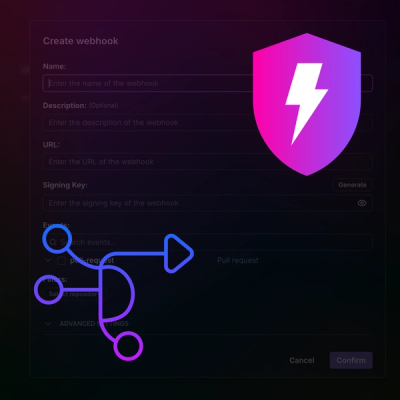
Product
Add real-time Socket webhook events to your workflows to automatically receive pull request scan results and security alerts in real time.
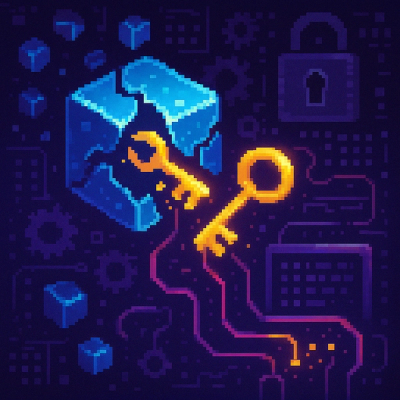
Research
The Socket Threat Research Team uncovered malicious NuGet packages typosquatting the popular Nethereum project to steal wallet keys.
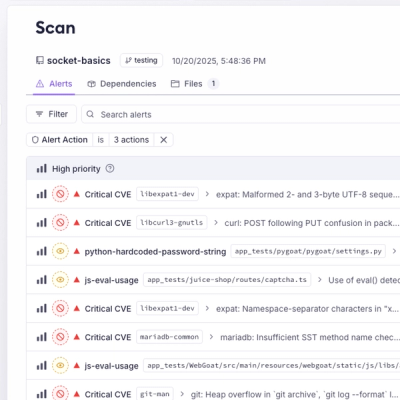
Product
A single platform for static analysis, secrets detection, container scanning, and CVE checks—built on trusted open source tools, ready to run out of the box.